A Step-by-Step Guide to Setting Group Privacy Settings (Public/Private) in Microsoft 365

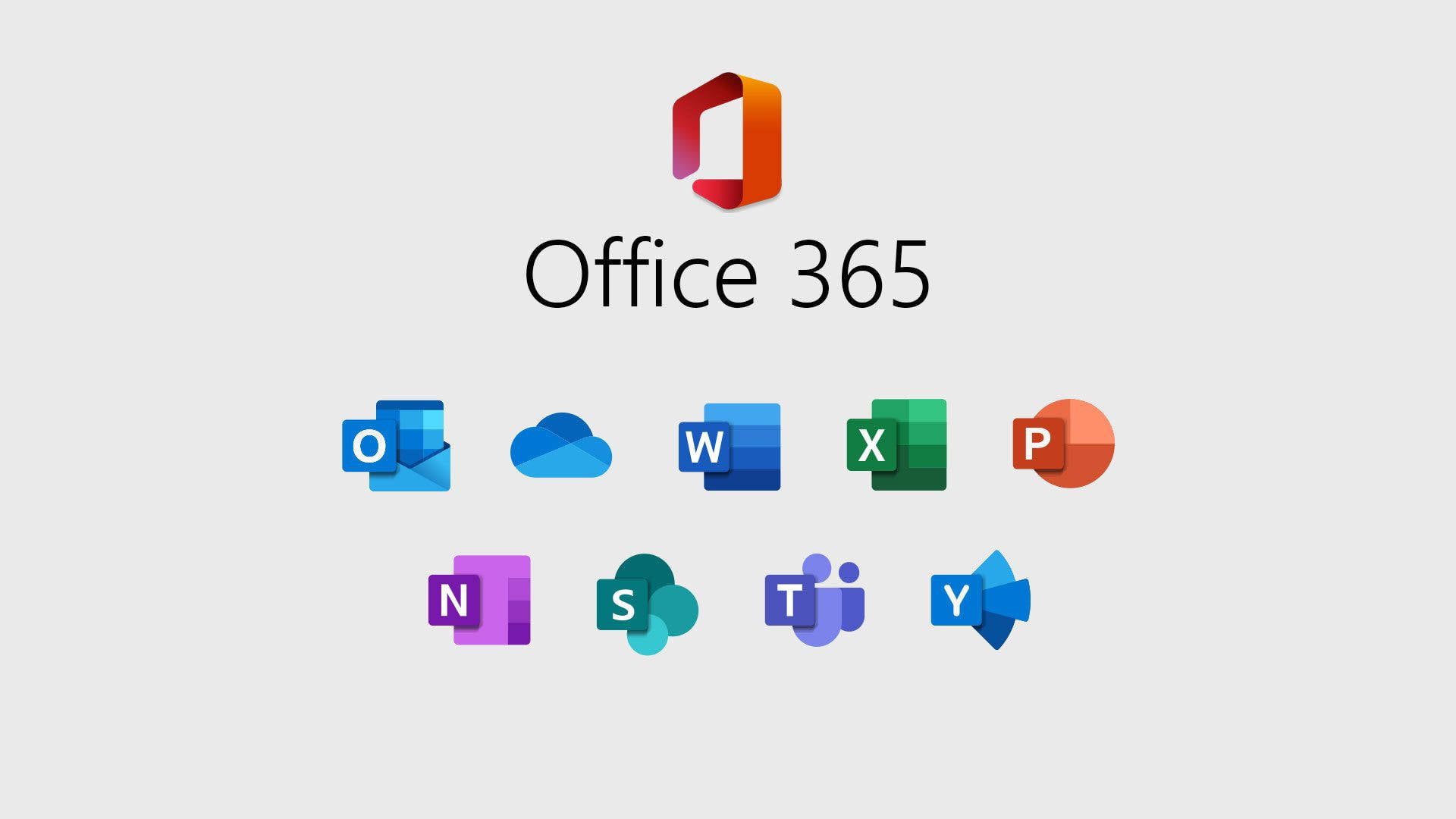
Introduction
Setting the privacy of a Microsoft 365 Group to public or private controls who can access group content and participate in group activities. Public groups allow anyone in the organization to see and join, while private groups limit access to selected members. This guide will walk you through how to change the privacy settings of a Microsoft 365 Group.
Step 1: Log in to Microsoft 365 with Admin Privileges
To get started, sign in to Microsoft 365 using an admin account or as a group owner. Only users with the right permissions can change group privacy settings.
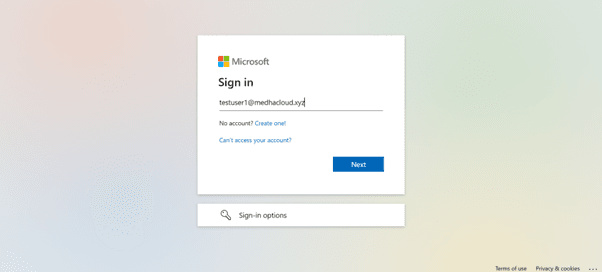
Step 2: Open the Admin Panel
Once logged in, click on the Admin app from the Microsoft 365 app launcher (the grid icon in the upper-left corner). This will take you to the Admin Center, where you can manage group settings.
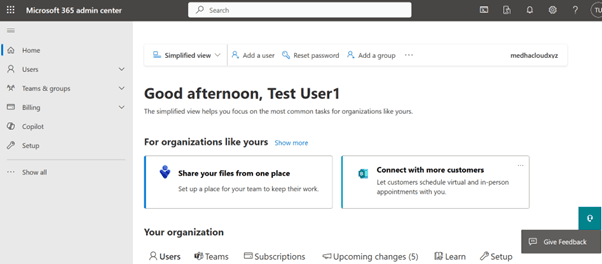
Step 3: Navigate to Groups > Active Groups
In the Admin Center, click on Groups from the left-hand navigation panel, then select Active Groups. You will see a list of all the active groups in your organization.
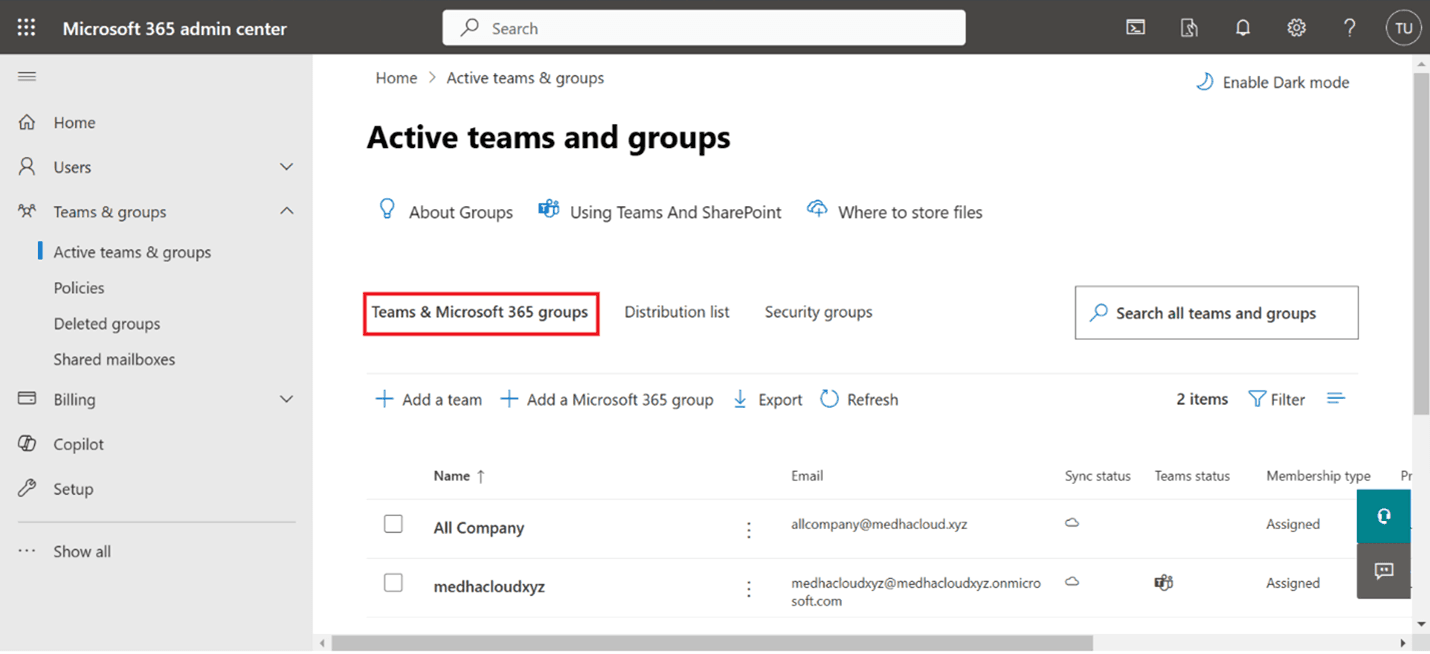
Step 4: Select the Microsoft 365 Group
From the list of active groups, locate and select the Microsoft 365 Group whose privacy settings you want to change. This will open the group’s settings page.
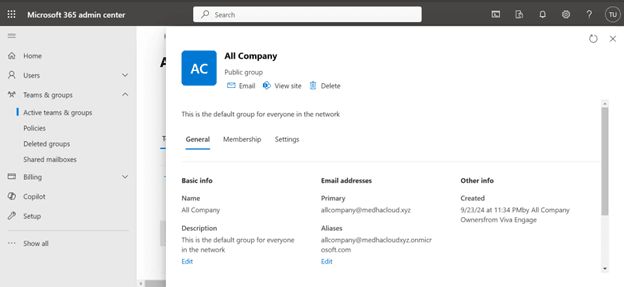
Step 5: Go to the Settings Tab
In the group’s settings page, click on the Settings tab. Here, you’ll find options for changing the group’s privacy settings.
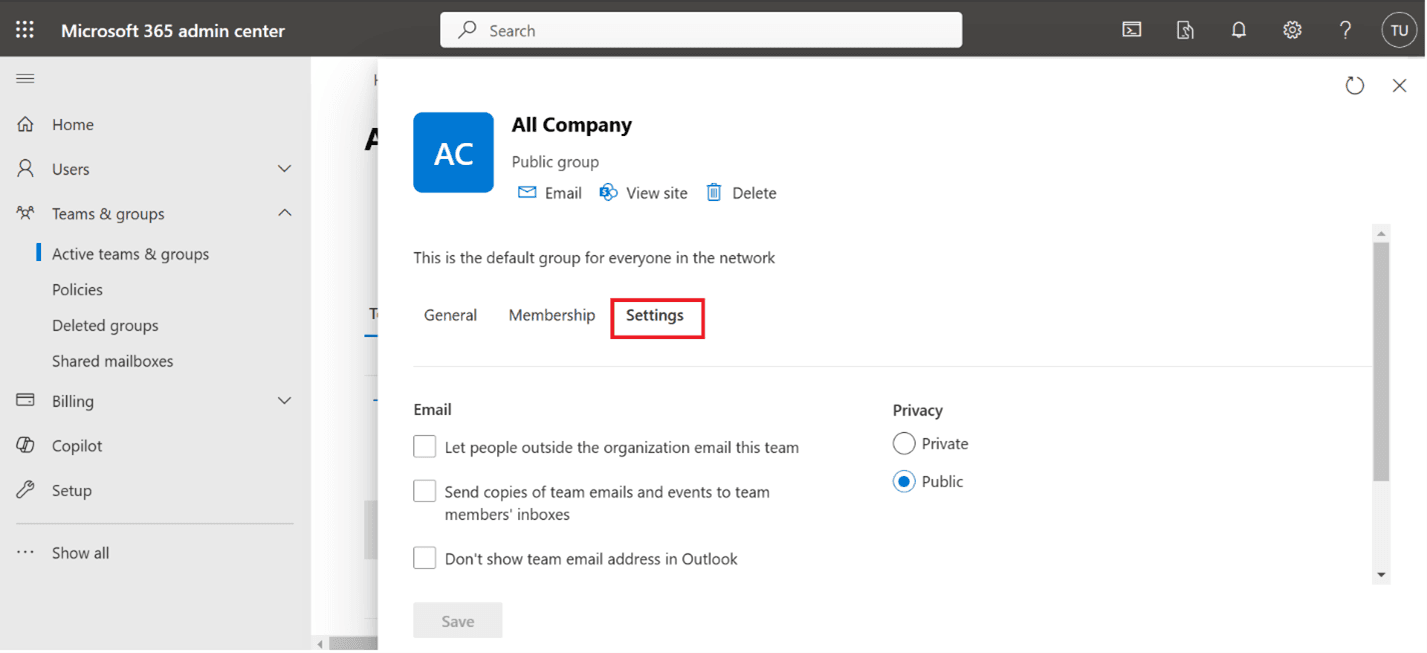
Step 6: Change the Group Privacy Settings
Under the Privacy section, you’ll see options for setting the group to either Public or Private:
- Public: Anyone in your organization can view and join the group.
- Private: Only invited members can see the group’s content and participate in the group.
Select the desired option (Public or Private) based on your requirements.
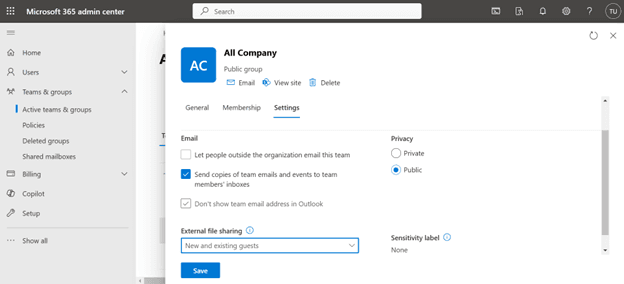
Step 7: Save the Changes
Once you’ve selected the appropriate privacy setting, click Save to apply the changes.
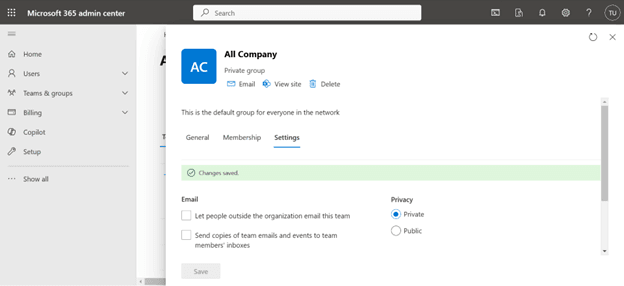
Step 8: Verify the Changes (Optional)
To verify that the privacy setting has been updated, you can go back to the group’s settings and check if the selected privacy option is reflected correctly.
Final Thought
Setting the privacy of a Microsoft 365 Group is a crucial step in managing access and ensuring the right level of collaboration within your organization. By following the steps outlined in this guide, you can easily toggle between public and private settings, giving you control over who can access group content and participate in group activities.
However, privacy settings are just one part of effectively managing Microsoft 365 Groups. To fully optimize your collaboration environment, it’s essential to align these configurations with your organization’s security and operational goals. This is where Medha Cloud can help.
At Medha Cloud, we specialize in providing customized Microsoft 365 solutions to streamline collaboration while ensuring robust security and compliance. Whether you are managing group privacy, enabling external access, or optimizing your Microsoft 365 setup, our expert team is here to guide you every step of the way.
Partner with Medha Cloud Today:
- India: +91 93536 44646
- US: +1 646 775 2855
- Website: medhacloud.com
- Email: info@medhacloud.com
Let us help you make the most of Microsoft 365 for your organization. Contact Medha Cloud today and take the first step towards a more secure and collaborative workplace!

Bhargav T
Microsoft 365 Support Lead • 5+ years
Bhargav leads the Microsoft 365 support team at Medha Cloud, managing subscription inquiries and technical support for enterprise clients. His expertise in M365 licensing and help desk operations ensures rapid issue resolution for customers.


