Device management- Introduction to password and work profile setting in G Suite
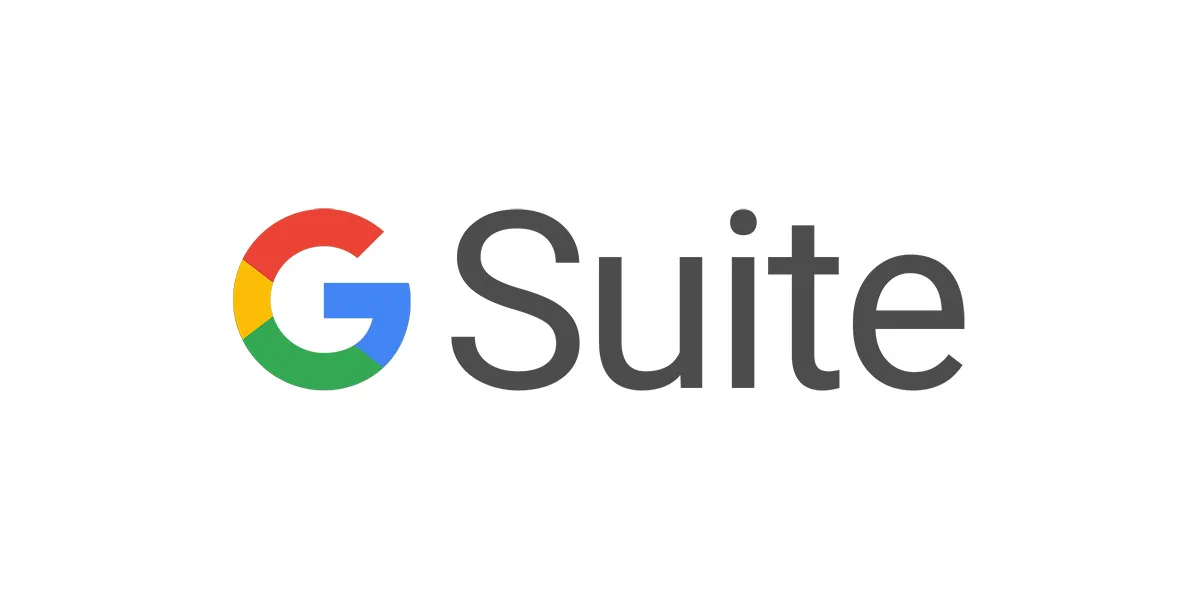
Stringent device management is inevitable for a business that provides mobility for their employees. It requires a strong password and all other security measures. In this blog, you will learn password and work profile setting in G Suite for device management.
Required tools:
Things needed?
G Suite subscription
Steps to set up device management- Introduction to password and work profile setting in G Suite
Step 1 :Login to Admin Console
Go with “Devices” and click it.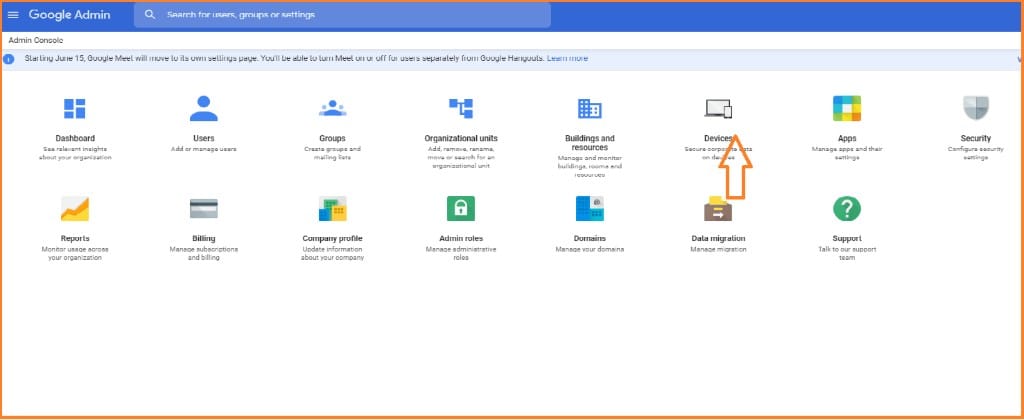
Step 2 : Password setting
In “ Device setting,” click “Password setting”.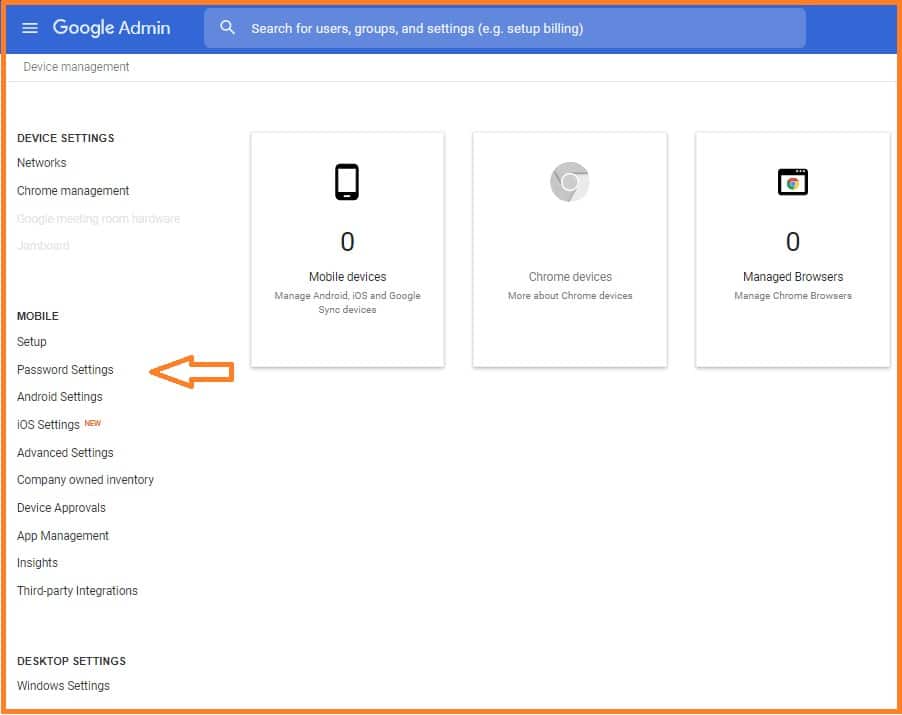
Step 3 : Password strength check
Select password depending upon how strong you want the phone password to be and click on other options and select the number according to your requirements.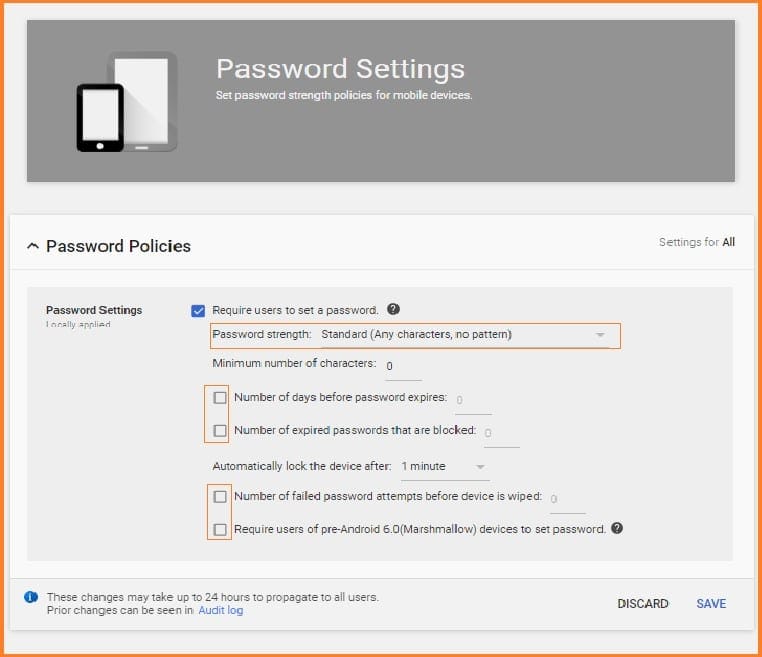
Step 4 : Pre-Android 6.0 devices password
After selecting the options, “Password” click on save button and click on “Required Password.”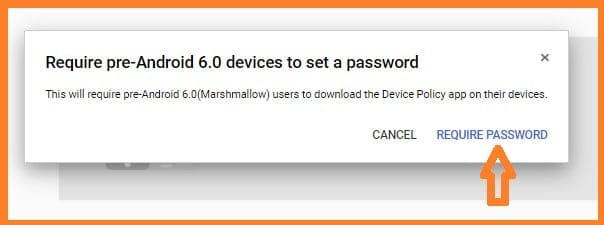
Step 5 : Password strength check
When you select “Password strength: Strong” couple of options will come select as per your choice and click on save option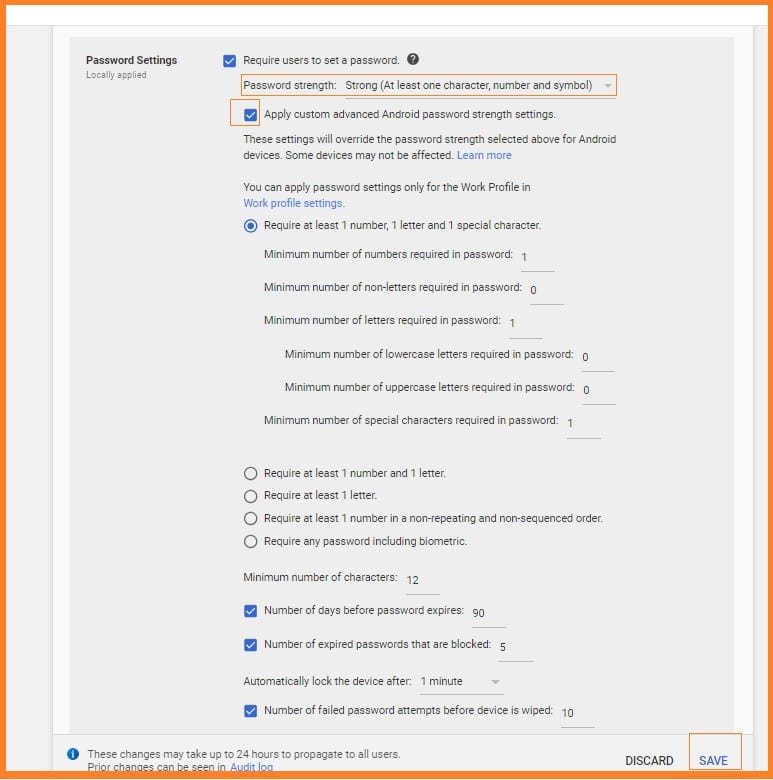
Step 6 : Work profile setting
Go with “work profile setting”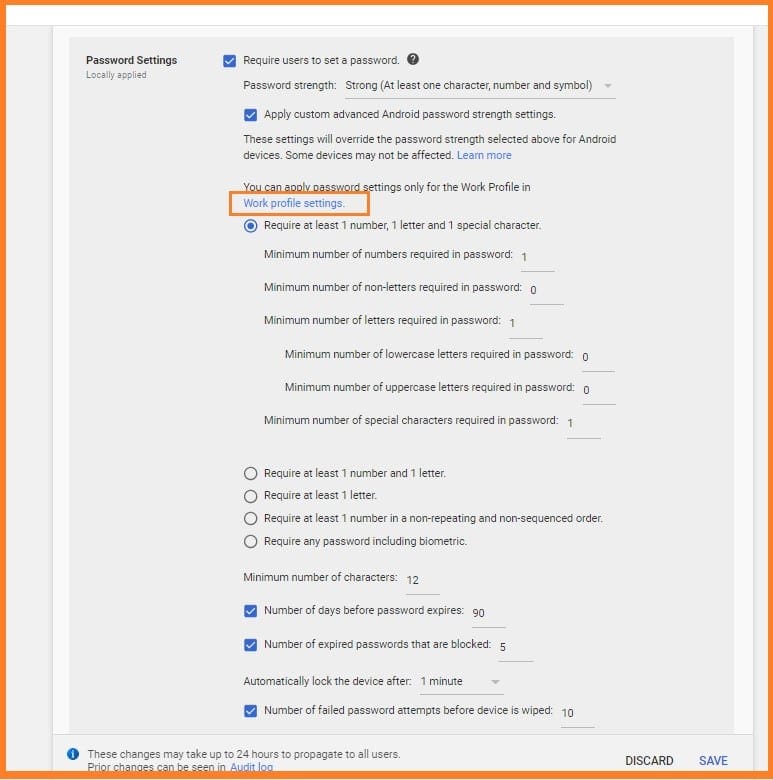
Step 7 : Select user option
Select options as per your requirements and save.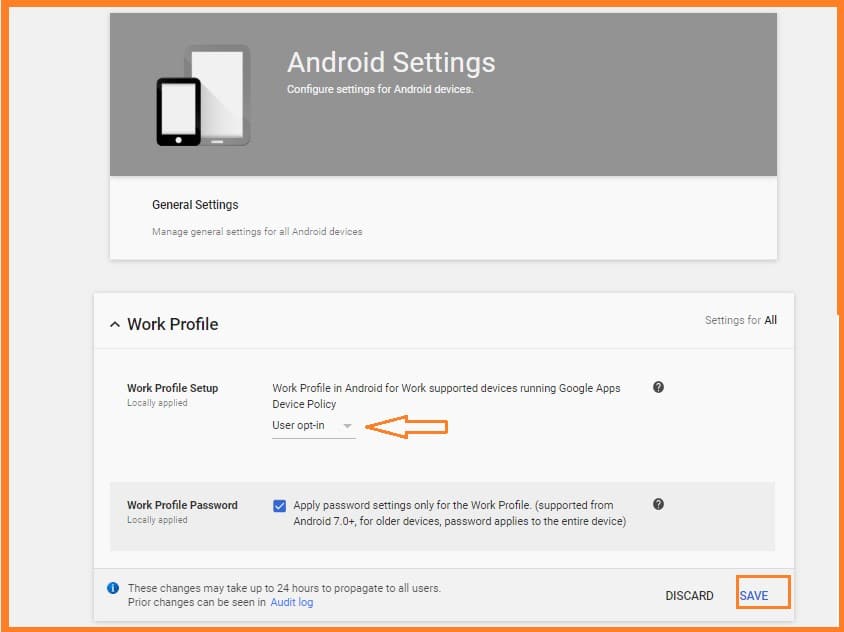
Step 8 : Android setting
Go to “Android settings” on “Device Settings.”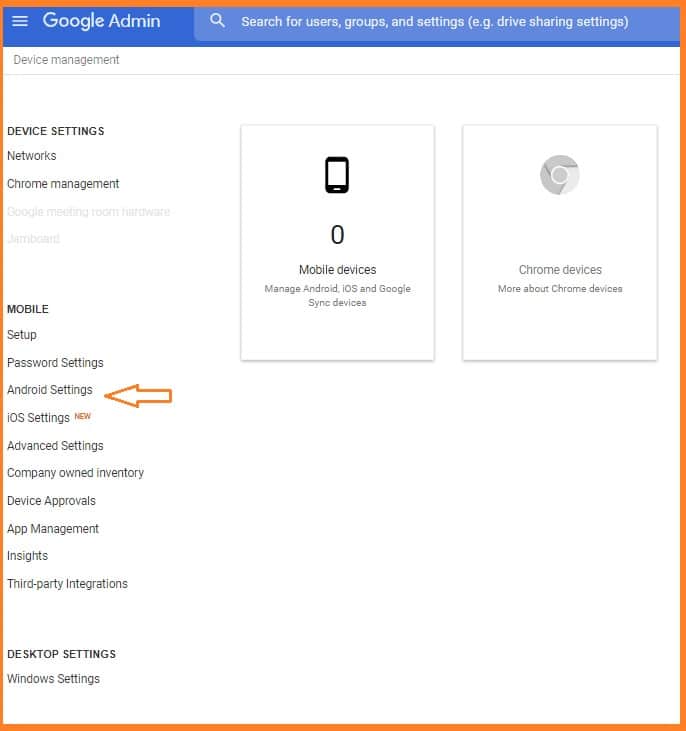
Step 9 : Apps and sharing data setting
Select the options one by one as shown in the image and click as per your requirements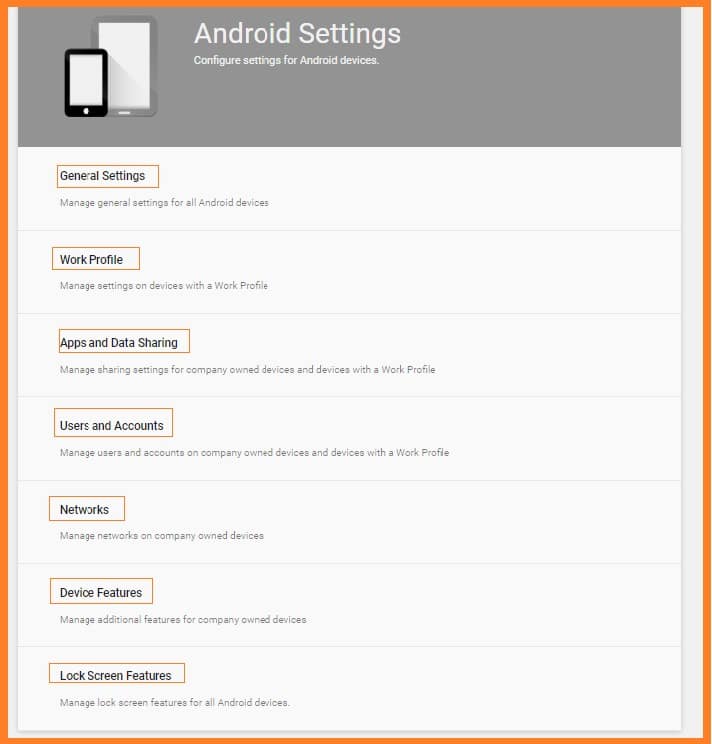
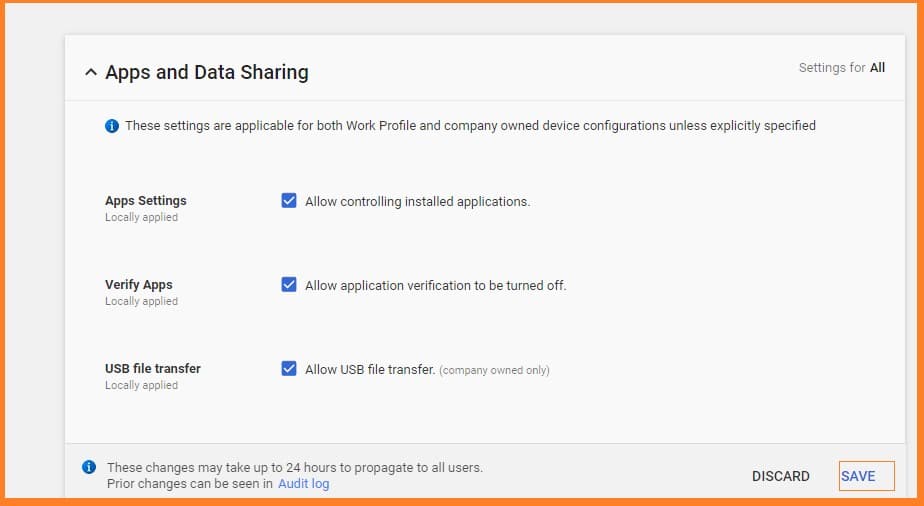
These settings are applicable for both Work Profile and company owned device configurations unless explicitly specified
Conclusionhttps://support.google.com/a/answer/6328708?hl=en:
Following these steps you can set up your work profile and password in your device for G SUite. If yo come across with any kind of doubts please contact us. Our G Suite experts will help you.
Read Here: Device Management in G Suite- Setup iOS Device