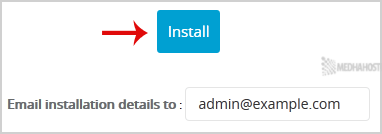1. Log into your cPanel account.
2.In the “Software” section, click on “Softaculous App Installer” Icon.
![]()
3. cPanel will redirect you to the Softaculous Panel.
4. On the left side of your screen you should locate the “Portal/CMS” category. Click on it and then click on the “SilverStripe” link that will appear.

5. Click on the “Install” button

6. Fill the necessary field under the “Software Setup” field:
7. Under “Site Settings” field:

8. Under the “Admin Account” field enter the following information:

Note: Copy the admin username and password on a notepad because you will need these login details to access the admin area of your SilverStripe Website.
9. Advanced Options: Leave this as it is, unless you want to change the database name or take an automated backup. Please note that taking frequent backups may take a lot of disk space.
Finally, scroll down to the end of page and click on the Install Button.