

Hi, and welcome! I’m Surya from Medha Cloud, and today, I’m going to show you how to create and use Office 365 New User to enhance collaboration within your team. Creating new users in Office 365 is an important task for all admins and business owners. It allows you to add new employees, contractors, and partners to your team and give them access to the resources they need to do their jobs.
In this tutorial, we’ll show you how to create new users in Office 365 quickly and easily. We’ll also cover some of the key things to keep in mind, such as assigning roles and licenses.
Subscribe to Office 365 today and get access to the latest versions of Word, Excel, PowerPoint, Outlook, and more. With Office 365, you can work on your documents from anywhere, on any device, with anyone. Sign up now.
The first step is to sign in to the Microsoft 365 Admin Center. This is where you’ll manage all aspects of user creation, license assignment, and more. You can do this by navigating to admin.microsoft.com and signing in with your Global Admin credentials.
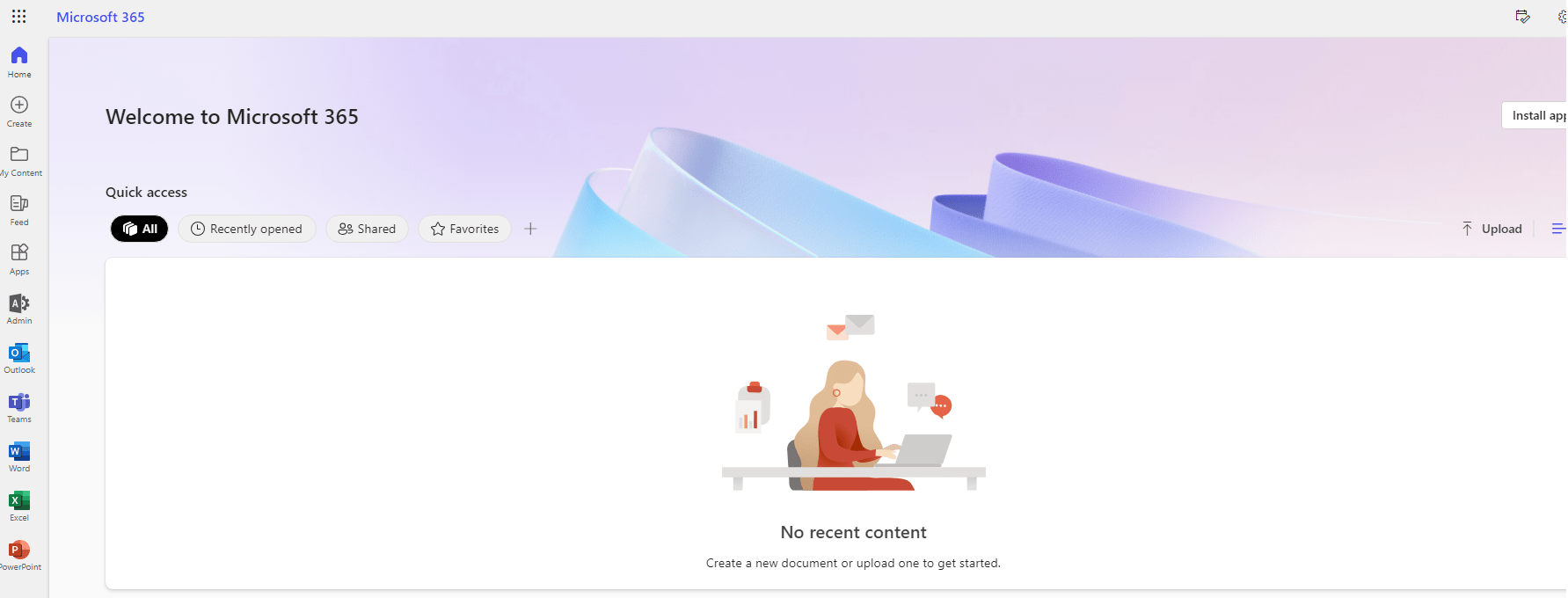
Once inside the Admin Center, go to the “Users” section on the left-hand side and click on “Active users.” This is where you’ll find a list of all the current users in your organization.
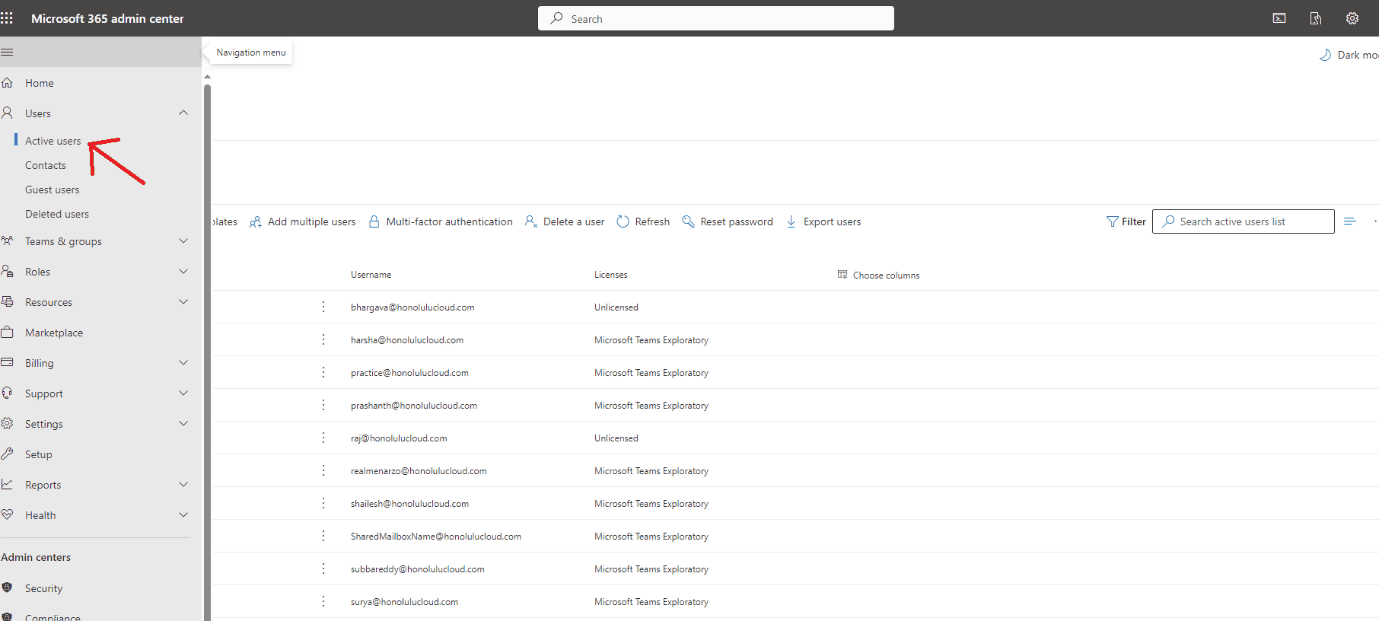
Click on the “Add a user” button at the top of the Active Users page. This will bring up a form where you can input all the necessary details for the new user.
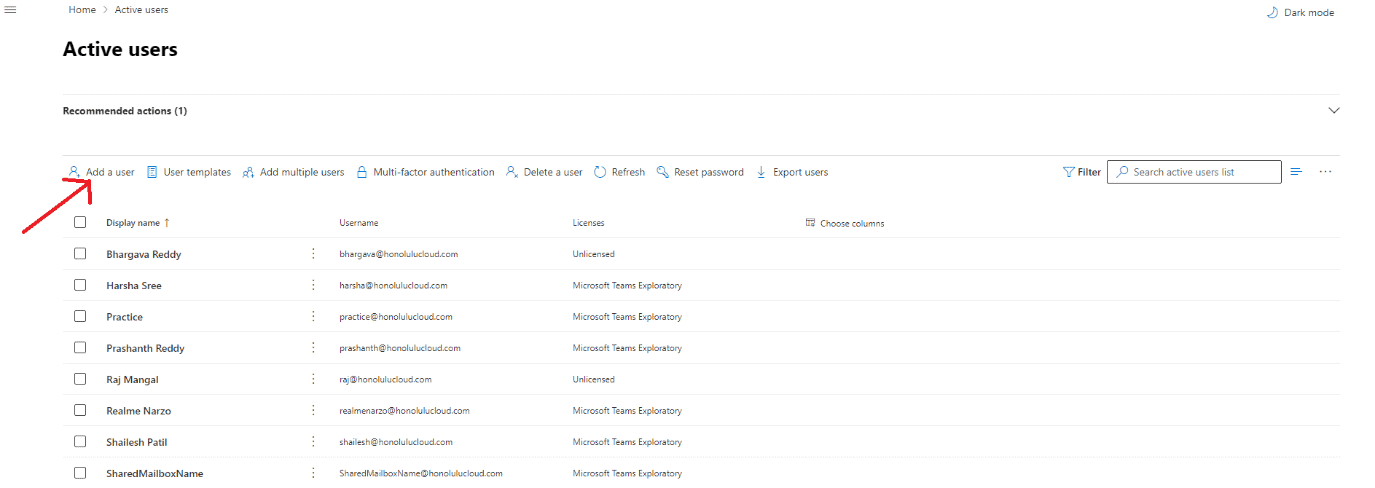
Start by filling in the basic information like the user’s first and last name, display name, and a unique username. You’ll also need to decide whether to auto-generate a password or create one manually. Remember to check the option that requires the user to change their password upon first sign-in, enhancing security.
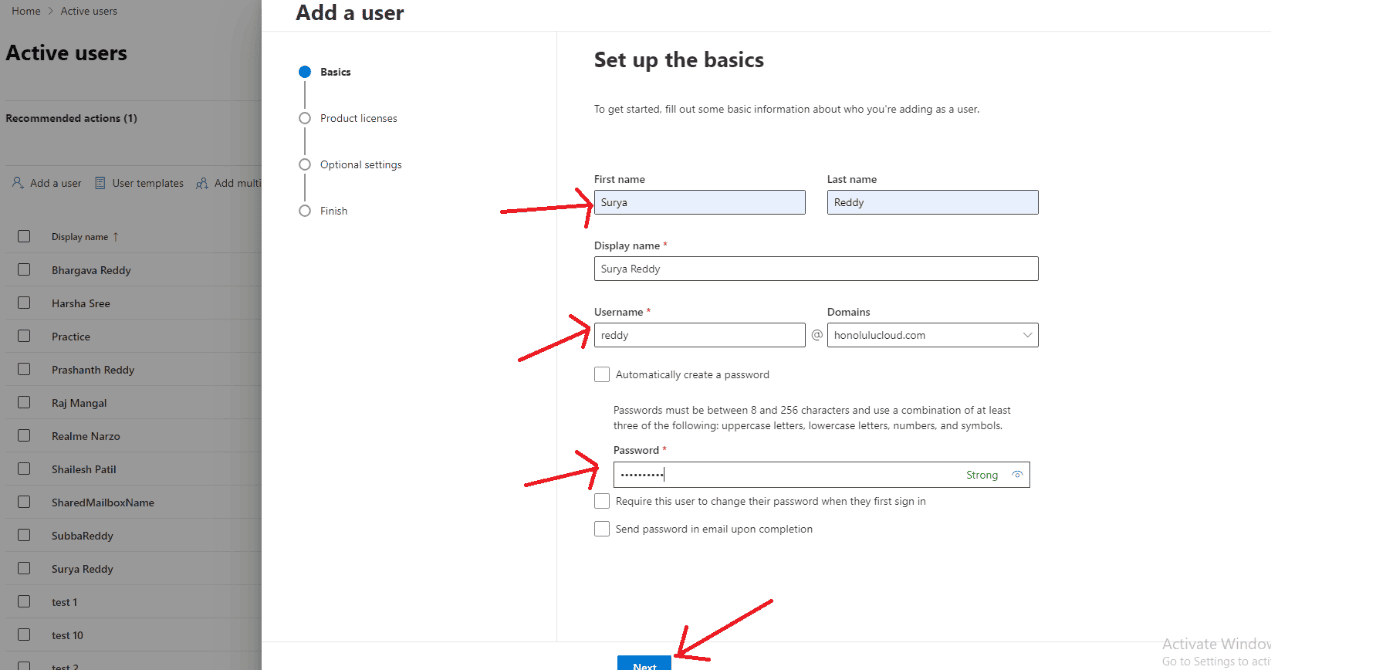
Next, assign the appropriate licenses based on the user’s role in the company. This will determine what Office 365 services the user can access.
In this step, you can assign roles (Standard user or Admin) and add optional profile information. Tailoring these settings ensures that users have the correct permissions and that their profile reflects their role in the organization.
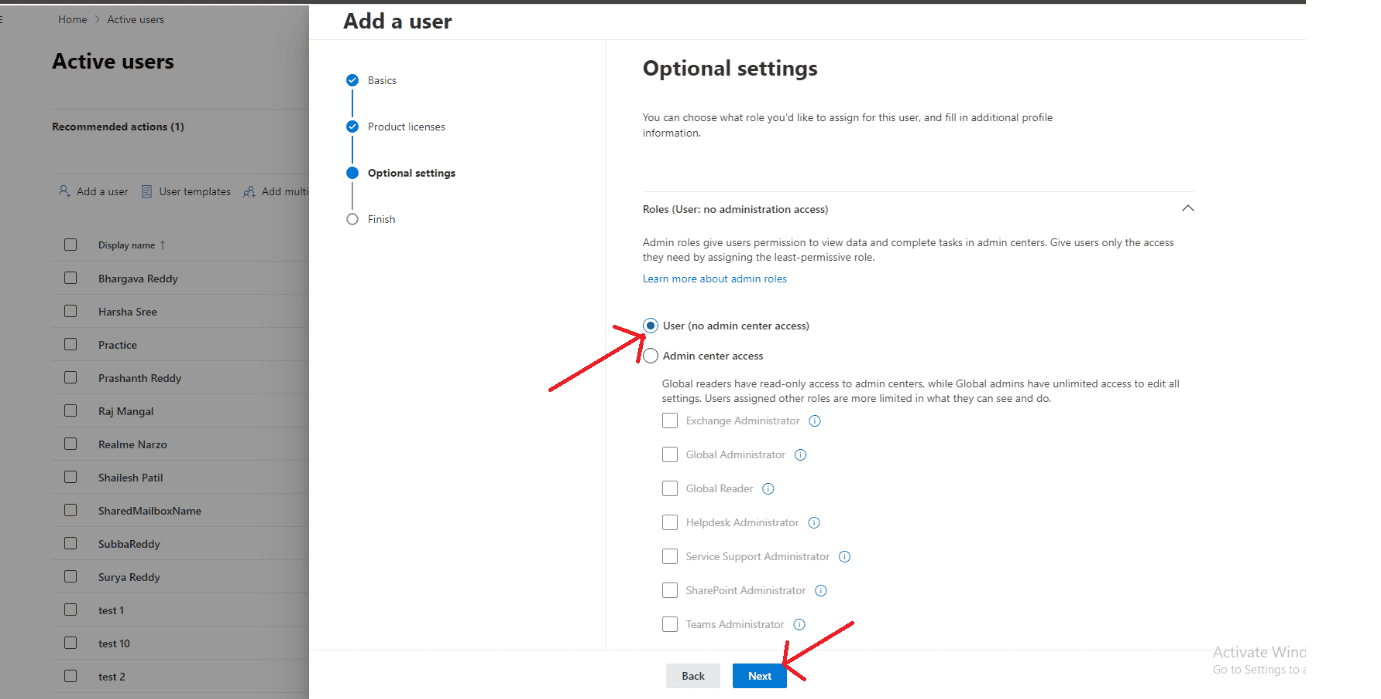
Before you finish, review all the information you’ve entered. Double-checking ensures that there are no errors. Once you’re satisfied, click “Finish adding” to create the user.
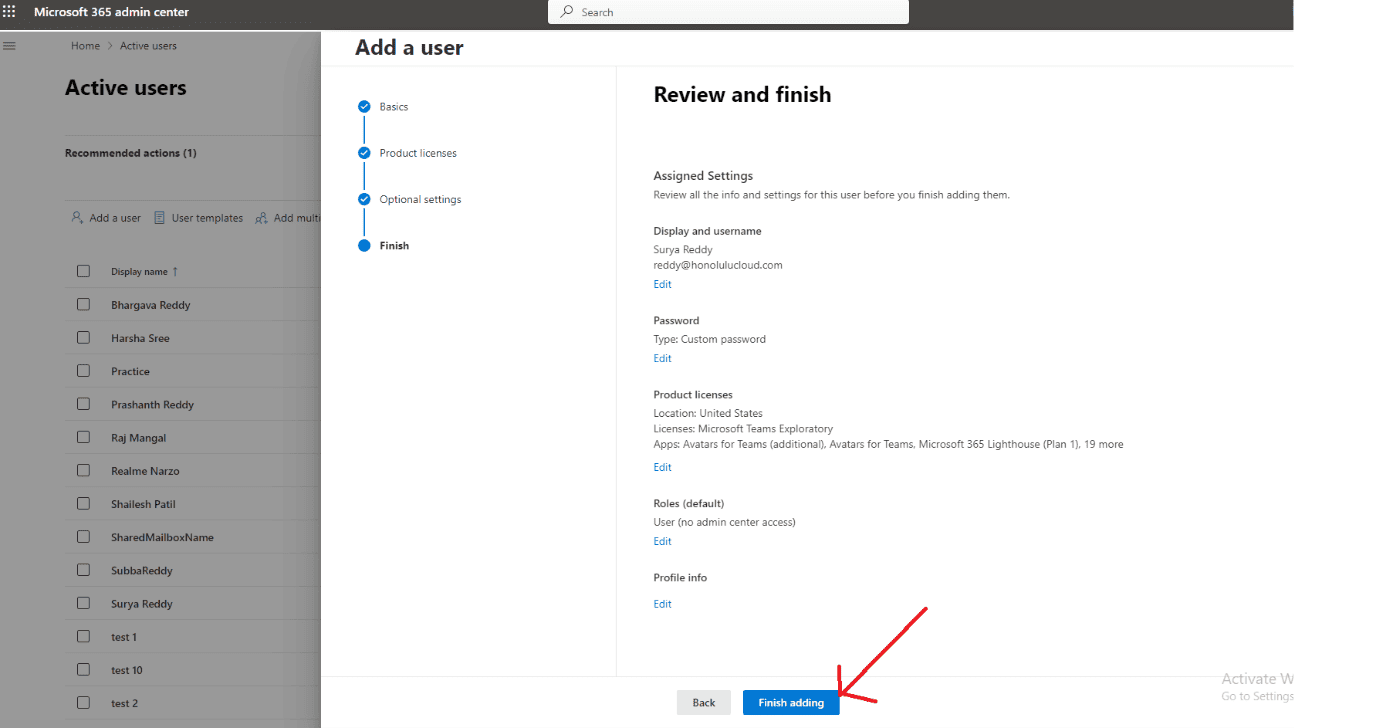
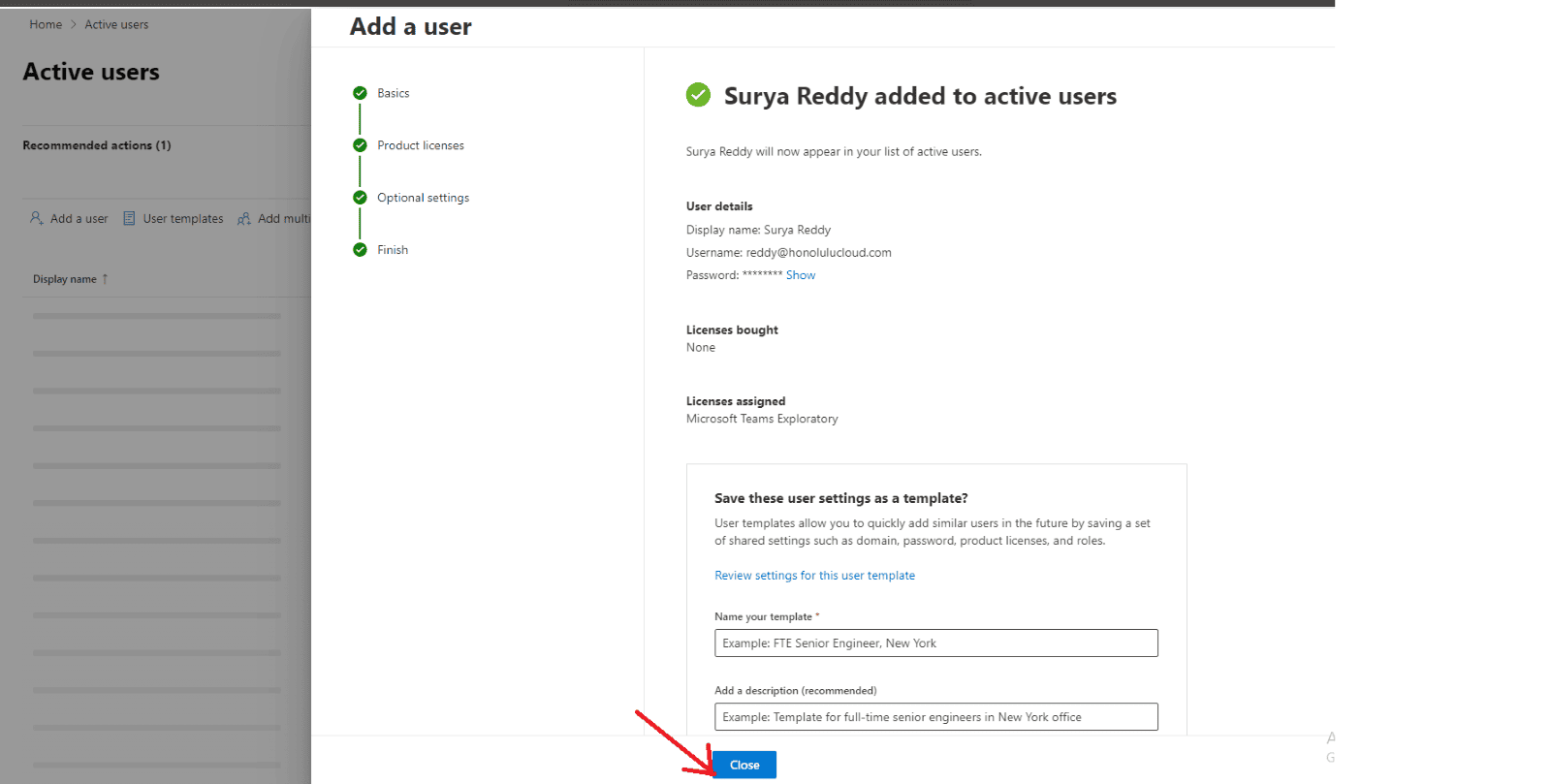
If you need help creating or using Office 365, contact Medha Cloud today. We offer Office 365 Managed Services to help you make the most of this powerful collaboration platform.
Creating new users in Office 365 is a simple task that can be completed in just a few steps. By following the steps in this tutorial, you can quickly and easily add new users to your team and provide them with the access they need to perform their roles effectively.
For a seamless and efficient Office 365 setup experience, Medha Cloud is the best option to choose. We offer comprehensive support and services to ensure you get the most out of your Office 365 subscription. Start your journey with Medha Cloud today and let us help you enhance your team’s productivity and collaboration.
Thank you for following along, and happy managing!

