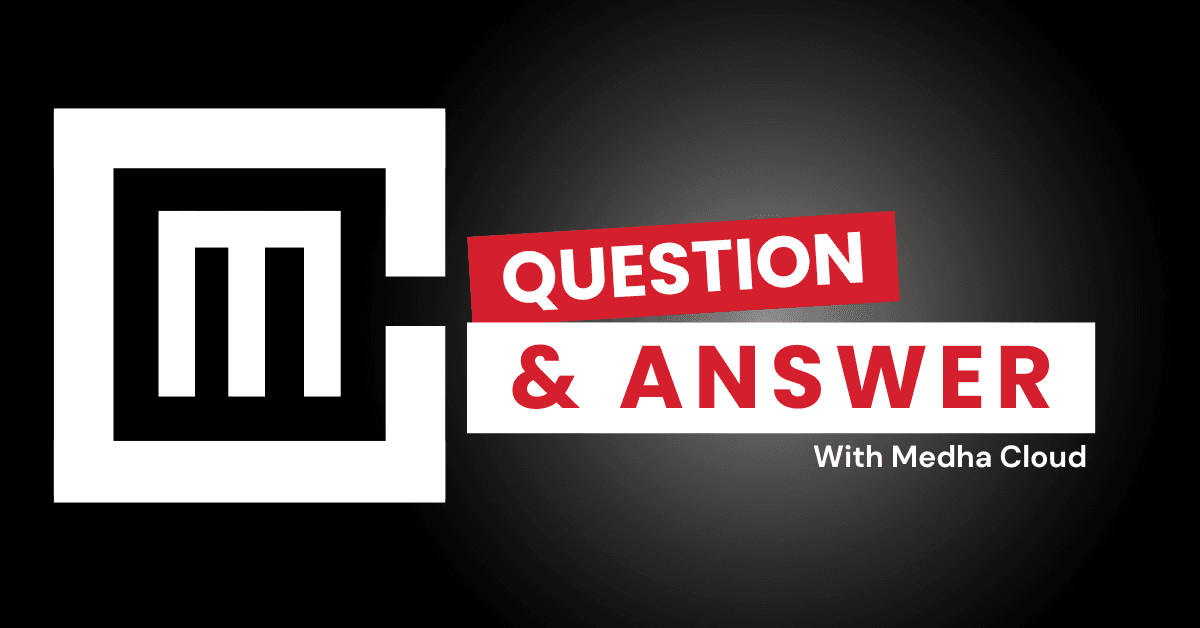Activating your Microsoft 365 Business Standard subscription involves signing into your Microsoft account, redeeming your subscription if needed, and assigning licenses to users. Once activated, you can access all features and services included in the plan.
Steps to activate your Microsoft 365 Business Standard subscription
Step 1: Sign in to the Microsoft 365 Admin Center
- Go to the Microsoft 365 Admin Center.
- Sign in with the admin credentials associated with your subscription.
- If you don’t have an account yet, create one during the purchase process.
Step 2: Redeem your subscription (if purchased from a reseller)
- If you bought your subscription from a reseller or partner, you’ll receive a product key or an activation link.
- Visit the Microsoft 365 setup page to redeem your product key.
- Follow the prompts to link the subscription to your Microsoft account and organization.
Step 3: Verify domain ownership
- To use custom business email addresses, add and verify your domain in the Admin Center:
- Go to Setup > Domains.
- Enter your domain name (e.g., yourbusiness.com) and update your DNS settings as directed.
- Verification ensures that your business email accounts are functional with Microsoft 365.
Step 4: Assign licenses to users
- Navigate to Users > Active users in the Admin Center.
- Add employees as users or select existing accounts.
- Under Licenses and apps, assign the Microsoft 365 Business Standard license to each user.
- Save changes to activate the services for those accounts.
Step 5: Download and install Office apps
- Log in to the Microsoft 365 portal (https://www.office.com) with your account.
- Click Install Office and download the setup file for your devices.
- Install the apps (Word, Excel, Outlook, etc.) and sign in with your Microsoft account credentials to activate them.
Step 6: Access cloud services
- After activation, access cloud services like Outlook on the web, OneDrive, and Teams via the Microsoft 365 portal.
- Use the same account credentials to log in across devices and services.
Step 7: Configure additional settings (optional)
- Set up security features such as Multi-Factor Authentication (MFA) for enhanced account protection.
- Configure email settings, file sharing permissions, and collaboration tools like Microsoft Teams.
Troubleshooting activation issues
- Subscription not appearing: Ensure you’re signed in with the correct Microsoft admin account.
- Domain verification delays: Check your DNS settings or contact your domain registrar for assistance.
- License assignment issues: Verify that you have enough unused licenses in your subscription plan.
Conclusion
Activating your Microsoft 365 Business Standard subscription is a simple process that unlocks productivity and collaboration tools for your business. By following these steps, you can ensure seamless access to all features and services.
Need help activating or configuring Microsoft 365? Medha Cloud provides expert setup services tailored to your business needs.