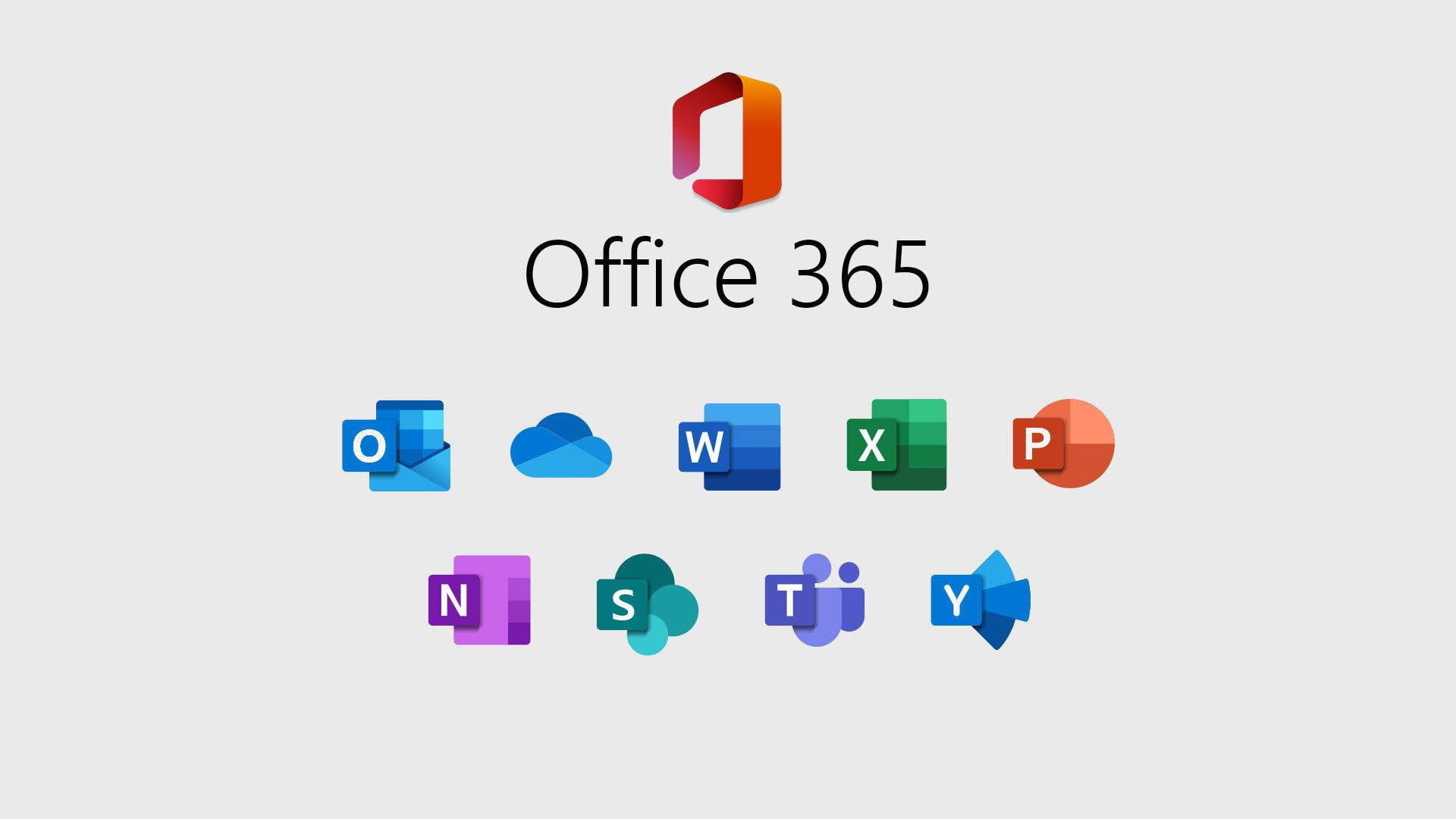
Adding members to a Microsoft 365 Group allows you to easily manage access to shared resources like Outlook email, calendars, files in SharePoint, and collaborative tools like Teams. This guide will walk you through the process of adding members to a Microsoft 365 Group.
Start by logging in to Microsoft 365 using an admin account. Only administrators or existing group owners can add members to Microsoft 365 Groups.
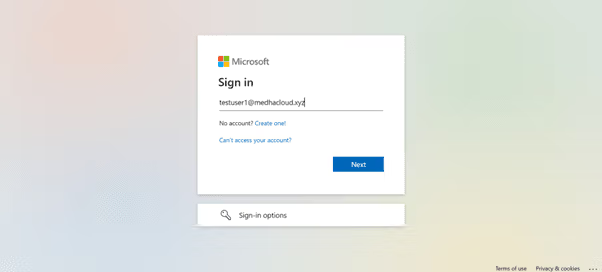
Once logged in, click on the Admin app from the Microsoft 365 app launcher (the grid icon in the upper-left corner). This will open the Admin Center, where you can manage groups and members.
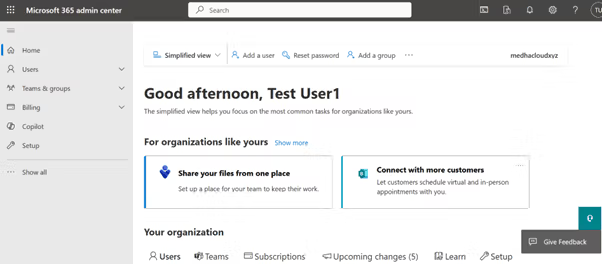
In the Admin Center, click on Groups from the left-hand navigation panel, then select Active Groups. This will display a list of all active groups in your organization, including Microsoft 365 Groups
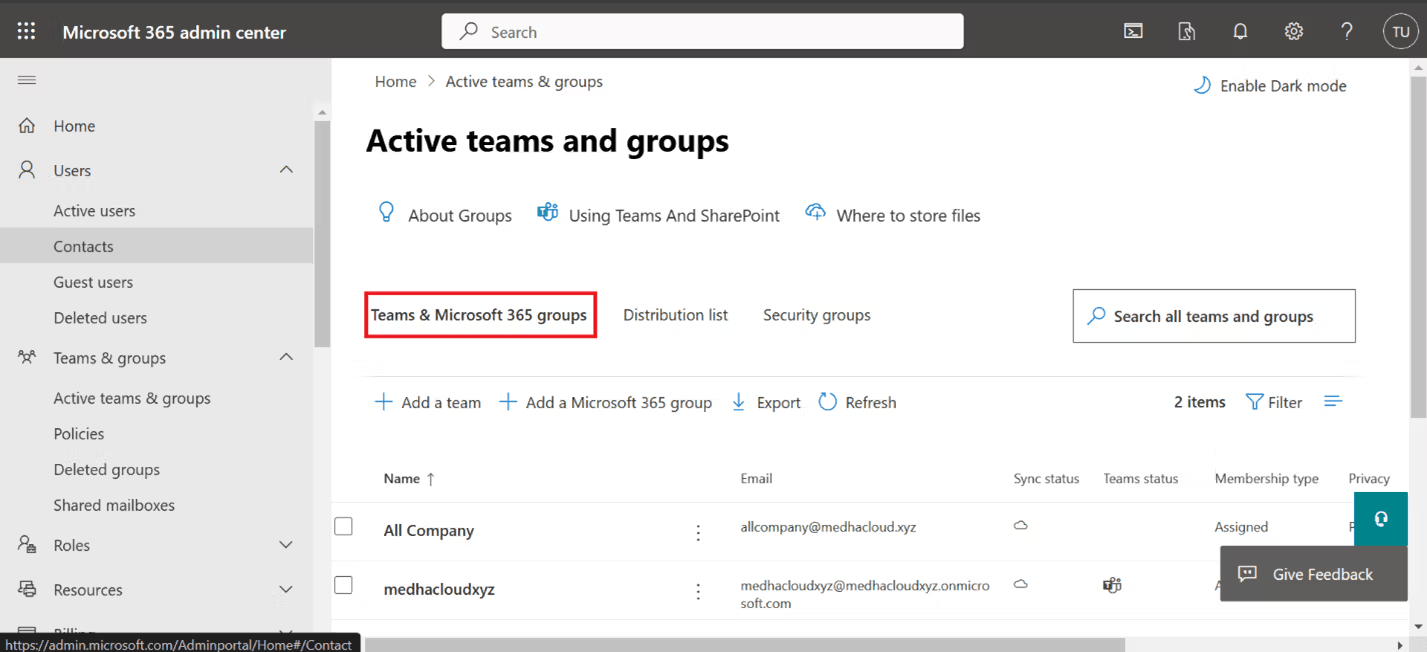
From the list of active groups, locate and select the Microsoft 365 Group to which you want to add members. This will open the group’s settings page.
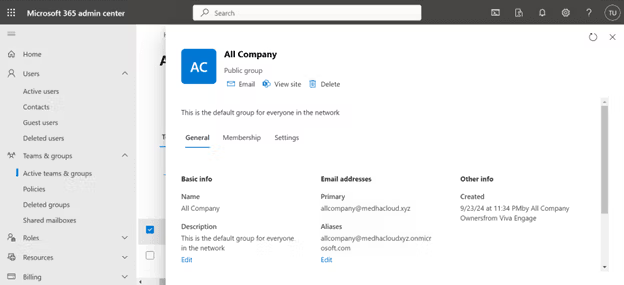
In the group’s settings, click on the Members tab. This is where you can view current members and add new ones.
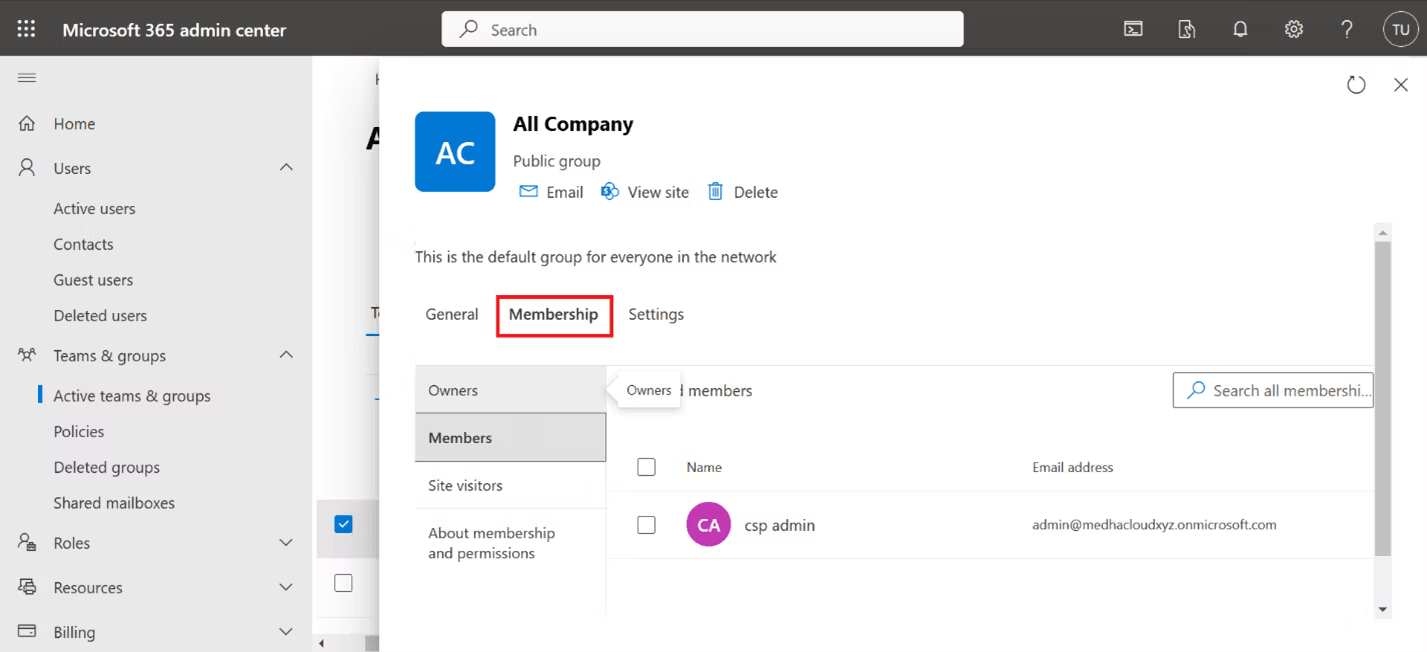
Click the Add members button. A search field will appear, allowing you to find and select the users you want to add to the group.
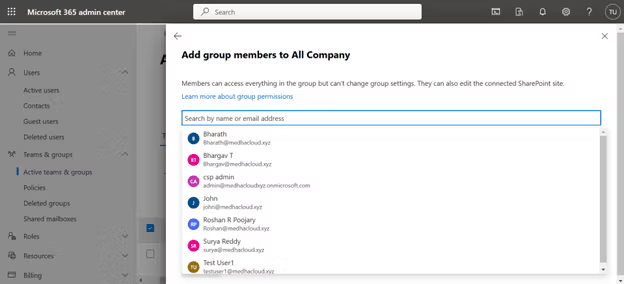
Type the names or email addresses of the users you wish to add to the group in the search field. Once you find the correct users, select their names and click Add to include them in the group.
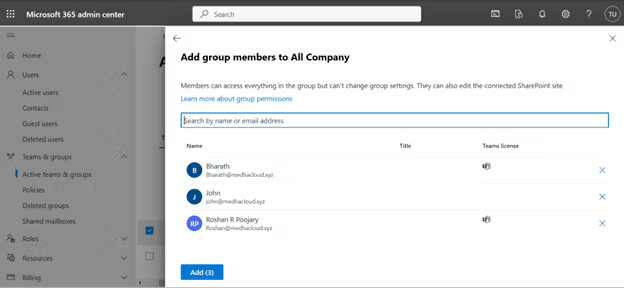
After selecting the new members, click Save to apply the changes. The new members will now have access to the shared resources associated with the Microsoft 365 Group
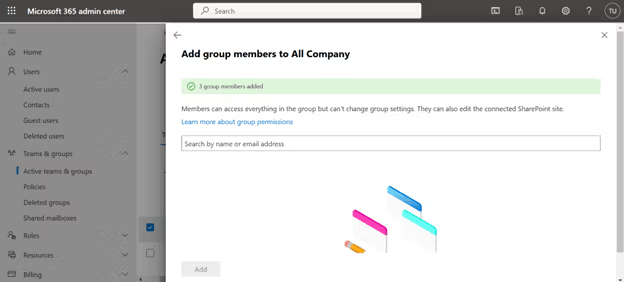
To ensure the new members have been added successfully, go back to the Members tab in the group’s settings and check that the new users appear in the list.
By following these steps, you can easily add members to a Microsoft 365 Group, granting them access to the group’s resources like shared files, email, and collaboration tools.
For more assistance with managing Microsoft 365 Groups or other Microsoft 365 features, contact MedhaCloud. Our team is available to help you optimize your Microsoft 365 environment.

