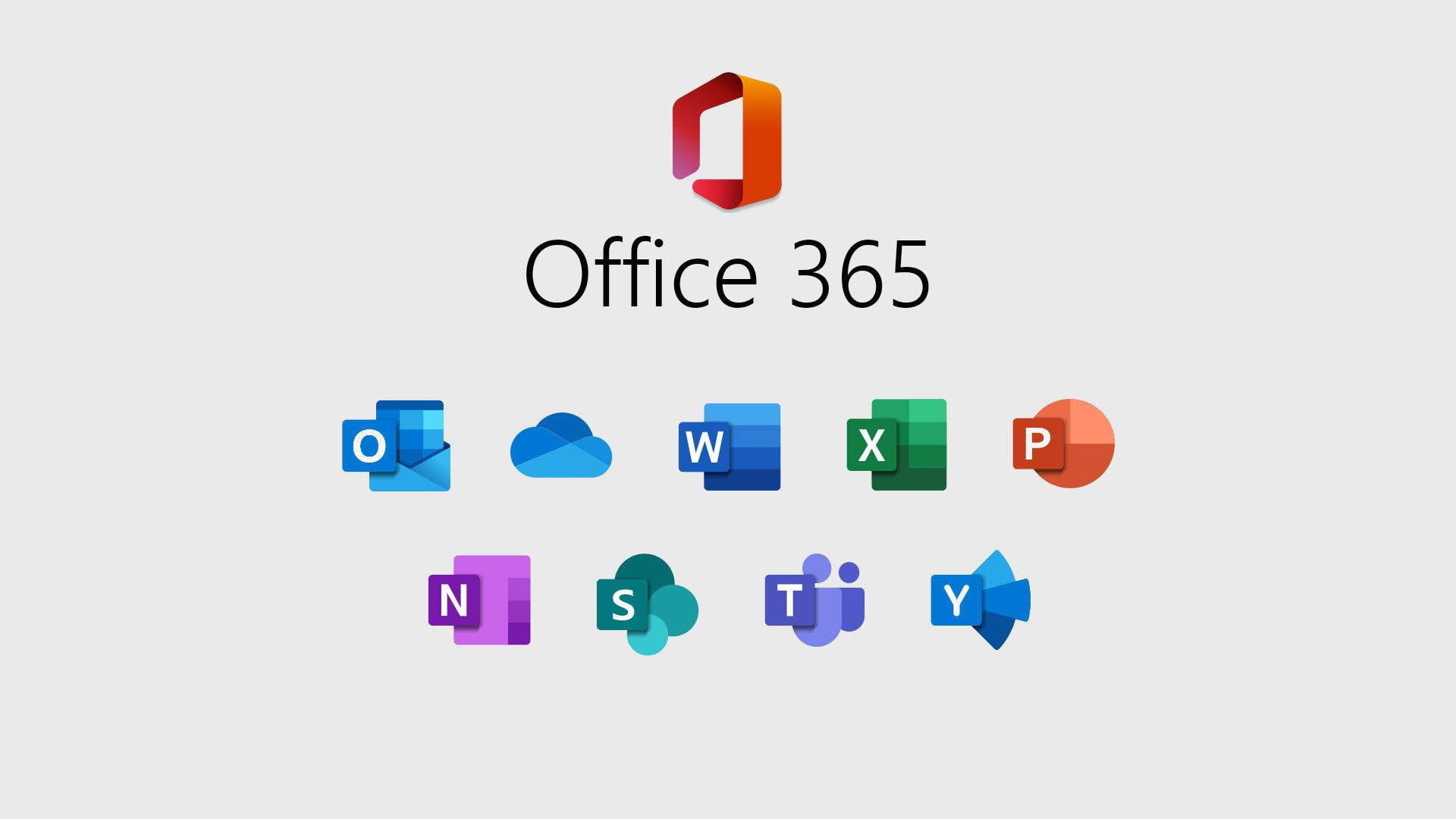
Adding owners to a security group in Office 365 is crucial for delegating management tasks and ensuring that the right users have the authority to modify group settings and permissions. This guide will show you how to add owners to a security group in Office 365, step by step.
As with most administrative tasks, start by logging into Office 365 using an admin account. Only users with administrative privileges can manage security group membership.
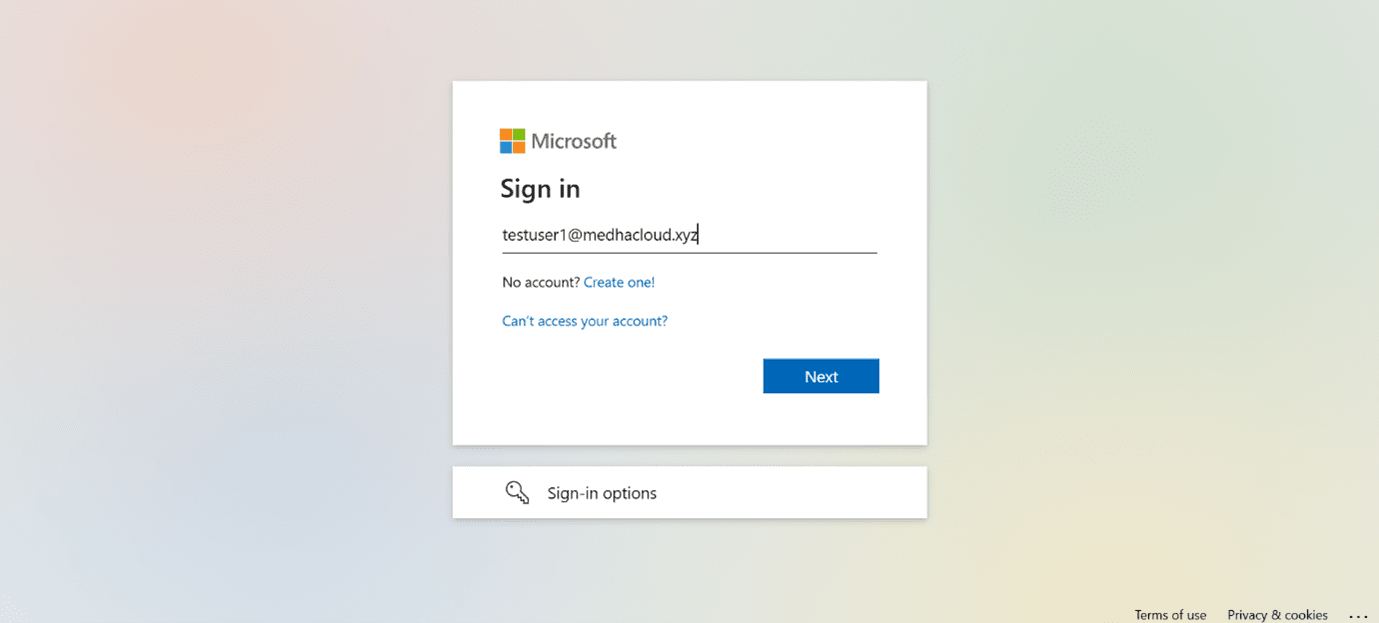
Once logged in, open the Admin app from the Office 365 app launcher (the grid icon in the upper-left corner). This will take you to the Admin Center, where you can manage security groups and their ownership.
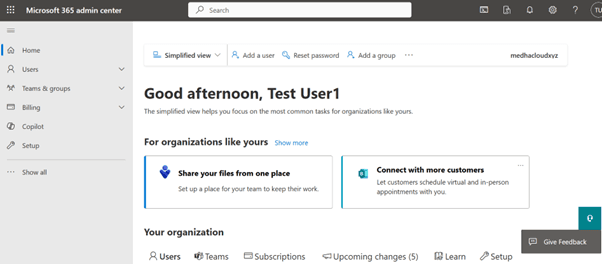
In the Admin Center, click on Groups from the left-hand navigation panel and select Active Groups. Here, you’ll find a list of all active groups in your organization, including security groups.
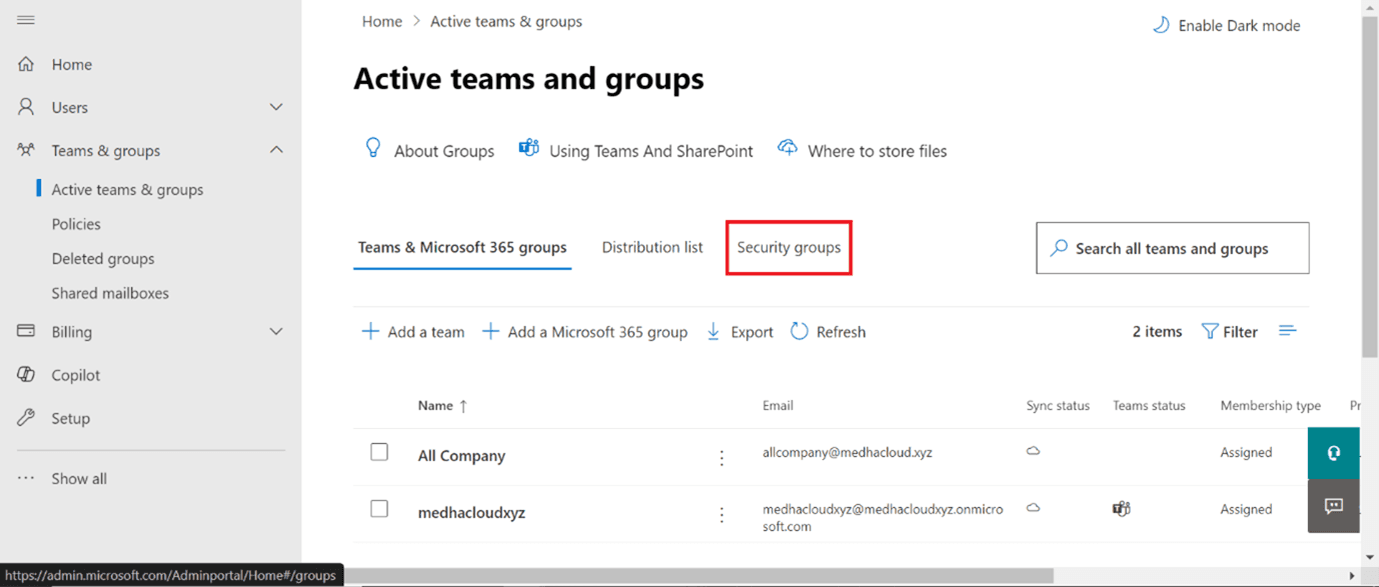
From the list of active groups, locate and select the security group to which you want to add an owner. This will open the group’s settings page.
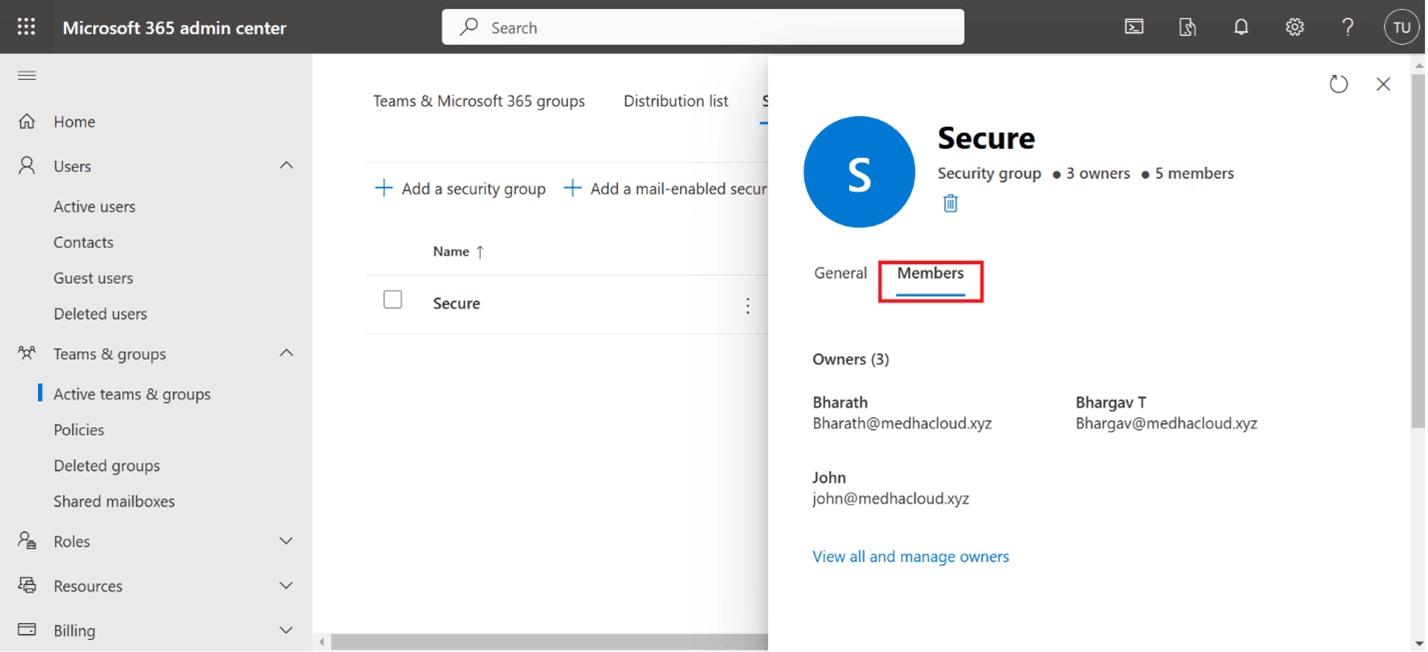
In the group settings, click on the Owners tab. Here, you’ll be able to see the current group owners and add new ones.
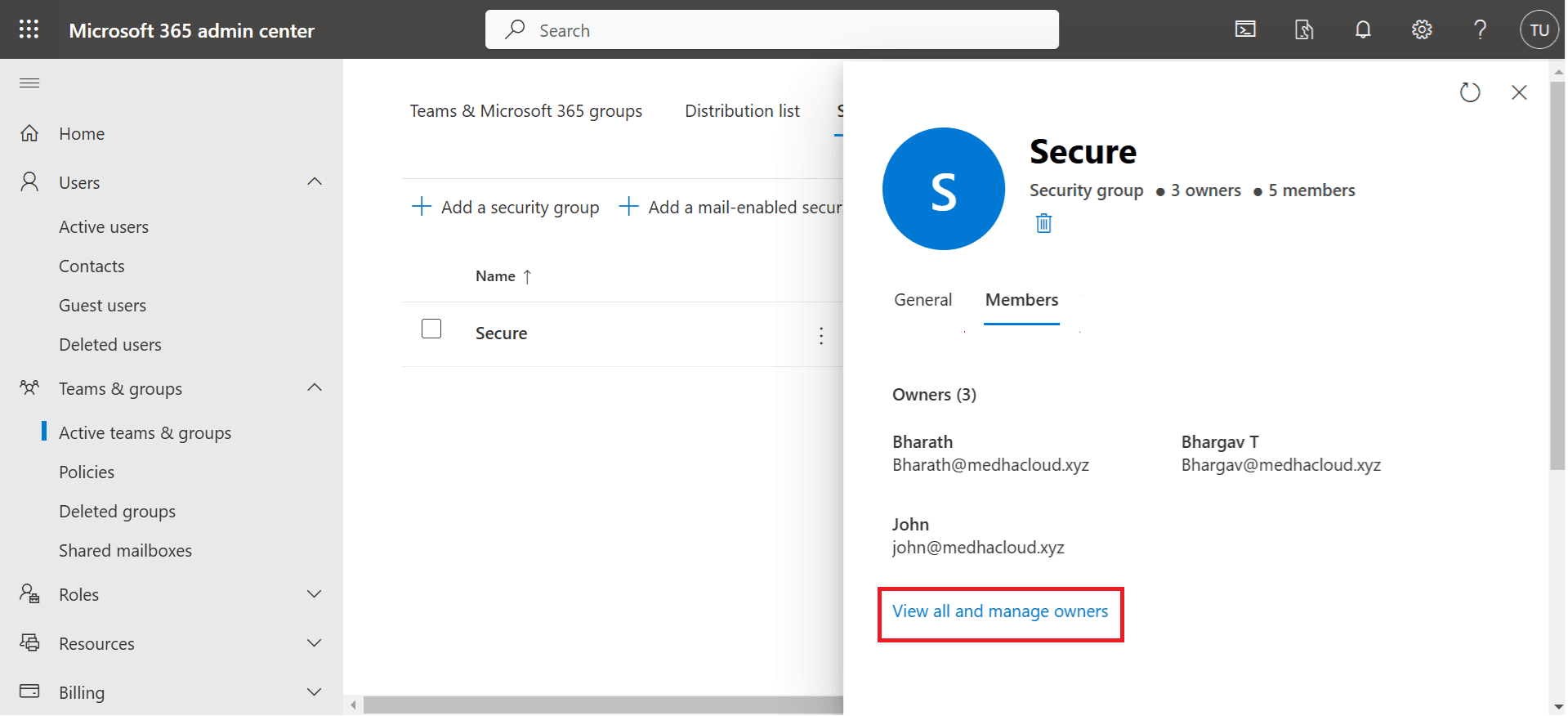
To add a new owner, click the Add owners button. A search box will appear, allowing you to find and select users to assign as group owners.
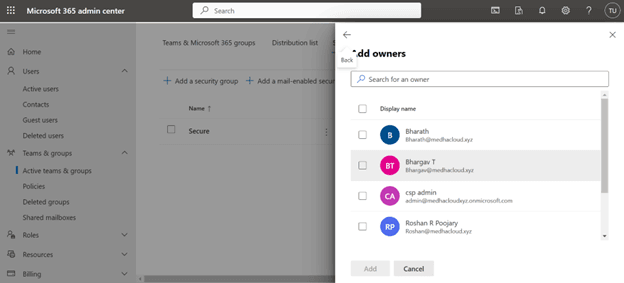
Type the names or email addresses of the users you want to make owners in the search field. Once you find the correct users, select their names and click Add to assign them ownership of the group.
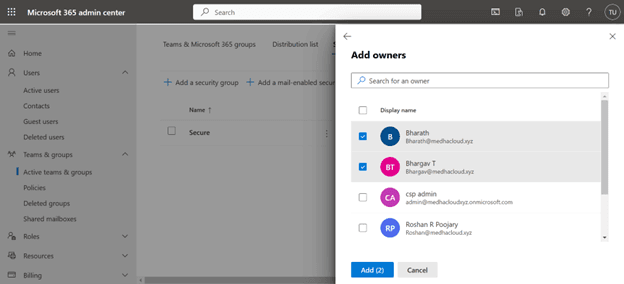
After selecting the new owners, click Save to apply the changes. The users you added will now have the ability to manage the security group and its members.
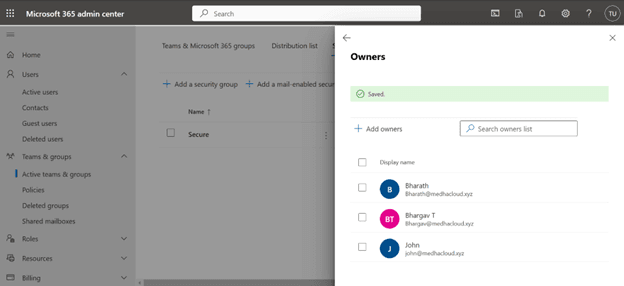
To verify that the new owners have been successfully added, go back to the Owners tab in the group’s settings and ensure the users appear in the list.
By following these steps, you can easily add new owners to a security group in Office 365. This allows for efficient management of group memberships and permissions across your organization.
For further assistance with managing security groups or other Office 365 features, contact Medha Cloud. Our team is here to help you optimize and secure your Office 365 environment.

