
change the password of your FTP Account
If you want to change the main root FTP account then you need to change the password of your SiteWorx account. However, if you want to change the password of a specific FTP account, you should follow this instruction.
1. Log into your SiteWorx account. (e.g. www.example.com:2443/siteworx/ )
2. Under “SiteWorx Menu“, click the “Hosting Features” menu item if it is not already open.
3. Click the “FTP” menu item and then click on the “Accounts” option.
![]()
4. Under the “Action” list, select the appropriate FTP Account and click on the “Edit” button.
5. In the “Change Password” and “Confirm Password” fields, enter your new password or click on the “Generate” button to generate a new password.
6. Click on the “Save” button.
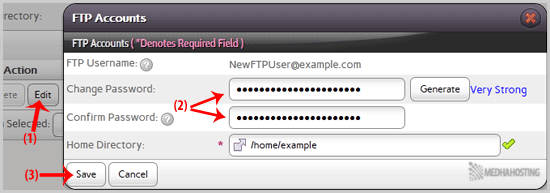
Now you can access your FTP user account with your new password.