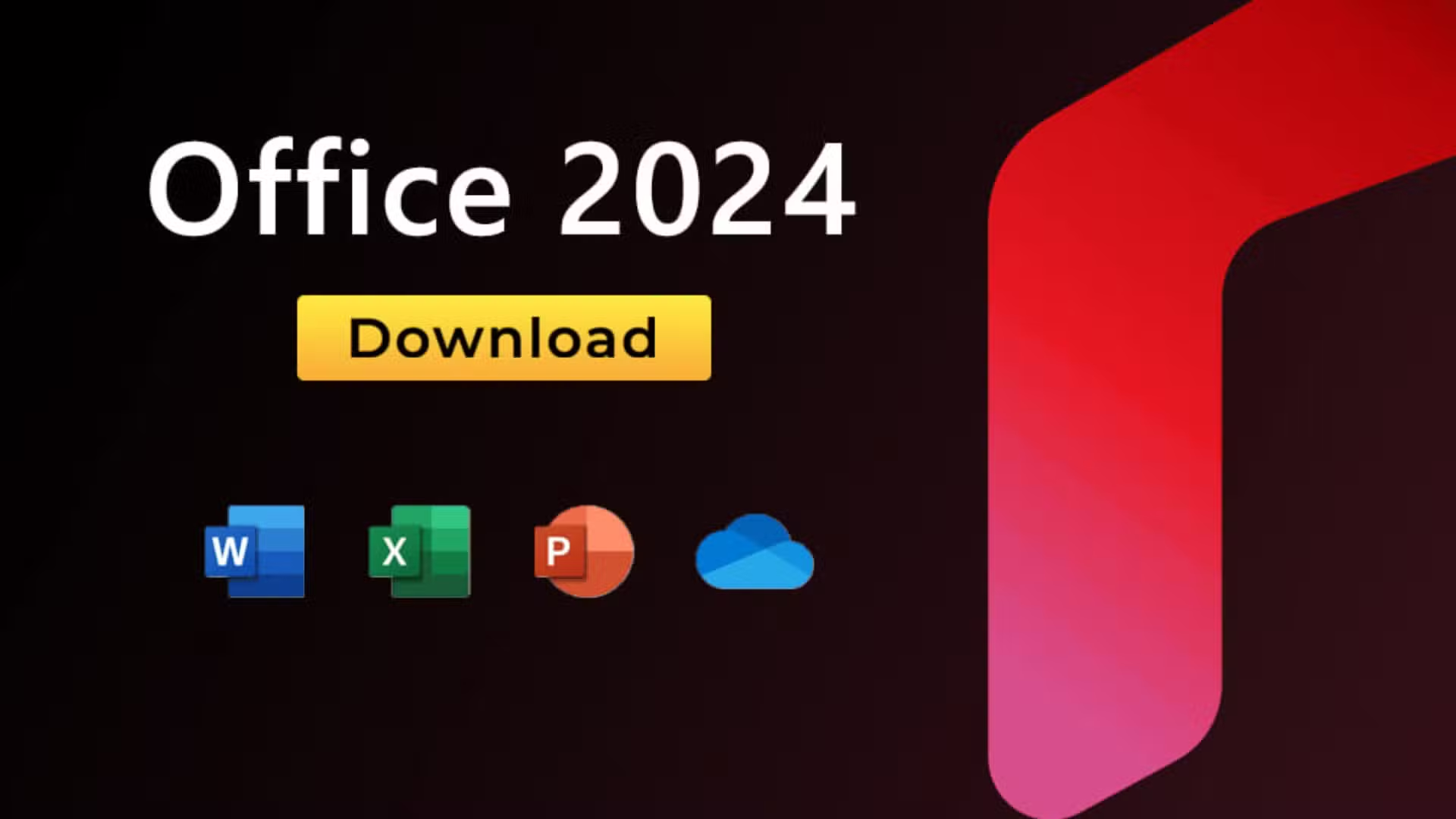

Microsoft Office is not free. While you may find illegal websites offering older versions, these downloads are often hacked, filled with spyware, and pose a significant security risk.
If you’re looking for a legitimate copy of MS Office 2024, you’ll need to purchase it. However, Microsoft offers a solution for those who want to explore its features before committing: The Free MS Office 2024 LTSC (Long-Term Servicing Channel) preview.
This guide will walk you through the process of
By following these steps, you can enjoy a seamless setup of the Free Microsoft Office 2024 LTSC preview on your system and experience its powerful features firsthand.
This guide explains how to install the preview version of Microsoft Office 2024 LTSC, meant for temporary use. For the best experience with full features, we highly recommend switching to Microsoft 365 Business.
At Medha Cloud, we offer exclusive discounts on Microsoft 365 Business subscriptions, along with free support to help you get started. Visit our Microsoft 365 Business page to explore our plans and get all the benefits of a fully licensed Microsoft solution!
We’re official Microsoft gold partner for all Microsoft, cloud, licenses and support . As an authorized reseller, we provide genuine Microsoft 365 and Office solutions, ensuring your business gets fully licensed products with dedicated customer support.
But that’s not all—Medha Cloud also offers a wide range of IT and cloud consulting services. From cloud solutions to IT management, we’re your go-to for all your business technology needs. Whatever your goals, we’re here to help you achieve them with the right tools and support.
Before proceeding with the installation, you must remove any previous versions of Microsoft Office from your system to avoid conflicts.
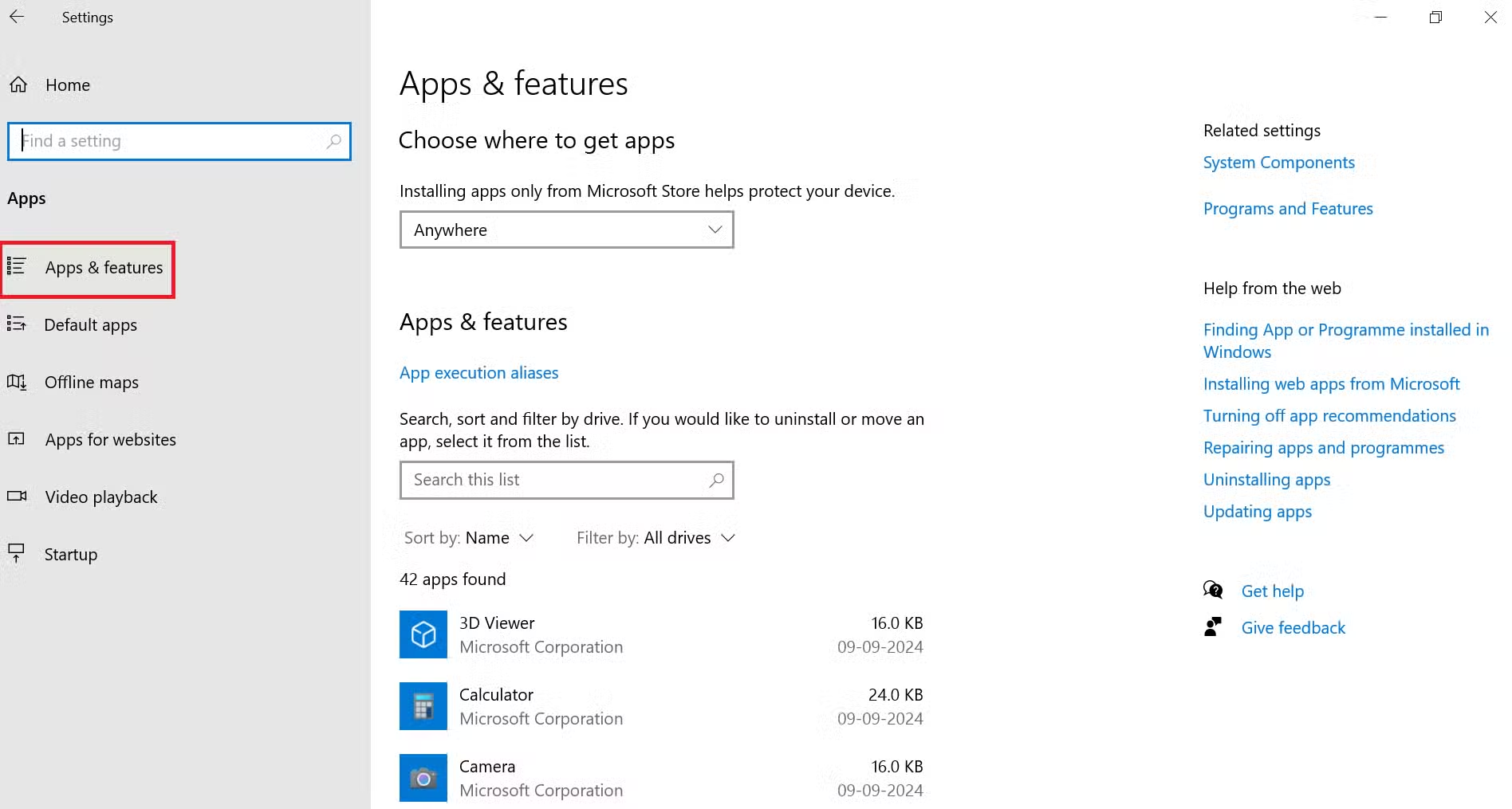

Organize your installation files by creating a dedicated folder.
The deployment tool is required to configure and install the Office LTSC preview.

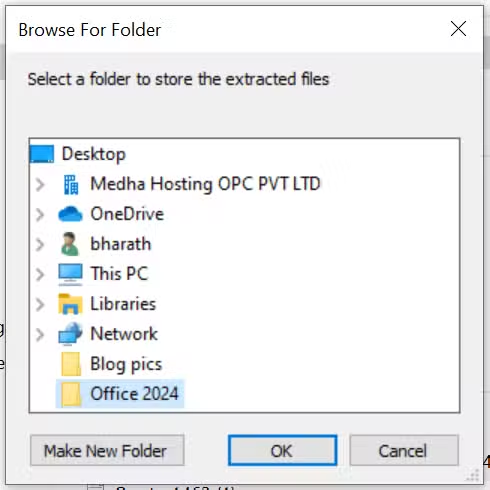
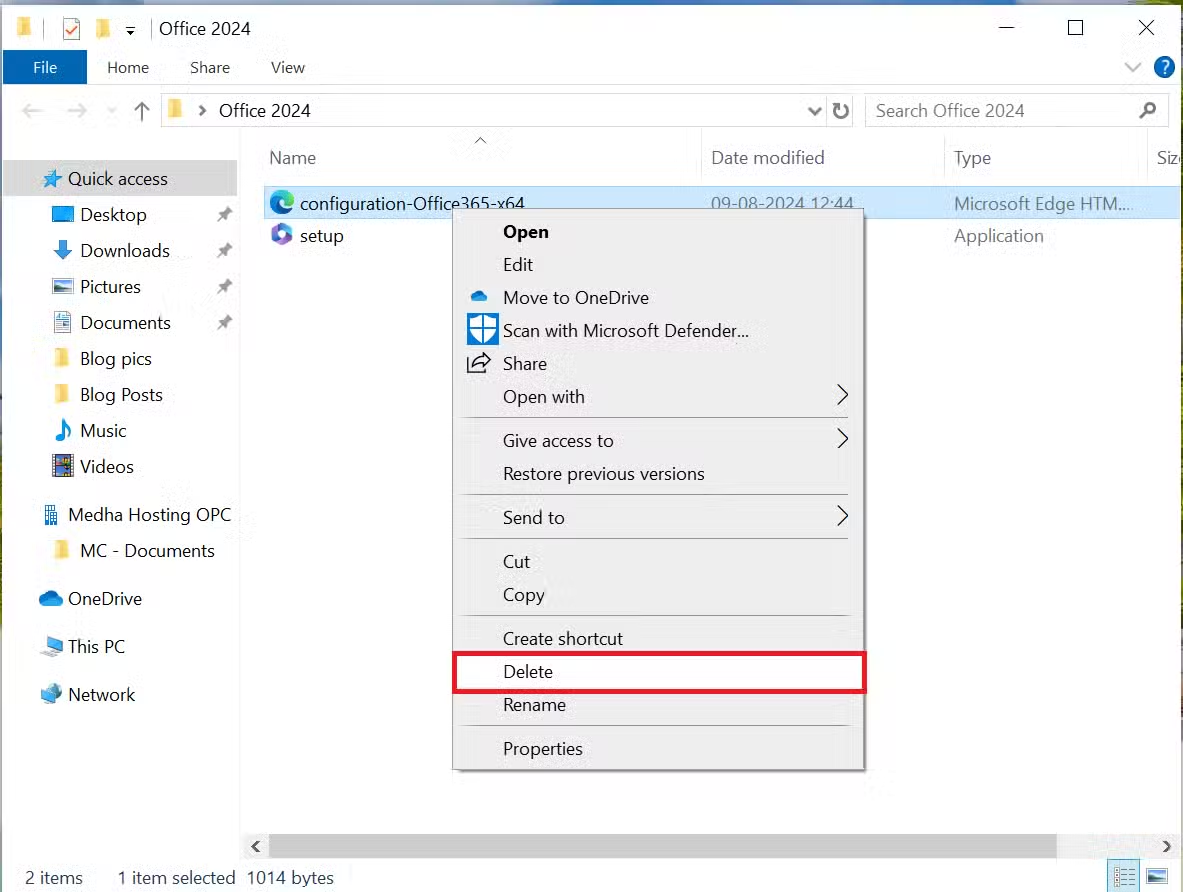
You will now create and customize the XML configuration file needed for the installation.
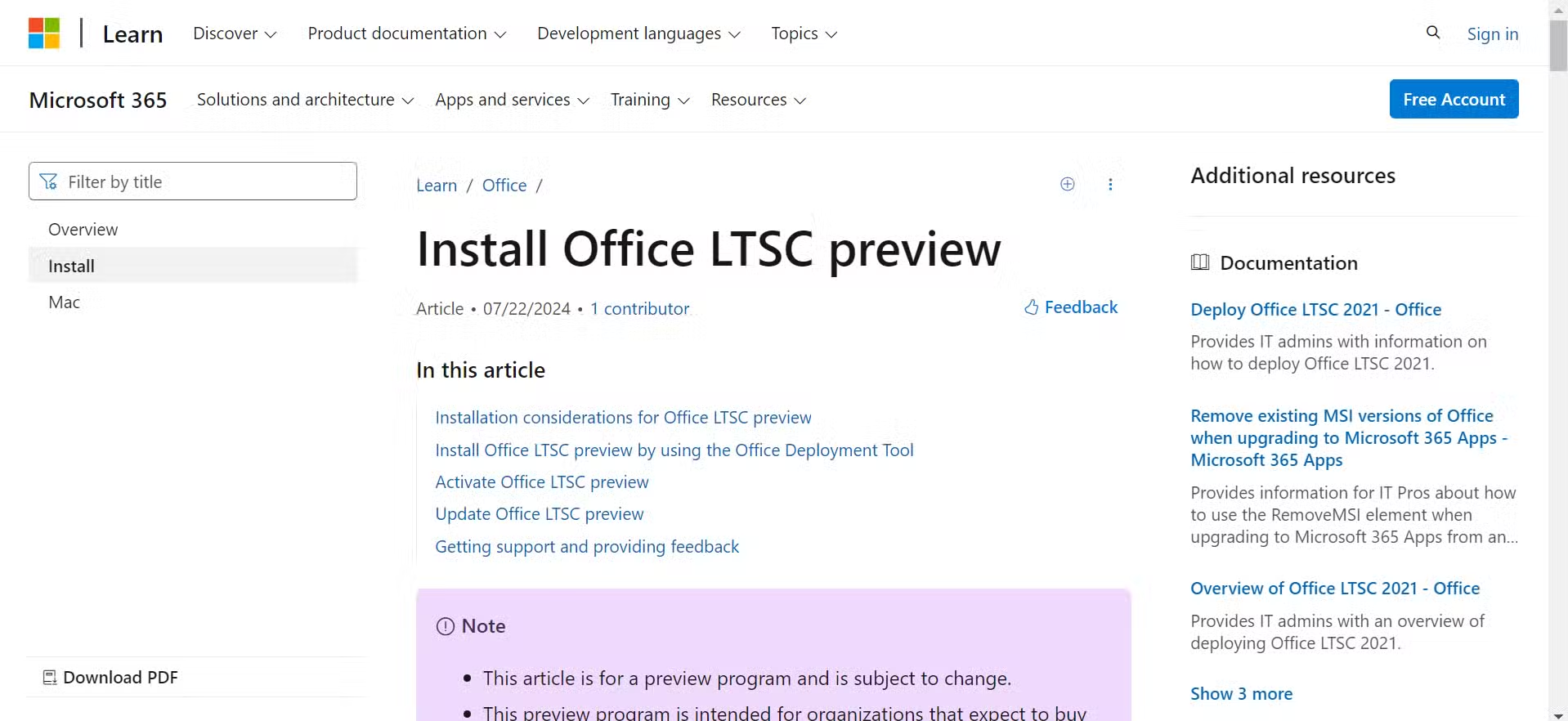
Scroll to the Example Configuration XML section.
Note: Many users have reported that Microsoft removed the configuration.xml file from their website, so we have added the file here for you to download.

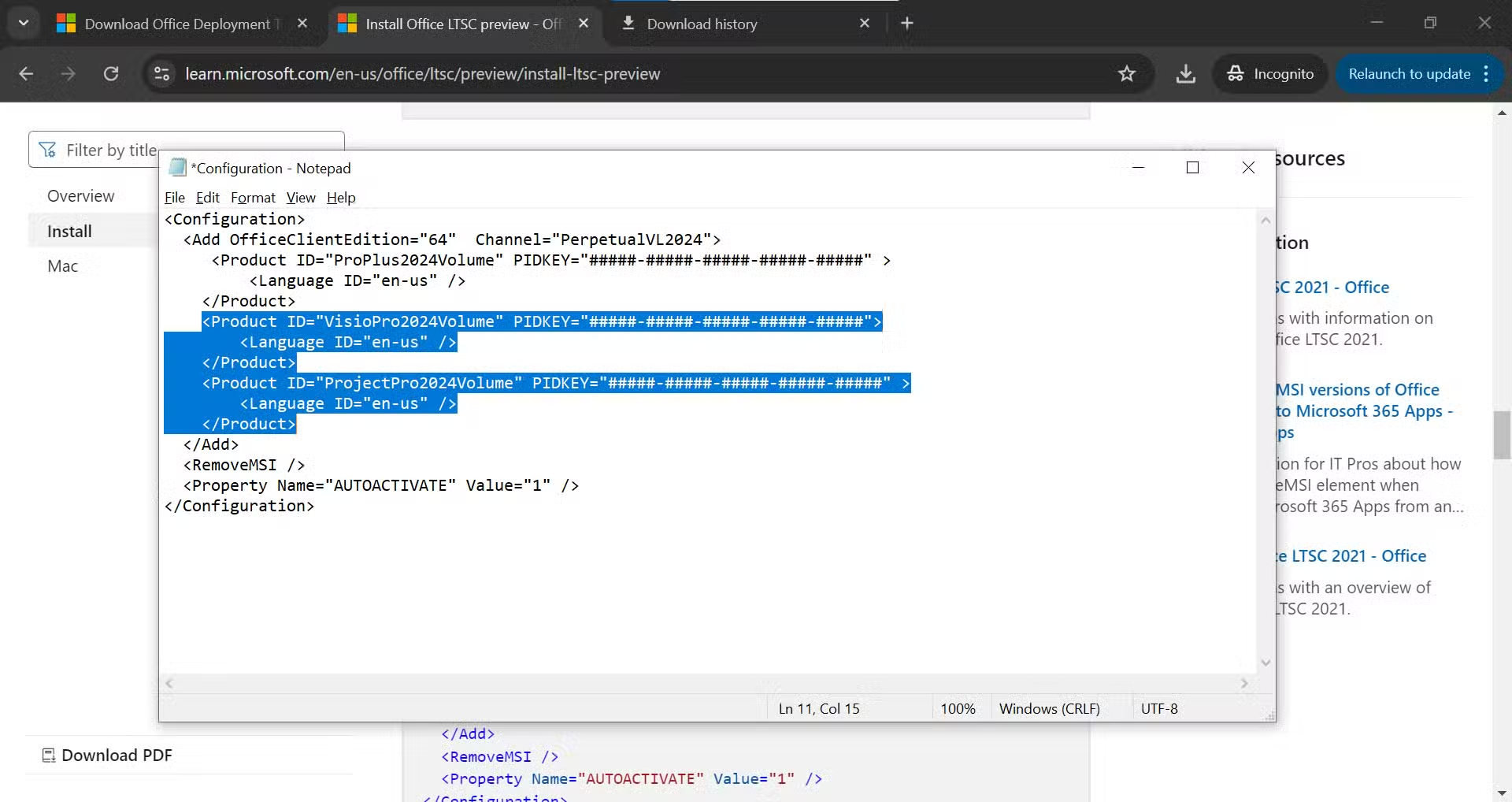
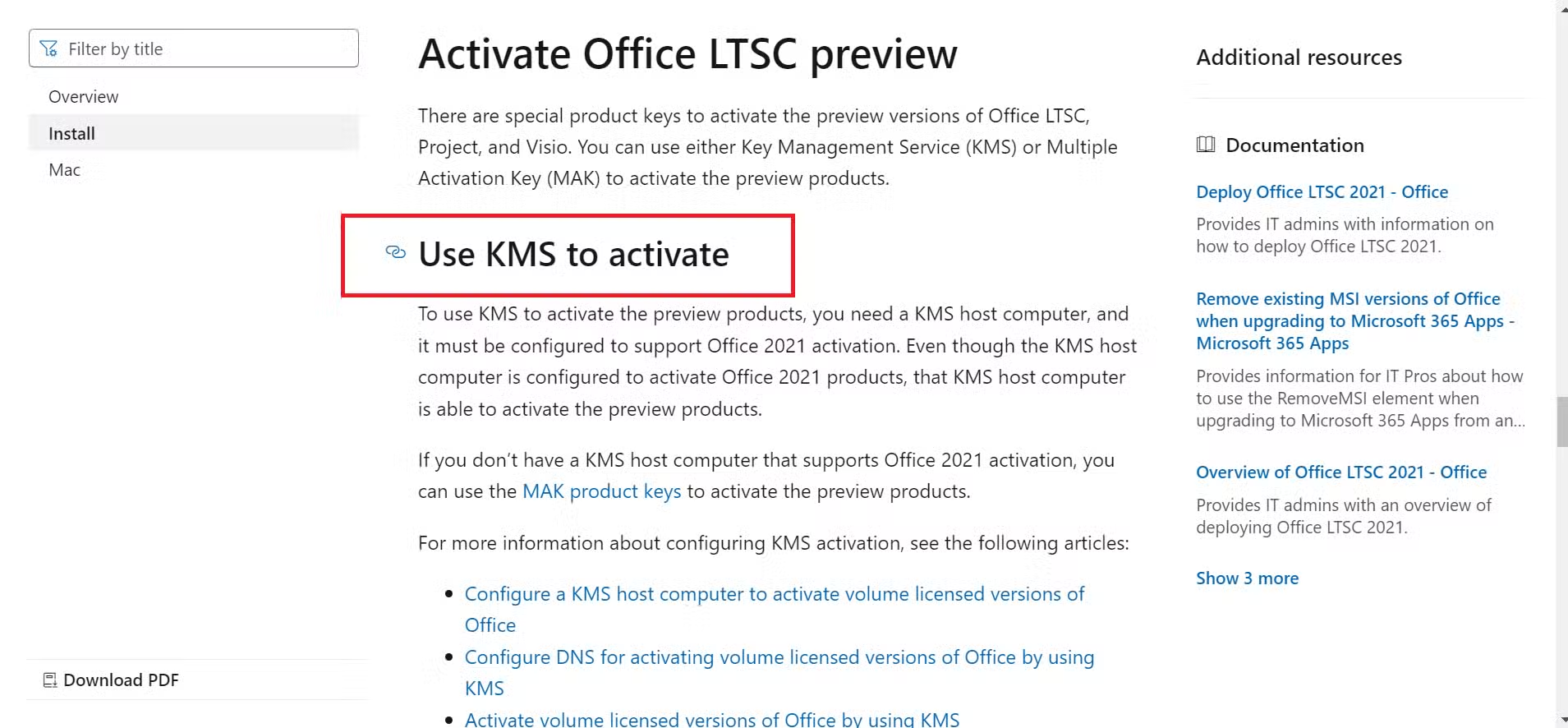
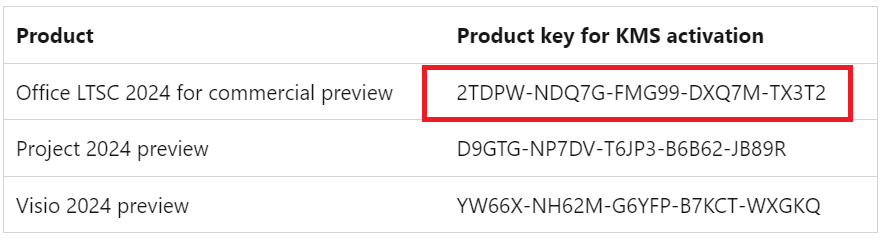
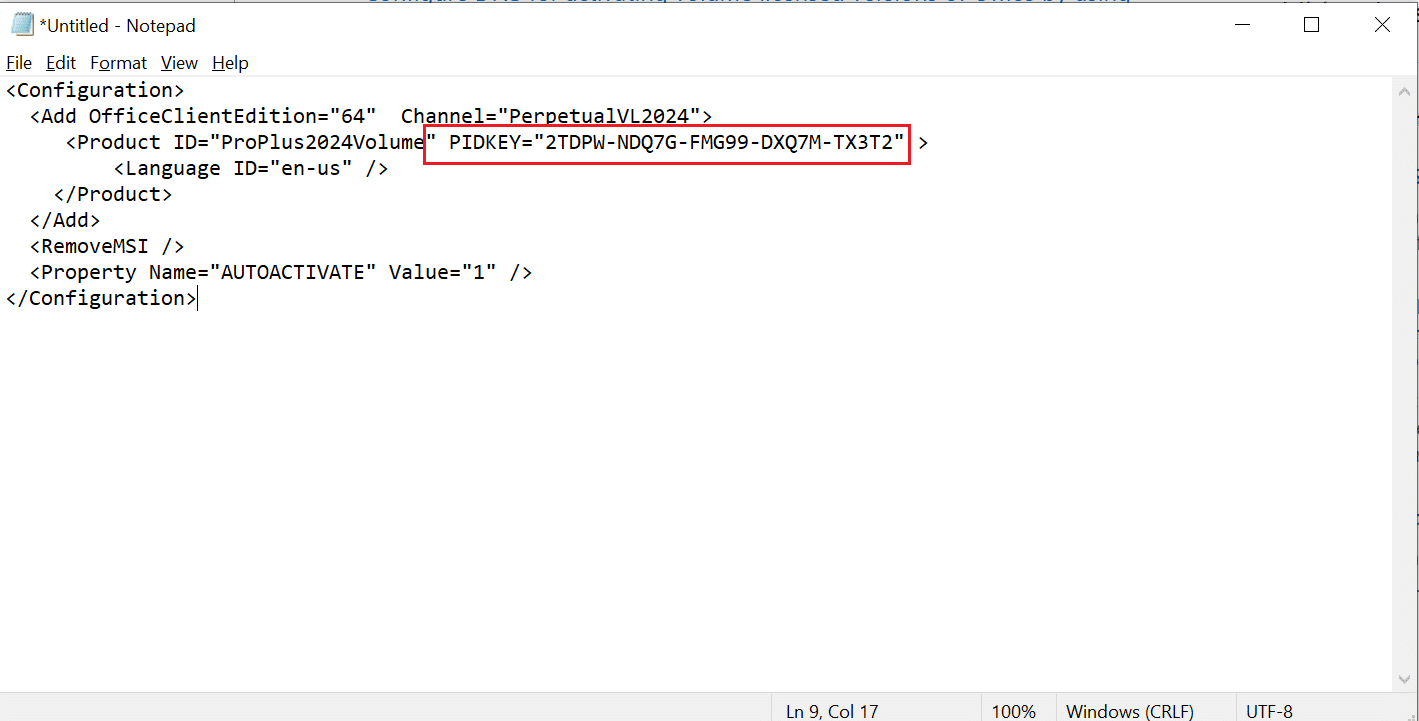
Now, execute the installation using the deployment tool.
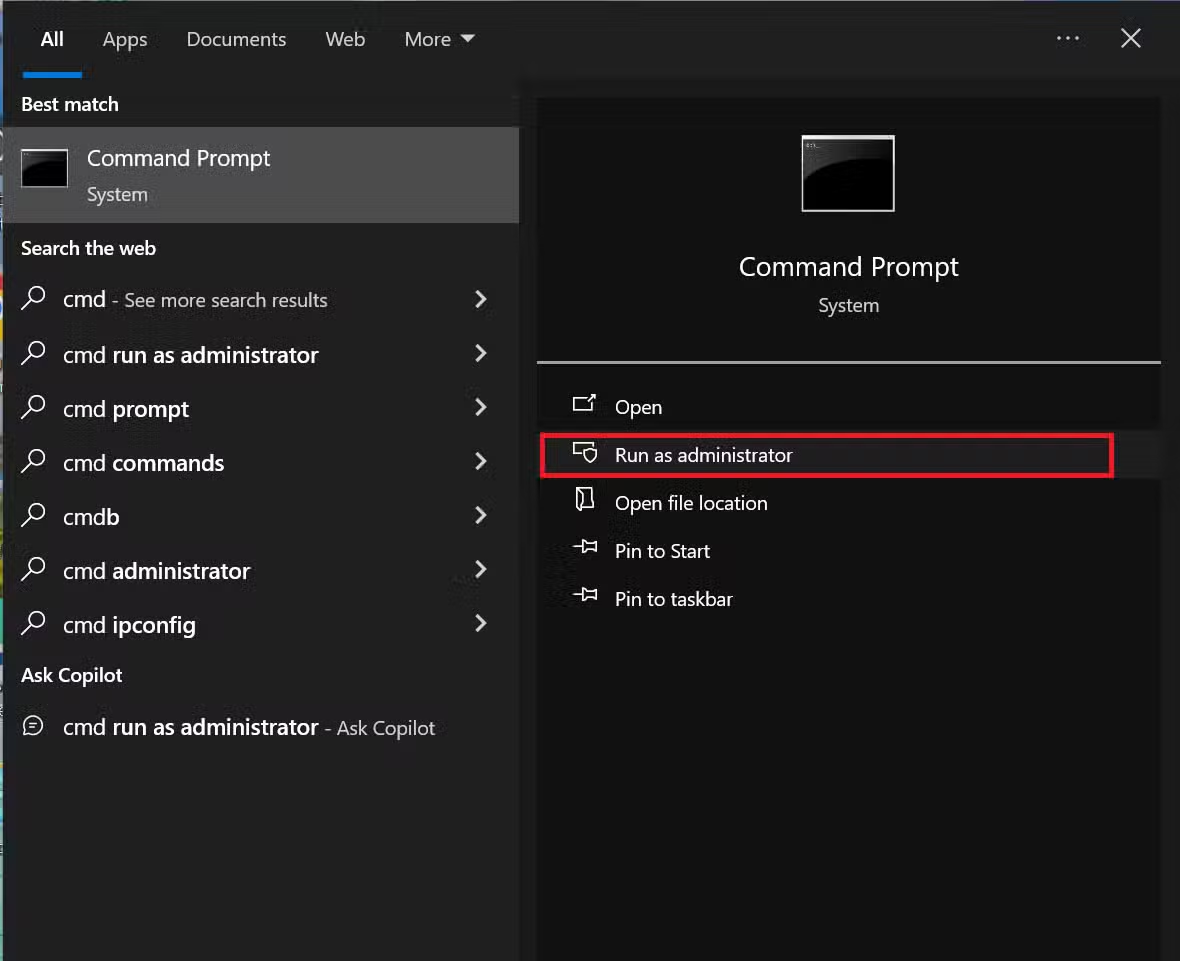

cd [path to the Office 2024 folder]
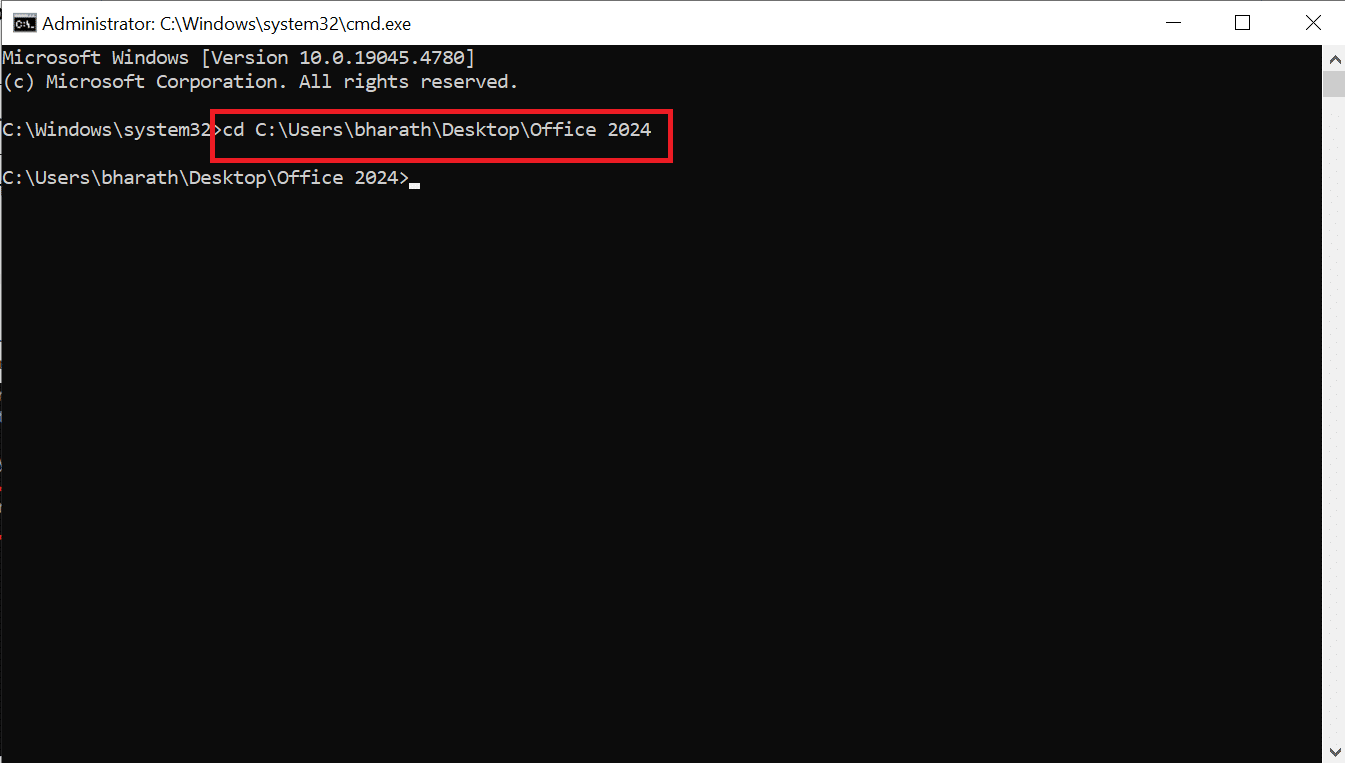
setup /configure configuration.xml
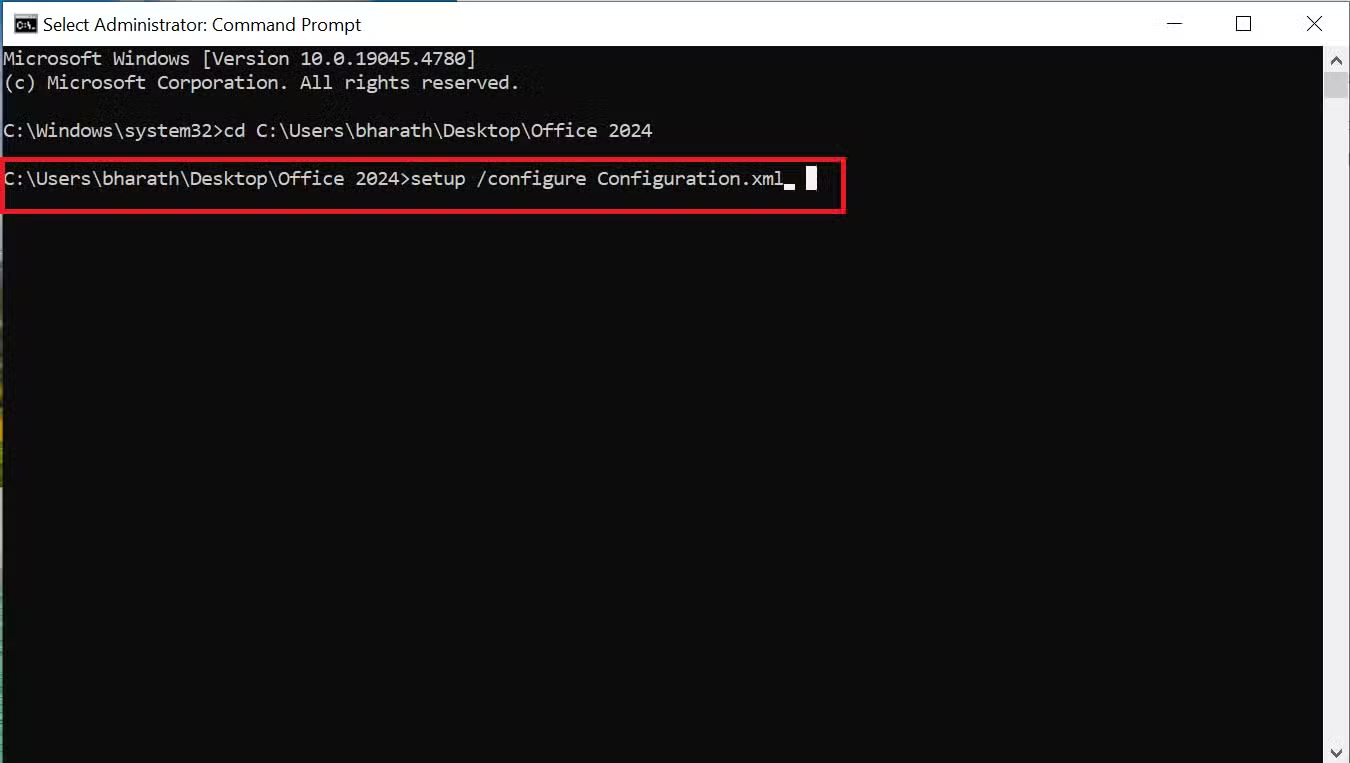

After installation, you need to activate the preview version of Office.

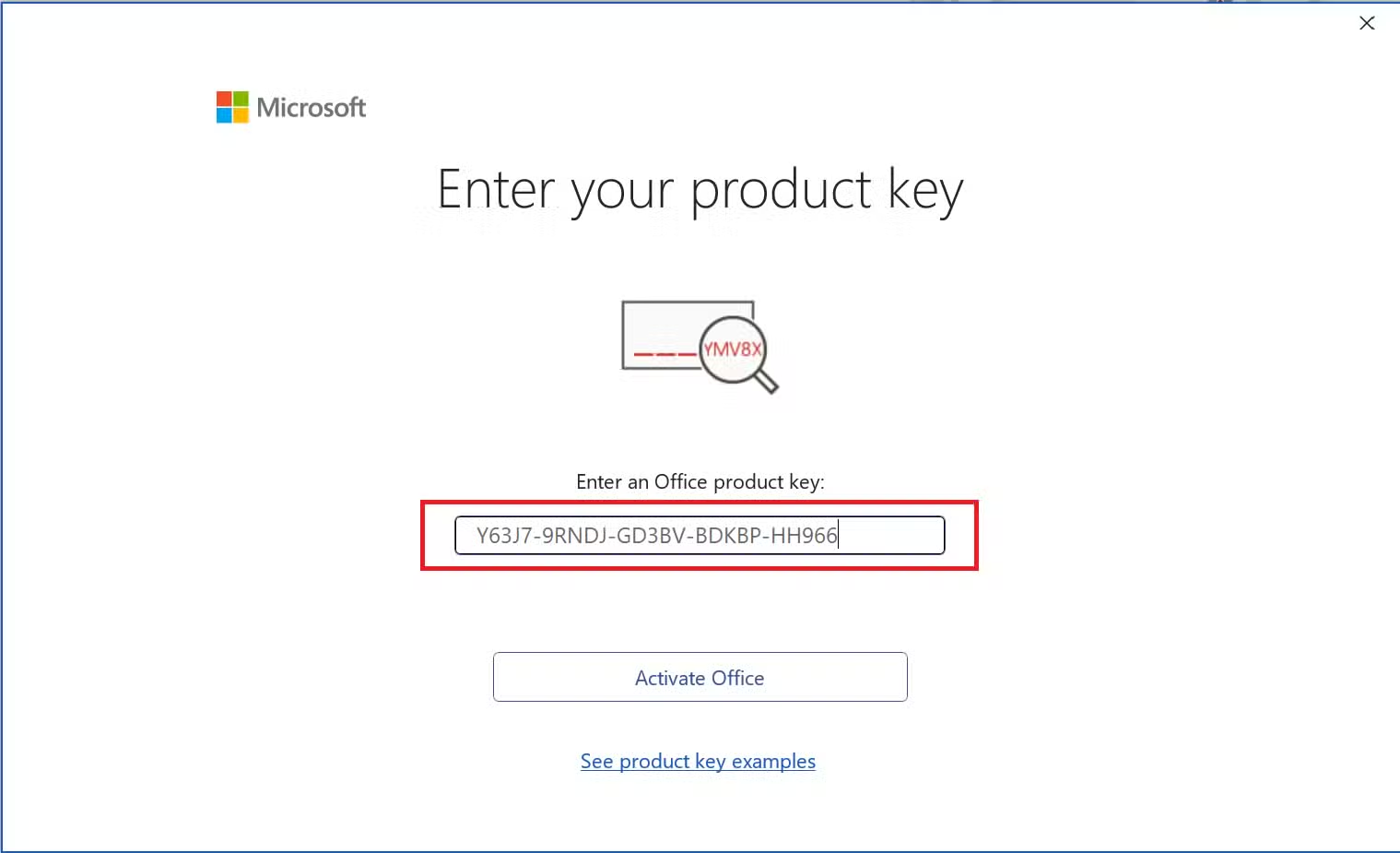
By following the steps outlined in this guide, you will successfully install and activate the Microsoft Office LTSC preview version on your system. This installation is intended for preview purposes only.
For the full, licensed version of Microsoft Office, contact Medha Cloud, where we provide official Microsoft products and services. Our team is here to support your business needs, offering authentic Microsoft solutions backed by world-class customer service.
Reach out to us today to learn more about how we can empower your business with Microsoft Office and other IT solutions.

