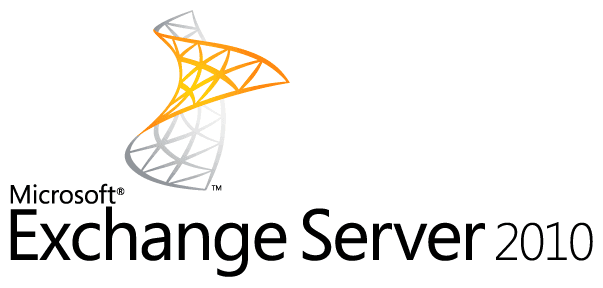
In today’s enterprise IT landscape, secure communication becomes critical, especially when migrating from Exchange 2010 to Exchange Online in Microsoft 365. As a trusted global cloud and IT services provider, Medha Cloud ensures that migrations are seamless for businesses by configuring the SSL certificates of businesses. This whitepaper puts forth the steps involved in adding an SSL certificate to Exchange 2010 for the smooth migration of Exchange Online, which Medha Cloud performs for its client base.
Some Exchange services like Outlook Anywhere, Cutover Migration to Microsoft 365 or Office 365 require appropriately configured SSL certificates to establish secure communication.
To add SSL certificates, you must be a member of the Organization Management role group on Exchange 2010. Medha Cloud makes sure that all roles and permissions, if required, are pre-configured to avoid downtime during the migration phase.
Adding an SSL certificate involves three main steps:
1. Open the Exchange Management Console (EMC).
2. Select the server where you want to add the certificate.
3. In the Actions pane, choose New Exchange Certificate and launch the New Exchange Certificate wizard.

4. Name the certificate and proceed by clicking Next.
5. On the Domain Scope page, specify the root domain or enable a wildcard certificate if needed.

6. On the Exchange Configuration page, ensure external and internal URLs are accurate for services like Outlook Web App (OWA) and Offline Address Book (OAB). For example:
owa.contoso.com.internal.contoso.com.7. Add any additional domains on the Certificate Domains page and set the common name (e.g., contoso.com).
8. On the Organization and Location page, provide organization details.
9. Specify the network location for saving the certificate request.
10. Review the summary, click New, and then Finish.
Once the certificate request is created, submit it to a trusted Certificate Authority (CA), such as DigiCert, GoDaddy, or an internal CA. The CA’s process may vary, but ensure that your selected CA is trusted by the clients connecting to your Exchange servers.
Medha Cloud ensures all certificates meet industry standards for compliance and compatibility.
After receiving the certificate:
1. Open the EMC and select the server where the certificate was requested.
2. In the Exchange Certificates pane, choose the created request and select Complete Pending Request from the Actions pane.

3. Specify the path to the received SSL certificate file and click Complete.
4. Assign services to the certificate:
5. Complete the wizard, accepting prompts such as overwriting the default SMTP certificate.
As part of our Exchange migration services, Medha Cloud:
By following these steps, Medha Cloud ensures a secure and seamless migration to Exchange Online, empowering businesses to embrace the full benefits of Microsoft 365 with confidence.
Adding an SSL certificate to Exchange 2010 is a crucial step in ensuring secure communication during migration to Exchange Online. By carefully following the outlined steps—creating a certificate request, submitting it to a trusted CA, and importing the certificate—you can enable secure access to essential services like Outlook Anywhere and Exchange ActiveSync.
For organizations looking to simplify this process and ensure a flawless migration, Medha Cloud is your trusted partner. With years of expertise in Exchange and Microsoft 365 migrations, Medha Cloud provides end-to-end support, from configuring SSL certificates to fully managing your transition to the cloud.
Contact Medha Cloud today to streamline your migration and unlock the full potential of Microsoft 365 for your organization. Reach us at Medha Cloud’s contact page or call us directly to schedule a consultation.
Reach us at:

