Configuring Outbound Mail Flow via Microsoft 365 for Exchange Hybrid Environments
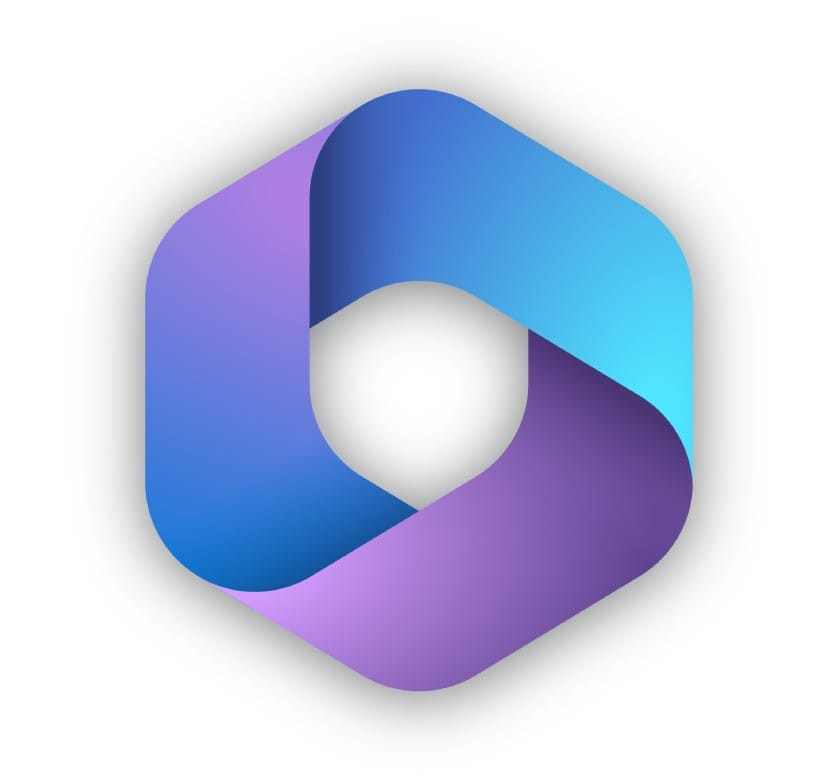
In today’s digital landscape, seamless and secure communication is vital for businesses. Exchange Hybrid environments provide the flexibility of managing on-premises and cloud mailboxes. Configuring outbound mail flow via Microsoft 365 is essential for ensuring that emails sent from on-premises Exchange servers are routed through Exchange Online Protection (EOP). This setup enhances email security and delivers reliability. This comprehensive guide outlines the steps to achieve this configuration.
Configuring outbound mail flow via Microsoft 365 for Exchange Hybrid environments is a critical step to enhance email security and deliverability. By following the steps outlined in this guide, administrators can ensure all outbound emails are routed through Exchange Online Protection, benefiting from its robust security features.
Why Configure Outbound Mail Flow via Microsoft 365?
Routing outbound mail through Microsoft 365 offers several advantages:
- Enhanced Security: Leverages Exchange Online Protection for advanced spam filtering, malware protection, and threat detection.
- Centralized Mail Flow: Simplifies mail flow management and improves deliverability.
- Compliance: Ensures that all outbound messages adhere to organizational policies and regulatory requirements.
- Scalability: Provides the flexibility to handle increasing email traffic as your organization grows.
Prerequisites for Configuration
Before starting, ensure the following:
- Hybrid Configuration: Complete the Hybrid Configuration Wizard (HCW) to establish a hybrid relationship between your on-premises Exchange and Microsoft 365.
- DNS Settings: Update MX records to point to Microsoft 365.
- Certificates: Use a valid third-party SSL certificate on your on-premises Exchange server.
- Firewall Configuration: Open port 25 for SMTP traffic between the on-premises server and Microsoft 365.
- Permissions: Administrative rights to configure Send Connectors and verify mail flow settings.
Step-by-Step Guide to Configuring Outbound Mail Flow
Step 1: Verify the Hybrid Configuration
The Hybrid Configuration Wizard (HCW) must be completed successfully. This ensures proper connectivity between on-premises Exchange and Microsoft 365.
- Launch the Exchange Admin Center (EAC) on the on-premises server.
- Navigate to Hybrid and run the Hybrid Configuration Wizard.
- Follow the prompts to validate the hybrid setup.
Step 2: Create or Modify the Send Connector
A Send Connector routes outbound emails. Configuring it to use Microsoft 365 ensures all outbound emails pass through EOP.
Creating the Send Connector:
- Open the Exchange Admin Center on the on-premises Exchange server.
- Go to Mail Flow > Send Connectors.
- Click + to create a new connector.
- Name the connector (e.g., "Outbound to Microsoft 365") and select Internet as the type.
- Under Network settings, choose "Route mail through smart hosts."
- Add the smart host:
<tenant-domain>.mail.protection.outlook.com. - Select TLS encryption to secure communication.
- Save the configuration.
Modifying an Existing Connector:
If a Send Connector already exists:
- Edit the connector to ensure it uses Microsoft 365’s smart host.
- Confirm TLS encryption is enabled.
Step 3: Update Firewall Rules
Ensure that the on-premises Exchange server can communicate with Microsoft 365:
- Allow outbound SMTP traffic on port 25.
- Whitelist the Microsoft 365 IP ranges found here.
Step 4: Test Mail Flow
Verify that emails are routing through Microsoft 365:
- Send test emails from an on-premises mailbox to an external recipient.
- Use the Message Trace feature in the Exchange Online Admin Center to confirm email routing through EOP.
- On the on-premises server, use the
Get-QueuePowerShell cmdlet to monitor mail queues.
Get-Queue
Step 5: Configure SPF and DKIM Records
To prevent emails from being marked as spam:
- Update SPF Records: Add Microsoft 365 to your SPF record:
v=spf1 include:spf.protection.outlook.com -all - Enable DKIM: Configure DomainKeys Identified Mail (DKIM) in Microsoft 365 to authenticate your domain’s outbound emails.
Troubleshooting Common Issues
Emails Not Routing Through Microsoft 365
- Check Send Connector: Ensure it is set to use the correct smart host.
- Firewall Rules: Verify that outbound traffic on port 25 is not blocked.
Delays in Email Delivery
- Queue Monitoring: Use the
Get-Queuecmdlet to identify bottlenecks. - DNS Records: Ensure MX and SPF records are configured correctly.
Authentication Errors
- Certificates: Confirm that the SSL certificate is valid and properly configured.
- HCW: Rerun the Hybrid Configuration Wizard to resolve connectivity issues.
Conclusion
Configuring outbound mail flow via Microsoft 365 in an Exchange Hybrid environment is a crucial step for improving email security and deliverability. By routing all outgoing emails through Exchange Online Protection, organizations can leverage advanced spam filtering, malware detection, and compliance enforcement. This process ensures reliable and secure communication, making it an essential part of your IT infrastructure.
Medha Cloud provides expert services to simplify and enhance your Exchange Hybrid environment. Our offerings include:
- Comprehensive Hybrid Configuration: Ensuring seamless integration between on-premises Exchange and Microsoft 365.
- Security Optimizations: Enhancing your organization’s email security with robust EOP configurations.
- 24/7 Support: Dedicated assistance for troubleshooting, monitoring, and optimization.
Contact Medha Cloud today to secure your organization’s email environment and leverage the full potential of Microsoft 365.
Reach us at:
- India: +91 93536 44646
- US: +1 646 775 2855
- Website: medhacloud.com
- Email: info@medhacloud.com