Resolving Delegate Scheduling Errors for Microsoft Teams in Hybrid Exchange Environments

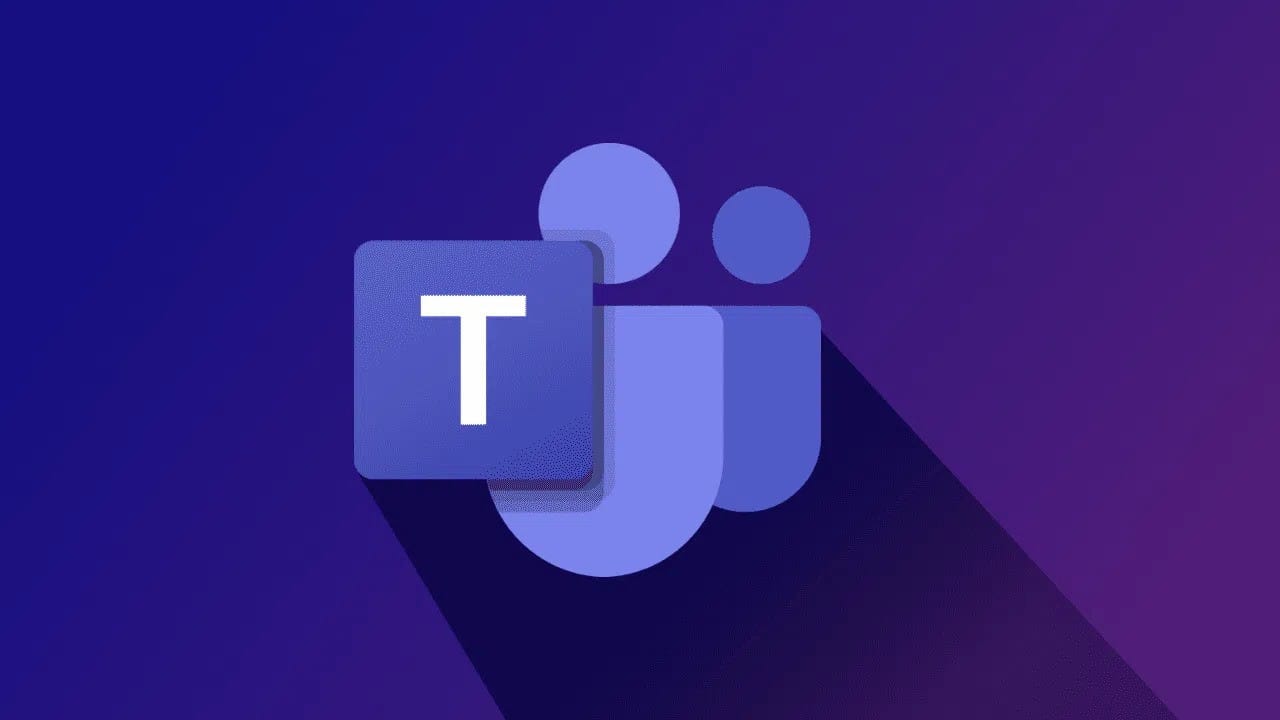
Scheduling Microsoft Teams meetings on behalf of another user in a hybrid Exchange environment can occasionally result in errors. One common issue is the error message:
"Sorry, but we can’t connect to the server right now. Please try again later."
This error arises when attempting to schedule a Teams meeting via Outlook for an Exchange on-premises user. This article outlines the root cause of the issue and provides a comprehensive step-by-step solution to ensure smooth integration and functionality.
Understanding the Problem
Common Scenarios
- Hybrid Deployment: Exchange on-premises and Exchange Online coexist in a hybrid environment.
- Delegate Permissions: Users are granted delegate access to create Teams meetings for others.
- Error Occurrence: When a delegate attempts to schedule a Teams meeting, the process fails with a server connection error.
Root Causes
- Hybrid Configuration Issues: Miscommunication between Exchange on-premises and Teams due to incomplete integration.
- Missing Partner Application: Teams relies on a partner application for authentication and service bridging in hybrid setups.
- Insufficient Permissions: Delegates may lack the necessary permissions to perform cross-environment operations.
Step-by-Step Solution
1. Create a Mail User for the Partner Application
A mail user serves as a dedicated account for facilitating communication between Exchange on-premises and Microsoft Teams.
- Use the Exchange Admin Center (EAC) or PowerShell to create the user:
New-MailUser -Name "TeamsAppAccount" -UserPrincipalName "TeamsApp@yourdomain.com" -Password (ConvertTo-SecureString -AsPlainText "password" -Force)
2. Hide the Mail User from Address Lists
Ensure the mail user does not appear in the Global Address List (GAL):
Set-MailUser "TeamsAppAccount" -HiddenFromAddressListsEnabled $true
3. Assign Application Management Roles
Grant the mail user roles to manage applications within the Exchange environment:
New-ManagementRoleAssignment -Role "ApplicationImpersonation" -User "TeamsAppAccount"
4. Assign Archive Application Management Roles
Enable access to archives for enhanced integration:
New-ManagementRoleAssignment -Role "Mailbox Archive Application" -User "TeamsAppAccount"
5. Create and Enable the Partner Application
A partner application is required to establish seamless communication between Teams and Exchange on-premises:
New-PartnerApplication -Name "TeamsIntegration" -ApplicationIdentifier "TeamsApp@yourdomain.com" -Enabled $true
6. Restart Information Internet Services (IIS)
Apply the configuration changes by restarting IIS on the Exchange on-premises server:
iisreset
Verifying the Solution
Testing the Configuration
- Have the delegate open Outlook.
- Attempt to schedule a Teams meeting on behalf of an Exchange on-premises user.
- Confirm that the meeting is created without errors.
Additional Checks
- Use the Exchange and Teams logs to verify successful communication.
- Check DNS records and hybrid configuration settings to rule out related issues.
Preventing Future Issues
Best Practices
- Update Hybrid Configuration Regularly: Ensure that the latest cumulative updates are applied to the Exchange server.
- Verify Permissions: Regularly audit delegate permissions to ensure they align with organizational policies.
- Monitor Logs: Use diagnostic tools to monitor integration points between Exchange and Teams.
Common Pitfalls
- Ignoring DNS Settings: Incorrect or missing DNS records can lead to connectivity issues.
- Overlooking Firewall Rules: Ensure that firewall settings allow necessary traffic between on-premises servers and Microsoft 365 services.
Benefits of Resolving Delegate Errors
- Improved Productivity: Delegates can seamlessly schedule Teams meetings, enhancing collaboration.
- Streamlined Integration: A properly configured hybrid environment ensures reliability across services.
- Reduced Downtime: Quick resolution of issues minimizes disruptions to business operations.
Need Expert Assistance?
At Medha Cloud, we specialize in hybrid Exchange and Microsoft Teams configurations. If you encounter issues or need assistance optimizing your environment, our experts are here to help.
Contact Medha Cloud Today to ensure your Microsoft 365 services run efficiently and without errors.
Reach us at:
- India: +91 93536 44646
- US: +1 646 775 2855
- Website: medhacloud.com
- Email: info@medhacloud.com

Sreenivasa Reddy G
Founder & CEO • 15+ years
Sreenivasa Reddy is the Founder and CEO of Medha Cloud, recognized as "Startup of the Year 2024" by The CEO Magazine. With over 15 years of experience in cloud infrastructure and IT services, he leads the company's vision to deliver enterprise-grade cloud solutions to businesses worldwide.


