How to Disable EWS Throttling in Microsoft 365 for Faster Migrations

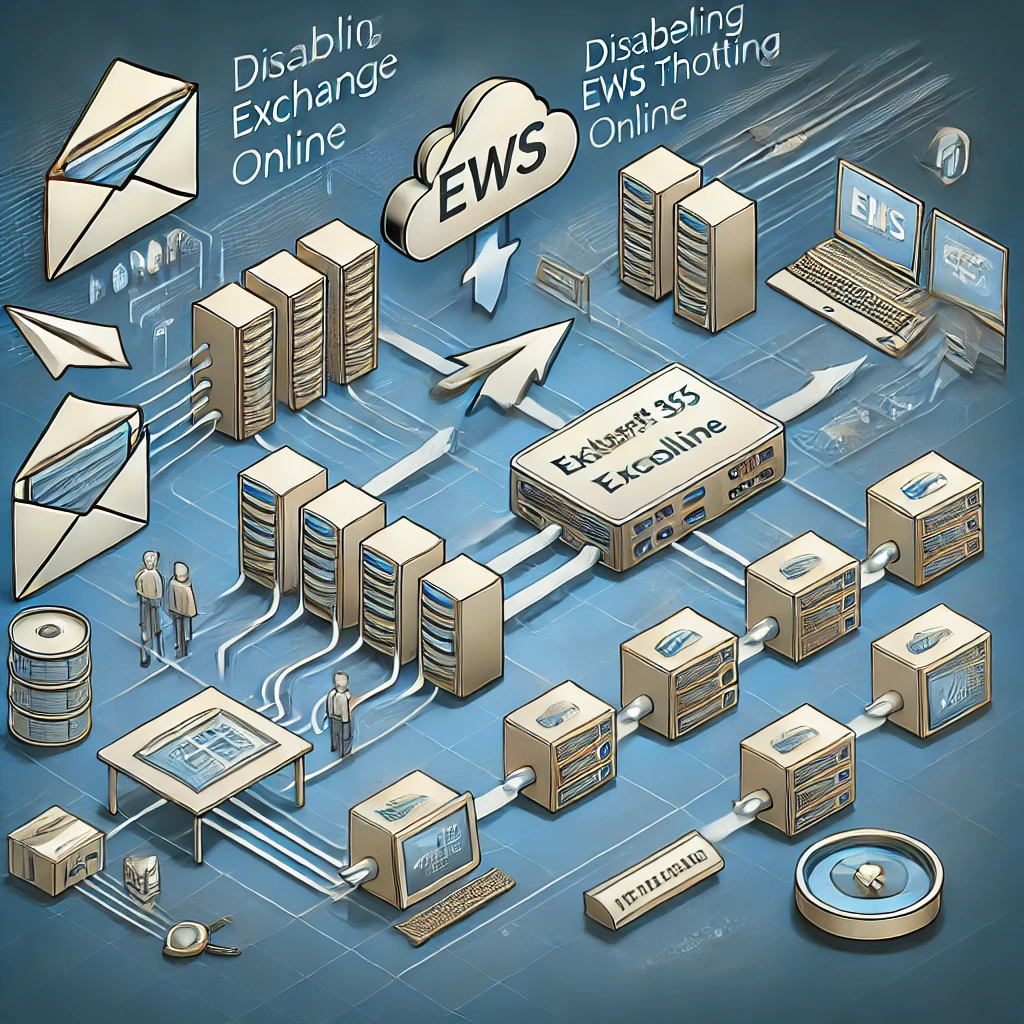
Migrating mailboxes to Microsoft 365 (Exchange Online) can be a time-consuming process, particularly when dealing with legacy systems like Exchange 2010. One common bottleneck is the Exchange Web Services (EWS) throttling policy, which limits resource usage to maintain system stability. While these policies are essential for fair resource allocation, they can slow down migration projects. Temporarily disabling or modifying EWS throttling can significantly speed up the process.
What is EWS Throttling in Exchange Online?
EWS throttling limits the number of concurrent connections, the volume of data transferred, and the rate of requests. These policies are in place to:
- Protect shared resources in multi-tenant environments.
- Prevent any single tenant from overloading the system.
- Ensure equitable resource allocation across tenants.
However, during large-scale migrations, these limits can delay data transfer. Adjusting the throttling settings temporarily helps streamline the migration process.
Why Disable EWS Throttling for Migrations?
Disabling or relaxing EWS throttling policies benefits migrations in several ways:
- Increases Migration Speed: Higher concurrency and burst rates allow faster mailbox transfers.
- Provides Accurate Time Estimates: Testing with a pilot group gives a realistic projection of the migration timeline.
- Minimizes Downtime: Faster migrations reduce disruption to end-users.
Prerequisites for Disabling EWS Throttling
Before proceeding, ensure the following:
- Administrator Privileges: Global Admin or Exchange Admin rights in your Microsoft 365 tenant.
- PowerShell Environment: Install and set up the Microsoft Exchange Online PowerShell module.
- Backup Plan: Always have a rollback plan in case of unexpected issues.
Step-by-Step Guide to Disabling EWS Throttling
Step 1: Connect to Exchange Online PowerShell
- Open PowerShell.
- Run the following command to connect to Exchange Online:
Connect-ExchangeOnline -UserPrincipalName admin@example.com
Replace admin@example.com with your administrator account.
Step 2: Review Existing Throttling Policies
Check the current throttling policies to understand the default limits:
Get-ThrottlingPolicy | Format-Table Name, EwsMaxConcurrency, EwsCutoffBalance, EwsMaxBurst
This command lists key parameters such as EwsMaxConcurrency, EwsCutoffBalance, and EwsMaxBurst that control EWS performance.
Step 3: Create a Custom Throttling Policy
To increase the limits for migration, create a new throttling policy:
New-ThrottlingPolicy -Name MigrationPolicy -EwsMaxConcurrency 27 -EwsCutoffBalance 3000000 -EwsMaxBurst 3000000
This policy raises the thresholds, allowing more concurrent connections and higher data transfer rates.
Step 4: Apply the Custom Policy to Specific Mailboxes
Assign the new throttling policy to users undergoing migration:
Set-Mailbox -Identity "UserMailbox" -ThrottlingPolicy MigrationPolicy
Replace UserMailbox with the specific user’s email address. Repeat for all test or pilot users.
Step 5: Verify Policy Assignment
Confirm that the new throttling policy has been applied:
Get-Mailbox -Identity "UserMailbox" | Select ThrottlingPolicy
Step 6: Test the Migration
Run a migration test with the updated throttling settings. This will provide an estimate of the time required for the full migration.
Reverting Changes After Migration
Once the migration is complete, revert to default throttling policies to maintain resource stability.
1. Remove the custom policy from migrated users:
Set-Mailbox -Identity "UserMailbox" -ThrottlingPolicy $null
2. Optionally, delete the custom throttling policy:
Remove-ThrottlingPolicy -Identity MigrationPolicy
Best Practices for Migration
- Apply Changes Selectively: Only modify throttling policies for users currently undergoing migration.
- Monitor Performance: Continuously monitor system performance during the migration to prevent overloading.
- Test with a Pilot Group: Start with a small group of users to identify potential issues and fine-tune settings.
- Communicate with Users: Notify users about potential downtime or delays during the migration.
Common Issues and Solutions
Issue: Cmdlet Not Recognized
- Solution: Ensure the Exchange Online Management module is installed:
Install-Module -Name ExchangeOnlineManagement
Issue: Insufficient Permissions
- Solution: Verify that your account has the necessary admin roles.
Issue: Policy Not Applied
- Solution: Check if the mailbox identity is correct and ensure the throttling policy exists.
Conclusion
Temporarily disabling or modifying EWS throttling in Microsoft 365 is a practical solution for speeding up mailbox migrations. By following the steps outlined above, organizations can ensure a smoother and faster transition to Exchange Online.
Expert Assistance with Medha Cloud
Streamline your Microsoft 365 migration with Medha Cloud’s expert IT services. From planning to execution, we help you optimize the process and minimize downtime.
Contact Medha Cloud today to get started on your seamless migration.
Reach us at:
- India: +91 93536 44646
- US: +1 646 775 2855
- Website: medhacloud.com
- Email: info@medhacloud.com

Sreenivasa Reddy G
Founder & CEO • 15+ years
Sreenivasa Reddy is the Founder and CEO of Medha Cloud, recognized as "Startup of the Year 2024" by The CEO Magazine. With over 15 years of experience in cloud infrastructure and IT services, he leads the company's vision to deliver enterprise-grade cloud solutions to businesses worldwide.


