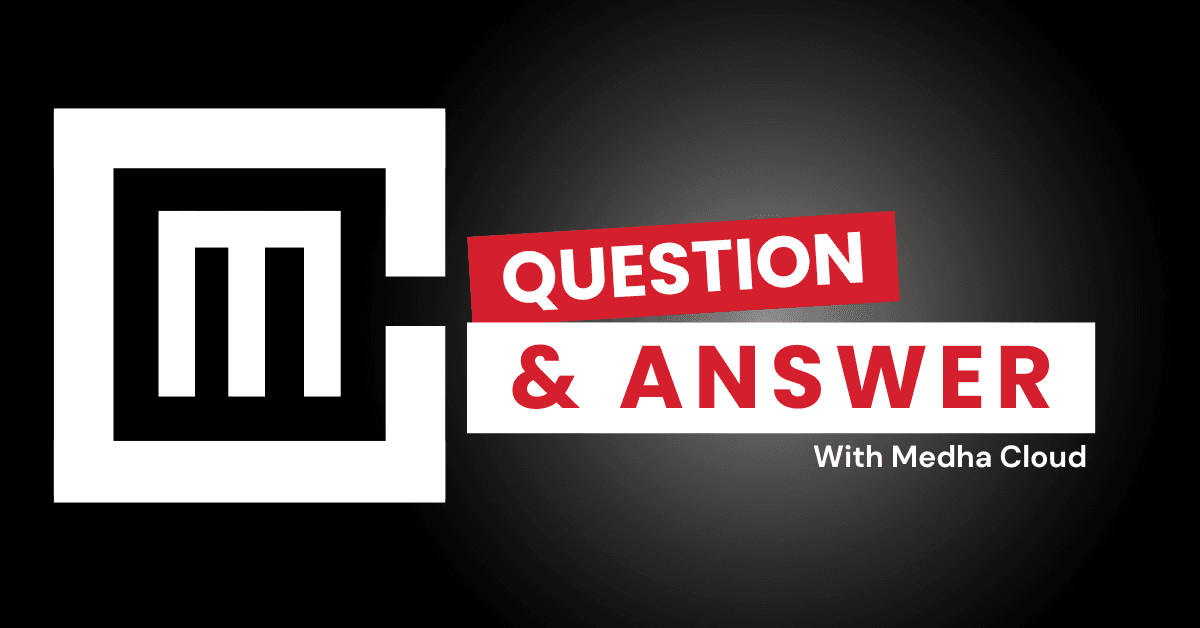Advanced reporting tools in Microsoft 365 Business Standard can be enabled by leveraging built-in analytics features, integrating with Power BI, and using the Microsoft 365 Admin Center for usage and activity insights. These tools provide detailed reports on user activity, app usage, security, and compliance.
Steps to Enable Advanced Reporting Tools
1. Access Reports in the Microsoft 365 Admin Center
- What it does: Provides built-in reports for app usage, user activity, and storage analytics.
- How to access:
- Log in to the Microsoft 365 Admin Center.
- Navigate to Reports > Usage.
- Select specific reports, such as:
- Email activity (sent/received emails per user).
- OneDrive usage (files stored and shared).
- Microsoft Teams activity (meetings, chat, and call usage).
- Best for: Monitoring general app usage and adoption trends.
2. Enable Security & Compliance Reporting
- What it does: Offers detailed security and compliance insights.
- How to access:
- Log in to the Microsoft Purview Compliance Center.
- Navigate to Reports > Insights & reports.
- Enable and view reports like:
- Data loss prevention (DLP) policy effectiveness.
- Retention policy compliance.
- User sign-in and file sharing activities.
- Best for: Organizations with strict compliance and data protection requirements.
3. Integrate Power BI for Advanced Analytics
- What it does: Unlocks custom reporting and visualization capabilities for Microsoft 365 data.
- How to enable:
- Purchase and activate Power BI Pro.
- Log in to Power BI and connect to Microsoft 365 data sources:
- Use Microsoft 365 usage analytics under Get Data to load tenant data.
- Create customized dashboards to analyze usage, performance, and user engagement trends.
- Best for: Advanced reporting and visualization of user and app performance.
4. Use Audit Logs for Detailed Activity Tracking
- What it does: Tracks detailed user and administrator activity across Microsoft 365 services.
- How to enable:
- Navigate to the Microsoft Purview Compliance Center.
- Go to Audit > Audit log search.
- Enable audit logging (if not already active).
- Use filters to search for specific activities, such as file access, user logins, or changes to permissions.
- Best for: Security and compliance auditing.
5. Enable Productivity Score
- What it does: Provides insights into how effectively users are collaborating and adopting Microsoft 365 tools.
- How to enable:
- Log in to the Admin Center.
- Navigate to Reports > Productivity Score.
- Review collaboration, mobility, and endpoint analytics to identify areas for improvement.
- Best for: Tracking user adoption and enhancing productivity.
6. Leverage Advanced Threat Analytics
- What it does: Tracks potential security threats and provides actionable insights.
- How to enable:
- If using Microsoft Defender for Office 365, access the Microsoft Security Center.
- Navigate to Reports > Threat protection status or Email & collaboration reports.
- Monitor phishing, malware, and other email threats.
- Best for: Security-focused reporting.
Benefits of Enabling Advanced Reporting Tools
- Enhanced visibility: Gain detailed insights into user activity, app performance, and compliance.
- Improved security: Monitor and respond to potential threats with real-time data.
- Informed decision-making: Use data-driven insights to optimize resource allocation and productivity.
- Customization: Tailor reports to meet specific organizational needs with tools like Power BI.
Need help enabling advanced reporting tools in Microsoft 365?
Medha Cloud provides expert support for setting up and optimizing reporting and analytics in Microsoft 365 Business Standard.
I’m Bharath, a Microsoft 365 and Azure engineer, helping small businesses make the most of Microsoft tools. As a Microsoft certified engineer, I have experience migrating organizations to Microsoft solutions and offer guidance on cloud-based solutions to optimize business operations.