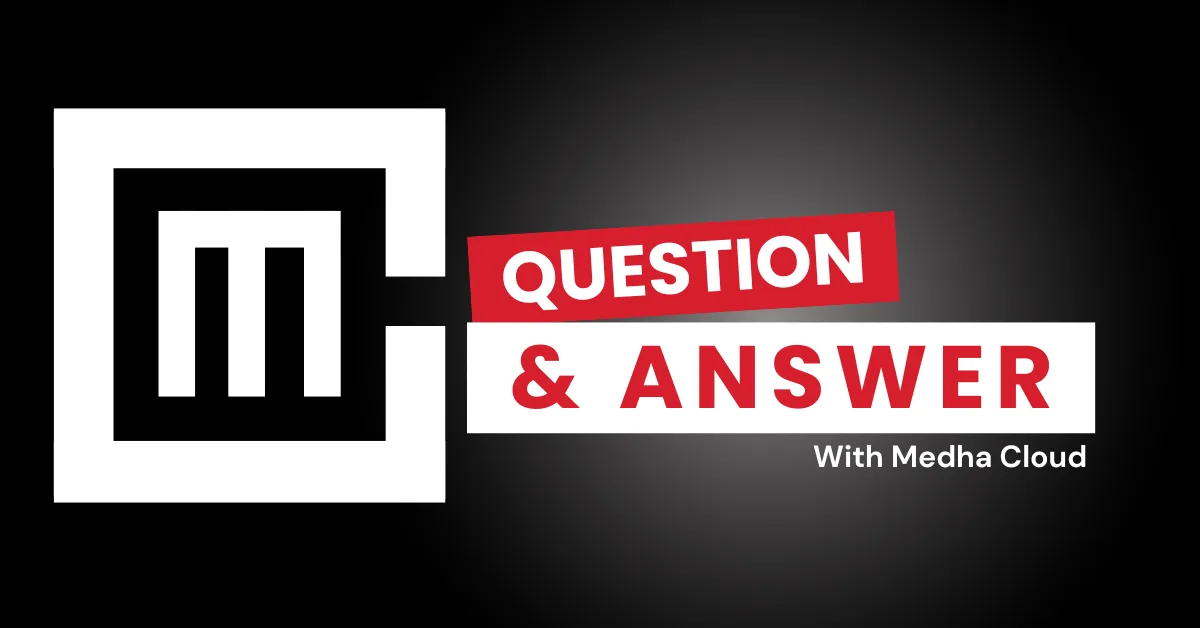Microsoft 365 Business Standard includes essential security features, but enabling advanced security requires configuration of built-in tools and the addition of specific security add-ons, such as Microsoft Defender for Business or Microsoft Defender for Office 365. These tools help protect your organization from sophisticated threats like phishing, ransomware, and malware.
Steps to Enable Advanced Security Features
1. Enable Multi-Factor Authentication (MFA)
- What it does: Adds an extra layer of security by requiring users to verify their identity through a second factor, such as a mobile app or text message.
- How to enable:
- Log in to the Microsoft 365 Admin Center.
- Navigate to Users > Active users.
- Select the user and click Manage multi-factor authentication.
- Enable MFA for the selected accounts and guide users to complete their setup.
- Best for: Protecting accounts from unauthorized access.
2. Set Up Conditional Access Policies (via Azure AD)
- What it does: Restricts access to applications and data based on specific conditions, such as location, device, or app type.
- How to enable:
- Log in to the Azure AD Portal.
- Navigate to Security > Conditional Access.
- Create a new policy and configure rules (e.g., block access from untrusted locations).
- Assign the policy to users or groups.
- Best for: Preventing unauthorized access from risky locations or devices.
3. Configure Defender for Office 365
- What it does: Protects against phishing, malware, and zero-day threats in emails and files.
- How to enable:
- Purchase and activate Microsoft Defender for Office 365 Plan 1 or Plan 2.
- Navigate to the Microsoft 365 Security Center.
- Go to Policies & rules > Threat management.
- Enable features like Safe Attachments and Safe Links.
- Best for: Advanced email threat protection.
4. Set Up Microsoft Defender for Business
- What it does: Provides enterprise-grade endpoint protection for devices.
- How to enable:
- Purchase Microsoft Defender for Business as an add-on.
- Navigate to the Microsoft 365 Security Center.
- Deploy Defender policies to protect devices from malware and vulnerabilities.
- Use the Threat & Vulnerability Management dashboard to monitor and mitigate risks.
- Best for: Comprehensive endpoint protection.
5. Enable Data Loss Prevention (DLP) Policies
- What it does: Protects sensitive data by preventing accidental sharing or leakage.
- How to enable:
- Navigate to the Microsoft Purview Compliance Center.
- Go to Data loss prevention > Policies.
- Create a policy to detect and restrict sharing of sensitive data (e.g., credit card numbers, Social Security numbers).
- Best for: Ensuring compliance and protecting confidential information.
6. Apply Retention Policies
- What it does: Ensures important data is retained for compliance and prevents accidental deletion.
- How to enable:
- In the Purview Compliance Center, navigate to Information governance > Retention policies.
- Create a retention policy to retain or delete specific data types (e.g., emails, files).
- Best for: Meeting legal and regulatory requirements.
7. Enable Safe Documents
- What it does: Scans files for threats before users can open them in Office applications.
- How to enable:
- Go to the Microsoft 365 Security Center.
- Navigate to Threat management > Safe Documents.
- Enable this feature for all users.
- Best for: Protecting against malicious files in Word, Excel, and PowerPoint.
Recommended Add-Ons for Advanced Security
- Microsoft Defender for Business:
- Endpoint protection for devices.
- Microsoft Defender for Office 365:
- Email and file protection from advanced threats.
- Azure Active Directory Premium P1:
- Adds conditional access and identity protection features.
- Microsoft 365 Business Premium:
- Includes advanced security features bundled with the subscription.
Benefits of Advanced Security Features
- Comprehensive protection: Safeguards users, devices, and data from modern threats.
- Regulatory compliance: Helps meet legal and industry-specific security standards.
- Peace of mind: Minimizes risks associated with data breaches or unauthorized access.
Need help configuring advanced security in Microsoft 365?
Medha Cloud offers tailored solutions to enhance your Microsoft 365 Business Standard security.
I’m Bharath, a Microsoft 365 and Azure engineer, helping small businesses make the most of Microsoft tools. As a Microsoft certified engineer, I have experience migrating organizations to Microsoft solutions and offer guidance on cloud-based solutions to optimize business operations.