Configure Exchange Online Certificate-Based Authentication for Unattended Scripts
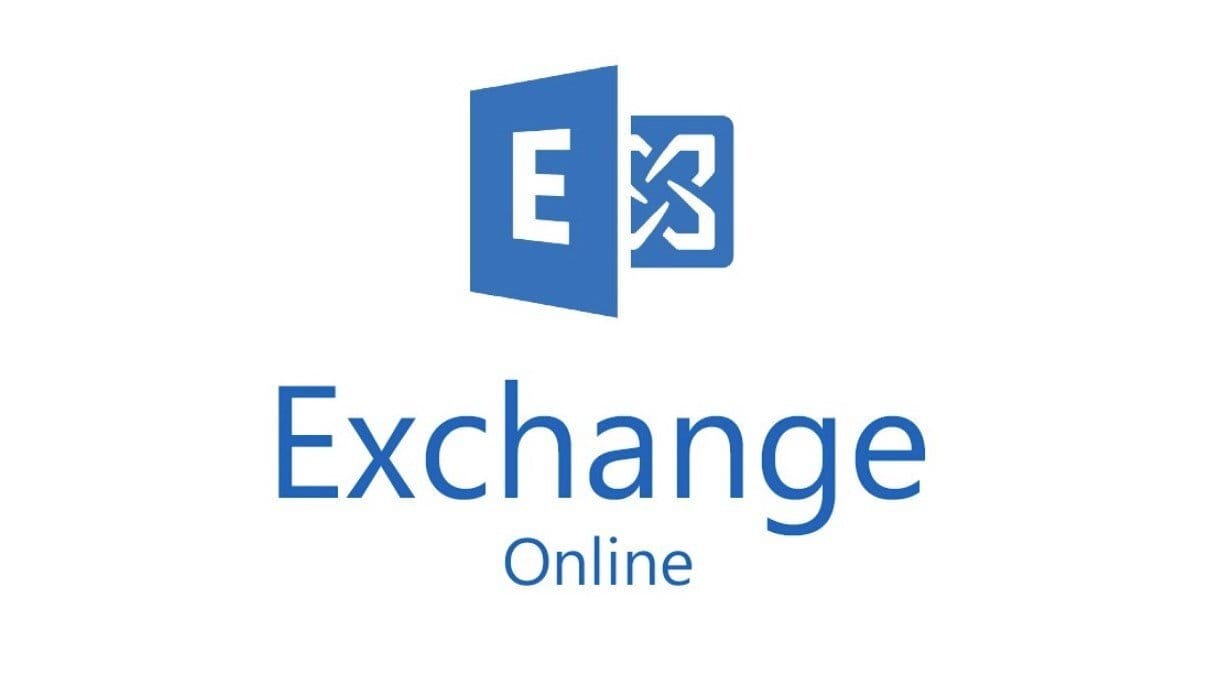
Automating Exchange Online PowerShell scripts often requires secure, unattended authentication without manual input. Traditional username-password methods are unsuitable for automation due to multi-factor authentication (MFA) requirements. Instead, Certificate-Based Authentication (CBA) allows secure, unattended script execution.
This article explains how to set up Exchange Online Certificate-Based Authentication and automate PowerShell scripts for Exchange Online.
Why Use Certificate-Based Authentication?
Certificate-Based Authentication (CBA) is a modern, secure method that:
- Eliminates the need for interactive logins.
- Bypasses MFA requirements securely.
- Enables unattended script execution for automation tasks.
- Meets Microsoft’s modern authentication standards.
Step-by-Step Guide to Configure Certificate-Based Authentication (CBA)
Step 1: Register an Application in Azure AD
- Sign in to the Azure Portal.
- Go to Microsoft Entra ID (formerly Azure Active Directory).
- Select App registrations > New registration.
- Provide a name (e.g., "ExchangeOnlineAutomation").
- Choose Accounts in this organizational directory only.
- Click Register.
Step 2: Configure API Permissions
- Open the registered app and go to API Permissions.
- Select Add a permission > APIs my organization uses.
- Search for Office 365 Exchange Online.
- Select Application permissions and add:
- Exchange.ManageAsApp
- Click Grant admin consent for the organization.
Step 3: Create and Upload a Certificate
1. Generate a self-signed certificate in PowerShell:
$cert = New-SelfSignedCertificate -DnsName "ExchangeOnlineAutomation" -CertStoreLocation "Cert:\CurrentUser\My"
2. Export the certificate public key (.CER):
Export-Certificate -Cert $cert -FilePath C:\Cert\PublicKey.cer
3. Export the private key (.PFX):
Export-PfxCertificate -Cert $cert -FilePath C:\Cert\PrivateKey.pfx -Password (ConvertTo-SecureString -String "YourPassword" -Force -AsPlainText)
4. Upload the .CER file in the Azure AD app under Certificates & secrets.
Step 4: Assign Roles in Exchange Online
1. Connect to Exchange Online PowerShell:
Connect-ExchangeOnline
2. Assign the necessary roles to the app using:
New-ManagementRoleAssignment -App "AppID" -Role "ApplicationImpersonation"
Replace AppID with the application’s ID.
Step 5: Automate PowerShell Script Execution
1. Create the PowerShell script using certificate-based authentication:
$AppId = "Your-App-ID" $TenantId = "Your-Tenant-ID" $CertificateThumbprint = "Your-Certificate-Thumbprint" Connect-ExchangeOnline -AppId $AppId -CertificateThumbprint $CertificateThumbprint -Organization $TenantId # Example script logic Get-Mailbox
2. Save the script.
3. Open Task Scheduler in Windows.
4. Create a new task and configure:
- Action: Run PowerShell.exe.
- Arguments: Provide the script file path.
- Triggers: Set a schedule for execution.
Key Benefits of Automating Scripts with CBA
- Security Compliance: Meets modern authentication and security standards.
- Reliability: Ensures uninterrupted script execution.
- Efficiency: Automates administrative tasks, saving time and effort.
Common Issues and Troubleshooting
1. Authentication Failure
- Cause: Incorrect App ID, Tenant ID, or Certificate Thumbprint.
- Solution: Double-check the values and verify certificate installation.
2. Permission Denied Error
- Cause: Missing API permissions or role assignments.
- Solution: Grant required permissions and reassign roles in Exchange Online.
3. Script Doesn’t Execute in Task Scheduler
- Cause: Incorrect task configuration.
- Solution: Run PowerShell manually with the script to verify any errors, and update Task Scheduler settings.
Best Practices for Secure Automation
- Use Strong Certificates: Prefer certificates from trusted authorities for higher security.
- Regularly Rotate Certificates: Replace certificates periodically to maintain security compliance.
- Monitor Execution Logs: Track script performance and errors using logs.
- Restrict Permissions: Assign minimum required permissions to reduce security risks.
Conclusion
Setting up Certificate-Based Authentication (CBA) for Exchange Online PowerShell scripts allows administrators to securely automate tasks without manual input. By following the steps outlined above, organizations can enhance efficiency, meet security standards, and simplify Exchange Online management.
For expert assistance in configuring Exchange Online automation and optimizing your Microsoft 365 environment, contact Medha Cloud today.
Contact Medha Cloud for professional Microsoft 365 automation and administration support.