How to Get Exchange Online Mail Traffic Reports with PowerShell

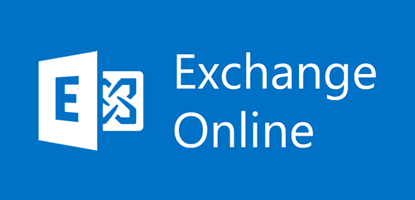
Organizations frequently analyze email traffic to gain insights into communication patterns, security, and operational metrics. With PowerShell’s Get-MailTrafficATPReport cmdlet, administrators can retrieve detailed mail traffic reports for Exchange Online. This article outlines how to use this tool to obtain comprehensive inbound and outbound mail traffic data.
Why Monitor Mail Traffic?
Understanding mail traffic is essential for:
- Security Analysis: Identifying spam, phishing, and malware trends.
- Operational Metrics: Monitoring email usage and capacity.
- Decision-Making: Informing policies and investments in communication infrastructure.
Prerequisites for Using the Get-MailTrafficATPReport Cmdlet
Before running the cmdlet, ensure the following:
- Admin Permissions: You must have appropriate permissions, such as the
Security ReaderorGlobal Administratorrole. - PowerShell Module: The Exchange Online Management module must be installed and updated.
Steps to Prepare Your Environment
1. Install or Update the Module:
Install-Module -Name ExchangeOnlineManagement
2. Connect to Exchange Online:
- Open PowerShell and connect to Exchange Online:
Connect-ExchangeOnline -UserPrincipalName admin@example.com
Running the Get-MailTrafficATPReport Cmdlet
The Get-MailTrafficATPReport cmdlet provides detailed information about email traffic, including spam, malware, and Advanced Threat Protection (ATP) data.
Basic Syntax
To retrieve mail traffic for a specific date range, use:
Get-MailTrafficATPReport -StartDate "YYYY-MM-DD" -EndDate "YYYY-MM-DD"
Replace YYYY-MM-DD with your desired start and end dates.
Filtering by Direction
- Inbound Traffic:
Get-MailTrafficATPReport -StartDate "YYYY-MM-DD" -EndDate "YYYY-MM-DD" -Direction Inbound
- Outbound Traffic:
Get-MailTrafficATPReport -StartDate "YYYY-MM-DD" -EndDate "YYYY-MM-DD" -Direction Outbound
Exporting the Report
For further analysis, export the results to a CSV file:
Get-MailTrafficATPReport -StartDate "YYYY-MM-DD" -EndDate "YYYY-MM-DD" | Export-Csv -Path "C:\Reports\MailTrafficReport.csv" -NoTypeInformation
Analyzing Mail Traffic Data
The retrieved report includes:
- Total Messages: Count of inbound and outbound emails.
- ATP Data: Emails that triggered Advanced Threat Protection mechanisms, such as Safe Links or Safe Attachments.
- Spam and Malware Stats: Number of emails flagged as spam or containing malicious content.
Use tools like Excel or Power BI to visualize and interpret the data for better insights.
Best Practices for Using Mail Traffic Reports
- Limit Query Ranges:
The cmdlet supports up to 30 days per query. For longer periods, split the date ranges and aggregate results. - Adjust for Time Zones:
All date inputs are in UTC. Adjust queries accordingly if you’re in a different time zone. - Leverage Advanced Filters
Use parameters like-SenderDomainor-RecipientDomainto focus on specific domains or email addresses. - Automate Reporting:
Use PowerShell scripts to schedule regular reports, saving time and ensuring consistent monitoring.
Troubleshooting Common Issues
Cmdlet Not Recognized
Ensure you’ve installed and imported the Exchange Online Management module:
Import-Module ExchangeOnlineManagement
Insufficient Permissions
Verify that your account has the required admin role. Contact your IT administrator if necessary.
Empty Results
Check the date range and ensure there is email traffic within the specified period.
Conclusion
The Get-MailTrafficATPReport cmdlet is an invaluable tool for analyzing Exchange Online email traffic. By following the steps outlined above, organizations can efficiently monitor mail flow, enhance security, and make data-driven decisions.
Get Expert Help with Medha Cloud
Managing Microsoft 365 and analyzing email traffic can be complex. Medha Cloud provides tailored solutions to optimize your IT environment and enhance your email management capabilities.

Sreenivasa Reddy G
Founder & CEO • 15+ years
Sreenivasa Reddy is the Founder and CEO of Medha Cloud, recognized as "Startup of the Year 2024" by The CEO Magazine. With over 15 years of experience in cloud infrastructure and IT services, he leads the company's vision to deliver enterprise-grade cloud solutions to businesses worldwide.


