Get Move Request Batch in Exchange Online

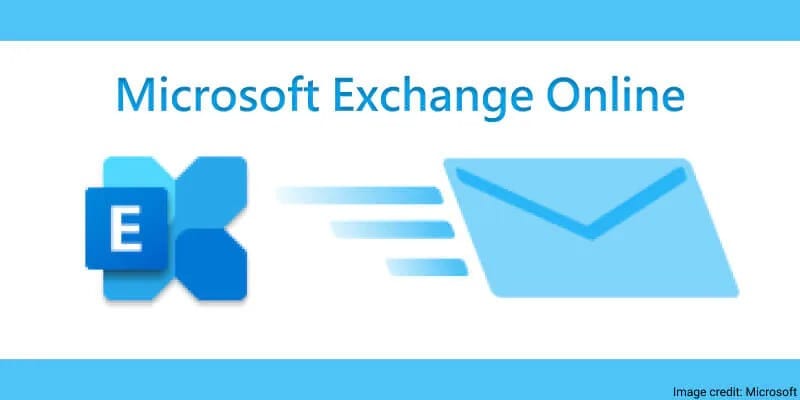
Migrating mailboxes from Exchange on-premises to Exchange Online is a critical step in many organizations' journey to modern cloud-based email solutions. The process often involves creating migration batches to move groups of mailboxes in a structured manner. Once the migration is initiated, monitoring the status of these move request batches becomes essential to ensure a smooth transition and to estimate the duration of future batches.
This comprehensive guide explains how to retrieve the status of move request batches in Exchange Online.
Why Monitor Move Request Batches?
Monitoring migration batches ensures:
- Visibility: Track the progress of mailbox migrations.
- Troubleshooting: Identify and resolve issues promptly.
- Planning: Estimate timelines for future migrations based on current performance.
- Efficiency: Minimize downtime and ensure seamless operations.
Steps to Get Move Request Batch Status in Exchange Online
Step 1: Connect to Exchange Online PowerShell
To retrieve the move request status, you need to connect to Exchange Online using PowerShell.
1. Open PowerShell as an administrator.
2. Run the following command to install the Exchange Online PowerShell module (if not already installed):
Install-Module -Name ExchangeOnlineManagement
3. Connect to Exchange Online:
Connect-ExchangeOnline -UserPrincipalName <your-admin-username>
4. Authenticate using your credentials.
Step 2: Retrieve Move Requests
Once connected, you can use PowerShell commands to get the status of migration batches.
Basic Command
To view all move requests, run:
Get-MoveRequest
This command lists all mailbox migrations, showing details like status, mailbox name, and batch name.
Filter by Batch Name
To focus on a specific migration batch:
Get-MoveRequest -BatchName "<BatchNameHere>"
This command filters move requests by the batch name, providing a targeted view.
Step 3: Check Detailed Statistics
For more detailed information, combine Get-MoveRequest with Get-MoveRequestStatistics:
Get-MoveRequest -BatchName "<BatchNameHere>" | Get-MoveRequestStatistics
This provides insights such as:
- Percent complete
- Errors encountered
- Status (e.g.,
InProgress,Completed,Failed) - Start and completion times
Step 4: Analyze and Act
- InProgress: Continue monitoring until completion.
- Completed: Verify that all mailboxes are successfully migrated.
- Failed: Investigate errors and retry the migration.
Step 5: Estimate Future Batches
Use the time taken for the current batch to estimate the timeline for future migrations. For example, if 100 mailboxes took 5 hours, a batch of 200 mailboxes may require approximately 10 hours, depending on factors like mailbox size and network speed.
Troubleshooting Common Issues
Issue 1: Migration Stuck at InProgress
- Check network connectivity.
- Ensure sufficient bandwidth.
- Retry the migration for affected mailboxes:
Set-MoveRequest -Identity <MailboxIdentity> -SuspendWhenReadyToComplete $false Resume-MoveRequest -Identity <MailboxIdentity>
Issue 2: Migration Failed
- Review error messages using:
Get-MoveRequestStatistics -Identity <MailboxIdentity> | Select-Object Status,StatusDetail,Message
- Address issues such as:
- Insufficient licenses in Exchange Online.
- Corrupted mailboxes.
- Permission problems.
Issue 3: Cannot Retrieve Batch Status
- Ensure you’re connected to Exchange Online.
- Verify that the batch name is correct.
- Update your PowerShell module if outdated:
Update-Module -Name ExchangeOnlineManagement
Conclusion
Migrating mailboxes to Exchange Online is a complex but manageable process when you monitor and manage move request batches effectively. By using PowerShell commands and addressing common issues proactively, organizations can ensure a smoother transition.
For tailored guidance or assistance with your Exchange migration, consider partnering with Medha Cloud. With extensive expertise in cloud migrations, Medha Cloud ensures:
- Streamlined Processes: Minimize downtime and disruptions.
- Expert Support: Resolve challenges with ease.
- Customized Solutions: Tailored strategies to fit your organization’s unique needs.
Contact Medha Cloud today to learn how we can help you achieve a seamless and efficient migration to Exchange Online.
Reach us at:
- India: +91 93536 44646
- US: +1 646 775 2855
- Website: medhacloud.com
- Email: info@medhacloud.com

Sreenivasa Reddy G
Founder & CEO • 15+ years
Sreenivasa Reddy is the Founder and CEO of Medha Cloud, recognized as "Startup of the Year 2024" by The CEO Magazine. With over 15 years of experience in cloud infrastructure and IT services, he leads the company's vision to deliver enterprise-grade cloud solutions to businesses worldwide.


