How to Fix ‘Get-OfflineAddressBook is Not Recognized’ in Exchange Online PowerShell

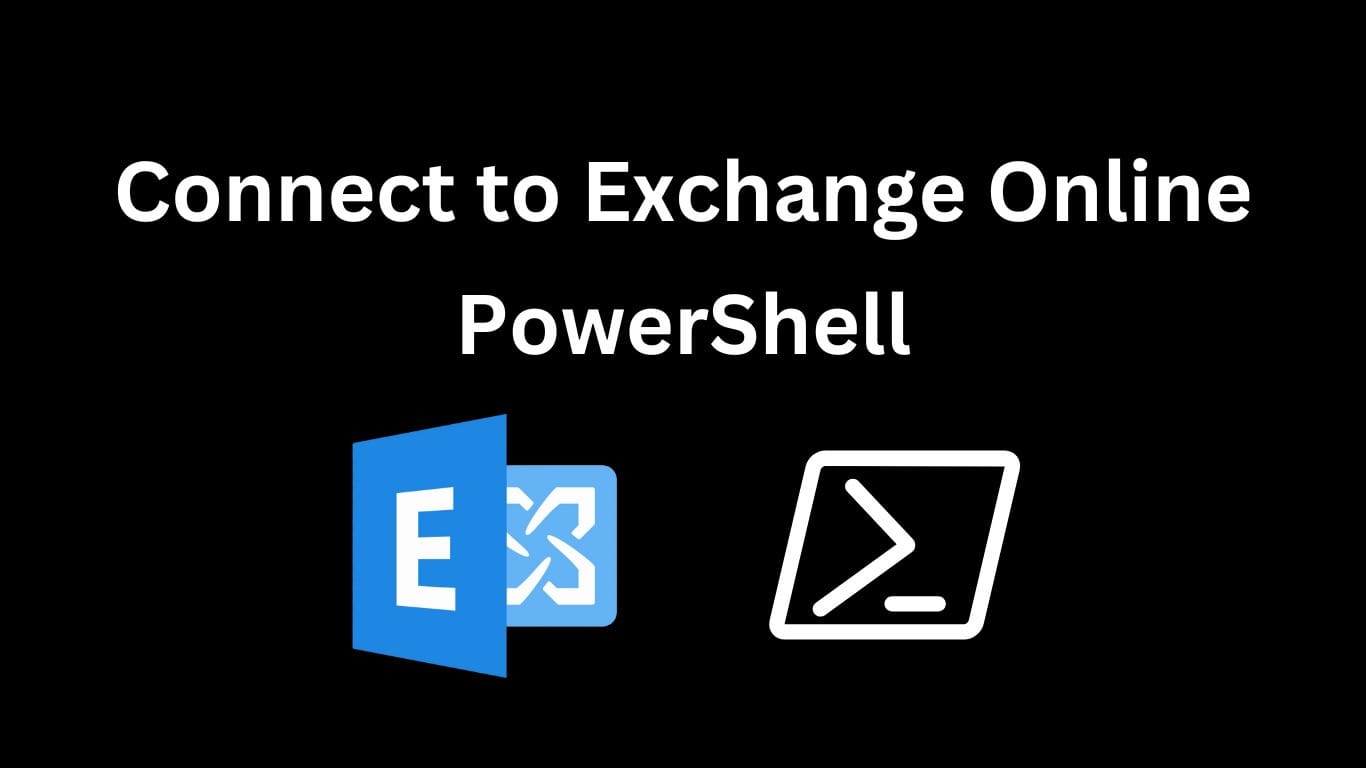
Encountering the error message "Get-OfflineAddressBook is not recognized as the name of a cmdlet" can be frustrating, especially when managing address books in Microsoft 365 Exchange Online PowerShell. This issue arises because the Get-OfflineAddressBook cmdlet is not available in Exchange Online, unlike in on-premises Exchange Server environments.
This article explains the cause of this error and provides step-by-step solutions to help administrators manage address book policies in Exchange Online.
Why Does the Error Occur?
The error occurs because the Get-OfflineAddressBook cmdlet is specific to on-premises Exchange Server. Exchange Online operates differently and does not support this cmdlet. Instead, it uses modern address book management features that do not require direct manipulation of Offline Address Books (OABs) through PowerShell.
Key Reasons:
- Cmdlet Unavailability: The
Get-OfflineAddressBookcmdlet is designed for on-premises Exchange servers only. - Cloud-Based Architecture: Exchange Online automates OAB management, eliminating the need for manual commands.
- Different Management Tools: Exchange Online primarily relies on the Exchange Admin Center (EAC) and other cmdlets to manage address book policies.
How to Resolve the Issue
Since the Get-OfflineAddressBook cmdlet is not supported in Exchange Online, administrators must use alternative methods to view and manage address books. Follow the steps below to resolve the issue.
1. Use the Exchange Admin Center (EAC)
The Exchange Admin Center (EAC) provides a user-friendly interface for managing address book settings.
Steps:
- Go to the Exchange Admin Center.
- Sign in using an account with Exchange Administrator permissions.
- Navigate to Organization > Address Lists.
- View and manage address lists directly within the portal.
2. Use PowerShell Alternatives
For command-line management, use the Get-AddressBookPolicy cmdlet, which works in Exchange Online PowerShell.
View Address Book Policies
Get-AddressBookPolicy
This command retrieves details about existing address book policies configured in your organization.
View Address Lists
Get-AddressList
This command provides information about address lists available in your environment.
3. Verify User Permissions
Ensure the admin account has the necessary permissions to manage address book policies. You may need Address Lists role assigned to your admin role group.
Steps to Assign Permissions:
- Open the Microsoft 365 Admin Center.
- Go to Roles > Admin Roles.
- Select or create a role group with the Address Lists role.
- Assign the role group to the admin account.
4. Check Address Book Synchronization
If changes to the address book are not reflected immediately, users may need to download the Offline Address Book (OAB) in Outlook manually.
Steps to Download OAB in Outlook:
- Open Outlook.
- Go to Send/Receive > Send/Receive Groups.
- Select Download Address Book.
- Choose the appropriate address book and click OK.
Key Differences Between Exchange Online and On-Premises Exchange
To avoid similar errors in the future, it’s important to understand the architectural differences between Exchange Online and on-premises Exchange:
| Feature | Exchange Online | On-Premises Exchange |
|---|---|---|
| Offline Address Book Management | Automated; No direct OAB cmdlets | Manual; Uses Get-OfflineAddressBook |
| Management Tools | Exchange Admin Center (EAC) and PowerShell | Exchange Management Console (EMC) |
| Address List Management | Address Book Policies (ABPs) | Traditional OAB management |
| Updates | Automatic OAB updates | Manual OAB distribution updates |
Best Practices for Managing Address Books in Exchange Online
- Use Address Book Policies (ABPs): ABPs simplify address book segmentation without requiring Offline Address Books.
- Leverage Exchange Admin Center (EAC): Perform GUI-based address book management tasks efficiently.
- Automate Updates: Enable automatic updates to ensure address books stay current.
- Test Configurations: Regularly test address book configurations to verify proper access and visibility.
Common Questions and Answers
1. Is there an equivalent cmdlet for Get-OfflineAddressBook in Exchange Online? No, there is no direct equivalent. Use Get-AddressBookPolicy or manage address lists through the Exchange Admin Center.
2. Can Offline Address Books be downloaded in Exchange Online? Yes, Outlook downloads the OAB automatically. Users can manually force an update using the Send/Receive options.
3. What permissions are required to manage address books? Administrators need the Address Lists role assigned in the Microsoft 365 admin portal.
Conclusion
The error "Get-OfflineAddressBook is not recognized" occurs because Exchange Online does not support the Get-OfflineAddressBook cmdlet, which is only available in on-premises Exchange. Instead, administrators should use the Exchange Admin Center or alternative PowerShell cmdlets like Get-AddressBookPolicy to manage address book settings.
For seamless Microsoft 365 administration, Medha Cloud provides expert support for Exchange Online management, governance, and optimization. Contact us today to streamline your Microsoft 365 environment and ensure smooth operations.
Contact Medha Cloud for professional Microsoft 365 administration and support services.

Sreenivasa Reddy G
Founder & CEO • 15+ years
Sreenivasa Reddy is the Founder and CEO of Medha Cloud, recognized as "Startup of the Year 2024" by The CEO Magazine. With over 15 years of experience in cloud infrastructure and IT services, he leads the company's vision to deliver enterprise-grade cloud solutions to businesses worldwide.


