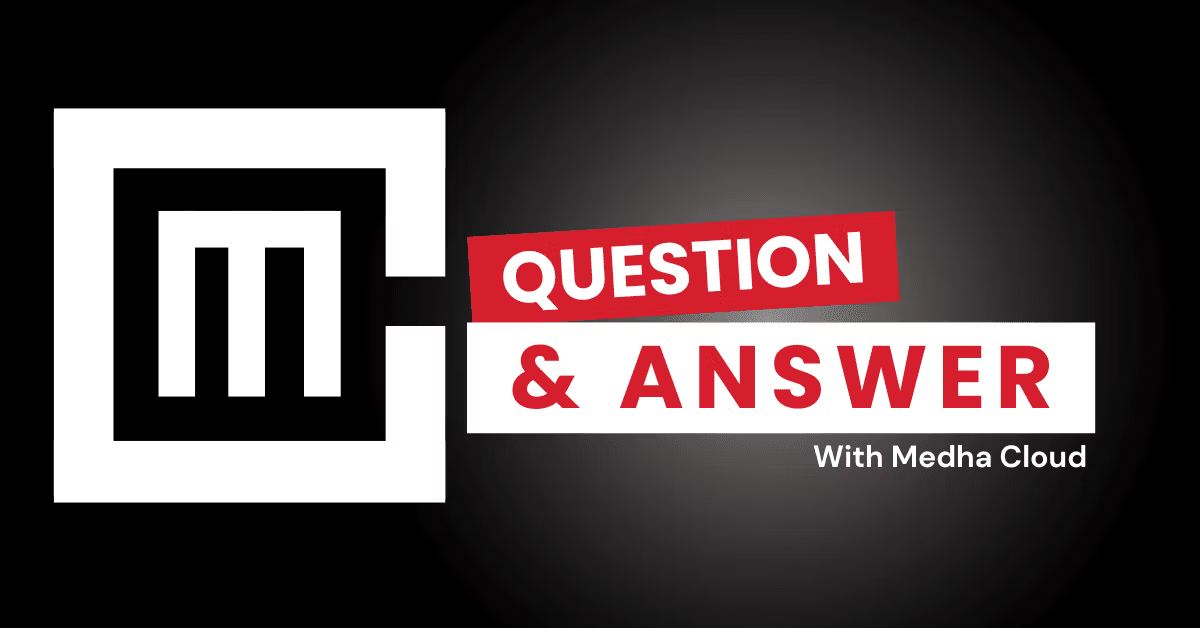Guest access in Microsoft 365 Business Standard allows external users to collaborate securely on platforms like Microsoft Teams, SharePoint, and Outlook. You can enable guest access through the Microsoft 365 Admin Center, Azure Active Directory (Azure AD), or specific app settings.
Steps to Enable Guest Access
1. Enable Guest Access in Azure Active Directory
Guest access settings are managed through Azure AD to control how external users interact with your organization’s resources.
- Steps:
- Log in to the Azure AD portal.
- Navigate to Azure Active Directory > External Identities > External collaboration settings.
- Configure guest access settings:
- Guest user permissions: Decide whether guests can see and interact with directory data.
- Access restrictions: Define what guests can do (e.g., joining Teams, accessing SharePoint).
- Collaboration policies: Set conditions for guest access (e.g., domain restrictions for specific partners).
- Save your changes.
- Best for: Controlling organization-wide guest access policies.
2. Enable Guest Access in Microsoft Teams
Teams guest access allows external users to participate in meetings, chats, and file sharing.
- Steps:
- Log in to the Microsoft Teams Admin Center.
- Navigate to Users > Guest access.
- Toggle the Allow guest access in Teams setting to On.
- Configure permissions for guests, such as:
- Allowing screen sharing in meetings.
- Enabling chat and file uploads.
- Save changes.
- Best for: Real-time collaboration with external users.
3. Enable Guest Access in SharePoint and OneDrive
Allow guests to collaborate on files and folders within SharePoint and OneDrive.
- Steps:
- Log in to the SharePoint Admin Center.
- Navigate to Policies > Sharing.
- Adjust sharing settings:
- Allow sharing with Anyone or Existing guests.
- Enable or restrict file-sharing options.
- Save the changes.
- Best for: File sharing and document collaboration.
4. Send Guest Invitations
Once guest access is enabled, invite external users:
- For Teams:
- Add guests to a team by clicking Add member in the Teams interface and entering their email address.
- For SharePoint/OneDrive:
- Share files or folders by clicking Share and entering the guest’s email address.
Managing Guest Access
- Monitor activity: Use the Microsoft 365 Compliance Center or Azure AD audit logs to track guest activity.
- Review permissions: Periodically review guest access to ensure security.
- Remove guests: Delete guest accounts if they are no longer needed, using Azure AD or the Admin Center.
Benefits of Enabling Guest Access
- Secure collaboration: Share resources with external partners while maintaining data security.
- Granular controls: Customize permissions for different guest users.
- Enhanced productivity: Allow external stakeholders to work directly within your Microsoft 365 environment.
Need help configuring guest access in Microsoft 365?
Medha Cloud offers expert support for secure collaboration and user management in Microsoft 365 Business Standard.
I’m Bharath, a Microsoft 365 and Azure engineer, helping small businesses make the most of Microsoft tools. As a Microsoft certified engineer, I have experience migrating organizations to Microsoft solutions and offer guidance on cloud-based solutions to optimize business operations.