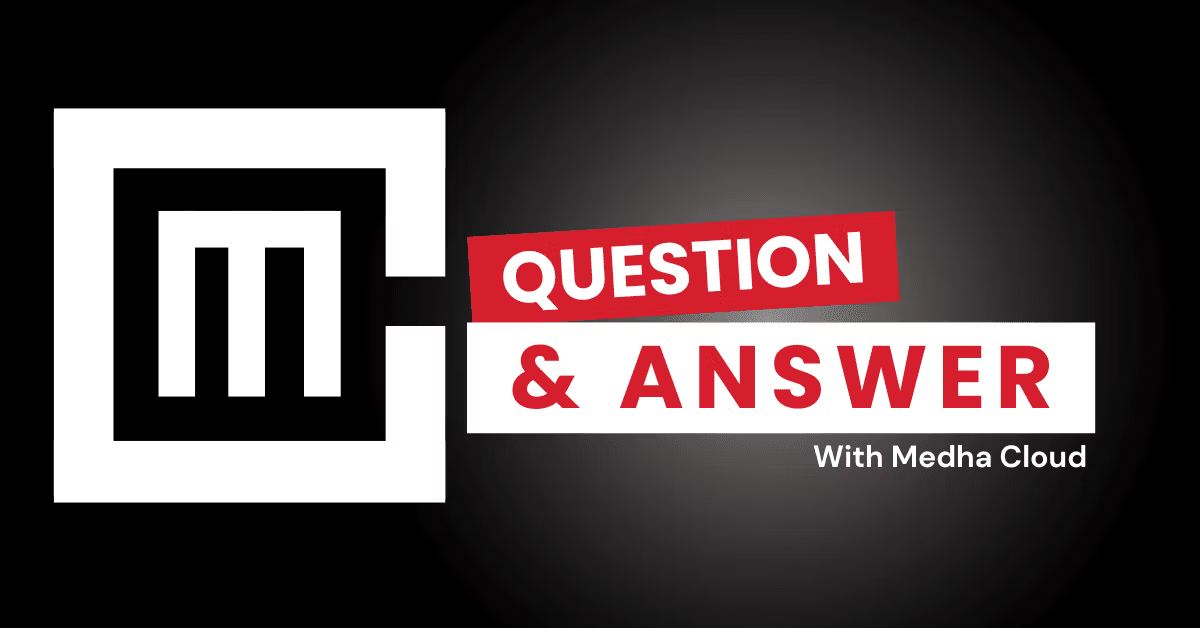Microsoft Forms integrates seamlessly with Teams and SharePoint in Microsoft 365 E3, enabling streamlined data collection, collaboration, and sharing. Users can create, share, and analyze forms directly within these platforms, enhancing productivity and engagement.
Overview of Microsoft Forms Integration
Microsoft Forms is a lightweight tool for creating surveys, quizzes, and polls. In Microsoft 365 E3, it integrates with Teams and SharePoint to facilitate team collaboration and data management.
Key Integration Points:
- Teams Integration
- Add forms as tabs in Teams channels for group-wide participation.
- Share live polls during Teams meetings for instant feedback.
- Automate notifications for form responses using Teams bots.
- SharePoint Integration
- Embed forms into SharePoint pages for company-wide visibility.
- Store form responses directly in SharePoint lists for better organization.
- Use workflows with Power Automate to process form data.
Benefits of Integration
1. Enhanced Collaboration
- Teams integration ensures everyone in a channel can access, complete, and discuss forms in one place.
2. Centralized Data Management
- SharePoint stores form responses securely, making them easy to organize and analyze.
3. Simplified Workflows
- Automate actions like sending email notifications or triggering approvals based on form submissions.
4. Real-Time Interaction
- Use live polls during meetings to gather instant insights.
How to Use Microsoft Forms in Teams
- Add Forms to Teams Channels
- Go to a channel and click on the “+” icon.
- Select Forms and link an existing form or create a new one.
- Launch Polls in Teams Meetings
- During a meeting, click on the Forms app in the toolbar.
- Create and share a poll with participants for real-time results.
- Notify Teams Members of New Responses
- Use Power Automate to send alerts to Teams when new responses are submitted.
How to Use Microsoft Forms with SharePoint
- Embed Forms on SharePoint Pages
- Copy the form’s embed code from Microsoft Forms.
- Use the Embed web part in SharePoint to insert the form into a page.
- Store Responses in SharePoint Lists
- Link forms to SharePoint lists using Power Automate.
- Automatically archive responses for future reference.
- Integrate Form Data with Workflows
- Create workflows that trigger based on form submissions, like updating databases or assigning tasks.
Example Use Cases
- Employee Surveys
- Embed an employee satisfaction survey on SharePoint. Share results in a Teams channel for discussion.
- Event Feedback
- Collect feedback during a webinar using a Teams meeting poll. Share results instantly with participants.
- Onboarding
- Use forms for new employee documentation and store responses in a SharePoint library.
Conclusion
Microsoft Forms’ integration with Teams and SharePoint in Microsoft 365 E3 improves collaboration, simplifies workflows, and centralizes data management. Whether gathering feedback or managing team tasks, this integration ensures a seamless experience.
Are you ready to maximize Microsoft Forms for your business needs? Medha Cloud can help you integrate Microsoft 365 tools efficiently.
I'm Benjamin, a Microsoft 365 Specialist, helping small and large businesses deploy, configure, and secure M365 environments to maximize the benefits of Microsoft tools. With sound expertise in driving cloud adoption, identity and access management (IAM), security monitoring, system reliability, and proactive troubleshooting.