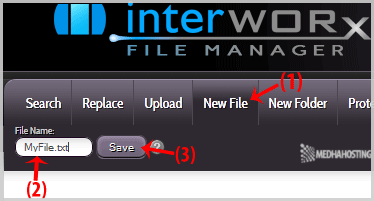create a new folder or files
1. Log into your SiteWorx account. (e.g. www.example.com:2443/siteworx/ )
2. Under “SiteWorx Menu“, choose the “File Manager” option.
![]()
3. Navigate to the directory where you want to upload your files to. For example, should you wish to upload your file of website to the public html folder, you need to go to /html first. On the left side you can see a list of directories. Double click on the “html” folder.
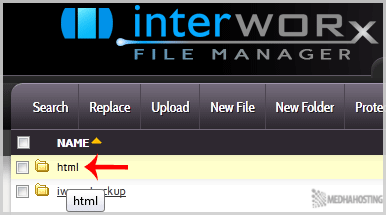
4. Click on the “New Folder” menu.
5. In the “Enter directory name below” field enter your folder name like “myfolder” (without the quotes). Then click on the “Create” button.
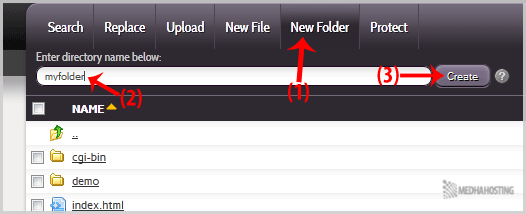
How to create new file like myfile.txt?
1. Click on the “New File” menu.
2. In the “File Name:” field, enter your filename like “MyFile.txt” (without the quotes). Then click on the “Save” button.