How to Remove Alias from Microsoft 365 Groups (Unified Groups)

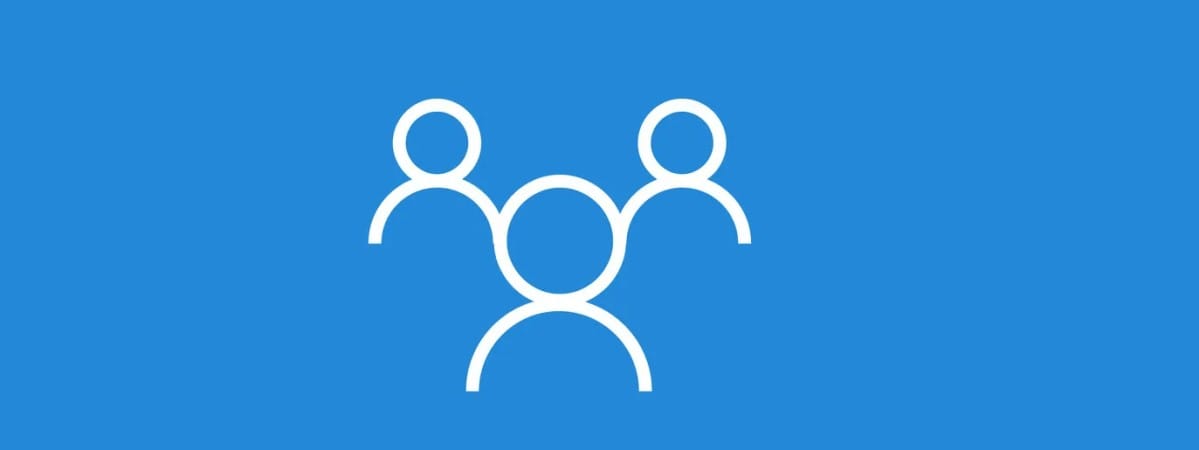
Managing aliases in Microsoft 365 Groups, also known as Unified Groups, is crucial for keeping email addresses organized and accurate. Unified Groups provide collaboration features for Microsoft 365, such as Outlook, Teams, and SharePoint. However, organizations often need to remove outdated or unnecessary aliases from these groups to maintain email hygiene and streamline communication channels.
This guide explains step-by-step methods to remove aliases from Microsoft 365 Groups, including manual removal via the Microsoft 365 Admin Center and bulk removal using PowerShell. For IT administrators managing multiple groups, PowerShell offers significant time-saving benefits.
What Are Microsoft 365 Groups (Unified Groups)?
- Unified Groups in Microsoft 365 enable collaboration by integrating email, file sharing, and team communication tools.
- They are cloud-based and cannot sync with on-premises environments.
- Each group has a primary email address and can have multiple aliases (alternate email addresses).
Why Remove an Alias?
- Outdated Email Addresses – Employees may leave, or email structures may change.
- Email Conflicts – Avoid duplicate or conflicting email addresses.
- Simplified Communication – Reduce clutter and ensure proper email routing.
Methods to Remove Alias from Microsoft 365 Groups
Method 1: Using Microsoft 365 Admin Center (Manual Method)
This approach is suitable for removing aliases from a few groups.
- Sign in to the Microsoft 365 Admin Center.
- Go to Groups > Active groups in the navigation pane.
- Select the group from which you want to remove an alias.
- Click on Edit Email Addresses under the Email section.
- Locate the alias you want to remove and click Delete next to it.
- Click Save Changes to confirm.
Limitations:
- Time-consuming for bulk updates.
- May lead to errors when dealing with a large number of groups.
Method 2: Using PowerShell (Bulk Removal Method)
For IT administrators handling multiple groups, PowerShell provides an automated and efficient solution.
Step 1: Connect to Exchange Online PowerShell
Connect-ExchangeOnline
Step 2: Remove Alias from a Single Group
Set-UnifiedGroup -Identity "GroupName" -EmailAddresses @{remove="alias@domain.com"}
Replace GroupName with the group name and alias@domain.com with the alias to remove.
Step 3: Bulk Removal Using a CSV File Prepare a CSV file (e.g., Groups.csv) with the following structure:
GroupName,AliasToRemove Group1,alias1@domain.com Group2,alias2@domain.com
Step 4: Execute the Script
$groups = Import-Csv "C:\Groups.csv" foreach ($group in $groups) { Set-UnifiedGroup -Identity $group.GroupName -EmailAddresses @{remove=$group.AliasToRemove} }
Step 5: Verify Changes
Get-UnifiedGroup -Identity "GroupName" | Select-Object DisplayName, EmailAddresses
Step 6: Disconnect PowerShell Session
Disconnect-ExchangeOnline
Advantages of PowerShell:
- Efficiency: Handles bulk updates quickly.
- Accuracy: Reduces human error through scripts.
- Scalability: Suitable for large organizations.
Common Errors and Troubleshooting
1. Permission Denied Error – Ensure the user executing the commands has the Exchange Administrator role assigned.
2. Connection Issues – Check internet connectivity and update PowerShell modules using:
Update-Module ExchangeOnlineManagement
3. Alias Not Found – Double-check alias spelling and format in both the script and Microsoft 365 Admin Center.
Best Practices for Managing Microsoft 365 Group Aliases
- Document Changes – Maintain logs for audit purposes.
- Backup Data – Export group details before making changes.
- Use Naming Conventions – Apply consistent naming patterns to avoid conflicts.
- Review Regularly – Periodically audit aliases to ensure they align with organizational needs.
Conclusion
Removing aliases from Microsoft 365 Groups is a straightforward process using either the Microsoft 365 Admin Center for manual tasks or PowerShell for bulk operations. Organizations managing large numbers of groups can benefit significantly from the automation capabilities of PowerShell.
For businesses requiring professional support in managing Microsoft 365 environments, including group administration, email configuration, and security optimization, Medha Cloud offers expert solutions.
Contact Medha Cloud Today! Streamline your Microsoft 365 management and ensure optimal collaboration with Medha Cloud’s IT and cloud services.

Sreenivasa Reddy G
Founder & CEO • 15+ years
Sreenivasa Reddy is the Founder and CEO of Medha Cloud, recognized as "Startup of the Year 2024" by The CEO Magazine. With over 15 years of experience in cloud infrastructure and IT services, he leads the company's vision to deliver enterprise-grade cloud solutions to businesses worldwide.


