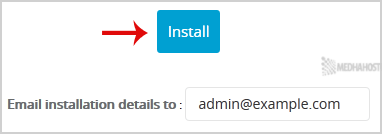fast-indexing-api domain was triggered too early. This is usually an indicator for some code in the plugin or theme running too early. Translations should be loaded at the init action or later. Please see Debugging in WordPress for more information. (This message was added in version 6.7.0.) in /var/www/vhosts/medhacloud.com/httpdocs/wp-includes/functions.php on line 6121rank-math domain was triggered too early. This is usually an indicator for some code in the plugin or theme running too early. Translations should be loaded at the init action or later. Please see Debugging in WordPress for more information. (This message was added in version 6.7.0.) in /var/www/vhosts/medhacloud.com/httpdocs/wp-includes/functions.php on line 6121fluent-booking domain was triggered too early. This is usually an indicator for some code in the plugin or theme running too early. Translations should be loaded at the init action or later. Please see Debugging in WordPress for more information. (This message was added in version 6.7.0.) in /var/www/vhosts/medhacloud.com/httpdocs/wp-includes/functions.php on line 6121Install Dotclear
1. Log into your SiteWorx account. (e.g. www.example.com:2443/siteworx/ )
2. Under “SiteWorx Menu“, click the “Hosting Features” menu item if it is not already open.
3. Click on the “Softaculous” option.
![]()
4. SiteWorx will open a Softaculous Interface.
5. On the left side of your screen you should locate the “Blogs” category. Click on it and then click on the “Dotclear” link that will appear.
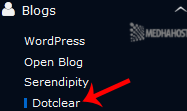
6. Click on the “Install” button
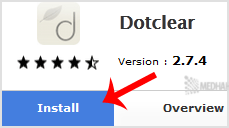
7. Fill the necessary field under the “Software Setup” field:
Choose Protocol:You can leave this as it is.
Choose Domain: If you don’t have multiple domains of Server, leave this as it is.
In Directory:
If you want to install this in a directory, for example example.com/directory, enter the directory name. Otherwise, leave this blank to install in your main domain example.com
8. Under the “Site Settings” field:
Site Name: Enter the name of your website, such as “my first website“.

9. Under the “Admin account” field enter the following information:
Admin username: Your new Dotclear username (for security reason do not use the “Administrator” or the “Admin” username.)
Password: Use a strong password.
First name: Enter your first name
Last name: Enter your last name.
Admin email: Your e-mail address.
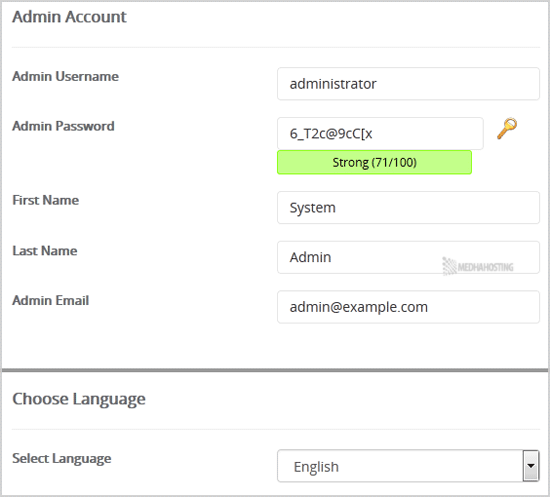
Note:
Copy the admin username and password on a notepad because you will need
these login details to access the admin area of your Dotclear blog.
Choose language: You can chose the language of your Dotclear blog. The default language of Dotclear is English.
10. Advanced options: Leave this as it is, unless you want to change the database name or take an automated backup. Please note that taking frequent backups may take a lot of disk space.
Finally, scroll down to the end of page and click on the Install Button.