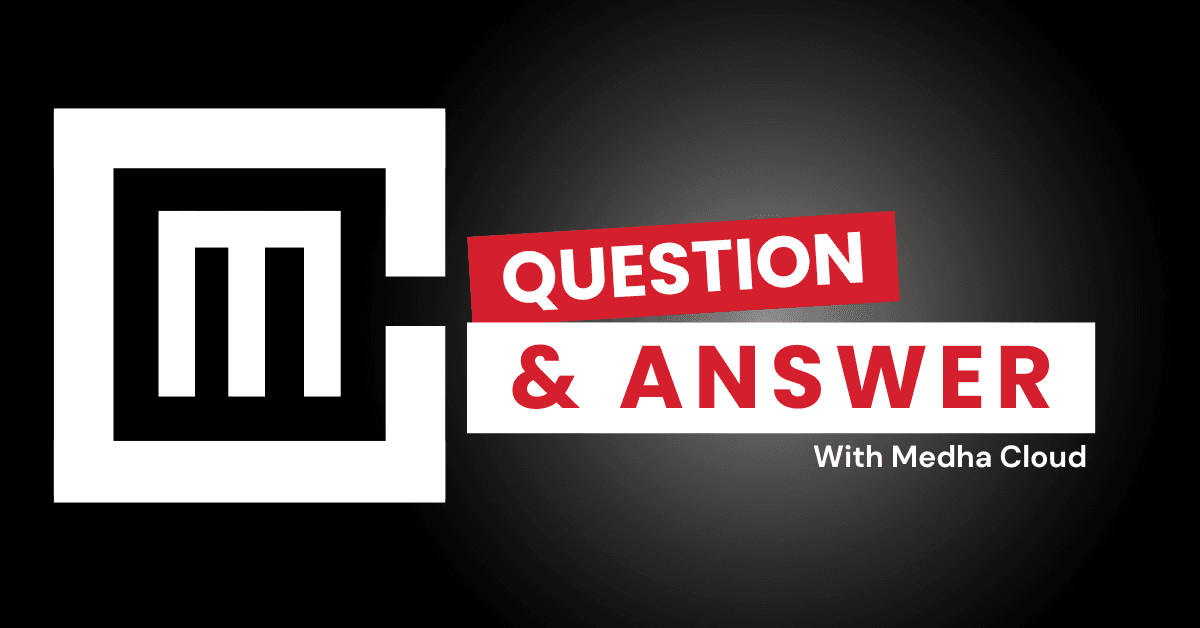Microsoft 365 Business Standard provides a variety of tools for managing user roles through the Microsoft 365 Admin Center, Azure Active Directory, and PowerShell. These tools allow administrators to assign, modify, and monitor roles to control user access and permissions effectively.
Tools for Managing User Roles
1. Microsoft 365 Admin Center
- What it does:
- Centralized interface for assigning and managing roles.
- Offers predefined roles like Global Admin, Billing Admin, and User Management Admin.
- How to use:
- Log in to the Microsoft 365 Admin Center.
- Navigate to Users > Active users.
- Select the user whose role you want to manage.
- Under Roles, click Manage roles.
- Assign or modify roles as needed, such as Global Admin, Exchange Admin, or SharePoint Admin.
- Save changes.
- Best for:
- Assigning standard administrative roles.
- Managing user permissions for common tasks.
2. Azure Active Directory (Azure AD)
- What it does:
- Advanced role management for Microsoft 365 and integrated apps.
- Allows custom role creation and conditional access policies.
- How to use:
- Log in to the Azure AD Portal.
- Navigate to Roles and administrators.
- Select a role (e.g., Application Administrator, Security Administrator).
- Assign users or groups to the selected role.
- Best for:
- Managing roles for hybrid or multi-cloud environments.
- Customizing roles beyond default Microsoft 365 permissions.
3. PowerShell for Microsoft 365
- What it does:
- Automates role assignments and bulk role modifications.
- How to use:
- Install the Microsoft 365 PowerShell Module.
- Connect to your Microsoft 365 environment using:mathematicaCopy code
Connect-MsolService - Use cmdlets like
Set-MsolUserRole to assign roles. Example:perlCopy codeAdd-MsolRoleMember -RoleName "User Account Administrator" -RoleMemberEmailAddress "user@example.com"
- Best for:
- Automating repetitive tasks.
- Managing roles for a large number of users.
4. Security & Compliance Center
- What it does:
- Manages roles related to compliance, security, and data protection.
- How to use:
- Log in to the Security & Compliance Center.
- Navigate to Permissions > Roles.
- Assign roles like Compliance Administrator or eDiscovery Manager to specific users.
- Best for:
- Assigning roles specific to regulatory compliance and data governance.
5. Microsoft Teams Admin Center
- What it does:
- Manages roles specific to Teams, such as Teams Administrator or Teams Communications Manager.
- How to use:
- Access the Teams Admin Center.
- Navigate to Users.
- Assign roles to manage Teams settings, communications policies, or meeting configurations.
- Best for:
- Controlling user permissions within Microsoft Teams.
Best Practices for Managing User Roles
- Assign roles minimally: Follow the principle of least privilege, granting only the permissions necessary for specific tasks.
- Monitor role usage: Regularly review role assignments to ensure they align with job responsibilities.
- Use role groups: Assign permissions to groups instead of individuals for easier management.
- Enable auditing: Use audit logs in the Security & Compliance Center to track changes to role assignments.
Need help managing roles in Microsoft 365?
Medha Cloud provides expert guidance and tools for managing user roles effectively in Microsoft 365 Business Standard.
I’m Bharath, a Microsoft 365 and Azure engineer, helping small businesses make the most of Microsoft tools. As a Microsoft certified engineer, I have experience migrating organizations to Microsoft solutions and offer guidance on cloud-based solutions to optimize business operations.