Simplifying Microsoft Authenticator Setup for Non-Technical Users: A Medha Cloud Guide

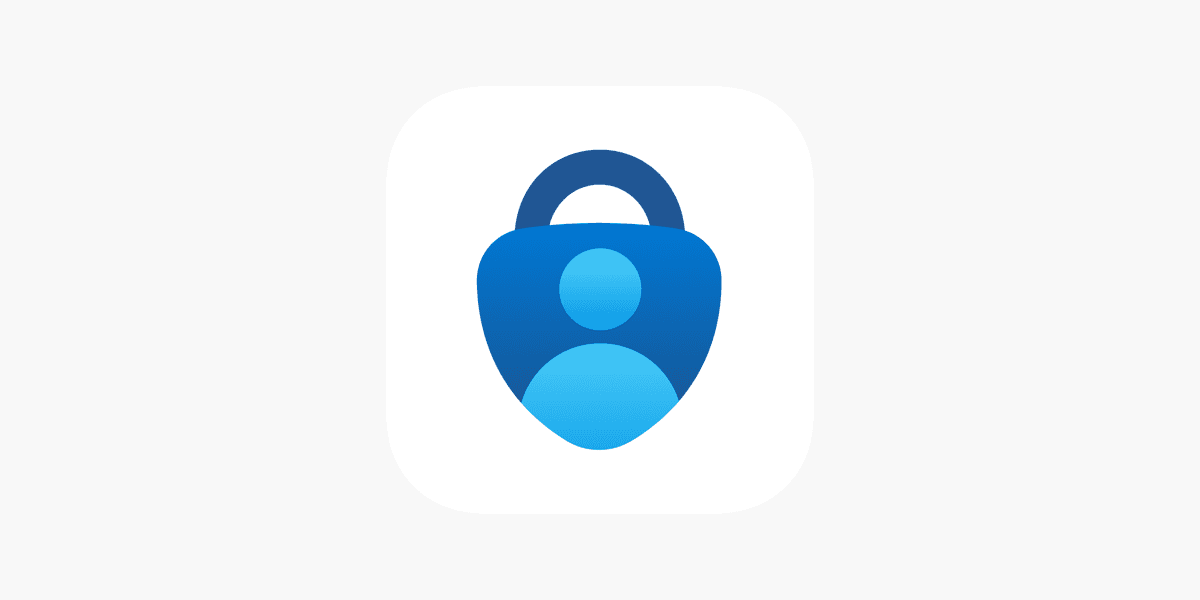
Setting up Microsoft Authenticator can be a headache, especially when you’re dealing with non-technical users or remote workers without corporate-owned devices. Spending 30-40 minutes walking someone through the process is frustrating and inefficient. At Medha Cloud, we understand these challenges, and we’re here to help you streamline the process, saving time and improving user experience.
In this guide, we’ll cover practical steps, tools, and tips to make Microsoft Authenticator setup easier for everyone involved.
Challenges with Microsoft Authenticator setup
Common problems
- Non-Technical Users: Many users struggle with downloading apps, scanning QR codes, or following setup instructions.
- No Remote Access: Without corporate-owned devices, you can’t always remote into their computers to assist.
- Time-Consuming Process: Walking users through every step over the phone without visual aids can take up significant time.
- Limited Availability: Medical staff or remote workers often aren’t available during regular office hours.
Streamlining the process
1. Create easy-to-follow instructions
- Develop a detailed step-by-step guide with screenshots for each stage of the process.
- Use plain language and avoid technical jargon. For example, instead of saying, "Authenticate via MFA," say, "Enter the code from the app."
- Include troubleshooting tips, like how to re-download the app or rescan the QR code if it doesn’t work.
- Share a video tutorial for visual learners. Microsoft offers a helpful tutorial here.
2. Enable self-service enrollment
- Use Microsoft Entra ID’s (formerly Azure AD) self-service options.
- Set up Self-Service Password Reset (SSPR) and MFA enrollment so users can manage the process independently.
- Share direct links to Microsoft’s setup pages and your guides to ensure they have all the resources they need.
3. Leverage temporary access passes (TAP)
- TAP allows users to log in without scanning a QR code. It’s ideal for those struggling with the app.
- Admins can generate a TAP in Entra ID to enable users to set up MFA quickly without technical hurdles.
4. Pre-configure devices
- For corporate-owned devices, use tools like Intune to pre-configure the Microsoft Authenticator app. This saves time and ensures settings are correct from the start.
5. Group training sessions
- Organize virtual group training sessions to walk multiple users through the setup process simultaneously.
- Use screen-sharing platforms like Teams or Zoom so users can follow along visually.
- Record these sessions for users who need help later.
6. Offer alternative authentication methods
- For users who struggle with the app, set up SMS or voice call authentication as a backup.
- Ensure these methods meet your organization’s security requirements.
7. Appoint peer support champions
- Identify tech-savvy team members who can assist their colleagues with setup. This is particularly helpful for medical staff or decentralized teams.
Medha Cloud’s suggested workflow
Step 1: Pre-setup communication
- Send users an email with the setup guide, video tutorial, and links to download the app.
Step 2: Verify device compatibility
- Confirm the user’s smartphone has sufficient storage and an up-to-date operating system.
Step 3: Guide virtually
- If remote assistance is possible, use screen sharing to visually walk users through the process.
Step 4: Use temporary access pass or backup methods
- For users facing persistent issues, generate a TAP or switch to SMS/voice-based MFA.
Step 5: Follow up
- After the setup, check that the user can log in successfully and has no lingering issues.
Tools to support the process
- Microsoft Authenticator Setup Guide: Official instructions from Microsoft here.
- Microsoft Temporary Access Pass: Learn more about TAP here.
- MDM Tools like Intune: Automate app deployment and configuration for corporate devices.
Why Medha Cloud?
At Medha Cloud, we’re committed to helping businesses optimize their IT processes. From simplifying Microsoft Authenticator setup to implementing robust security solutions, we ensure your team’s productivity and security are top priorities. Let us take the hassle out of complex IT tasks so you can focus on your core business.
Final thoughts
Setting up Microsoft Authenticator doesn’t have to be a frustrating process. By using the strategies outlined in this guide, you can empower non-technical users to complete the setup with ease. Medha Cloud’s expert team is here to support you with customized solutions tailored to your organization’s needs.
Need help streamlining your IT processes? Contact Medha Cloud today and let’s make technology work for you.
Reach us at:
- India: +91 93536 44646
- US: +1 646 775 2855
- Website: medhacloud.com
- Email: info@medhacloud.com

Sreenivasa Reddy G
Founder & CEO • 15+ years
Sreenivasa Reddy is the Founder and CEO of Medha Cloud, recognized as "Startup of the Year 2024" by The CEO Magazine. With over 15 years of experience in cloud infrastructure and IT services, he leads the company's vision to deliver enterprise-grade cloud solutions to businesses worldwide.