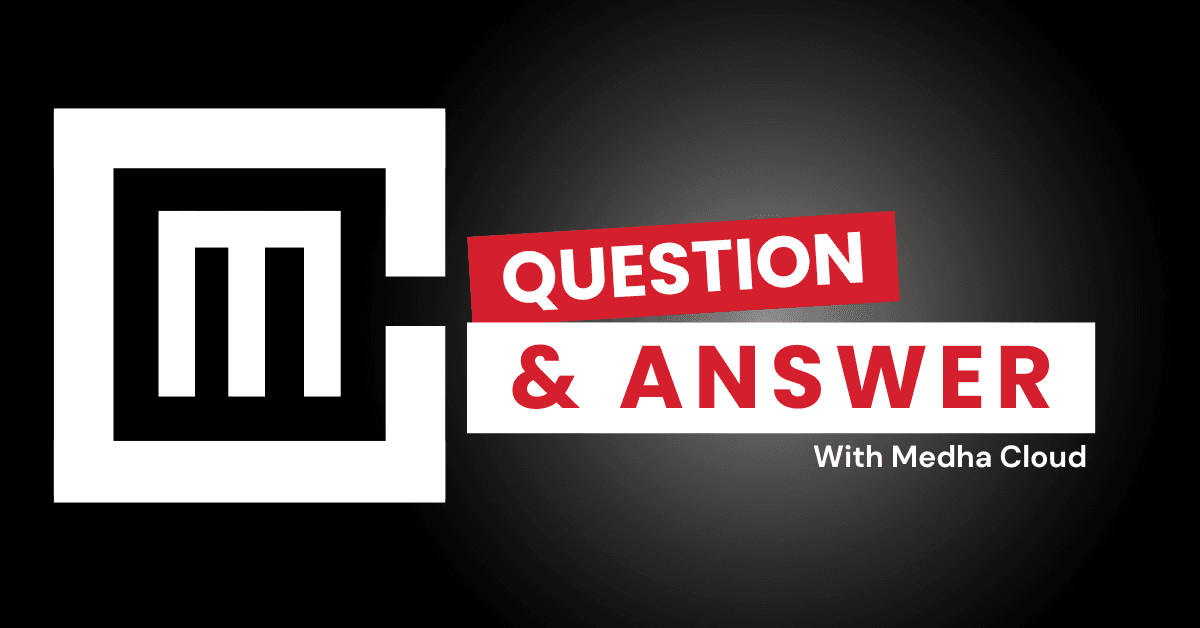Yes, Microsoft 365 Business Standard includes multi-factor authentication (MFA) as a built-in security feature. MFA adds an extra layer of protection by requiring users to verify their identity through two or more authentication methods before accessing their accounts.
Key features of multi-factor authentication in Microsoft 365 Business Standard
Flexible authentication methods
Users can verify their identity using:
- Mobile app notifications (Microsoft Authenticator).
- Text messages (SMS) with a verification code.
- Phone calls with a verification code.
- Hardware security keys or biometric devices for added security.
Admin controls for MFA
- Per-user configuration: Enable MFA for specific users or groups based on security needs.
- Conditional access policies: Configure MFA to trigger under certain conditions, such as:
- Accessing from an unfamiliar location.
- Logging in from an untrusted device.
- Accessing sensitive apps or data.
Enhanced security
- Defends against unauthorized access: Protects accounts even if a user’s password is compromised.
- Integration with Azure Active Directory (Azure AD): Provides centralized control and analytics for MFA usage.
User experience
- Single sign-on (SSO): Users can log in once with MFA and securely access multiple Microsoft 365 apps and services.
- Customizable settings: Admins can configure MFA policies to balance security with convenience for end users.
How to enable MFA in Microsoft 365 Business Standard
Step 1: Access the Azure Active Directory Admin Center
- Log in to the Microsoft 365 Admin Center with an admin account.
- Navigate to Admin centers > Azure Active Directory.
Step 2: Enable MFA for users
- Go to Users > Active users.
- Select the user(s) for whom you want to enable MFA.
- Click Manage Multi-Factor Authentication and follow the prompts to enable MFA for the selected accounts.
Step 3: Configure MFA settings
- Choose the default authentication methods (e.g., SMS, mobile app).
- Customize additional security options, such as:
- Setting up app passwords for legacy apps that do not support MFA.
- Enforcing MFA only for specific applications or scenarios.
Step 4: Inform users and provide setup instructions
- Notify users about the new MFA requirement.
- Share resources or guides for setting up Microsoft Authenticator or other verification methods.
Benefits of using MFA in Microsoft 365 Business Standard
- Enhanced account security: Significantly reduces the risk of unauthorized access caused by phishing or password theft.
- Compliance support: Helps businesses meet regulatory requirements for securing user identities.
- Scalable protection: Easily enable MFA for additional users as your organization grows.
Conclusion
Microsoft 365 Business Standard includes MFA to provide robust account security for businesses. By enabling MFA, organizations can protect their users and data from unauthorized access, ensuring a secure working environment.
Need help setting up multi-factor authentication? Medha Cloud provides expert guidance to secure your Microsoft 365 environment.