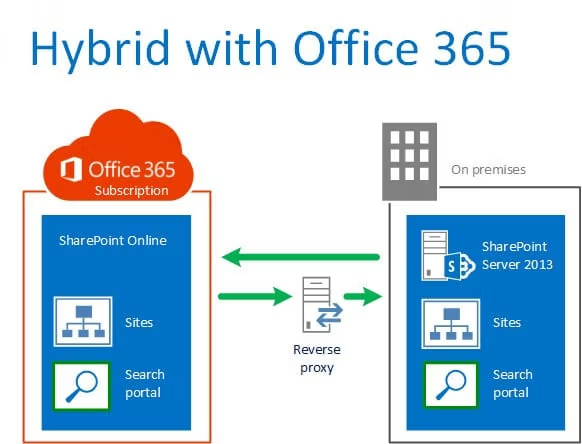Facing issues with the Office 365 Hybrid Configuration Wizard not starting? Learn why this happens and follow step-by-step solutions to resolve the problem quickly and set up your hybrid Exchange deployment.
Creating a hybrid deployment between an on-premises Exchange Server and Office 365 requires running the Microsoft Office 365 Hybrid Configuration Wizard (HCW). However, some users encounter an issue where the wizard fails to start after accessing the provided link (https://aka.ms/HybridWizard).
This article explains why the issue occurs and provides practical solutions to fix the problem and successfully set up your hybrid deployment.
Why Does the Hybrid Configuration Wizard Fail to Start?
The HCW may fail to start due to several reasons, including:
- URL Redirection Failure: The provided link may not resolve properly, preventing the download from starting.
- Browser Compatibility Issues: Certain browsers may not support ClickOnce deployment technology required to launch the wizard.
- Network Restrictions: Firewalls or proxy settings may block access to the required Microsoft download servers.
- Internet Explorer Settings: HCW relies on specific Internet Explorer configurations, which may be outdated or disabled.
- Permission Errors: The account used may lack the required administrative privileges to download or execute the wizard.
- Corrupted Cache or Temporary Files: Cached data or browser cookies may interfere with the download process.
How to Fix ‘Office 365 Hybrid Configuration Wizard Can’t Start’
1. Use an Alternative Download Link
If the default link does not work, use the following direct link to download the HCW executable:
https://go.microsoft.com/fwlink/p/?LinkId=528899
Steps:
- Open the link in Microsoft Edge or Google Chrome.
- Download the executable file.
- Save it to your system and run it directly.
2. Check Browser Compatibility
HCW uses ClickOnce deployment, which is not supported in all browsers. To ensure compatibility:
- Use Microsoft Edge (preferred) or Google Chrome.
- If using Internet Explorer, enable ClickOnce settings:
- Go to Internet Options > Security Tab > Custom Level.
- Enable the following options:
- Run components not signed with Authenticode.
- Allow launching of ClickOnce applications.
3. Verify Network Connectivity
Ensure there are no firewall or proxy settings blocking Microsoft services.
- Test network connectivity by accessing https://www.microsoft.com.
- Whitelist the following URLs in your firewall or proxy server:
https://aka.mshttps://go.microsoft.com
4. Clear Cache and Temporary Files
Browser cache or temporary files may interfere with downloads. To clear them:
- Open Internet Options in the Control Panel.
- Go to the General tab.
- Under Browsing History, click Delete.
- Check options to delete Temporary Files, Cookies, and History.
- Restart the browser and try the download link again.
5. Update .NET Framework
HCW depends on the .NET Framework. Ensure the latest version is installed:
6. Run HCW with Administrative Privileges
Administrative permissions are required to execute the Hybrid Configuration Wizard. Follow these steps:
- Locate the downloaded file (e.g., HybridSetup.exe).
- Right-click on the file and select Run as administrator.
- Follow the setup wizard instructions.
7. Try Installing on Another Machine
If the issue persists, try downloading and installing the HCW on a different machine that meets the prerequisites:
- Supported Operating Systems: Windows 10 or Windows Server 2016 and later.
- Required Permissions: Ensure the user has Exchange Administrator and Global Administrator roles.
Common Questions and Answers
1. Why doesn’t the default link work?
The link may fail due to browser compatibility issues, network restrictions, or redirection errors. Use the direct download link as an alternative.
2. Can I use PowerShell instead of HCW?
While HCW simplifies hybrid configuration, experienced admins can use PowerShell cmdlets to manually configure hybrid setups. However, this approach requires more expertise.
3. Does HCW require an internet connection?
Yes, HCW requires an active internet connection to download configuration files and connect to Office 365 services.
4. What permissions are required to run HCW?
You need Exchange Administrator and Global Administrator roles assigned to your account.
Best Practices for Hybrid Configuration Deployment
- Pre-Check Network and Permissions: Ensure required ports, URLs, and permissions are configured before starting HCW.
- Use Modern Browsers: Prefer Edge or Chrome for compatibility with ClickOnce deployments.
- Update Prerequisites: Keep .NET Framework and system updates current to avoid compatibility issues.
- Backup Configuration: Backup existing Exchange configurations before making changes to avoid data loss.
- Test in a Lab Environment: If possible, simulate the deployment in a test environment before applying it to production.
Conclusion
The error “Office 365 Hybrid Configuration Wizard can’t start” often occurs due to browser incompatibilities, network restrictions, or outdated settings. By following the outlined solutions, administrators can successfully download and run the HCW tool to configure hybrid Exchange deployments.
For businesses needing expert assistance with Exchange hybrid setups, Medha Cloud provides reliable Microsoft 365 deployment and migration services. Contact Medha Cloud to simplify your hybrid configuration and enhance your Microsoft 365 experience.
Reach us at:
- India: +91 93536 44646
- US: +1 646 775 2855
- Website: www.medhacloud.com
- Email: info@medhacloud.com