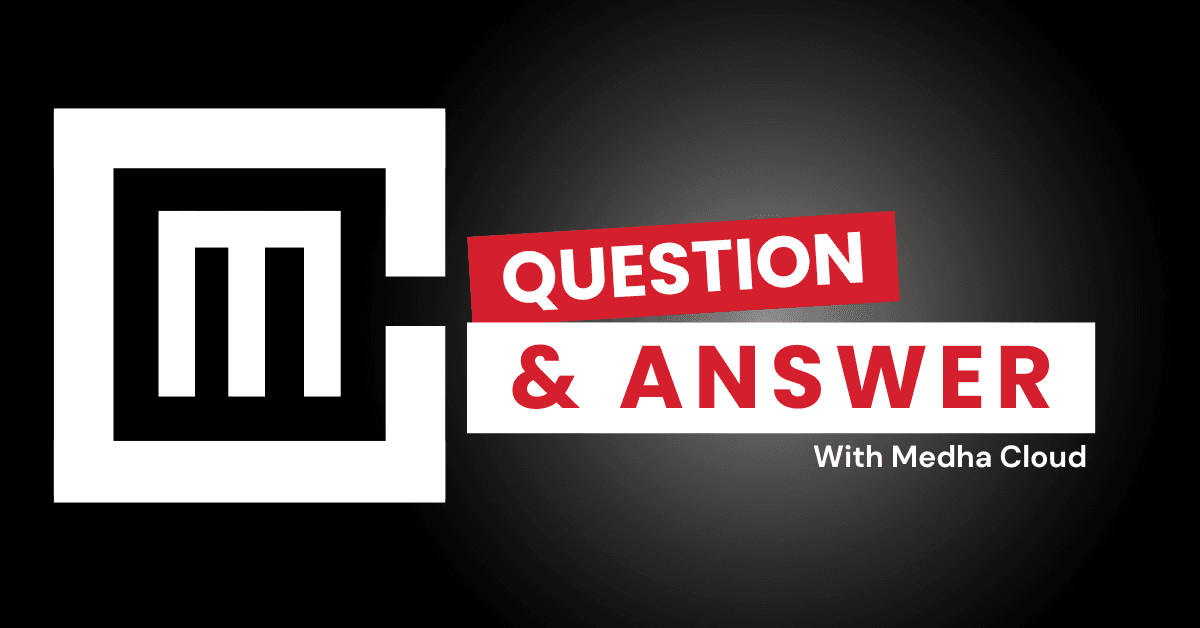Deleted files in Microsoft 365 Business Standard can be recovered from the Recycle Bin in OneDrive, SharePoint, or Teams within 93 days. After this period, administrators can restore files from backups if available.
Steps to Recover Deleted Files in Microsoft 365
1. Recover Files from OneDrive
- Open OneDrive and go to the Recycle Bin in the left navigation pane.
- Locate the deleted file or folder, select it, and click Restore to recover it.
- Files remain in the Recycle Bin for 30 days by default.
2. Recover Files from SharePoint
- Access the SharePoint site where the file was deleted.
- Navigate to the Site Contents page and open the Recycle Bin.
- Select the file and click Restore to return it to its original location.
- Files stay in the Recycle Bin for 93 days, including the second-stage Recycle Bin.
3. Recover Files in Teams
- Teams files are stored in the associated SharePoint site.
- Follow the steps for SharePoint recovery to restore deleted files from a Teams channel.
4. Second-Stage Recycle Bin
- If the file isn’t in the standard Recycle Bin, check the Second-Stage Recycle Bin.
- Access it from the bottom of the Recycle Bin page in SharePoint or OneDrive.
- Items here are also recoverable within the 93-day retention period.
5. Use PowerShell for Recovery
- Administrators can use PowerShell to restore items in bulk or beyond the visible Recycle Bin.
- Useful for large-scale deletions or advanced scenarios.
What to Do if Files Are Not in the Recycle Bin
- Check Version History
- For files overwritten but not deleted, use the Version History feature in OneDrive or SharePoint to restore a previous version.
- Contact Your Administrator
- Admins can access advanced tools and retention policies to recover permanently deleted files within the 93-day limit.
- Leverage Backups or Retention Policies
- If files are beyond the retention period, restore them from third-party backup solutions or Microsoft’s compliance tools if configured.
- Submit a Microsoft Support Request
- For critical files not recoverable via standard methods, contact Microsoft Support for assistance.
Tips to Avoid Permanent Data Loss in Microsoft 365
- Enable File Retention Policies: Extend file retention times using Microsoft 365 compliance features.
- Use Third-Party Backup Solutions: Regularly back up important data for long-term recovery options.
- Train Users on File Recovery: Educate employees on using the Recycle Bin and Version History.
Need help recovering deleted files?
Medha Cloud offers file recovery assistance and data protection solutions for Microsoft 365 Business Standard, ensuring your critical files are never lost.
Rakshitha a cloud hosting expert who helps businesses get the most out of their cloud services. She has experience setting up and managing cloud environments to improve performance and scalability. With her cloud certification, Rakshitha provides clear advice on how to use cloud solutions effectively for better business results.