Step-by-step guide to removing guest users in Office 365
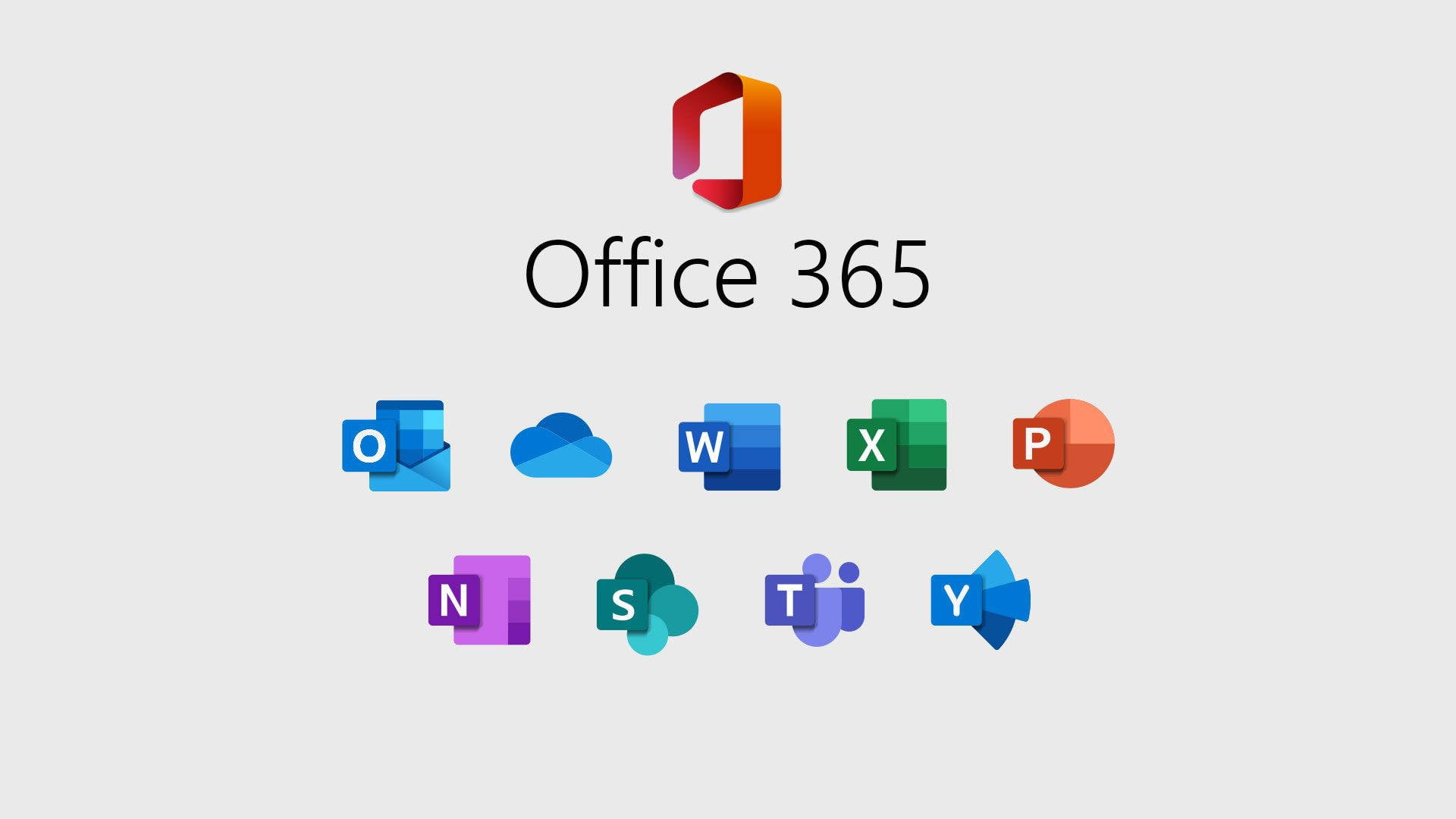
Removing guest users from Office 365 is essential when external collaborators no longer require access to your organization’s resources. This process helps maintain security by ensuring that only authorized users can access your data. This guide will show you how to remove guest users from your Office 365 environment.
Step 1: Log in to Office 365 with Admin privileges
As with other user management tasks, start by logging into Office 365 using an admin account. Only users with administrative privileges can remove guest users.
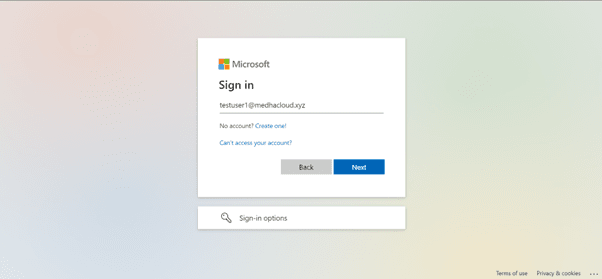
Step 2: Open the Admin panel
Once logged in, access the Admin app from the Office 365 app launcher (the grid icon in the upper left corner). This will bring you to the Admin Center, where you can manage users, including guest accounts.
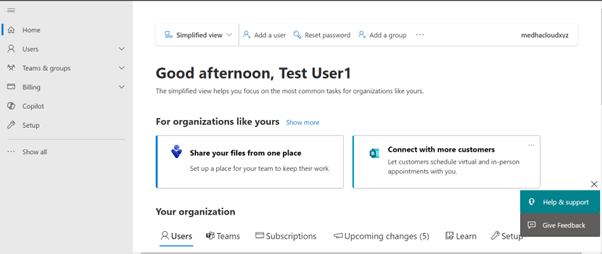
Step 3: Navigate to users > Guest users
In the Admin Center, click on Users from the left-hand navigation pane and then select Guest Users. This section displays a list of all guest users who have been added to your organization.
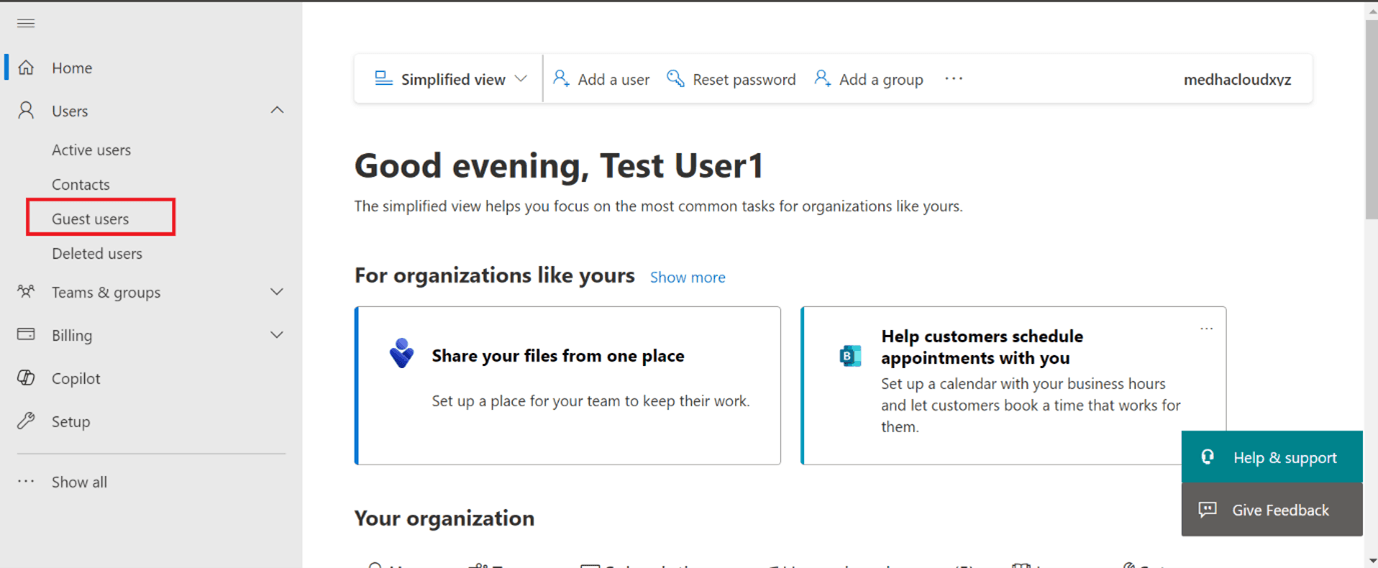
Step 4: Select the guest user to remove
From the list of guest users, find and select the guest you want to remove. This will open the user’s account details, where you can manage their access or remove them entirely.
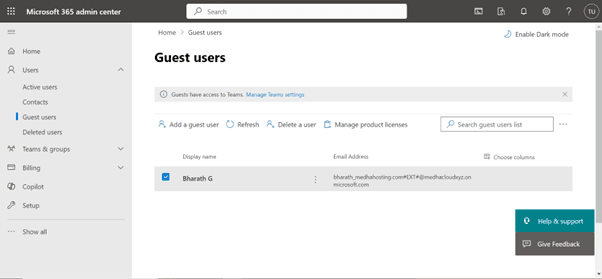
Step 5: Remove the guest user
Within the guest user’s account details, look for the Remove User option. Click on this button to begin the removal process.
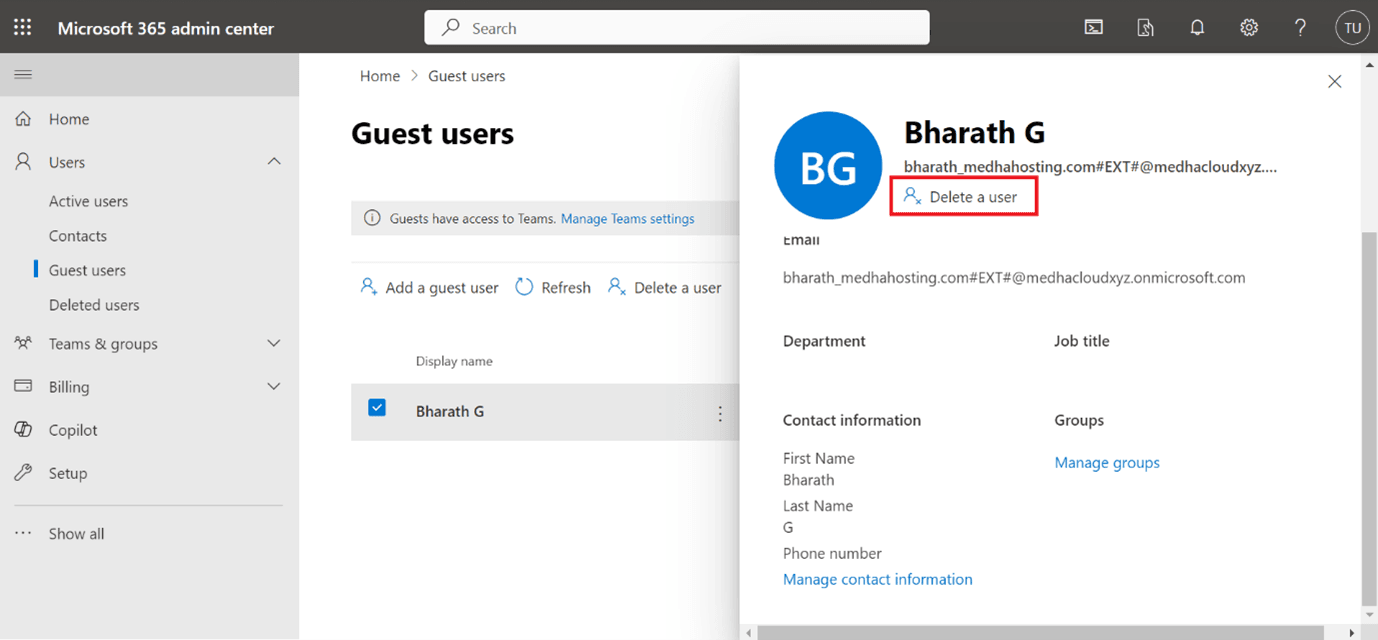
Step 6: Confirm the removal
A confirmation prompt will appear asking if you’re sure you want to remove the guest user. Confirm the action by clicking Yes or Remove, and the user will be deleted from your organization’s guest user list.
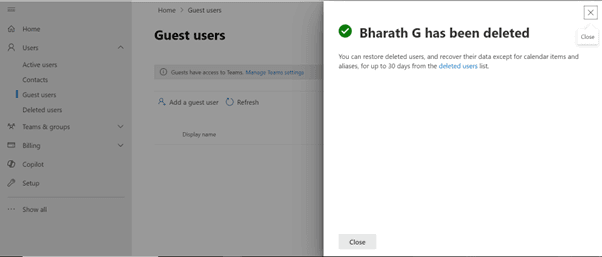
Step 7: Verify the removal
Once the guest user has been removed, go back to the Guest Users section to verify that the account no longer appears in the list.
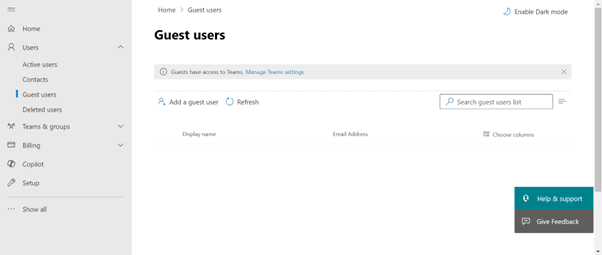
By following these steps, you can easily remove guest users from Office 365, ensuring that external users no longer have access to your organization’s resources once their collaboration is complete.
For more assistance with managing guest users or other Office 365 security features, contact Medha Cloud today. We’re here to help you optimize your Office 365 environment and maintain security.
Topics
Bharath Kumar
Senior Microsoft 365 Consultant • 8+ years
Bharath is a Senior Microsoft 365 Consultant specializing in enterprise productivity solutions and white-label IT services. He has successfully deployed Microsoft 365 for over 200 organizations and helps MSPs build scalable white-label partnerships.


