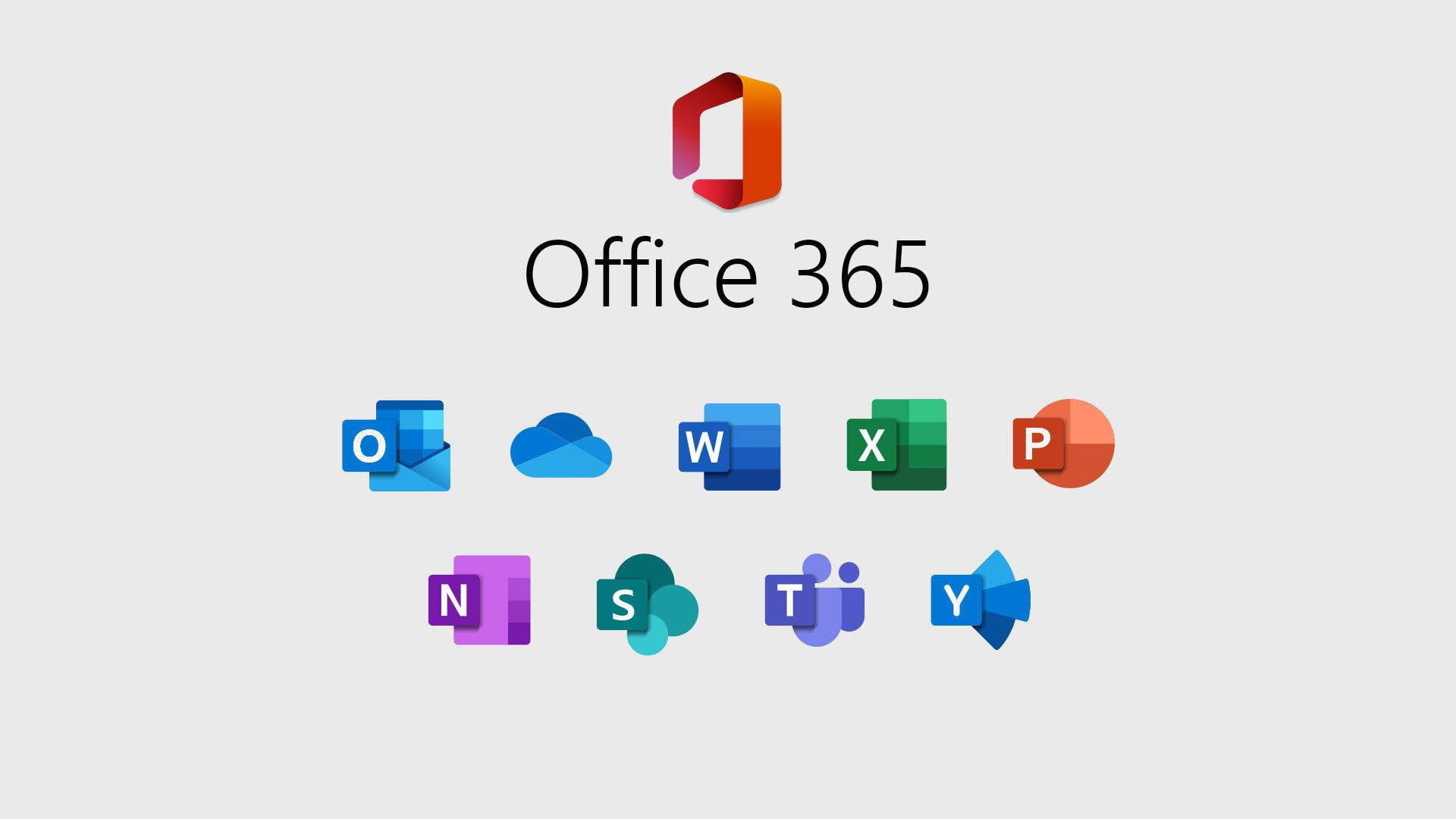
Removing guest users from Office 365 is essential when external collaborators no longer require access to your organization’s resources. This process helps maintain security by ensuring that only authorized users can access your data. This guide will show you how to remove guest users from your Office 365 environment.
As with other user management tasks, start by logging into Office 365 using an admin account. Only users with administrative privileges can remove guest users.
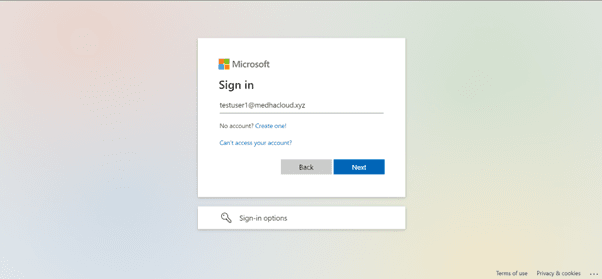
Once logged in, access the Admin app from the Office 365 app launcher (the grid icon in the upper left corner). This will bring you to the Admin Center, where you can manage users, including guest accounts.
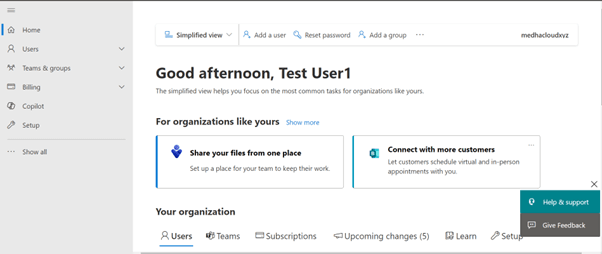
In the Admin Center, click on Users from the left-hand navigation pane and then select Guest Users. This section displays a list of all guest users who have been added to your organization.
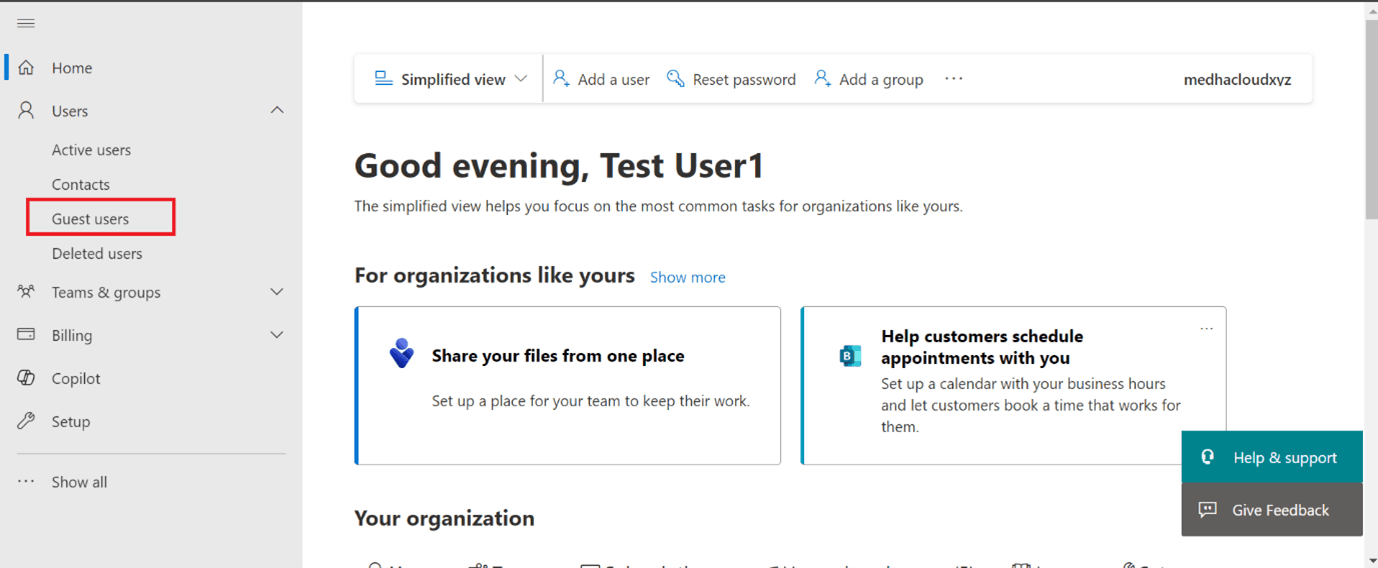
From the list of guest users, find and select the guest you want to remove. This will open the user’s account details, where you can manage their access or remove them entirely.
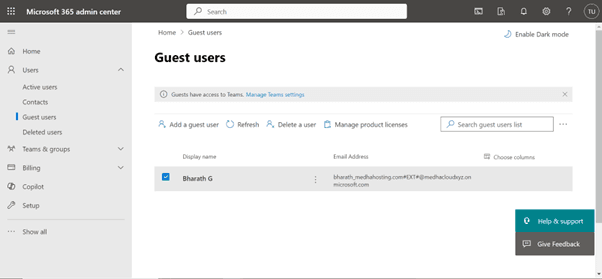
Within the guest user’s account details, look for the Remove User option. Click on this button to begin the removal process.
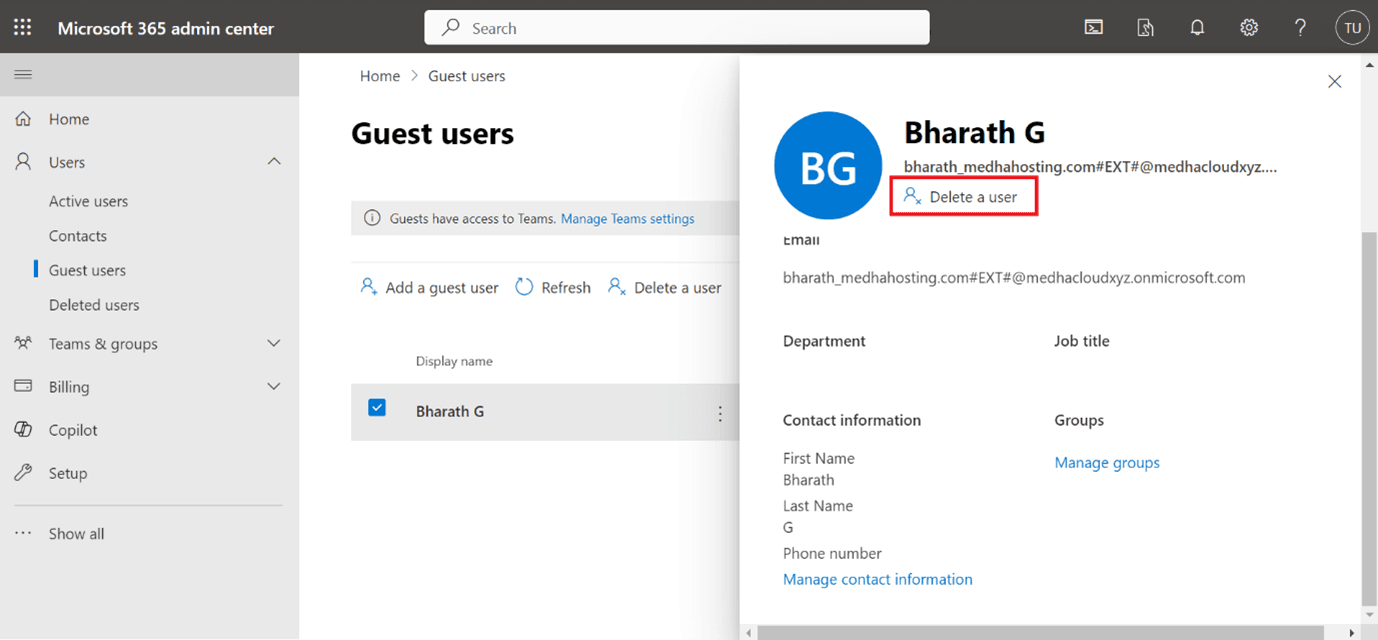
A confirmation prompt will appear asking if you’re sure you want to remove the guest user. Confirm the action by clicking Yes or Remove, and the user will be deleted from your organization’s guest user list.
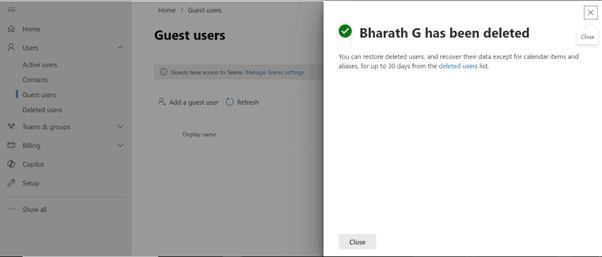
Once the guest user has been removed, go back to the Guest Users section to verify that the account no longer appears in the list.

By following these steps, you can easily remove guest users from Office 365, ensuring that external users no longer have access to your organization’s resources once their collaboration is complete.
For more assistance with managing guest users or other Office 365 security features, contact Medha Cloud today. We’re here to help you optimize your Office 365 environment and maintain security.

