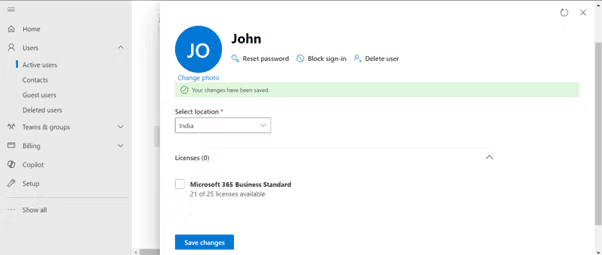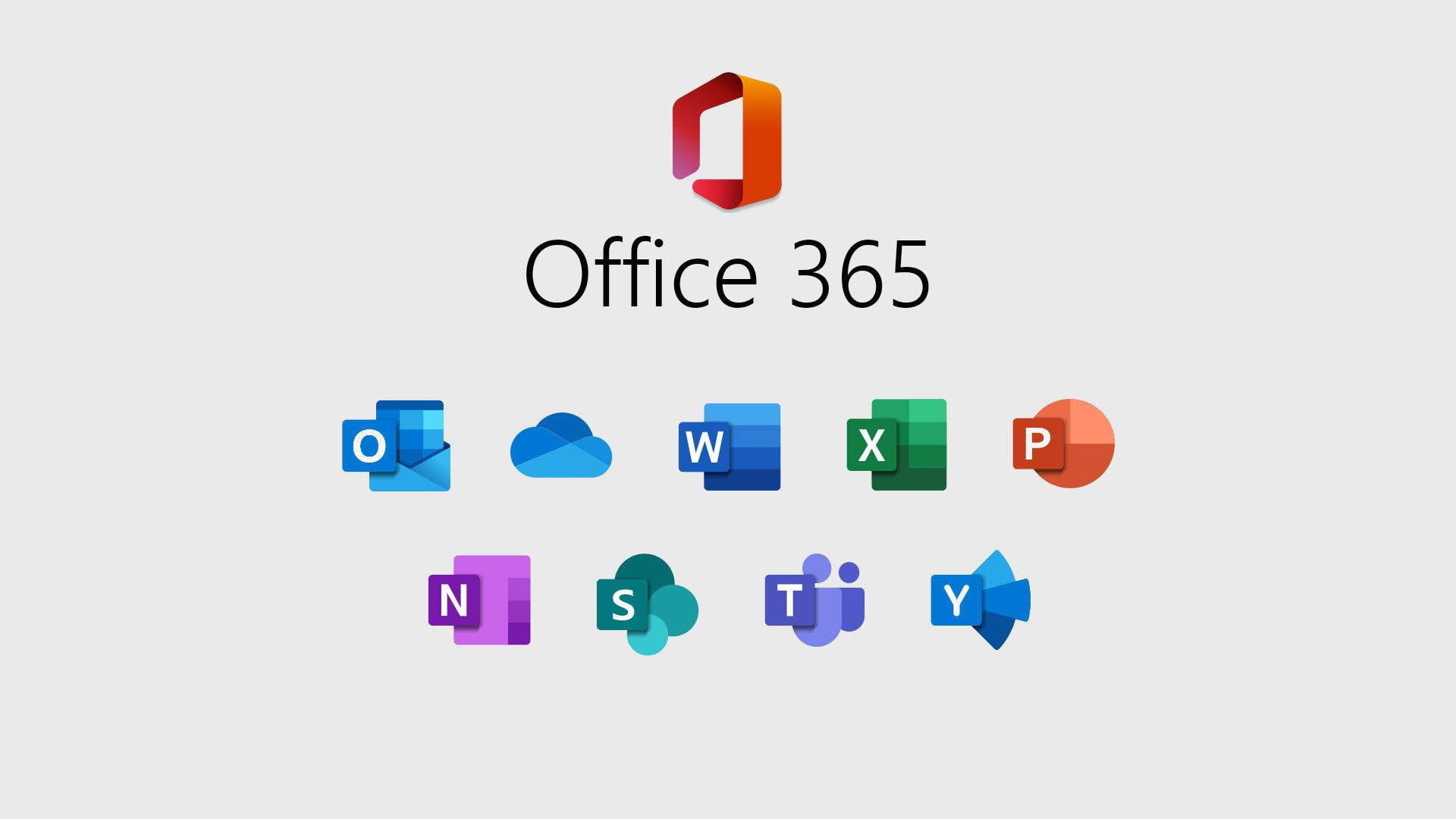
Managing user accounts in Office 365 is an essential task for administrators. Whether you’re setting up new employees or managing user roles, this guide will walk you through the process of removing a user license with ease.
To start, ensure you are logged into office.com using an account with admin privileges. Without these rights, you won’t be able to create or manage users.
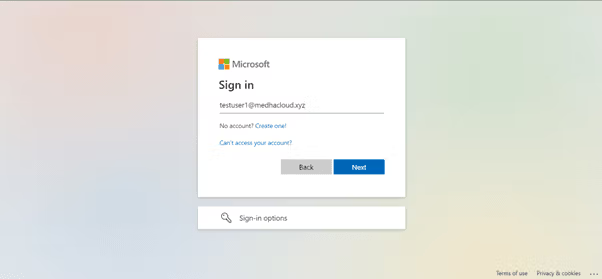
Once logged in, locate the Admin app from the available Office 365 applications or by selecting it from the app launcher (the grid icon in the upper left corner). This will take you to the Office 365 Admin Center.
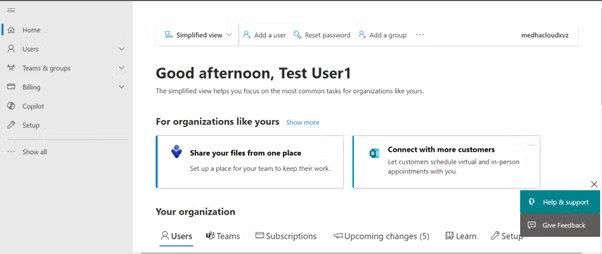
In the left-hand navigation panel, go to Users and select Active Users. This will display a list of all active users within your Office 365 organization.
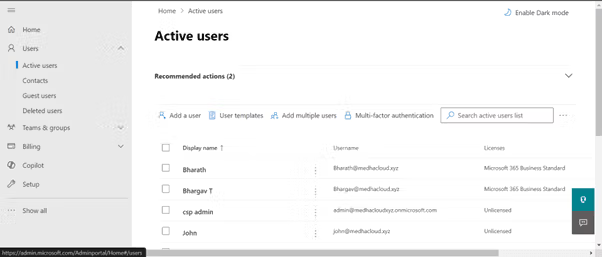
From the list of active users, click on the name of the user you want to remove a license from. This will open the user’s account details.
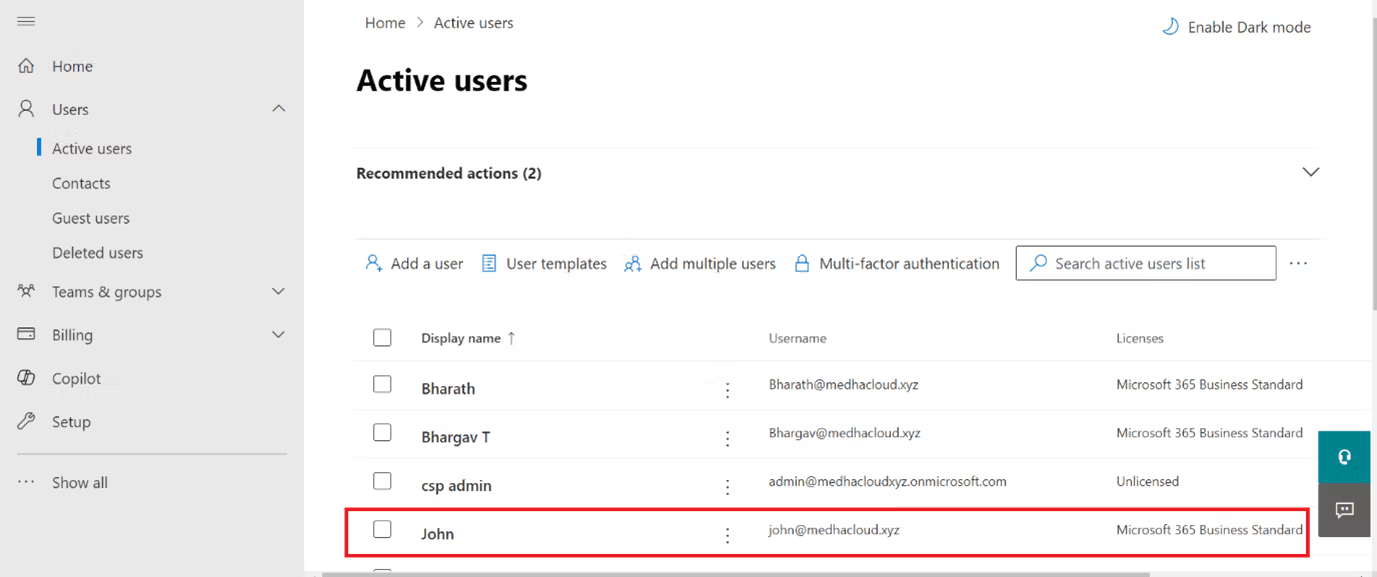
Once you’re in the user’s account details, scroll down or navigate to the Licenses and Apps section. Here, you’ll see a license that can be removed from the user.
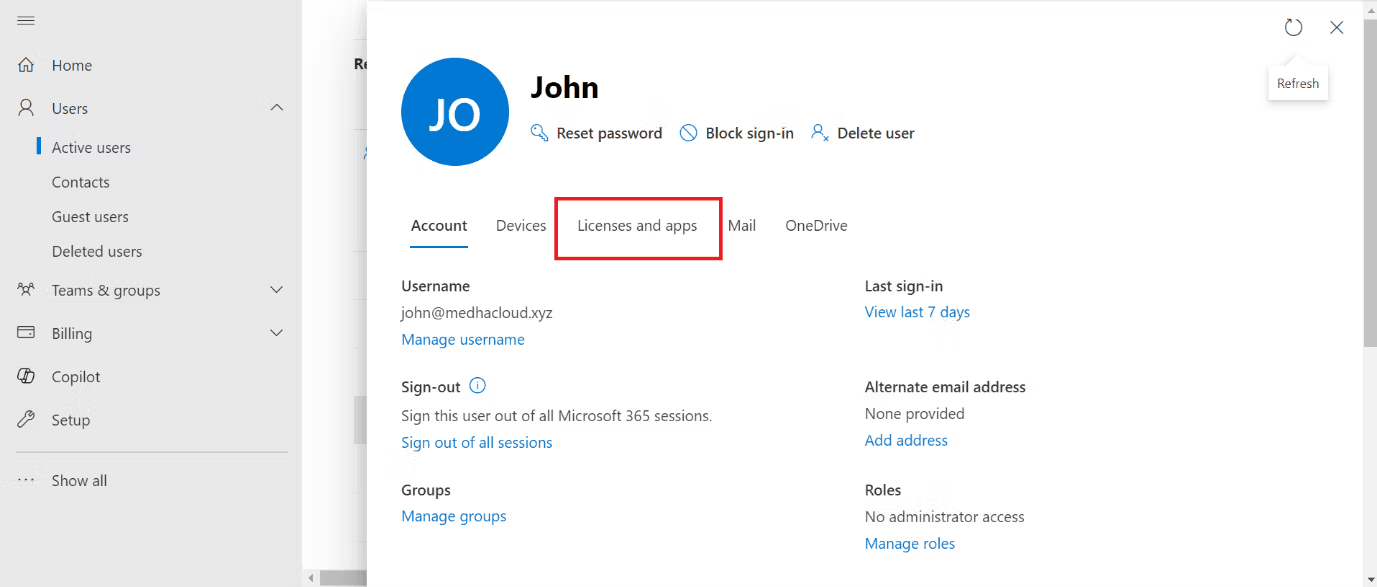
Uncheck the assigned license to remove the license has been assigned to the user.
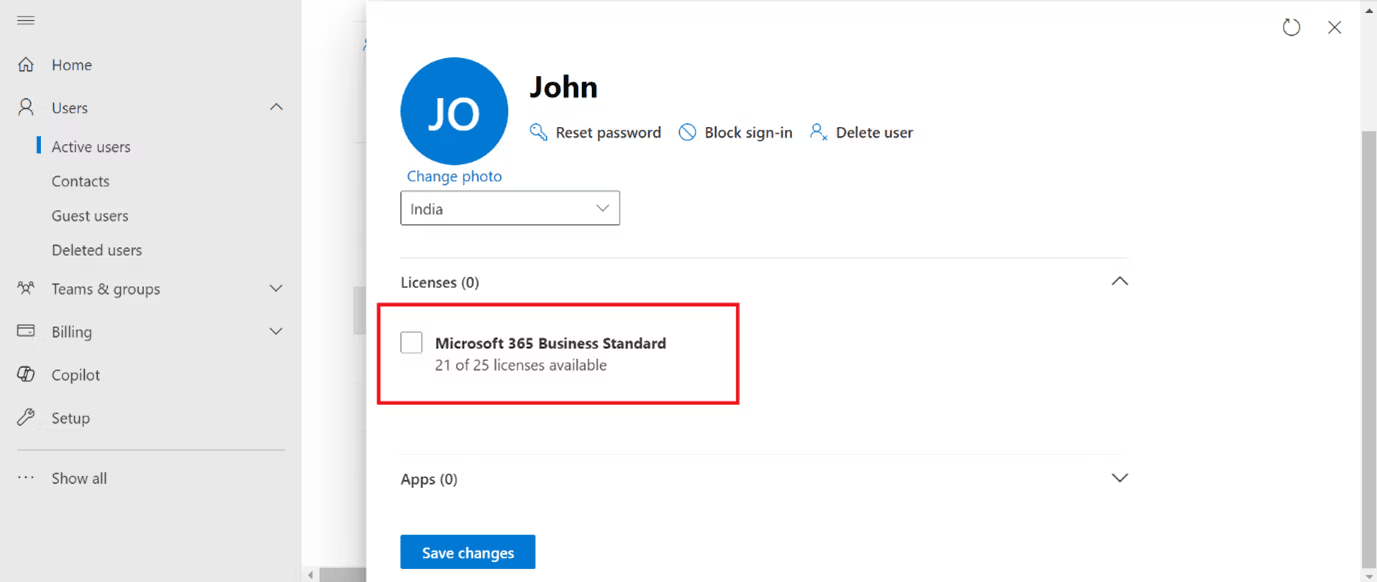
After removing the license, scroll down and click Save. This will remove the license from the user’s account, and they will now be denied access to the services covered under that license.
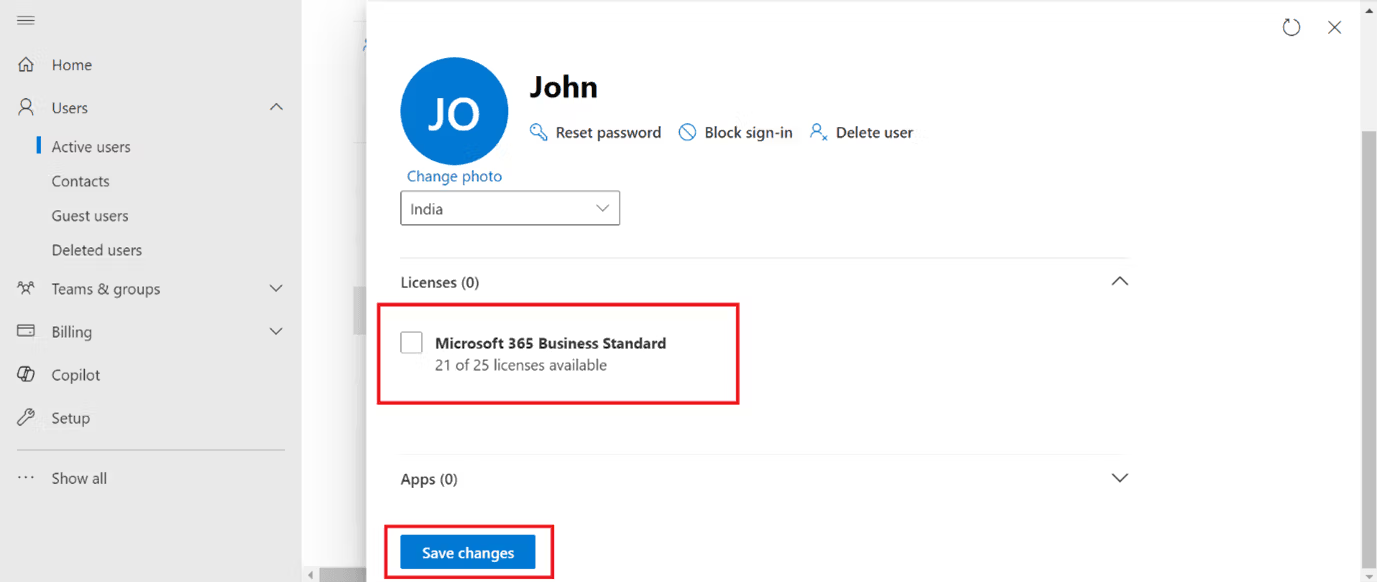
To verify that the license was removed successfully, go back to the Active Users section and click on the user’s name again. You should see unlicensed under their account.