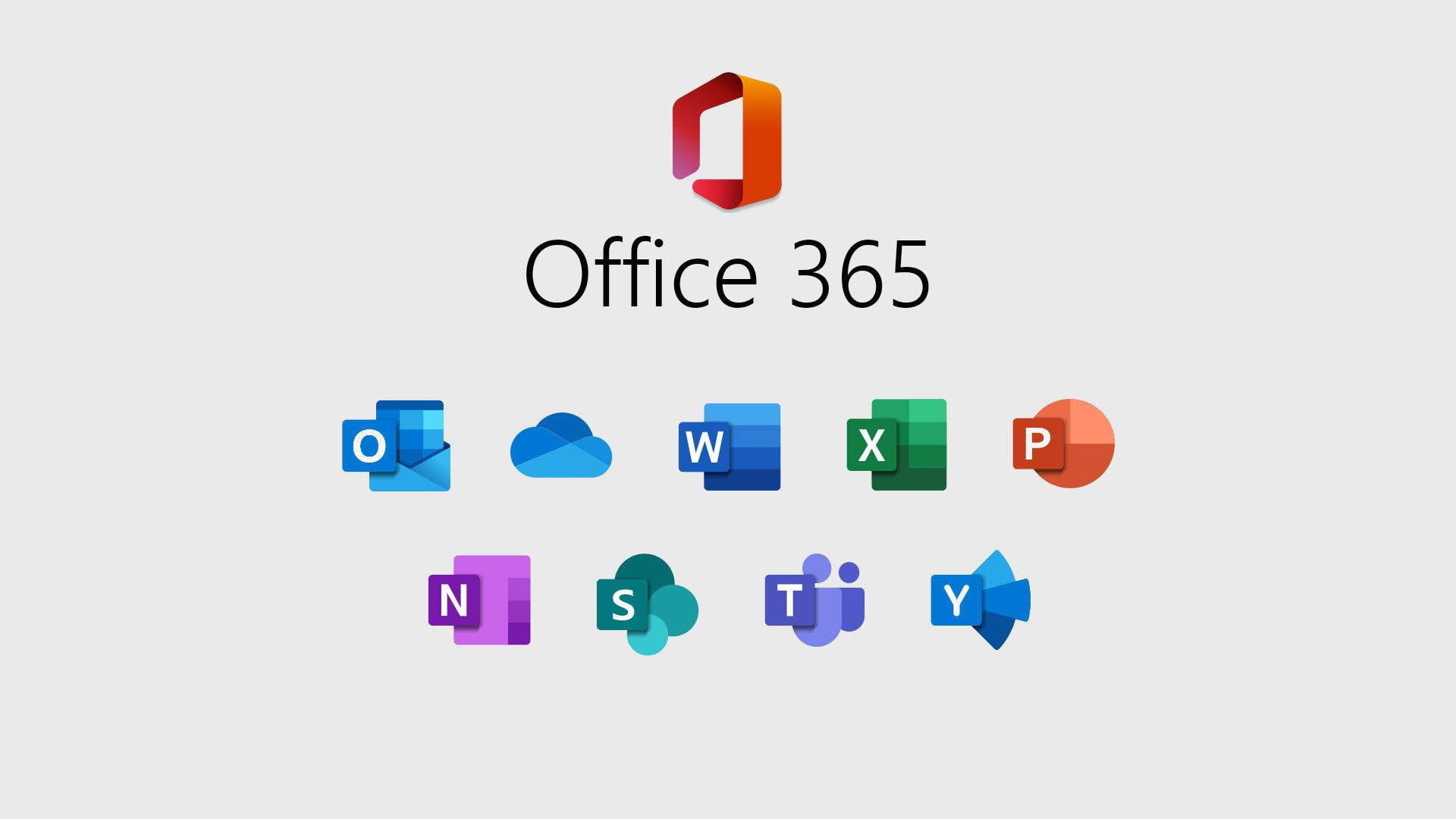
Resetting user passwords in Office 365 is a vital task for administrators, ensuring account security and allowing users to regain access when needed. This guide will walk you through the process of resetting a user’s password efficiently.
Begin by logging into Office 365 using an admin account. Only users with administrative privileges can reset passwords for other users.
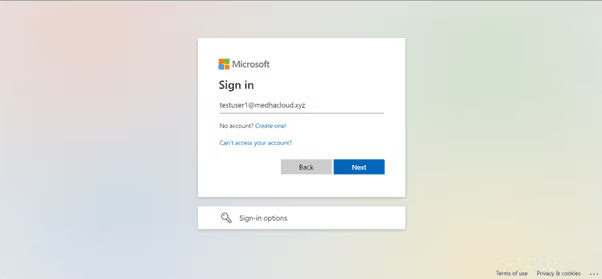
Once logged in, navigate to the Admin app through the Office 365 app launcher (the grid icon in the upper left corner). This will take you to the Office 365 Admin Center where user management tasks can be performed.
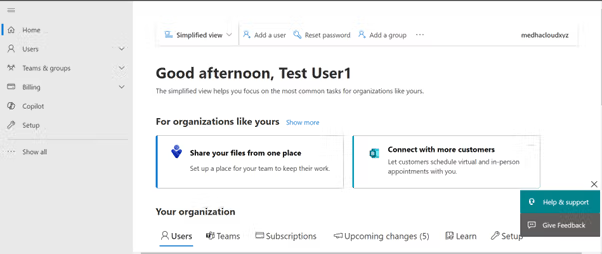
In the left-hand navigation pane, select Users, then click on Active Users. This will display a list of all active users in your organization.

From the list of active users, click on the name of the user whose password you need to reset. This will open their account details.
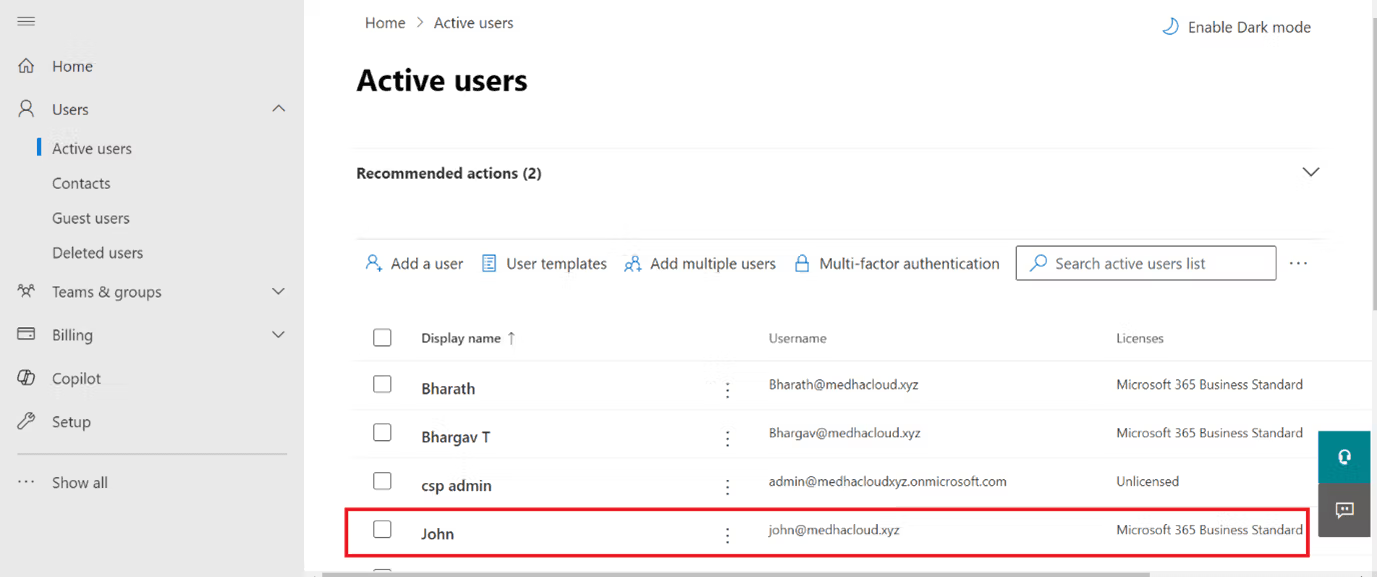
In the user’s account details, find the Reset Password option. This is typically located in the account settings area.
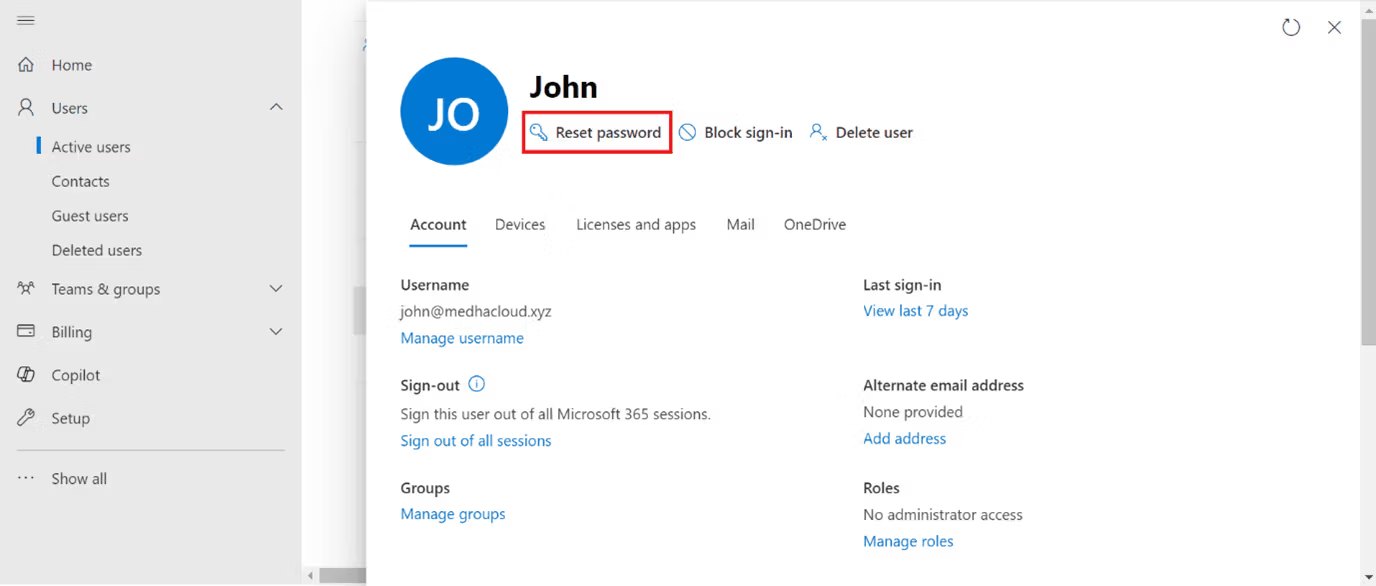
You will see two options:
Select your preferred option based on your organization’s policy.
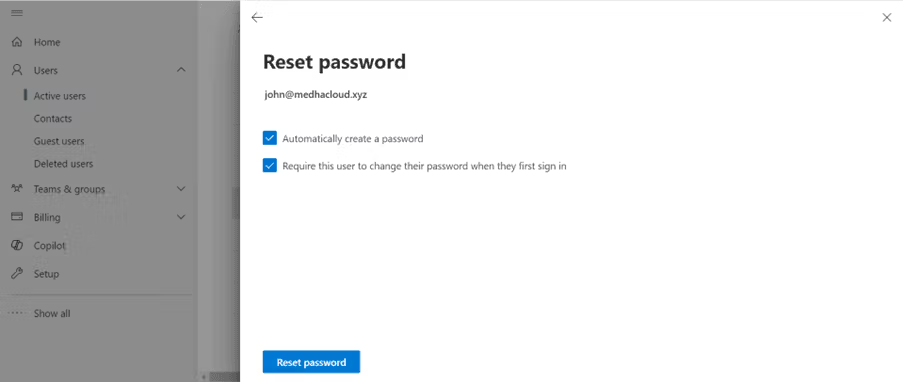
If you choose to generate a password, you can opt to send the new password to the user via email. Ensure that the user receives this information securely.
Click the Reset Password button to apply the changes. The user’s password will be updated, and they can now use the new password to log in.
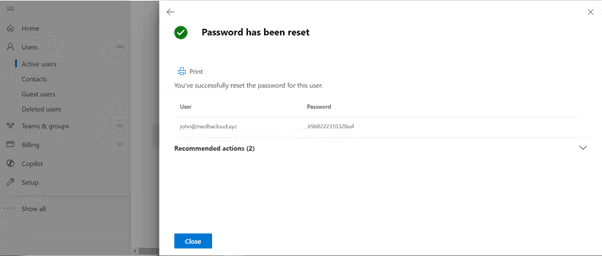
To confirm that the password reset was successful, you may want to ask the user to log in with their new credentials.
Congratulations! You’ve successfully reset a user’s password in Office 365, enhancing account security and allowing them access once again.
For more assistance with Office 365 user management or any other support needs, contact Medha Cloud today. Our team is ready to help you optimize your Office 365 experience!

