Resolving Azure AD Connect Sync Export Error: dn-attributes-failure

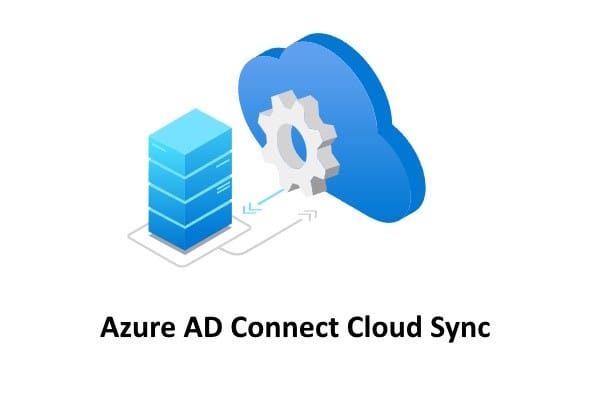
Azure AD Connect plays a critical role in synchronizing on-premises Active Directory (AD) with Microsoft Entra ID (Azure AD). However, errors during synchronization can disrupt this process, causing inconsistencies and failed updates. One common issue is the dn-attributes-failure error, which appears as completed-export-errors in the Synchronization Service Manager. This article explains the causes of this error and provides a step-by-step solution to resolve it.
Understanding the dn-attributes-failure Error
The dn-attributes-failure error occurs when Azure AD Connect cannot export changes due to issues with Distinguished Name (DN) attributes. These attributes define relationships between directory objects, such as group memberships, manager attributes, and references to other directory objects.
When these relationships break or become invalid, synchronization errors occur. Common reasons include:
- Orphaned Objects: Referenced objects no longer exist in the directory.
- Incorrect DN Format: DNs do not match expected naming conventions.
- Deleted Referenced Objects: Attributes point to objects that were deleted but not properly updated.
- Renamed or Moved Objects: Changes to object names or paths are not synced correctly.
- Attribute Mapping Errors: Improper configuration of attribute mappings between on-premises AD and Azure AD.
Step-by-Step Solutions for dn-attributes-failure Error
Step 1: Identify the Problematic Object
- Open Synchronization Service Manager on the Azure AD Connect server.
- Navigate to the Operations tab.
- Find the synchronization task labeled completed-export-errors.
- Click View Errors to inspect error details.
- Note the Distinguished Name (DN) or object identifier causing the error.
Step 2: Inspect the Object in Active Directory
- Open Active Directory Users and Computers (ADUC).
- Locate the object using its DN from the error logs.
- Verify:
Group memberships.
Manager fields.
Correct invalid references or replace missing objects.
Step 3: Verify Attribute Mapping Rules
- Launch the Synchronization Rules Editor in Azure AD Connect.
- Review rules for object types involved in the error (e.g., users, groups).
- Confirm DN attributes (e.g., manager, member) are mapped properly.
- Update incorrect mappings and save changes.
Step 4: Force Synchronization in PowerShell
- Open PowerShell as an administrator.
- Run an initial sync to update changes:
Start-ADSyncSyncCycle -PolicyType Initial
- Check synchronization logs in Synchronization Service Manager for errors.
Step 5: Restore or Recreate Missing Objects
- If referenced objects are deleted, recreate them with the same DN.
- Alternatively, remove the broken references in Azure AD Connect’s metaverse.
- Open Synchronization Service Manager and use the Metaverse Designer Tool to update links.
- Trigger another export:
Start-ADSyncSyncCycle -PolicyType Delta
Step 6: Reconfigure Federation and OAuth Settings
- Verify Federation Trust:
Get-FederationTrust | Format-List
- Confirm OAuth Authentication:
Get-IntraOrganizationConnector | Format-List
- Update settings if needed and re-run synchronization.
Step 7: Test and Validate Changes
- Use the Microsoft Remote Connectivity Analyzer (testconnectivity.microsoft.com) to validate external connectivity.
- Run connectivity tests:
Test-OutlookWebServices -Identity user@domain.com
- Confirm no errors remain in logs.
Best Practices for Avoiding dn-attributes-failure Errors
- Regular Audits: Check for orphaned objects and incorrect references.
- Proper Attribute Mapping: Review synchronization rules before enabling sync.
- Monitor Synchronization Logs: Use Synchronization Service Manager for proactive monitoring.
- Backup Configurations: Create backups before making configuration changes.
- Engage Experts: Partner with Medha Cloud to simplify Azure AD Connect management.
Why Choose Medha Cloud for Azure AD Connect Support?
Troubleshooting Azure AD Connect errors like dn-attributes-failure can be complex and time-consuming. Medha Cloud offers:
- Expert Troubleshooting: Identify and resolve synchronization issues quickly.
- Azure AD Connect Setup and Management: From initial configuration to optimization.
- Ongoing Monitoring and Support: Ensure error-free directory synchronization.
- Security and Compliance Solutions: Protect your hybrid environment with best practices.
Final Thoughts
The dn-attributes-failure error in Azure AD Connect is often caused by broken references, invalid DNs, or attribute mapping problems. By following this step-by-step guide, most organizations can resolve the issue and restore seamless synchronization between on-premises AD and Azure AD.
For businesses looking to streamline Azure AD Connect implementation or resolve persistent errors, Medha Cloud provides expert support. From configuration to ongoing maintenance, we ensure your hybrid environment works flawlessly.
Contact Medha Cloud today to resolve Azure AD Connect issues and simplify hybrid identity management.
Reach us at:
- India: +91 93536 44646
- US: +1 646 775 2855
- Website: medhacloud.com
- Email: info@medhacloud.com

Sreenivasa Reddy G
Founder & CEO • 15+ years
Sreenivasa Reddy is the Founder and CEO of Medha Cloud, recognized as "Startup of the Year 2024" by The CEO Magazine. With over 15 years of experience in cloud infrastructure and IT services, he leads the company's vision to deliver enterprise-grade cloud solutions to businesses worldwide.


