How to Resolve “Create Shared Mailbox with Same Alias” Error in Microsoft 365

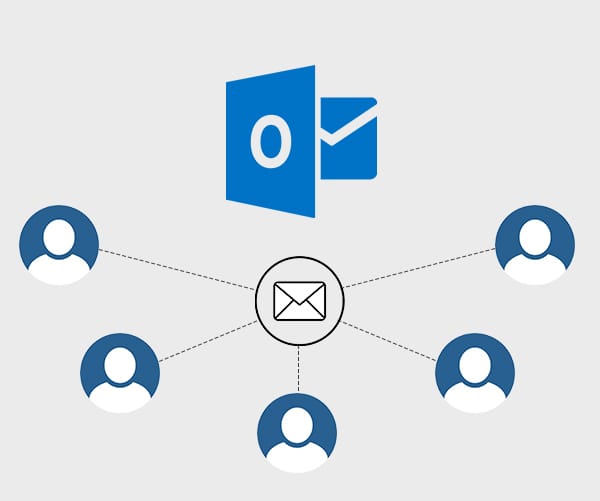
Creating a shared mailbox in Microsoft 365 is typically straightforward, but you might encounter an error stating that the email address (alias) is unavailable because it’s already in use. This article explains why this issue arises and provides a step-by-step guide to resolve it effectively.
Why Does This Error Occur?
Microsoft 365 requires unique email addresses (aliases) across all mail-enabled objects in a tenant. If the alias you are trying to assign to a new shared mailbox is already being used by another mailbox, group, contact, or resource, the system will block its creation to prevent conflicts.
Steps to Resolve the Issue
To resolve the error, you need to identify the object currently using the alias and decide whether to free up the alias or choose a different one for the new shared mailbox.
Step 1: Identify the Object Using the Alias
Using the Microsoft 365 Admin Center
- Log in to the Microsoft 365 Admin Center with admin credentials.
- Search for the Alias:
- Use the global search bar to look for the alias in Users, Groups, Contacts, and Shared Mailboxes.
- If the alias is found, note its current usage (e.g., user mailbox, distribution group, or contact).
Using PowerShell for Advanced Search
1. Connect to Exchange Online PowerShell:
- Open PowerShell and connect using:
Connect-ExchangeOnline -UserPrincipalName admin@example.com
2. Run a Search for the Alias:
- Use the following command to find the object:
Get-Recipient -Filter "EmailAddresses -like '*alias@example.com*'"
- Replace
alias@example.comwith the email address in question.
3. Review Results:
- Identify the type of object (e.g., mailbox, group, or contact) and its current usage.
Step 2: Resolve the Conflict
Option 1: Remove the Alias from the Existing Object
If the alias is no longer needed on the existing object:
1. Modify the Object Using PowerShell:
- Use this command to remove the alias:
Set-Mailbox -Identity "existing-object" -EmailAddresses @{Remove="alias@example.com"}
- Replace
existing-objectwith the name of the object.
2. Verify the Change:
- Confirm the alias has been removed by re-running the
Get-Recipientcommand.
3. Create the Shared Mailbox:
- Use the alias for the new shared mailbox in the Admin Center or via PowerShell.
Option 2: Use a Different Alias for the Shared Mailbox
If the alias is actively in use and cannot be removed:
1. Choose a Unique Alias:
- Select a new, unused email address for the shared mailbox.
2. Create the Shared Mailbox:
- Proceed with the creation using the updated alias.
Additional Tips for Managing Aliases in Microsoft 365
- Use Naming Conventions:
- Establish a standard for alias creation to avoid duplicates (e.g.,
departmentname_shared@example.com).
- Establish a standard for alias creation to avoid duplicates (e.g.,
- Regular Audits:
- Periodically review email aliases to ensure efficient usage and avoid conflicts.
- Document Changes:
- Maintain records of alias assignments to simplify future troubleshooting.
Frequently Asked Questions
1. Can I reuse an alias immediately after removing it?
Yes, once an alias is removed from an object, it becomes available for use. However, allow a few minutes for the change to propagate across Microsoft 365.
2. What happens if I assign the same alias to multiple objects?
Microsoft 365 will block the assignment and display an error. Unique aliases are required to avoid email delivery issues.
3. Can I assign multiple aliases to a single shared mailbox?
Yes, shared mailboxes can have multiple aliases. You can add them via the Admin Center or PowerShell.
Conclusion
Resolving alias conflicts in Microsoft 365 is straightforward with the right tools and approach. By identifying the object using the alias and taking appropriate action, you can successfully create shared mailboxes without errors. Regular maintenance and clear naming conventions can further streamline alias management.
Need Assistance with Microsoft 365 Management? Contact Medha Cloud
Managing Microsoft 365 settings can be complex. Medha Cloud provides expert solutions to simplify your IT environment, from troubleshooting issues to optimizing configurations.
Contact Medha Cloud today to learn how we can support your business.
Reach us at:
- India: +91 93536 44646
- US: +1 646 775 2855
- Website: medhacloud.com
- Email: info@medhacloud.com

Sreenivasa Reddy G
Founder & CEO • 15+ years
Sreenivasa Reddy is the Founder and CEO of Medha Cloud, recognized as "Startup of the Year 2024" by The CEO Magazine. With over 15 years of experience in cloud infrastructure and IT services, he leads the company's vision to deliver enterprise-grade cloud solutions to businesses worldwide.


