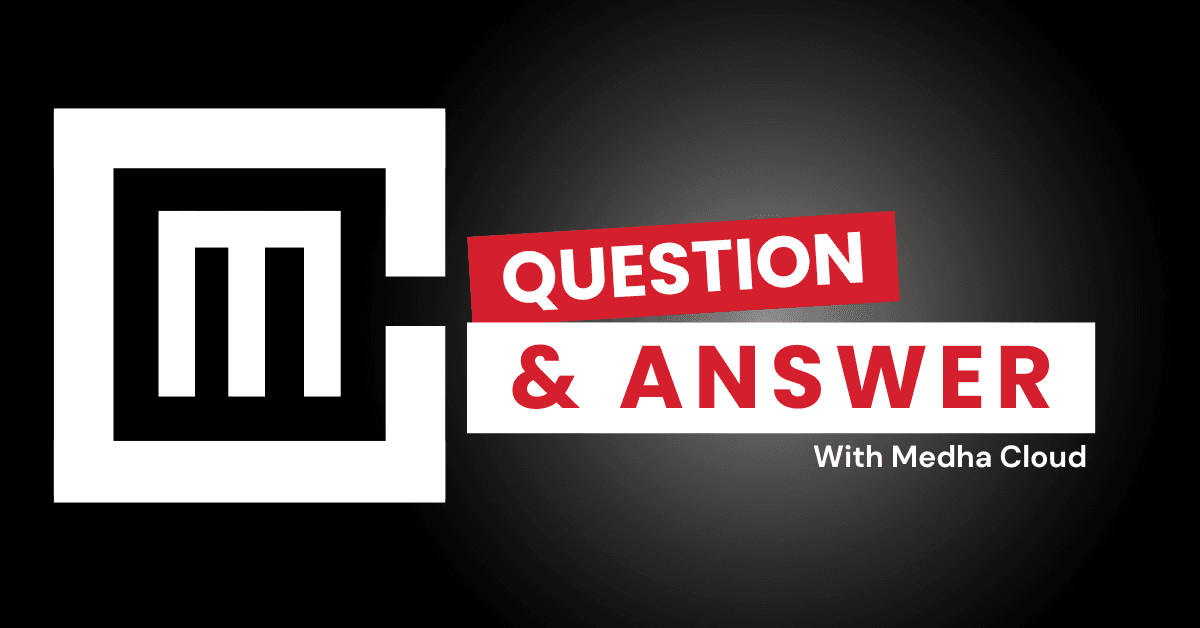Yes, Microsoft 365 Business Standard allows you to share files with external users securely. Using OneDrive, SharePoint, and Microsoft Teams, you can collaborate with clients, vendors, and partners while maintaining control over access and permissions.
File-sharing capabilities for external users
OneDrive for Business
- Secure sharing: Share files or folders via links that can be customized for external users.
- Permission settings:
- Allow view-only or edit permissions.
- Set expiration dates for links to limit access.
- Enable password protection for added security.
- Real-time collaboration: External users can co-author documents in real time using Office web apps, even without a Microsoft 365 account.
SharePoint Online
- Team collaboration: Use SharePoint to create document libraries that external users can access for team projects.
- Granular permissions: Control access at the site, folder, or file level.
- External sharing settings: Configure settings in the SharePoint Admin Center to allow or restrict external sharing.
Microsoft Teams
- Guest access: Invite external users as guests to join Teams channels and collaborate to share files.
- Secure communication: External users can chat, attend meetings, and access shared files without full access to internal resources.
How to share files with external users
Sharing files from OneDrive
- Open OneDrive and locate the shared file or folder you want to share.
- Right-click on the file and select Share.
- Enter the recipient’s email address or generate a shareable link.
- Adjust the permissions (e.g., edit or view-only) and set an expiration date or password if needed.
- Send the link or email the invitation to the external user.
Sharing files in SharePoint
- Go to the SharePoint document library containing the file.
- Select the file or folder and click Share.
- Add the recipient’s email address or create a shareable link.
- Customize permissions and send the link or email invitation.
Sharing files in Teams
- Upload the file to a Teams channel or chat.
- Add external users as guests to the team or channel.
- External users can access shared files directly within Teams.
Security features for external sharing
- Multi-Factor Authentication (MFA): Require external users to verify their identity when accessing files.
- Data Loss Prevention (DLP): Prevent sensitive data from being shared accidentally.
- Access auditing: Track file-sharing activity to monitor external access.
- Conditional access: Limit access to trusted devices or specific locations.
Benefits of external file sharing in Microsoft 365 Business Standard
- Improved collaboration: Enable real-time collaboration with external partners and clients.
- Enhanced security: Maintain control over shared files with customizable permissions and encryption.
- Flexibility: Allow external users to collaborate without requiring them to have Microsoft 365 accounts.
Conclusion
Microsoft 365 Business Standard offers secure and flexible share files options for external users through OneDrive, SharePoint, and Teams. By leveraging these tools and built-in security features, businesses can collaborate effectively while protecting sensitive information.
Need help setting up secure external file sharing? Medha Cloud provides expert guidance to optimize your Microsoft 365 sharing features.