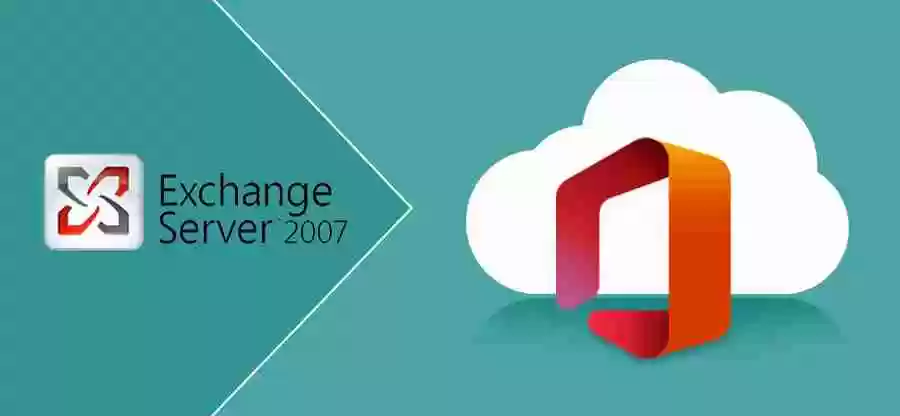
Migrating to Exchange Online from Microsoft Exchange Server 2007 requires meticulous planning and configuration to ensure secure communication and service continuity. Adding an SSL certificate is a critical step in this process, particularly for enabling services like Outlook Anywhere, Cutover Migration, and Exchange ActiveSync.
At Medha Cloud, we specialize in delivering seamless migrations by handling SSL certificate configuration and other essential tasks for organizations transitioning to Microsoft 365. This guide outlines the step-by-step process for adding an SSL certificate to Exchange Server 2007.
An SSL certificate enables secure connections between clients and servers. For Exchange 2007, certificates are vital for services like Outlook Anywhere and Exchange ActiveSync, ensuring encrypted communication during migration to Exchange Online.
Adding an SSL certificate to Exchange Server 2007 involves three key steps:
To create a certificate request, you use the New-ExchangeCertificate command in the Exchange Management Shell.
1. Open the Exchange Management Shell on the server.
2. Run the following command, customizing it for your environment:
PowerShell
New-ExchangeCertificate -DomainName "owa.servername.contoso.com","mail.servername.contoso.com","autodiscover.servername.contoso.com","sts.servername.contoso.com","oos.servername.contoso.com","mail12.servername.contoso.com","edge.servername.contoso.com" -FriendlyName "Exchange 2007 Certificate" -GenerateRequest:$true -KeySize 2048 -Path "C:\certlocation" -PrivateKeyExportable $true -SubjectName "c=us, o=ContosoCorporation, cn=servername.contoso.com"
Once the certificate request is created:
After receiving the SSL certificate from the CA, use the Import-ExchangeCertificate command to install it on the Exchange server.
1. Open the Exchange Management Shell.
2. Run the following command: PowerShell
Import-ExchangeCertificate -FileData ([Byte[]]$(Get-Content -Path "C:\filepath" -Encoding Byte -ReadCount 0))
Replace C:\filepath with the location of the certificate file received from the CA.
3. The command generates a Thumbprint output parameter.
1. Use the Enable-ExchangeCertificate command to assign services to the certificate:
PowerShell
Enable-ExchangeCertificate -Thumbprint 5113ae0233a72fccb75b1d0198628675333d010e -Services iis,smtp,pop,imap
2. Specify services using the Services parameter. At a minimum, assign IIS and SMTP.
3. If prompted with Overwrite the existing default SMTP certificate?, type A to overwrite for all.
Adding an SSL certificate to Exchange 2007 ensures secure communication and supports key services during migration to Exchange Online. Proper configuration minimizes risks and guarantees a seamless transition.
For organizations looking to simplify this process, Medha Cloud offers comprehensive migration services. Our experts manage the entire SSL certificate lifecycle and provide end-to-end support for Exchange and Microsoft 365 migrations.
Contact Medha Cloud today to secure your migration with industry-leading expertise. Visit Medha Cloud’s contact page or call us to schedule a consultation. Let us help you unlock the full potential of Microsoft 365 while ensuring a secure and efficient migration.

