5 Essential Tips for a Successful Staged Email Migration in Exchange Online

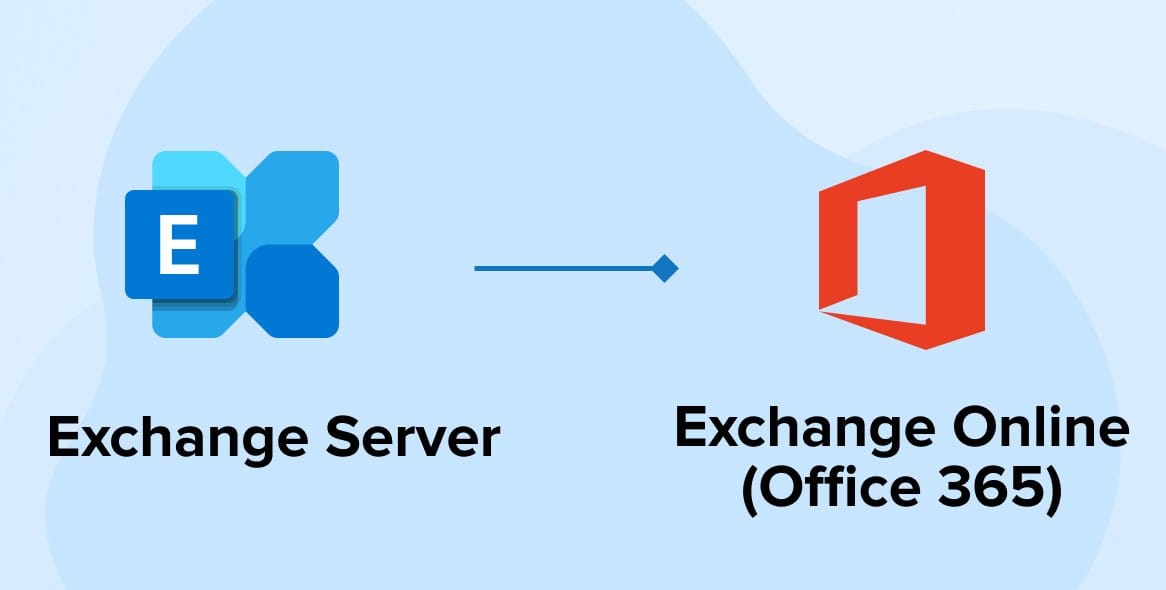
A staged migration is a way for organizations to migrate user mailboxes from an older email system to Microsoft 365 or Office 365 as part of a Microsoft 365 or Office 365 deployment. This method allows companies to transfer users in groups over time, gradually transitioning to the cloud. In this article, we'll examine five key considerations to keep in mind when planning a Staged Email Migration for an on-premises environment using Exchange Server 2003 or 2007.
1. When to Use Staged Migration
It is best to use staged migration when working with organizations that have their source email system on Microsoft Exchange Server 2003 or 2007 and more than 2,000 mailboxes to migrate.
You should know that both of these versions of Microsoft Exchange Server are out of support. The end-of-support dates for these versions were April 2014 and April 2017, respectively. If the organization is on Exchange Server 2010 or later, consider using either a cutover migration or a hybrid email migration.
2. Key Prerequisites
The following are some key factors that should be in place before you begin a staged migration:
- Directory Synchronization: Synchronize the on-premises Active Directory and Microsoft 365 accounts with Azure Active Directory Sync.
- Domain Verification: Verify the primary domain used in on-premises Exchange within Microsoft 365.
- Types of Mailboxes that Can Be Migrated: Only user mailboxes and resource mailboxes can be migrated. Other types, such as distribution groups and contacts, sync via directory synchronization.
- Out of Office Messages: These are not migrated. After migration, users need to recreate their Out of Office messages for notifications to work.
- Connection Limitations: To improve migration performance, avoid restricting connection limits to the source email system.
3. User Impact and Requirements
To perform a Staged Email Migration you must ensure the following:
- Admin Permissions: Administrators need permissions to access user mailboxes in the source email system.
- Update of Outlook Profile: Once the migration is done, users must create a new Outlook profile, which will automatically configure to Microsoft 365.
4. How the Staged Migration Works
After all preparations, here is how each stage in a staged migration goes.
- Sync Users
The admin synchronizes the list of users between the on-premises environment and Microsoft 365, including turning on directory synchronization. See the steps in Prepare for a staged migration for guidance.
- Create CSV File for Migration Batch
Prepare a CSV file listing each user whose mailbox is being migrated. This will be your template for each migration batch. See Create a list of mailboxes to migrate for CSV preparation instructions.
- Run the Migration Batch
The administrator starts the migration batch through the Exchange admin center's migration dashboard, linking Microsoft 365 to the on-premises email system. Follow the steps in Connect Office 365 to your email system, Migrate your mailboxes, and Start the staged migration batch.
- The Migration Process in Exchange Online
Once the migration process begins, Exchange Online do the following:
- Validates directory synchronization and checks for a mail-enabled user in Microsoft 365 for each user in the CSV.
- Converts each mail-enabled user in Microsoft 365 to an Exchange Online mailbox.
- Starts initial synchronization (up to 20 mailboxes by default).
- Configures mail forwarding from on-premises mailboxes to corresponding
- Exchange Online mailboxes, allowing seamless communication during migration.
- Get Migration Status
Exchange Online sends a summary email report to the administrator, listing mailboxes that have been migrated or encountered errors. Users can now log into and use their Exchange Online mailboxes.
- Data Synchronization
During initial synchronization, Exchange Online migrates all emails, contacts, and calendar items from on-premises mailboxes to online mailboxes. Once synchronization is complete, Exchange Online sends a final migration report.
- Convert On-premises Mailboxes to Mail-Enabled Users
Once migration is complete, the administrator mail-enables on-premises mailboxes that have been migrated to Exchange Online, allowing end-users to access their email directly using Exchange Online without further redirection. See Convert on-premises mailboxes to mail-enabled users for details.
- Create and Run Additional Migration Batches
If multiple batches are needed, the administrator creates and submits additional CSV files for migration. Any issues are identified and resolved, and completed batches are removed from the migration dashboard.
5. Post-Migration Configuration Tasks
The admin performs some post-migration tasks to complete the migration process.
- License Assignment: Assign necessary Microsoft 365 licenses to migrated users.
- Update MX Record to Microsoft 365: Route all incoming emails to Exchange Online by pointing to the MX record.
- Autodiscover DNS Record: Add an Autodiscover DNS record for easy setup of Outlook profiles.
If necessary, decommission on-premises Exchange servers. However, if single sign-on has been enabled, maintaining at least one Exchange Server on-site is necessary for ongoing user attribute management.
In this article, we discussed the 5 critical steps to successfully perform a Staged Email Migration. Key points include enabling directory synchronization, configuring Outlook Anywhere, creating detailed CSV lists of mailboxes, updating essential DNS records like Autodiscover and MX, and leveraging Microsoft 365 setup wizards for streamlined guidance. By following these steps, you can ensure a smooth transition to the cloud, enhancing productivity, flexibility, and scalability.
At Medha Cloud, our team of migration experts is ready to assist you at every stage of the process. With our proven strategies and focus on data integrity and minimal downtime, we make cloud migrations seamless and efficient.
Ready to transition to Exchange Online? Let Medha Cloud be your trusted partner in achieving a successful migration. Contact us today!

Sreenivasa Reddy G
Founder & CEO • 15+ years
Sreenivasa Reddy is the Founder and CEO of Medha Cloud, recognized as "Startup of the Year 2024" by The CEO Magazine. With over 15 years of experience in cloud infrastructure and IT services, he leads the company's vision to deliver enterprise-grade cloud solutions to businesses worldwide.


