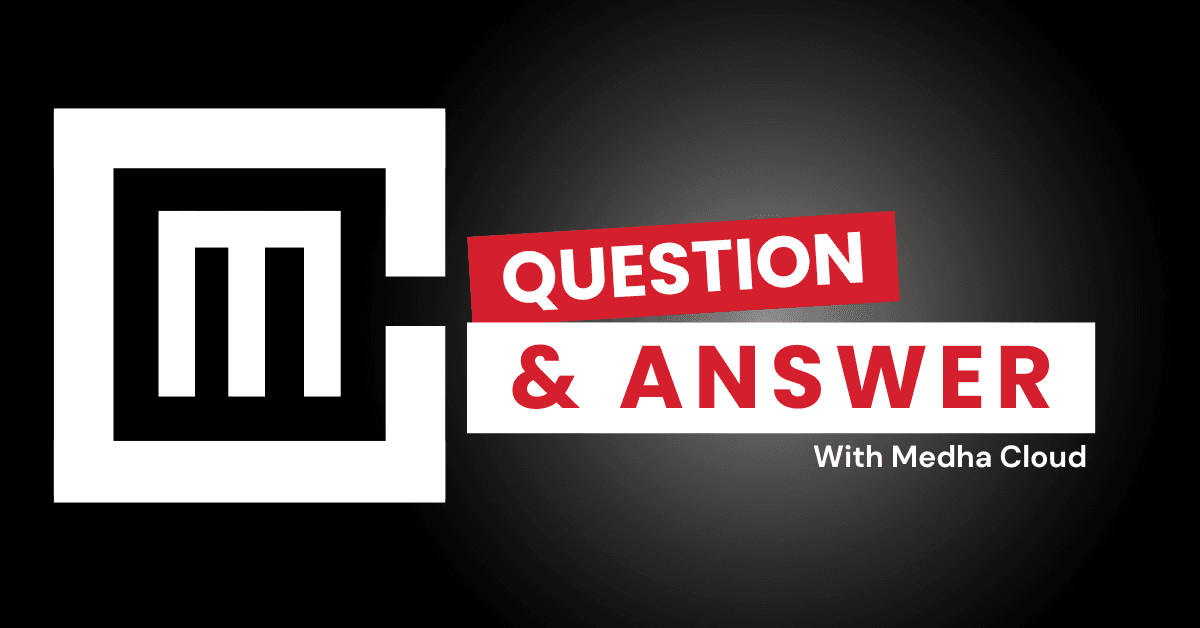If Office apps in Microsoft 365 Business Standard won’t open, you can resolve the issue by updating the apps, repairing the Office installation, or clearing the app cache. Other steps include checking your subscription status and ensuring your device meets system requirements.
Steps to Fix Office Apps That Won’t Open
1. Restart Your Device
- Close all Office apps and restart your computer.
- This resolves temporary glitches that may prevent the apps from opening.
2. Update Office Apps
- Open any working Office app and go to File > Account > Update Options > Update Now.
- Ensure the latest version of Office is installed.
3. Check Your Subscription Status
- Log in to the Microsoft 365 portal to confirm your subscription is active.
- If expired, renew the subscription to regain access to the Office apps.
4. Run Office Quick Repair or Online Repair
- Go to Control Panel > Programs > Programs and Features.
- Select Microsoft 365 and click Change.
- Choose Quick Repair first, or Online Repair for deeper troubleshooting.
5. Clear Office Cache
- Navigate to the cache folder:
C:\Users\[YourUserName]\AppData\Local\Microsoft\Office\16.0\Licensing - Delete cached files to refresh Office’s license settings.
6. Run the Office Troubleshooter
- Download and run the Microsoft Support and Recovery Assistant tool.
- Follow on-screen instructions to identify and resolve common issues.
7. Check for Conflicting Add-Ins
- Open an Office app in Safe Mode by holding Ctrl while launching the app.
- Disable any unnecessary add-ins under File > Options > Add-Ins.
8. Verify System Requirements
- Ensure your device meets the minimum requirements for Microsoft 365 Business Standard.
- Update your operating system if necessary.
9. Reinstall Office Apps
- Uninstall Microsoft 365 from Control Panel > Programs and Features.
- Reinstall the apps from the Microsoft 365 portal to reset them.
When to Contact Support
- If the apps still won’t open after following these steps.
- You encounter persistent error codes (e.g., 0x426-0x0 or 0x80070005).
- There are signs of software conflicts or corrupt user profiles.
Best Practices to Prevent Office App Issues
- Keep Apps Updated: Regularly install the latest updates for Office and your operating system.
- Monitor System Health: Ensure your device has sufficient storage and RAM for Office apps.
- Use a Stable Internet Connection: Reliable connectivity is crucial for license validation and updates.
Need help troubleshooting Microsoft 365 Office apps?
Medha Cloud offers expert support for Microsoft 365 Business Standard, ensuring your apps run smoothly and efficiently.
Rakshitha a cloud hosting expert who helps businesses get the most out of their cloud services. She has experience setting up and managing cloud environments to improve performance and scalability. With her cloud certification, Rakshitha provides clear advice on how to use cloud solutions effectively for better business results.