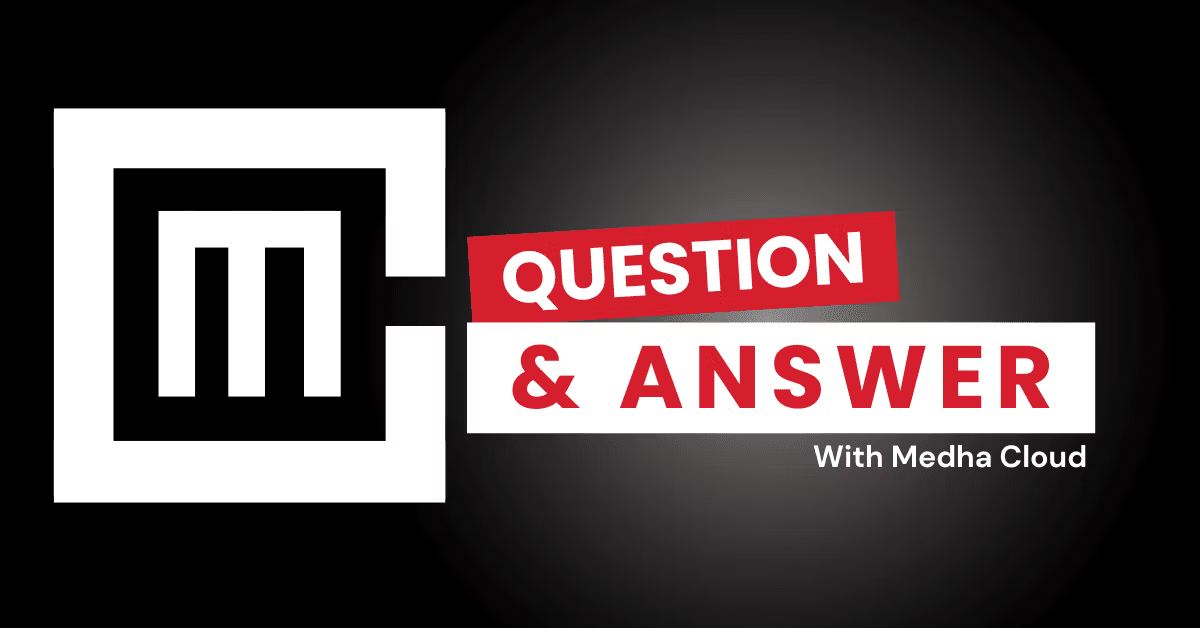If Office apps in Microsoft 365 E3 are not functioning correctly, start by restarting the affected apps and checking for updates. If the issue persists, follow these troubleshooting steps to identify and resolve the problem effectively.
Step-by-Step Troubleshooting Guide
1. Restart the App and Device
- Close the affected Office app completely.
- Restart your computer or mobile device to refresh system resources.
- Relaunch the app and check if the issue is resolved.
2. Check for Updates
- Open any Office app and navigate to File > Account > Update Options > Update Now.
- Ensure you are using the latest version of Office apps to avoid known bugs.
3. Verify Your Microsoft 365 Subscription
- Log in to Microsoft 365 Admin Center.
- Confirm your subscription is active and assigned to the affected user account.
- Reassign licenses if necessary.
4. Run Office Repair
- Open the Control Panel on your Windows device.
- Go to Programs > Programs and Features.
- Select your Microsoft 365 installation and click Change.
- Choose Quick Repair first. If that doesn’t work, try Online Repair.
5. Clear Cached Files
- Navigate to
%localappdata%\Microsoft\Office\16.0\OfficeFileCache. - Delete all files in this folder to remove corrupt cache data.
- Restart your Office apps.
6. Check Network Connectivity
- Ensure your internet connection is stable.
- Test connectivity to Microsoft’s servers by visiting office.com.
- Troubleshoot network issues if the page doesn’t load properly.
7. Disable Add-Ins
- Open the affected Office app in Safe Mode by holding Ctrl while launching the app.
- Go to File > Options > Add-Ins.
- Disable all add-ins and restart the app. Re-enable them one by one to identify the problematic add-in.
8. Check System Requirements
- Verify that your device meets the minimum system requirements for Microsoft 365 E3.
- Check for outdated operating systems or insufficient hardware resources.
9. Reinstall Office Apps
- Uninstall Office from your device via the Control Panel.
- Download the latest installer from the Microsoft 365 portal.
- Reinstall and activate the apps.
10. Contact Support
- If none of the above steps work, contact Microsoft 365 Support.
- Use the Help > Contact Support option within any Office app to report the issue.
Preventing Future Issues
- Regularly update Office apps and your operating system.
- Monitor your Microsoft 365 subscription for renewals and license management.
- Ensure your device is free from malware and has sufficient storage space.
Need Professional Assistance?
Medha Cloud specializes in Microsoft 365 administration and support. Our team can resolve complex Office app issues quickly.
I'm Benjamin, a Microsoft 365 Specialist, helping small and large businesses deploy, configure, and secure M365 environments to maximize the benefits of Microsoft tools. With sound expertise in driving cloud adoption, identity and access management (IAM), security monitoring, system reliability, and proactive troubleshooting.