
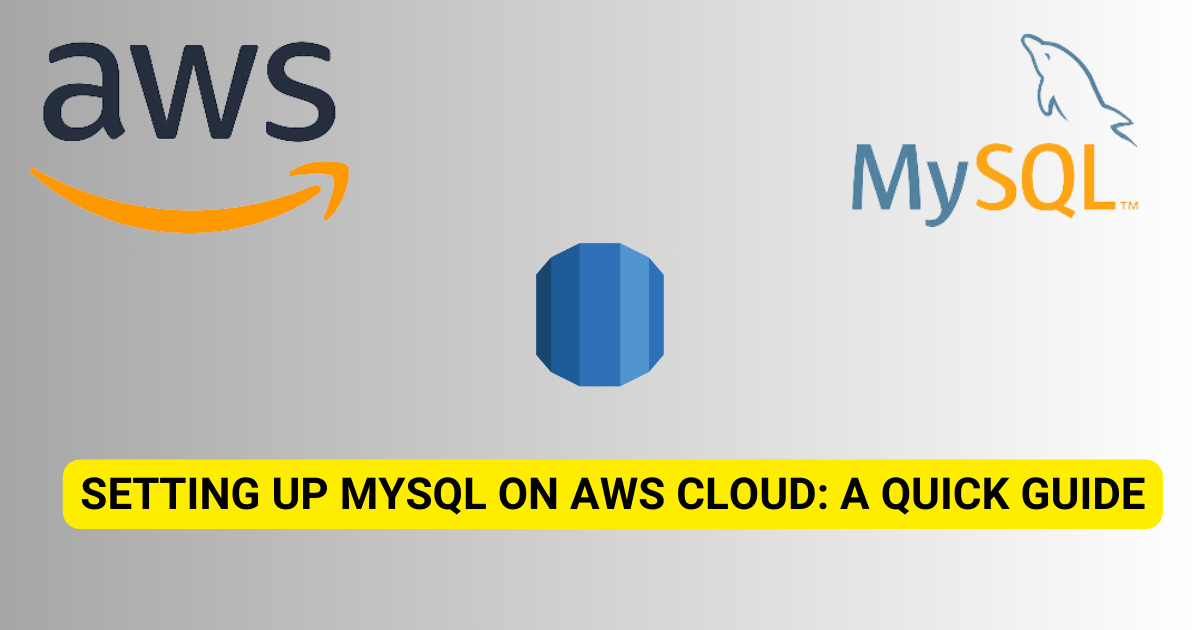
Welcome to the step-by-step guide from Medha Cloud! We’re here to help you setup MySQL, create users, and get your databases running in AWS Cloud with some easy-to-follow steps.
To setup Mysql, First, you need an active AWS account and be logged into the AWS Management Console. If you don’t have an account yet, you can check here at Medha Cloud AWS services.
Step 1: Create a New User
Start by creating a new user for managing your AWS Cloud database:
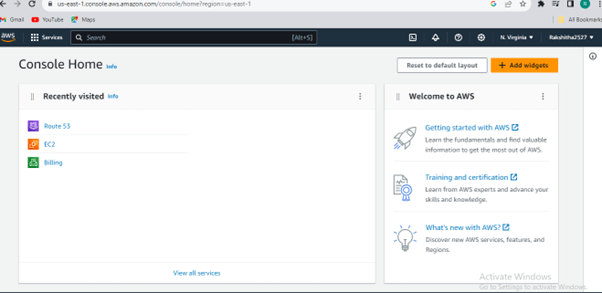
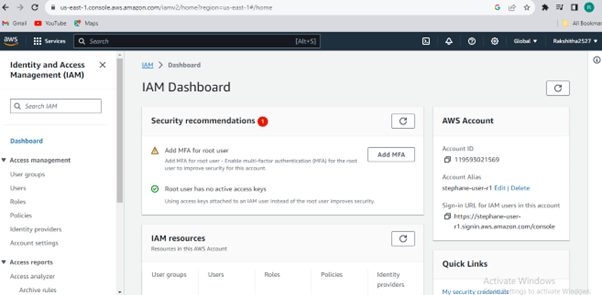
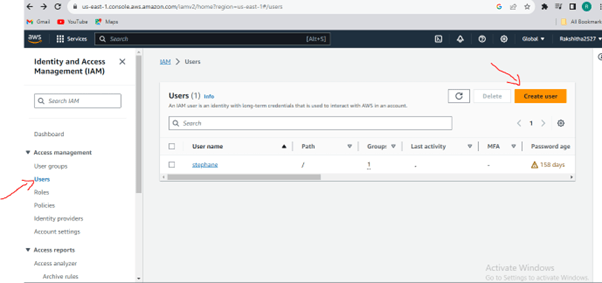
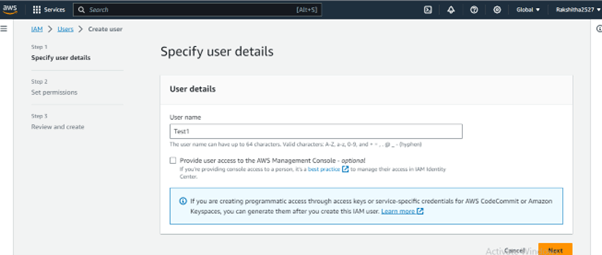
Set permissions by clicking next.
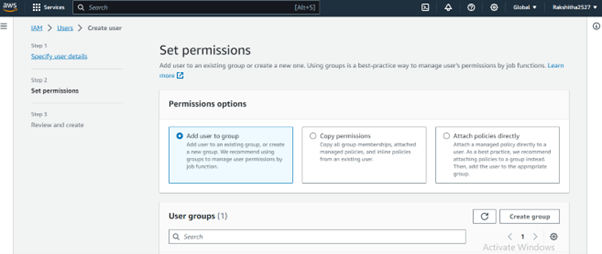
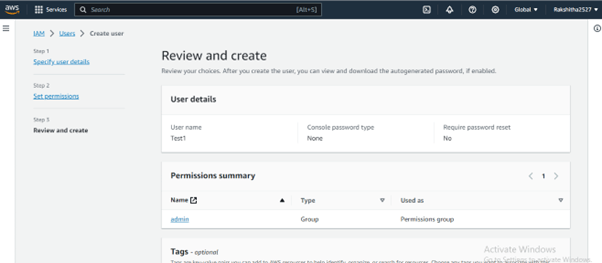
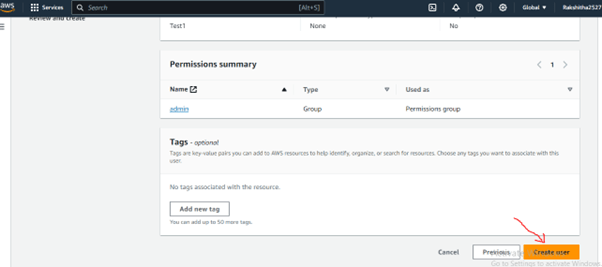
Setting up a dedicated user with the right permissions is essential for security and controlled access to your AWS resources.
Next, let’s get MySQL setup:
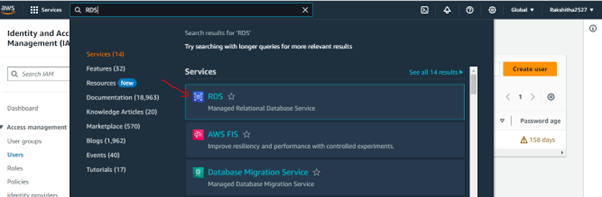
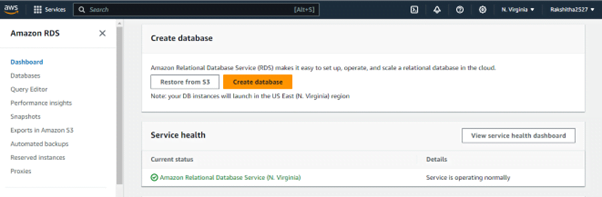
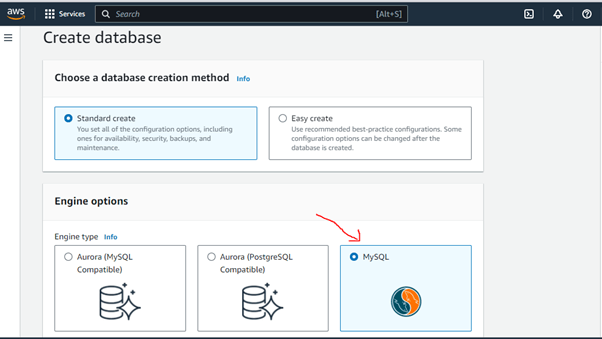
Now, let’s create your databases:
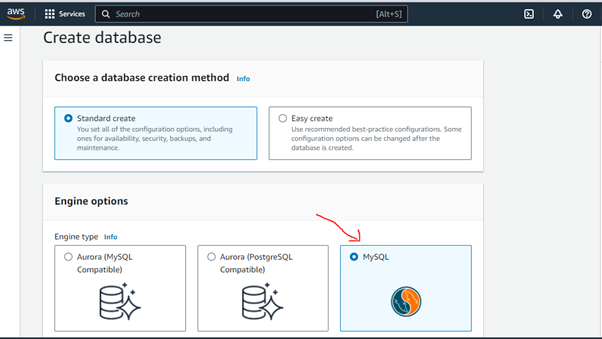
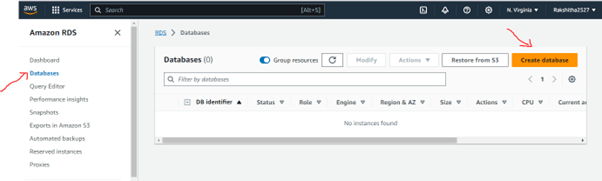
You did it! You’ve set up MySQL, created a user, and built databases in AWS Cloud. This is a great starting point and we at Medha Cloud encourage you to explore more features of AWS Cloud, like backup options and scaling, to make your databases even better. Always remember to back up your data and manage user access to keep everything running smoothly.
Thanks for choosing this guide for your cloud journey! When you’re ready to explore more, Medha Cloud is here with extra support and expertise.
Keep Going in Your AWS Journey with Medha Cloud
When it comes to AWS, Medha Cloud has been a game-changer for businesses big and small. With our deep understanding of the platform, we’ve guided numerous clients through the intricate world of AWS, making their cloud journey smoother and more efficient.
Our AWS Managed Services include:
You’re not just getting a service provider with Medha Cloud by your side. You’re gaining a partner committed to your success in the AWS landscape.