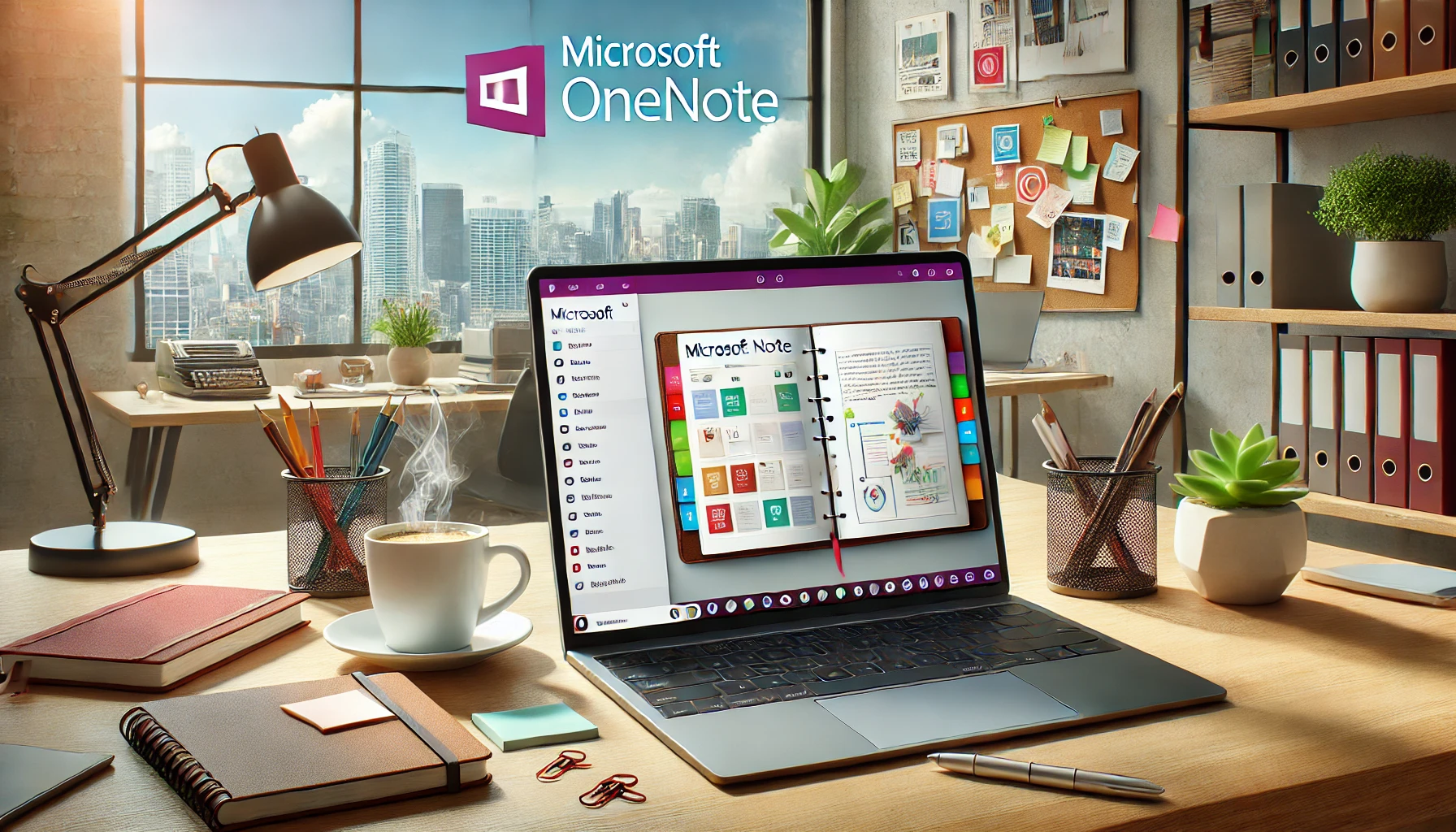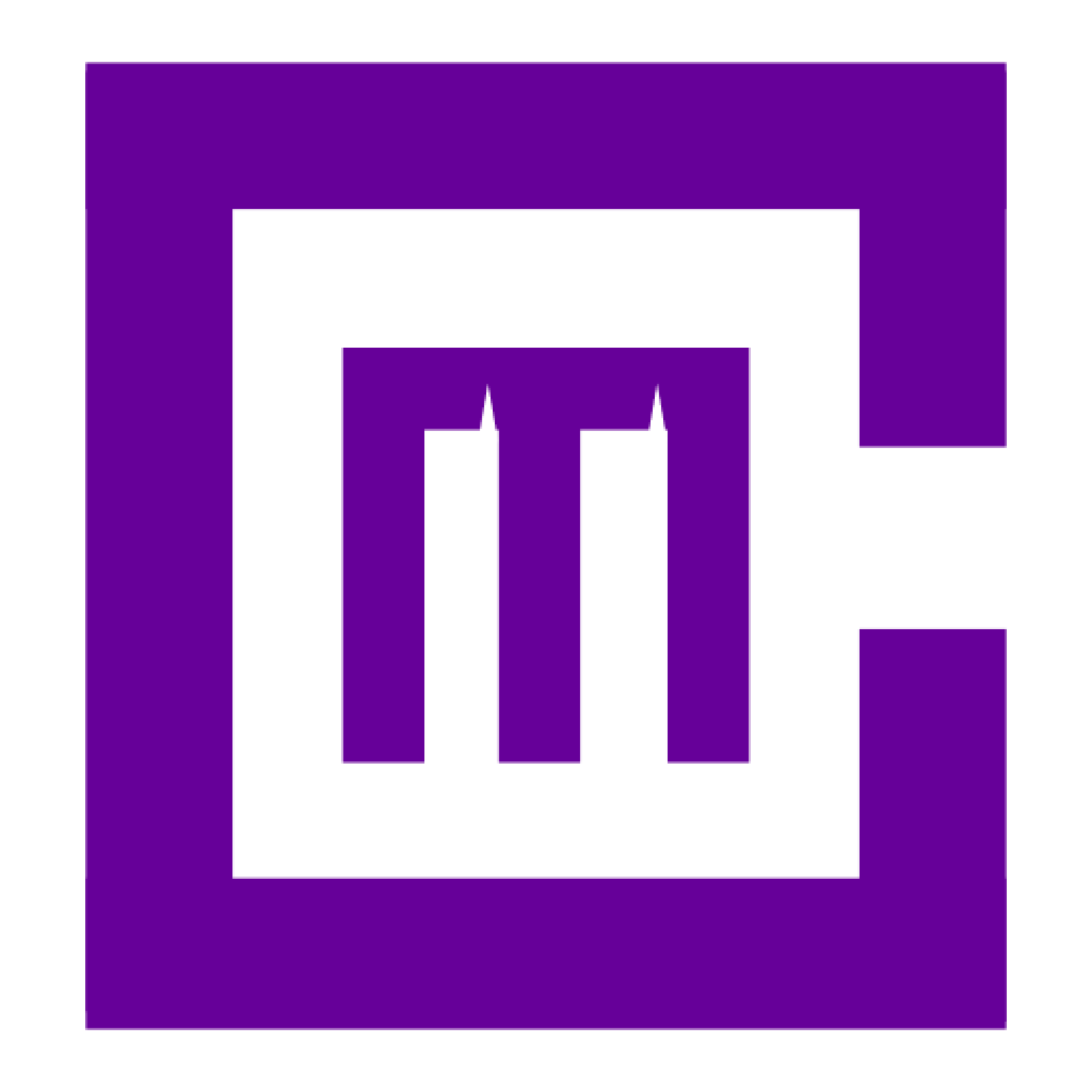Introduction:
Microsoft OneNote is a powerful tool for digital note-taking, allowing you to organize ideas, collaborate with teams, and manage projects effortlessly. Whether you’re using it to capture quick thoughts, manage a project, or store class notes, OneNote’s flexible features make it easy to keep everything in one place. As part of the Microsoft 365 ecosystem, OneNote syncs across all your devices, ensuring your notes are accessible no matter where you are.
In this guide, we’ll explore how to make the most out of OneNote, from basic note-taking to advanced features for business and education. Let’s dive into the essential tips and tools for using OneNote effectively in 2024.
For more on how OneNote integrates with Microsoft 365, check out Medha Cloud’s Microsoft 365 Business page, or explore Microsoft 365 Business Basic and Microsoft 365 Business Standard plans.
Getting started with Microsoft OneNote
If you’re new to OneNote, the first step is to get familiar with its interface and organizational structure.
- Installing and setting up OneNote: OneNote is available across all major platforms, including Windows, macOS, iOS, and Android. Once installed, you can sign in with your Microsoft 365 account to access your notebooks from anywhere.
- Exploring the OneNote interface: OneNote organizes information into notebooks, sections, and pages. The Ribbon at the top of the screen houses all your tools for formatting and organization, while the toolbar on the side helps you switch between different notebooks and sections.
- Saving to OneDrive for Cloud access: When you save your notebooks to OneDrive, you can access them from any device, allowing for seamless note-taking on the go. This also makes it easier to share notebooks with others.
Explore more about OneNote’s cloud integration with Microsoft 365 Business Standard.
Taking notes in Microsoft OneNote
OneNote is designed for flexibility, offering multiple ways to capture and organize your thoughts.
- Writing and formatting notes: Whether you prefer typing or handwriting, OneNote supports both. You can easily format text with different fonts, sizes, and styles, ensuring that your notes are readable and professional.
- Inserting checklists and to-do lists: OneNote’s checklist feature is perfect for managing tasks and to-dos. You can also create tables and lists to keep your information organized.
- Capturing screenshots and audio notes: OneNote allows you to insert images, screenshots, and audio recordings directly into your notes, making it easy to capture information without switching between apps.
- Ink-to-Text Conversion: If you’re using a stylus or touchscreen, OneNote’s ink-to-text feature lets you convert handwritten notes into typed text for easier editing.
Learn more about how OneNote can enhance your productivity with Microsoft 365 Business Basic.
Collaborating in OneNote with Microsoft 365
OneNote is perfect for team collaboration, offering real-time co-authoring and easy sharing options.
- Sharing notebooks: With OneDrive integration, you can share your notebooks with others in just a few clicks. This is particularly useful for team projects or group studies where everyone needs access to the same information.
- Real-time collaboration: Co-authoring in OneNote allows multiple people to work on the same notebook simultaneously. You can see each other’s edits in real-time, making it ideal for brainstorming sessions or collaborative research.
- Managing permissions: When sharing notebooks, OneNote lets you control who can view or edit the content. This ensures that sensitive information is only accessible to the right people.
Discover how OneNote enhances collaboration in Medha Cloud’s Microsoft 365 Business page.
Conclusion:
Microsoft OneNote is the ultimate tool for organizing your thoughts, managing projects, and collaborating with teams. Its flexible structure makes it perfect for everything from daily to-do lists to complex research projects. By mastering OneNote’s features, you’ll boost your productivity and ensure your notes are always accessible and well-organized.
For more information on how OneNote fits into Microsoft 365, visit Medha Cloud’s Microsoft 365 Business page, or explore Microsoft 365 Business Basic and Microsoft 365 Business Standard.