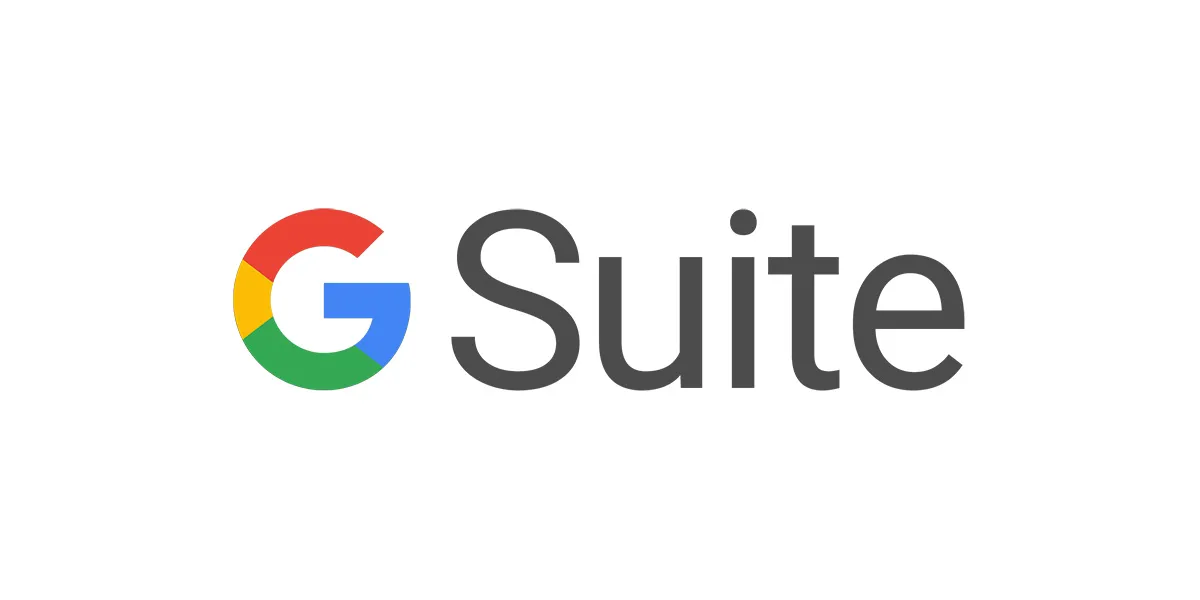
Google Apps Manager (GAM) is a command-line tool that allows administrators to manage many aspects of their G Suite Account. This blog provides you a brief yet detailed introduction and simple instructions for downloading, installing, and start to use GAM.
GAM requires G Suite Business, Education, Partner, or Government Edition. G Suite Legacy Free Edition has limited API support, and not all GAM commands work.
While many GAM functions do not require domain administrative privileges, the setup does.
.
G Suite subscription
Step 1: Download Google Apps Manager (Windows User)
• Head to the Releases page and download the latest Windows MSI version of GAM. The filename should look like gam-4.02-windows-x64.msi (where 4.02 is the latest GAM version).
• Run the MSI installer. By default, GAM will install to C:GAM, but you can change this to wherever you prefer.
• GAM will also be added to your path so you can run GAM even if you’re not in the GAM folder.
Step 2: Open GAM Folder in C rive.
• First, open the GAM msi file and keep clicking on next and accept its terms and conditions. Then automatically command prompt will open.
• The Command prompt will appear, and it will ask to type a letter for new or update type. For this query, you need to type “n”.
• It will keep on asking some code, and it will give the links automatically, you just copy the link and search in Browser (same thing repeat every time).
• Enter the country name and click on, I accept and then return to command prompt and push enter key. In another link, enter GAM in the application name field and save.
• In another dialogue box, select application type as other and name it. And click on create. Type c and then type y and same then it will ask, please enter the email address of regular G Suite user.
• We can enter any other user’s email id in your domain. It will tell fail, and it will give 1 link go to the link, and it will ask the client name and API. So you can tell these from the command prompt.
• And finally, click on authorize.
• It will ask email id; you enter the same it will ask any Key to continue then in dialogue box click on finish.
Step 3 : Google Apps Manager Cheat Sheet
Open the gamcheatsheet.com link to view the commands
• Syntax to add a user:
C:Usersmadankumarh> gam create user creed first name “Creed” last name “Bretton Smith” password “creed@12345”
• To create Alias to Creed:
C:Usersmadankumarh> gam create alias qa user Creed
• To view the details of the user by entering its alias name in the command prompt:
C:Usersmadankumarh> gam info alias qa
• To delete alias:
C:Usersmadankumarh> gam delete alias qa
• To delete alias:
C:Usersmadankumarh> gam delete alias qa
• To view a user detail:
C:Usersmadankumarh> gam info user creed
• To add the license to user:
C:Usersmadankumarh> gam user creed add license gsuitebasic
C:Usersmadankumarh> gam info user creed
• To suspend the user:
C:Usersmadankumarh> gam update user creed suspended on
• To delete user:
C:Usersmadankumarh> gam delete user creed
• To undelete user:
C:Usersmadankumarh> gam undelete user creed
Conclusion:
Understanding Google Apps Manager helps you to carry out fundamental task in Google apps domain. It will help you to simplify the running of complicated command line.
However, we hope you understand the basic of GAM and can work on it by yourselves. If you have any doubts and need help with installing any G Suite based applications please reach us anytime.
Read Here: How To Add Apps Via Group In G Suite?

