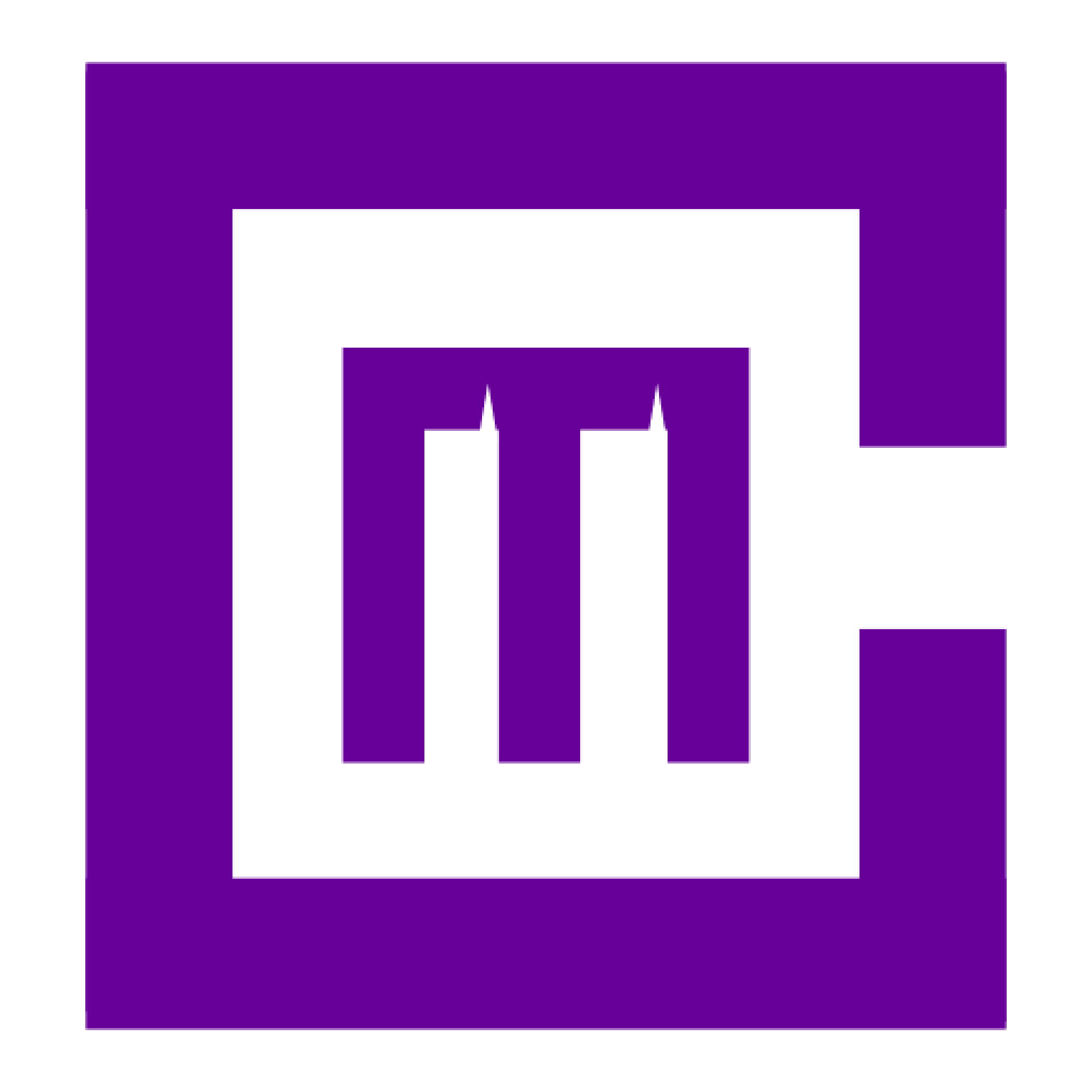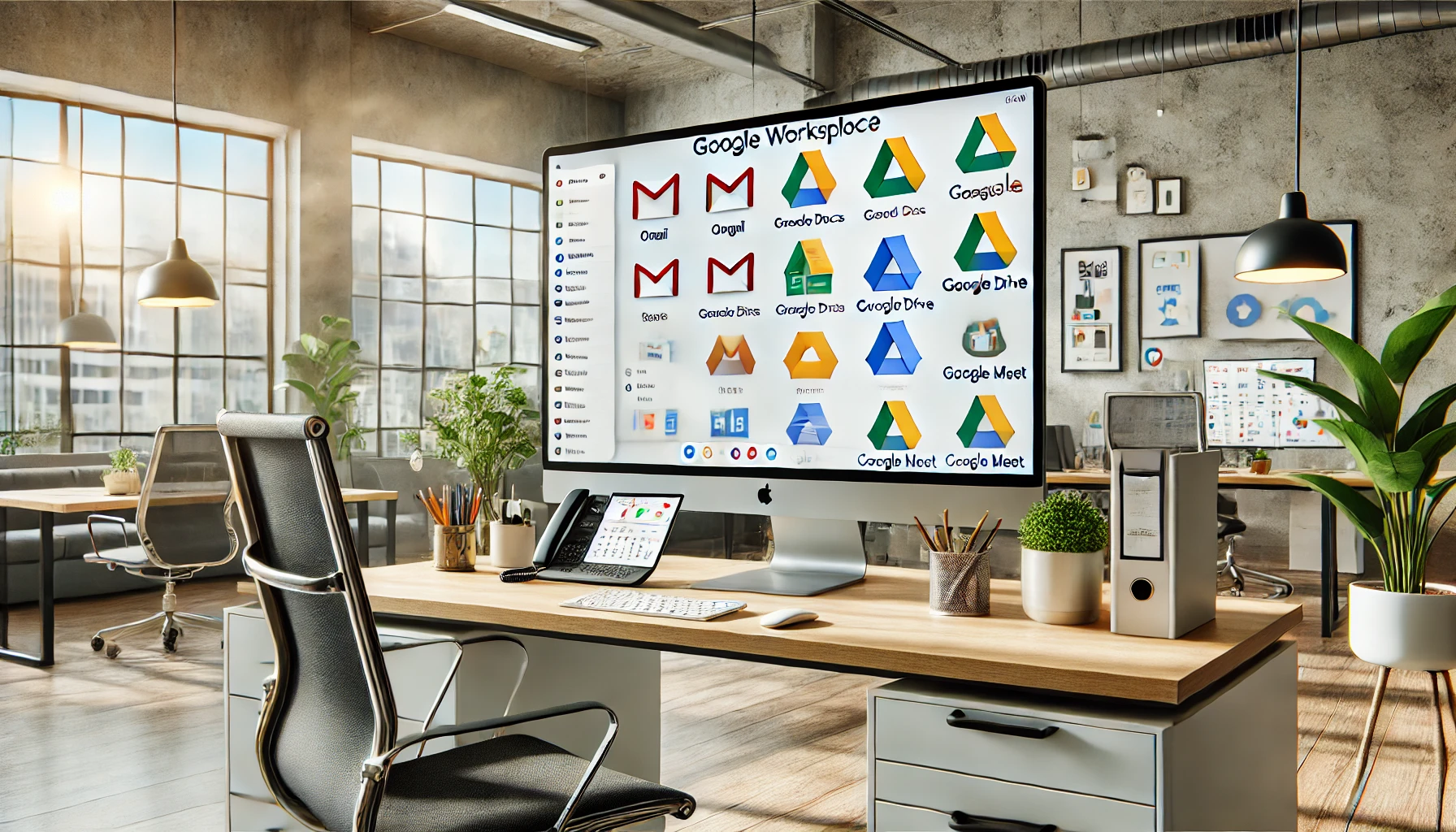
Google Workspace Starter is a great way to start the suite of cloud-based productivity tools from Google. Google Workspace includes all the features of General Google Free Products such as Gmail G Drive and, plus a few extras, for a very low price. In this article, we’ll discuss the features and pricing of Google Workspace Starter to help you decide if it’s the right plan.
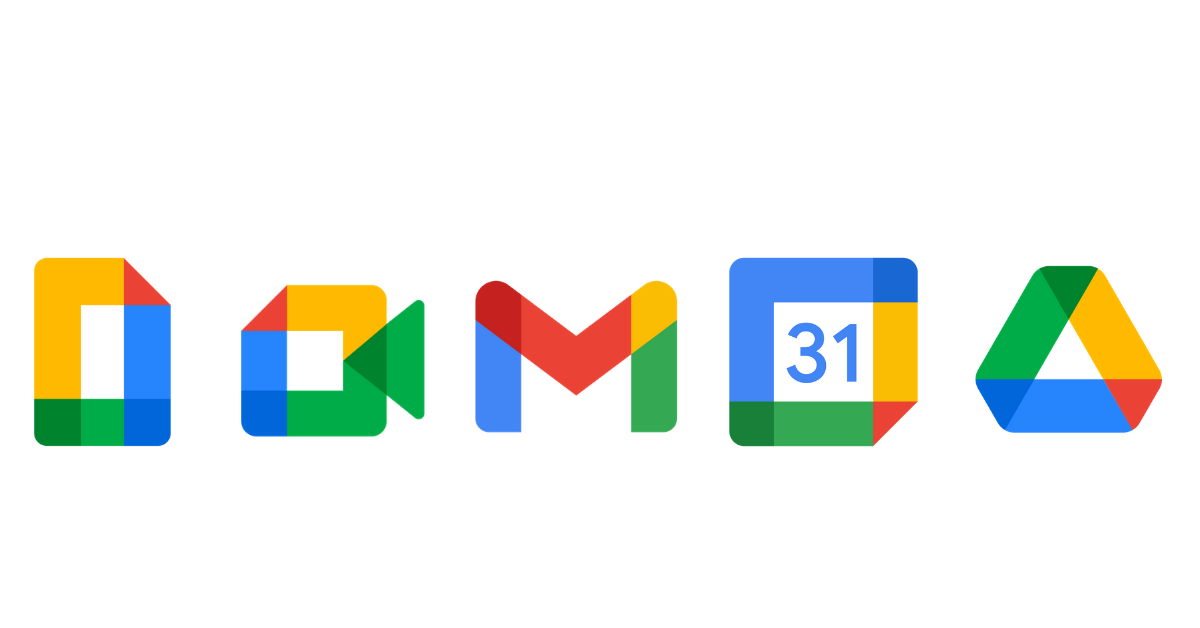
Google Workspace Starter: Features
Google Workspace Starter includes all the features of G Suite, plus a few extras:
Google Workspace Starter is just $6 per user per month. That’s an incredible value compared to the prices of other plans in the G Suite family.
Table Of Contents.
Google Workspace, previously known as G Suite, is a cloud-based platform designed by Google for productivity and collaboration.
Google Workspace includes a wide range of applications and tools. Enabling teams and businesses to streamline workflows, enhance communication, and boost productivity.
With Google Workspace, users can access applications such as Gmail,Google Docs, Google Drive, Google Sheets, Google Slides, Google Calendar, and many more.
These applications facilitate seamless collaboration, allowing team members to work on documents, share files, schedule meetings, and communicate in real time.
As a cloud-based platform, Google Workspace also provides the advantage of storing all data securely online, eliminating the need for traditional hardware and enabling remote access from any device with an internet connection.
Additionally, Google Workspace is known for its user-friendly interface, intuitive features, and constant updates that enhance functionality and ensure users access the latest tools and innovations.
???? Key Takeaway: Google Workspace ( Gsuite) is a cloud-based productivity and collaboration platform which offers a comprehensive suite of applications and tools for seamless communication, file storage, and teamwork.
Google Workspace, formerly G Suite, is a collection of cloud-based productivity and collaboration tools designed to streamline workflow and enhance organizational communication. It offers many features and services that enable businesses to work efficiently and effectively.

Gmail: With Google Workspace, you get a professional email address powered by Gmail. The robust email service offers advanced security features, ample storage, and powerful search capabilities.

Google Drive: Google Drive is a central hub for storing, sharing, and accessing files from anywhere. Collaborative features like real-time editing and commenting make it easy for teams to work together seamlessly.

Google Docs, Sheets, and Slides: These web-based applications offer a comprehensive suite of tools for creating and editing documents, spreadsheets, and presentations. Teams can collaborate in real time, making it perfect for projects that require multiple contributors.

Google Calendar: With Google Calendar, you can schedule and manage events, set reminders, and share calendars with your team. It ensures everyone stays organized and on track.

Google Meet: Google Meet is a secure video conferencing tool that allows teams to connect and collaborate remotely. It includes features like screen sharing and real-time captions to facilitate effective communication.
Google Chat: Google Chat is a team messaging platform that enables instant communication and collaboration. It allows for efficient project discussions and sharing of files and documents within conversations.
Google Sites: Google Sites allows you to create internal websites for your organization. It’s a user-friendly platform to share important information, documents, and resources in an organized manner.
Google Forms: With Google Forms, you can create customizable online forms and surveys to gather data and feedback. It simplifies the process of collecting and analyzing responses.
Google Keep: Google Keep is a note-taking app that helps you capture ideas, create to-do lists, and set reminders. It synchronizes across devices, ensuring your notes are accessible wherever you go.
Key Takeaway: The Google Workspace platform offers a comprehensive suite of cloud-based productivity and collaboration tools, including Gmail, Google Drive, Google Docs, Google Calendar, Google Meet, Google Chat, Google Sites, Google Forms, and Google Keep. These tools empower businesses to streamline workflow, enhance communication, and improve productivity.
Google Workspace Starter offers a comprehensive suite of tools and features to enhance productivity and streamline collaboration within your business. Here are some of the key components included in the Google Workspace Starter plan:
Key Takeaway: Google Workspace Starter includes a range of powerful productivity tools, such as Gmail, Calendar, Drive, Docs, Sheets, Slides, Meet, Forms, Chat, and Sites, to streamline collaboration and enhance efficiency within your business.
Google Workspace Starter offers a range of core features and benefits designed to enhance productivity and collaboration within your business. Here are some key features you can expect with the Starter plan:
Key Takeaway: Google Workspace Starter offers a range of core features and benefits, including communication tools, file storage and sharing, collaboration features, security and data protection, and mobile-friendly accessibility. These features contribute to increased productivity and streamlined teamwork within your business.
Google Workspace Starter offers a range of powerful storage and collaboration tools designed to enhance productivity and streamline teamwork. Here are some key features and benefits that come included with the plan:
Key Takeaway: Google Workspace Starter provides robust storage and collaboration tools, including Gmail, Drive, Docs, Sheets, Slides, Hangouts Meet, Google Forms, and Google Sites. These tools facilitate effective communication, seamless collaboration, and streamlined workflows, ultimately enhancing productivity within your business.
Google Workspace Starter offers a cost-effective solution for businesses looking to streamline their productivity and collaboration tools. Let’s take a closer look at the pricing options available:
Monthly and annual plans: Google Workspace Starter offers monthly and annual pricing plans to suit budget and commitment preferences.
Add-Ons and additional services:
Overall, the pricing options for Google Workspace Starter are designed to be flexible and scalable, making it a cost-effective choice for businesses of all sizes. Whether you prefer monthly or annual billing and require additional storage or advanced security features, Google Workspace Starter has a plan to meet your needs.
Key Takeaway: Google Workspace Starter offers monthly and annual pricing plans, providing flexibility and cost-effectiveness for businesses. With comprehensive core features, ample storage, and optional add-ons, it is a versatile solution for streamlining productivity and collaboration tools.
Comparison of Monthly & Annual Plans
When choosing the right Google Workspace Starter plan for your business, it’s important to consider monthly and annual pricing options. Let’s compare the two:
Monthly plans:
Annual plans:
To sum it up, the monthly plan offers flexibility and allows you to pay as you go, while the annual plan provides cost savings and long-term predictability. Consider your business’s needs and budget to make the right decision.
Key Takeaway: When choosing between monthly and annual plans for Google Workspace Starter, consider flexibility, scalability, and cost savings.
Google Workspace Starter offers additional add-ons and services to enhance productivity and meet specific business needs. These options allow you to customize your Google Workspace experience and use advanced features. Here are some notable add-ons and services available for Google Workspace Starter:
By utilizing these add-ons and additional services, you can maximize the potential of Google Workspace Starter and cater to your specific business requirements.
Key Takeaway: Google Workspace Starter provides various add-ons and additional services that allow you to enhance productivity, ensure compliance, and customize your Google Workspace experience for your business needs.
Signing up for a free trial of Google Workspace Starter is a straightforward process allowing you to test the platform’s features and determine if it meets your business needs. Here are the steps to get started:
Remember, the free trial period typically lasts for 14 days, during which you can fully experience the capabilities of Google Workspace Starter. You can seamlessly upgrade to a paid subscription if you continue using the platform beyond the trial.
Key Takeaway: Signing up for a free trial of Google Workspace Starter is simple. Follow the steps outlined above to get started and unlock the benefits of this powerful productivity and collaboration platform for your business.
Setting up your account & team
There are a few key steps when setting up your Google Workspace Starter account and team. By following these steps, you can ensure a smooth and efficient onboarding process for your business:
1. Create your Google Workspace account:
Click the “Get Started” button on the Google Workspace website.
Enter your business information, including your company name, domain, and contact details.
Choose a unique username and password for your administrator account.
2. Customize your account settings:
Set up your company profile by adding your logo, company name, and other relevant details.
Configure your security settings to ensure the safety of your data and information.
Set up email routing and delivery settings according to your preferences.
3. Add your team members:
Invite team members to join your Google Workspace account by entering their email addresses.
Assign appropriate roles and permissions to each team member based on their responsibilities.
Set up shared drives and folders to facilitate collaboration within your team.
4. Enable and configure essential tools:
Activate and customize the core features of Google Workspace Starter, such as Gmail, Calendar, and Google Drive.
Configure storage and access settings to ensure efficient collaboration and document management.
Explore additional collaboration tools like Google Docs, Sheets, and Slides to enhance productivity.
5. Training and support:
Provide training resources and guides to familiarize your team with the features and functionality of Google Workspace.
Encourage team members to attend webinars or online tutorials to optimize their use of Google Workspace.
Leverage Google Support resources and FAQs to troubleshoot any technical issues that may arise.
Following these steps, you can smoothly set up your Google Workspace Starter account and empower your team with a collaborative and efficient digital workspace.
Key Takeaway: Setting up your Google Workspace Starter account involves creating an account, customizing settings, adding team members, configuring essential tools, and providing training and support to optimize your team’s productivity and collaboration.
Experiencing technical issues with Google Workspace can be frustrating, but you can quickly resolve common problems with a few troubleshooting tips. This section will explore some of the most frequently encountered issues and provide step-by-step solutions to help you get back on track.
1. Connectivity issues:
If you’re having trouble accessing Google Workspace or experiencing slow connection speeds, here are some steps to diagnose and resolve connectivity issues:
Check your internet connection: Ensure you have a stable and reliable internet connection.
Clear cache and cookies: Clearing your browser’s cache and cookies can help resolve loading issues.
Try a different browser: Sometimes, issues can be specific to a particular browser. Switching to an alternative browser can help identify if the problem lies within the browser settings.
2. Email synchronization problems:
If you’re facing problems with email synchronization in Google Workspace, follow these troubleshooting steps:
Check your internet connection: Make sure you have a stable internet connection to sync your emails.
Verify email settings: Ensure that the email settings in your Google Workspace account are correct.
Check storage limits: If your storage is full, it may prevent new emails from synchronizing. Delete unnecessary emails or consider upgrading your storage plan.
3. Document collaboration issues:
Collaborating on documents is a key feature of Google Workspace. If you’re experiencing complications with sharing or editing documents, try the following:
Check sharing permissions: Ensure you have granted the appropriate permissions to collaborators.
Check document versions: Document conflicts can occur when multiple users edit simultaneously. Use the “Version history” feature to resolve conflicts and restore previous versions.
Troubleshoot add-ons: Disable any recently installed add-ons, as they may interfere with document collaboration.
4. Calendar synchronization problems:
If your Google Calendar events are not syncing across devices or platforms, follow these tips to troubleshoot the issue:
Check calendar settings: Ensure you have enabled calendar syncing on all relevant devices.
Verify time zone settings: Ensure your devices are set to the correct time zone to avoid discrepancies.
Clear calendar cache: Clearing the calendar cache can resolve outdated or incorrect information issues.
Key Takeaway: Troubleshooting common Google Workspace issues can be done by following simple steps. Whether it’s connectivity, email synchronization, document collaboration, or calendar syncing, identifying the problem and implementing the appropriate solutions can save time and enhance productivity.
When using Google Workspace Starter, you may encounter common issues that can impact your workflow. Fortunately, there are simple solutions to these problems. Here are some helpful tips to troubleshoot and resolve these issues quickly:
1. Slow loading times: If you experience slow loading times while accessing your Google Workspace apps, try clearing your browser cache and cookies. This can help improve performance and speed up the loading process.
2. Error messages: Error messages can be frustrating but often provide clues about the issue. Please take note of the error message and search for it on the Google Workspace Help Center. You’ll likely find step-by-step instructions on how to fix the problem.
3. Missing emails: Double-check your filters and search settings if you cannot find specific emails in your Google Workspace inbox. Sometimes, emails can be unintentionally archived, labeled, or sent to the spam folder. Adjusting your settings should help retrieve any missing messages.
4. Syncing problems: If you encounter syncing issues between the different Google Workspace apps on multiple devices, check your internet connection first. A stable internet connection is crucial for smooth synchronization. If the issue persists, sign out of all accounts and back in to ensure all devices are properly connected.
5. Forgotten password: If you forget your Google Workspace password, you can easily reset it using the account recovery options provided. Create a strong and memorable password to avoid future login issues.
Remember, these tips should help you troubleshoot common issues independently. However, if you encounter more complex or persistent problems, contact Google Workspace support for further assistance.
Key Takeaway: Troubleshooting common Google Workspace issues is made easier with these practical tips. By following these steps, you’ll be able to resolve most issues swiftly and get back to work without interruptions.
Support resources & FAQs
When using Google Workspace Starter it’s essential to have access to reliable support resources and a comprehensive FAQ section. Google understands that users may encounter questions or issues while using their services, and they strive to provide helpful solutions. Here are some support resources and frequently asked questions that can assist you in troubleshooting common Google Workspace Starterissues:
1. Help center: The Google Workspace Help Center is a comprehensive resource that provides step-by-step guides, tutorials, and troubleshooting tips. It covers various topics, including account setup, email management, document collaboration, and more. The Help Center is designed to assist users of all experience levels, from beginners to advanced users.
2. Community forum: The Google Workspace Community Forum is an active online community where users can seek assistance, share knowledge, and connect with other Google Workspace users. You can find discussions on various topics, ask questions, and get expert insights.
3. Contact support: If you are still seeking the answers you need through the Help Center or Community Forum, you can contact Google Workspace support directly. They offer email and phone support options, ensuring you can get the help you need on time.
Frequently asked questions about Google Workspace Starter:
Q: Can I connect my existing domain to Google Workspace Starter?
A: Yes, during the Google Workspace Starter setup process, you will be given an option to use an existing domain. You’ll have to verify ownership of the domain and then configure the MX records to point to Google’s servers, thus enabling Google Workspace services like Gmail for your domain.
Q: What is the maximum file storage capacity in Google Drive for Business?
A: For Google Workspace Starter users, each individual is allotted 30GB of storage space that’s combined across Google Drive, Gmail, and Google Photos. Do note that if you’re referencing a different tier of Google Workspace or another product, storage limits might differ.
Q: Can I share documents with users outside of my organization?
A: Yes, Google Workspace allows users to share documents externally. While sharing a document from Google Drive or Docs, you can specify external email addresses and set specific permissions (view, comment, edit). However, the ability to share externally might be controlled by your organization’s admin settings, so ensure that external sharing is enabled or not restricted by your admin.
Q: Are there any limitations on the number of users in Google Workspace Starter?
A: Google Workspace Starter, as of my last update, does not impose a specific limit on the total number of users. However, your costs will increase with each user you add since pricing is on a per-user basis. For large organizations, there might be other tiers or enterprise solutions that might be more cost-effective or suitable.
You can efficiently troubleshoot common Google Workspace Starter issues by utilizing these support resources and frequently asked questions. Whether you need help with account setup, collaboration tools, or storage management, Google has you covered.
Key Takeaway: Google Workspace Starter provides various support resources, including a comprehensive Help Center, Community Forum, and direct support options. Utilize these resources to troubleshoot common issues and optimize your experience with Google Workspace Starter.
Google Workspace is a great tool for businesses of all sizes. The Starter plan offers many features for a low price, while the Premium plan offers even more features for a higher price. If you need help determining which plan is right for your business, sign up for a free trial today and compare the features!