Security is important for our Website (or) data safety and we recommended you to enable the Two-Factor Authentication(2FA) on your cPanel account so that hackers will be unable to access your cPanel account even if they have somehow obtained your account’s user and password details.
What are the Requirements?
You will need a smartphone with a supported time-based one-time password app. Mobile Phone OS like Android, Windows, iOS and Blackberry have an app for 2FA.
How to enable the Two-Factor Authentication on your cPanel account?
1. Log into your cPanel account.
2. In the “Security” section, click on the “Two-Factor Authentication” Icon.
![]()
3. Under Step 1, Scan QR code using your Google Authenticator or 2FA Authenticator APP and if your APP doesn’t have a QR Code reader, you can manually enter the Account name and Key number.
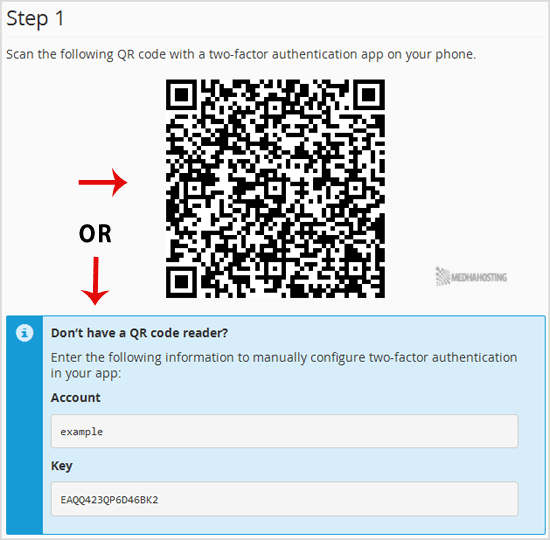
4. In Step 2, under the “Security Code” text box, enter your Two-Factor Authentication code and click the “Configure Two-Factor Authentication” button.
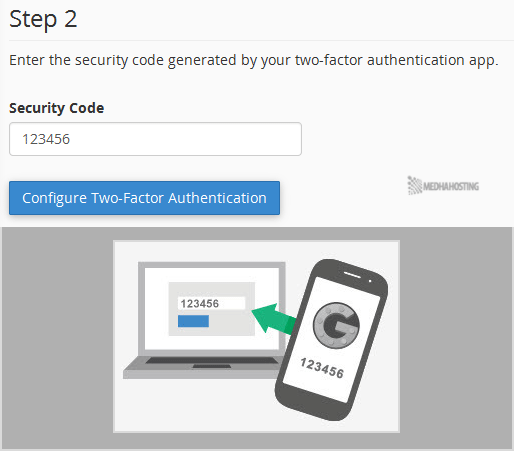
You will see a message, such as “Success: Two-factor Authentication is now configured on your account”.

