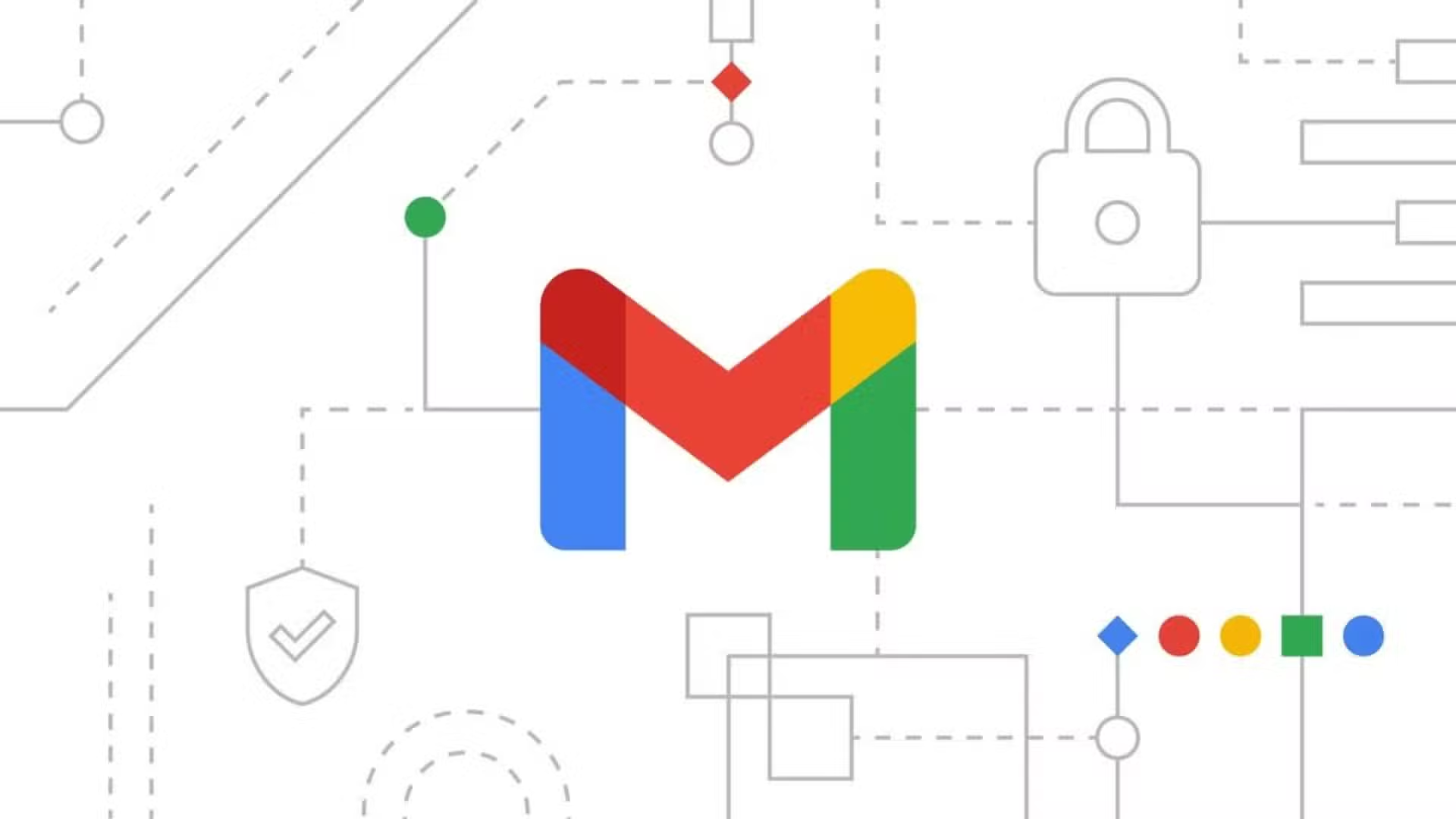
G Suite admins can set attachment rules to control email attachment. Admins can personalize mail attachment rules for specific users as required. In this blog, let’s learn how to configure attachment compliance in Gmail.
G Suite subscription
Step 1 : Log in to Admin Console
Log in to admin.google.com and click on Apps.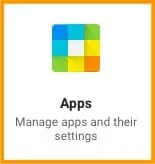
Click on G-Suite.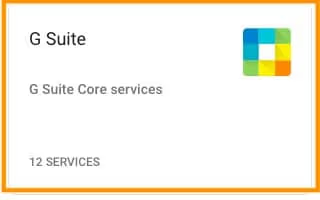
Scroll down to find Gmail and click on it.
Scroll down to Advanced settings and click on it.
Step 2: Configure Attachment Filters
Scroll down to Attachment compliance and hover on it and to see configure option and click on it.
Select the messages that you want to affect.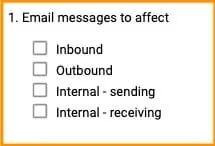
From the next dropdown, select “if you want All expressions to match” or “any of the expression to match”.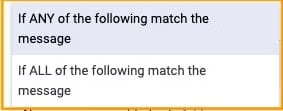
Step 3: Set Add Expression
Click on ADD expression, and you can add expressions by File type, Filename, Message size from the dropdown many.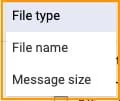
If the mails match the above expressions, you can either choose to Modify, Reject or quarantine the message.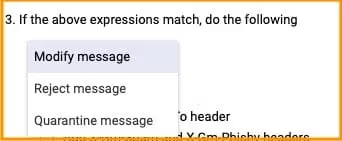
Step 4: Reject Message Configuration
To reject the messages, select reject the message, and add a rejection note which will be sent to the sender.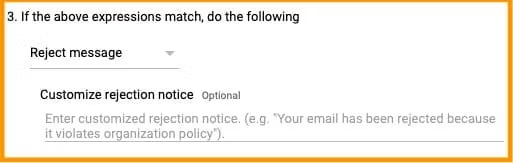
If you choose to modify the message, you can add Headers, prepend subject, change route, Remove attachments.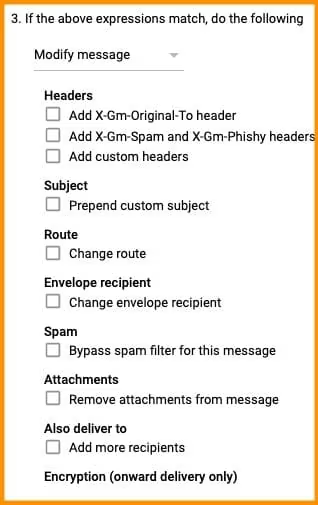
Step 4: Add Setting
Now you can choose to route, Envelope recipient, Spam, remove attachments, deliver, Encryption by checking the respective boxes.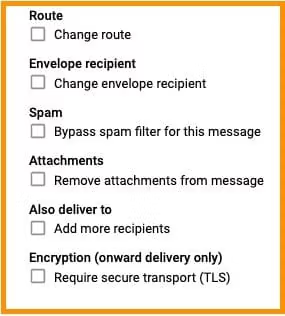
Click on ADD SETTINGS![]()
Conclusion:
So, we hope you understand how to Configure Attachment Compliance in Gmail. If you got any doubts, please contact Medha Hosting.
Read Here: How to Secure Gmail by Configuring Compliance Setting?