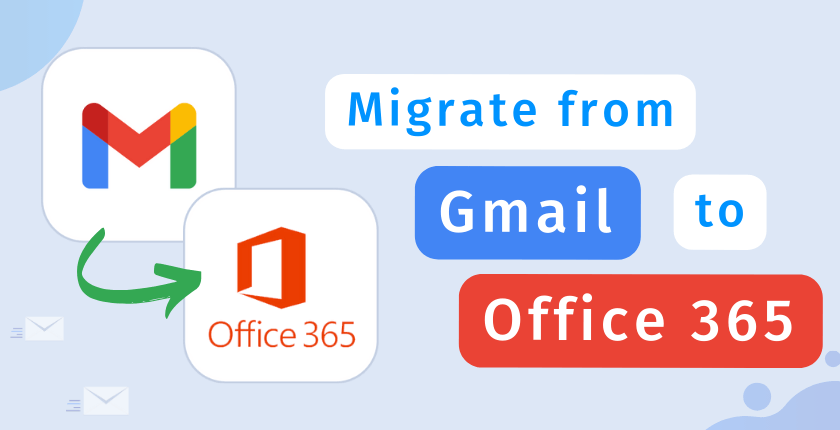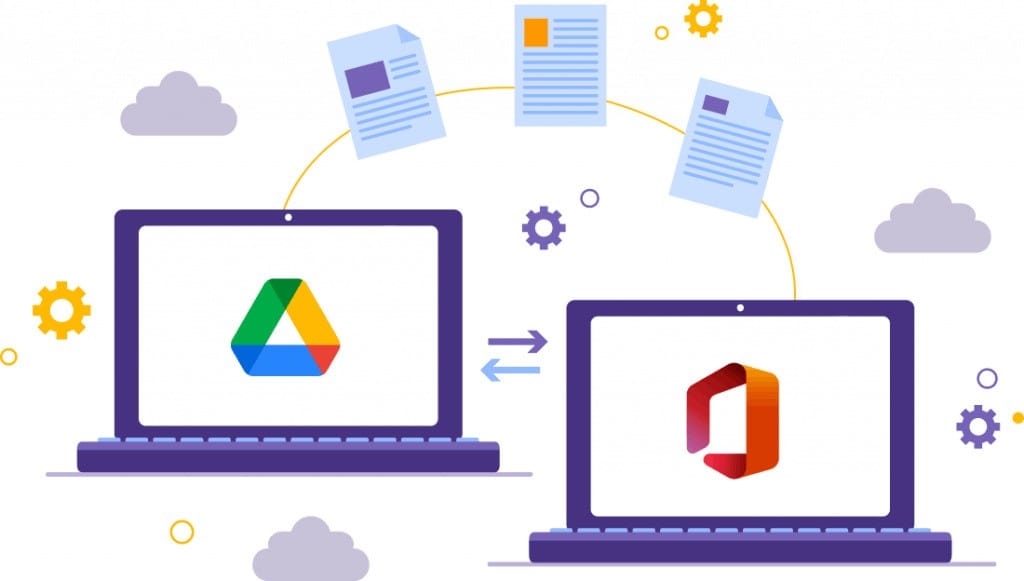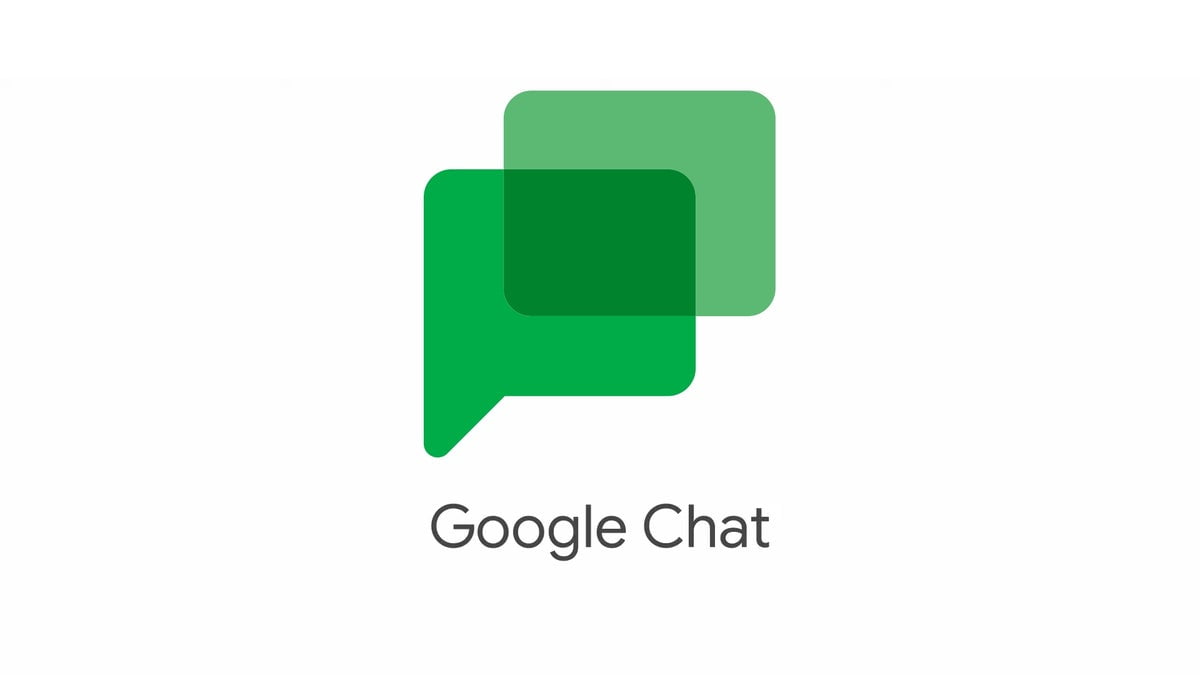How to manage organizational units in Google Workspace?


Organizational Units (OUs) in Google Workspace are powerful tools for managing users and resources within your domain. They allow administrators to group users based on departments, roles, or any other criteria, and apply specific settings and policies to each group. This hierarchical structure helps streamline management and ensures that different segments of your organization receive tailored configurations and access.
In this guide, we’ll walk you through the essential steps to effectively manage Organizational Units in Google Workspace. Whether you’re setting up OUs for the first time or looking to optimize your existing structure, we’ll cover everything you need to know to get the most out of this feature.
Required tools:
Things needed?
Steps to manage the organizational units in Google Workspace
Step 1: Log in to Admin console.
Go to admin.google.com and click on Organizational units.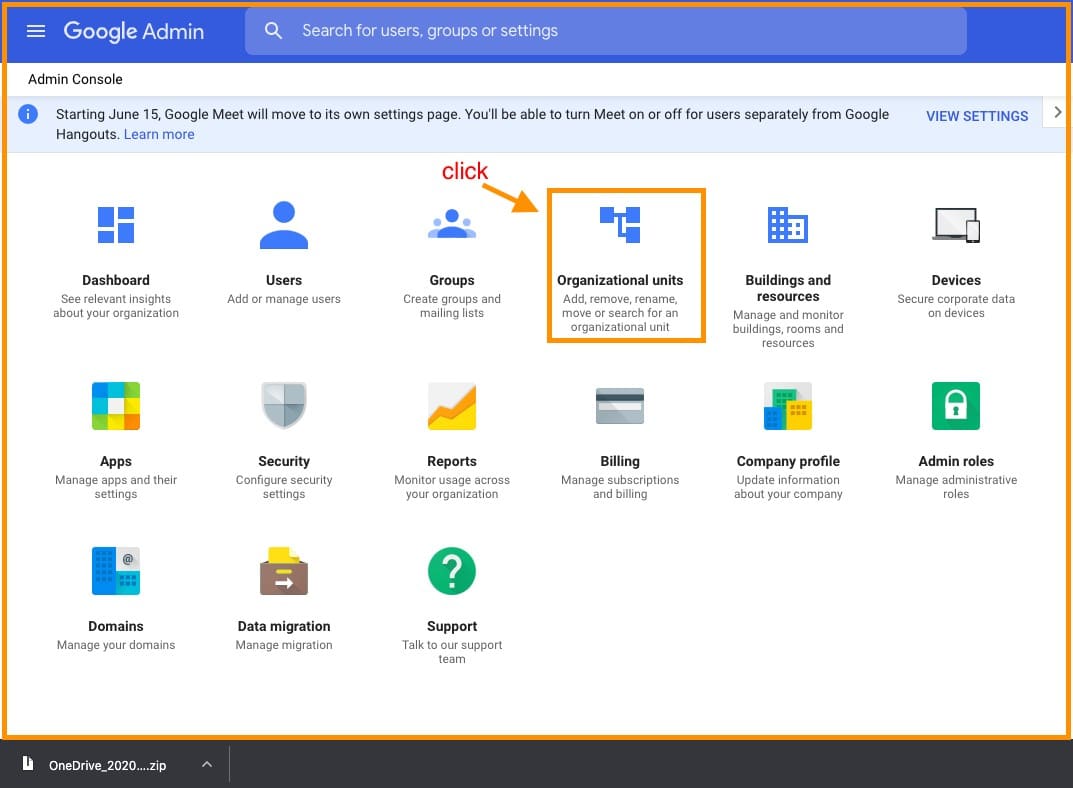
Step 2: Add New Organization
To add a new organization, follow the image below.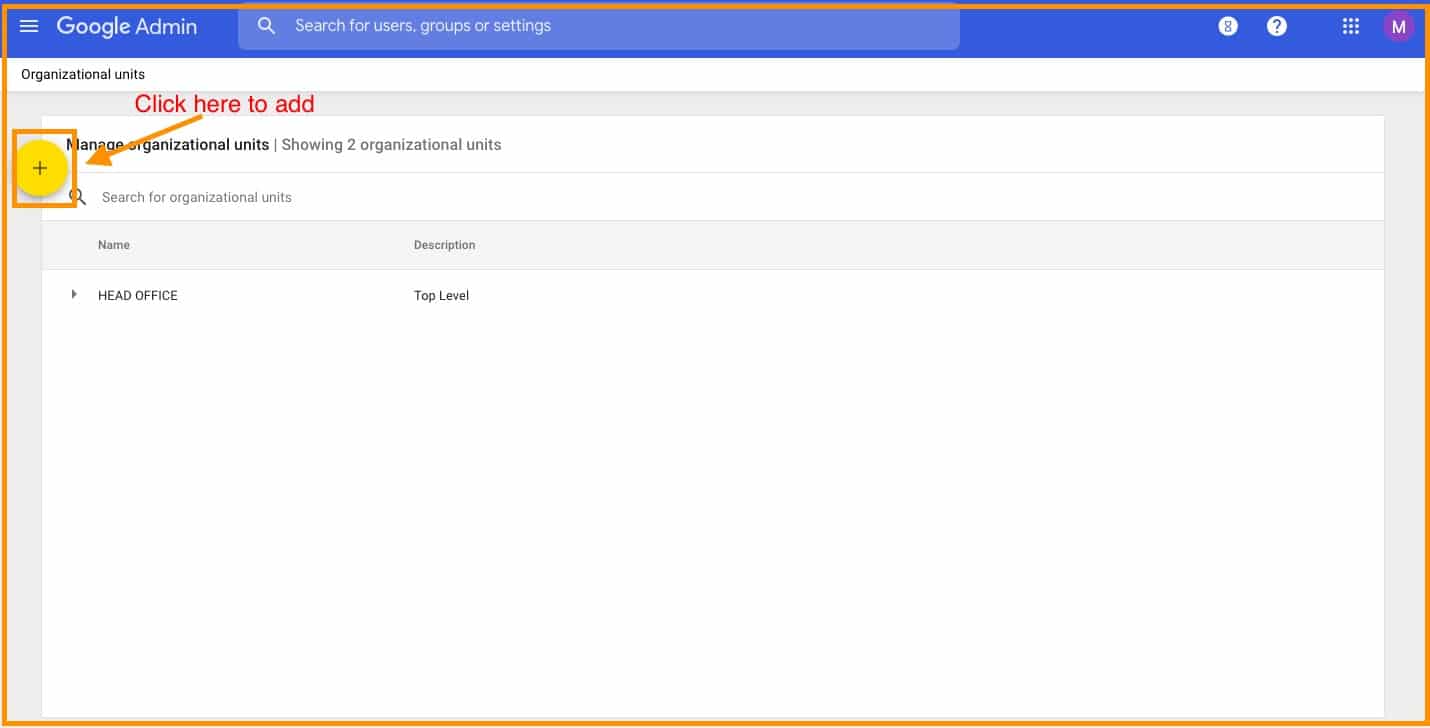
Type the name of the organization that you want to add a click create.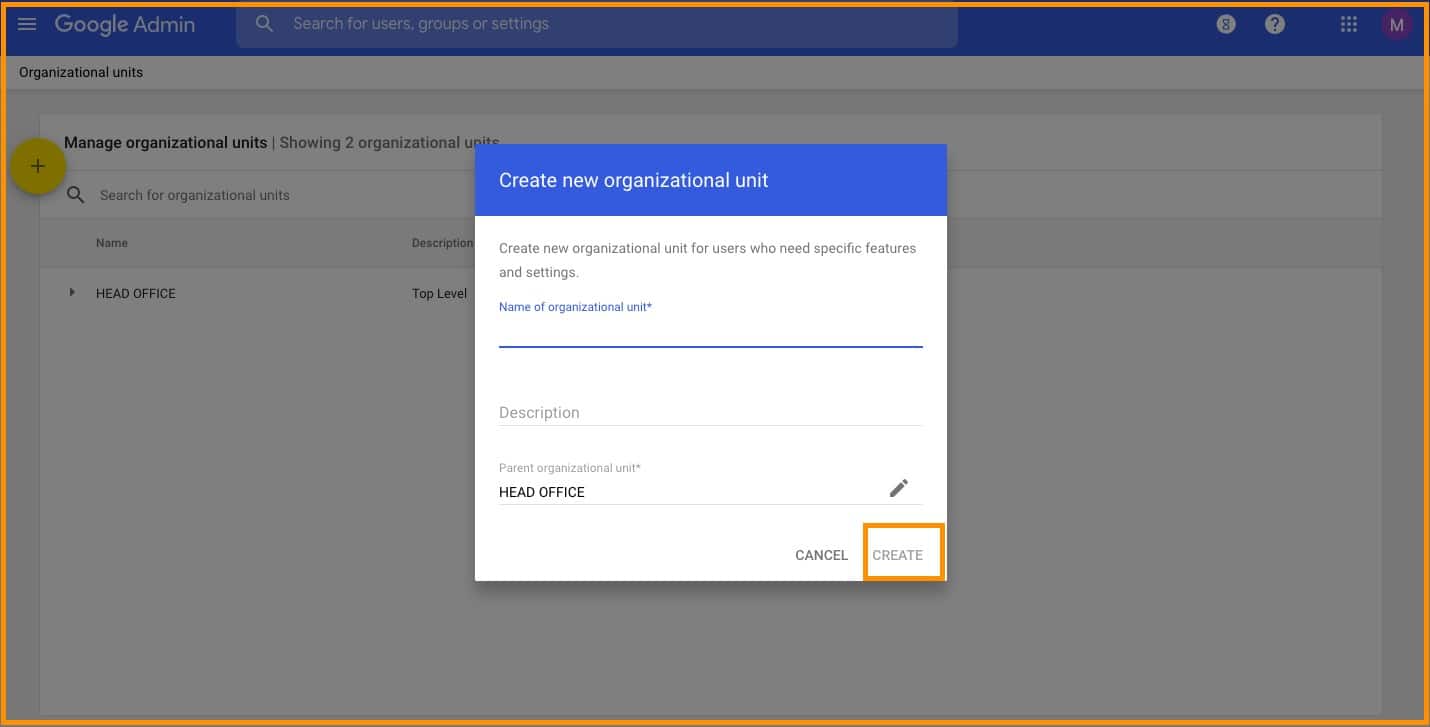
Step 3: Add Organizational Unit
To add sub-organizations to a particular organization, follow the image.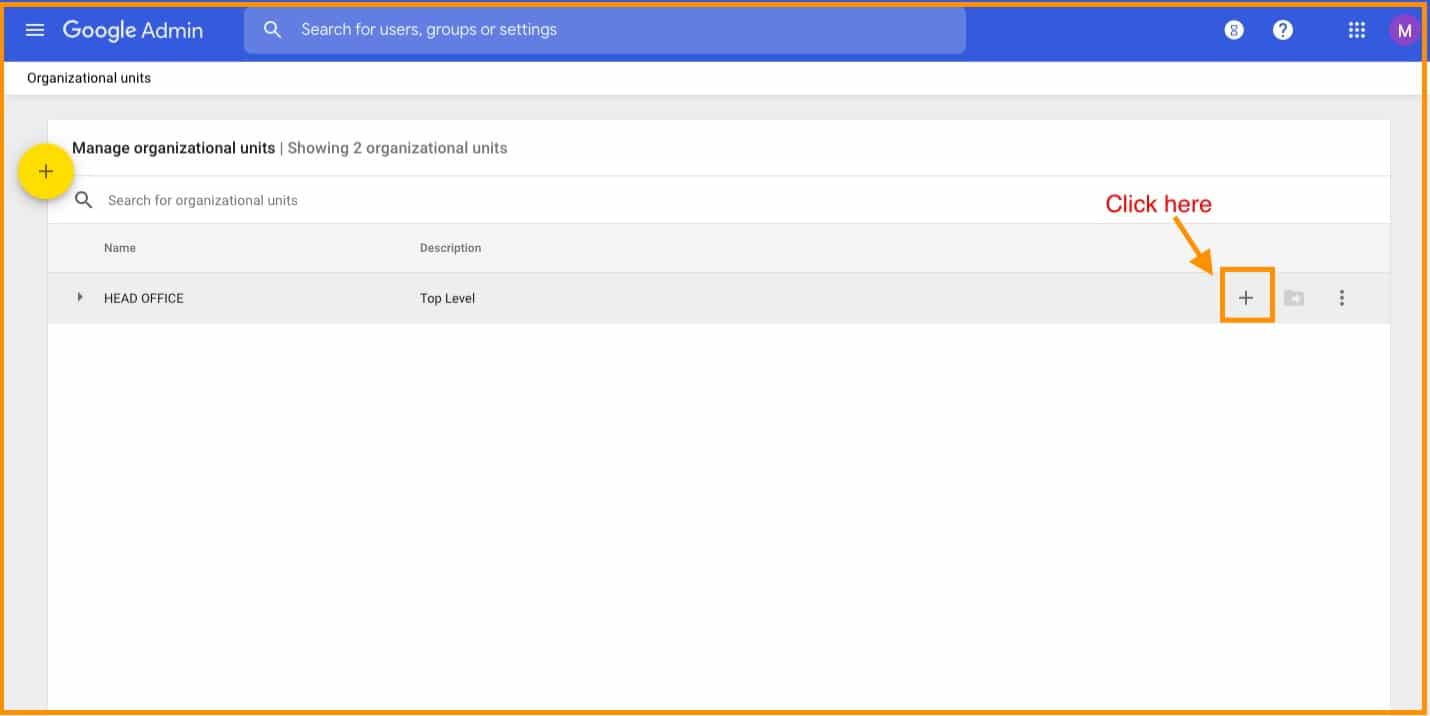
Enter the name of that sub-organization and click create.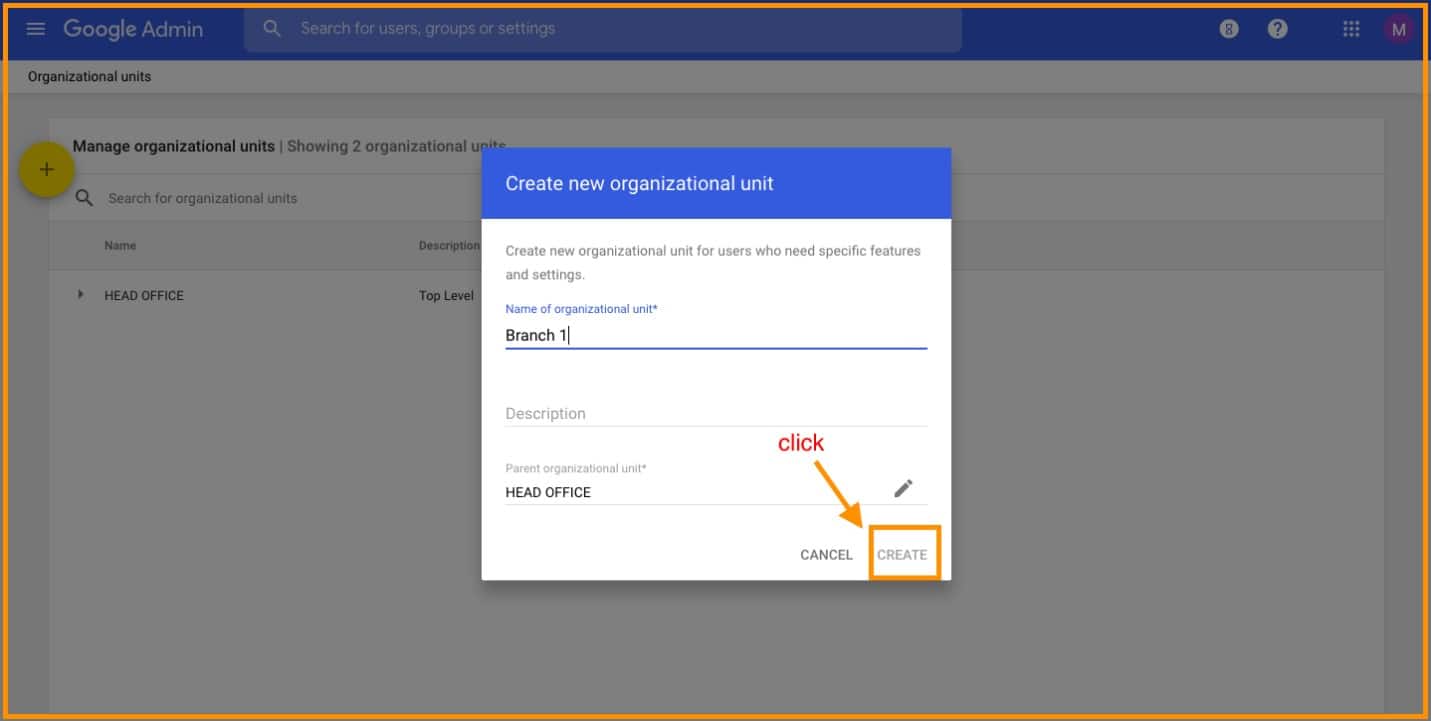
This is how it will look after adding all the organizations.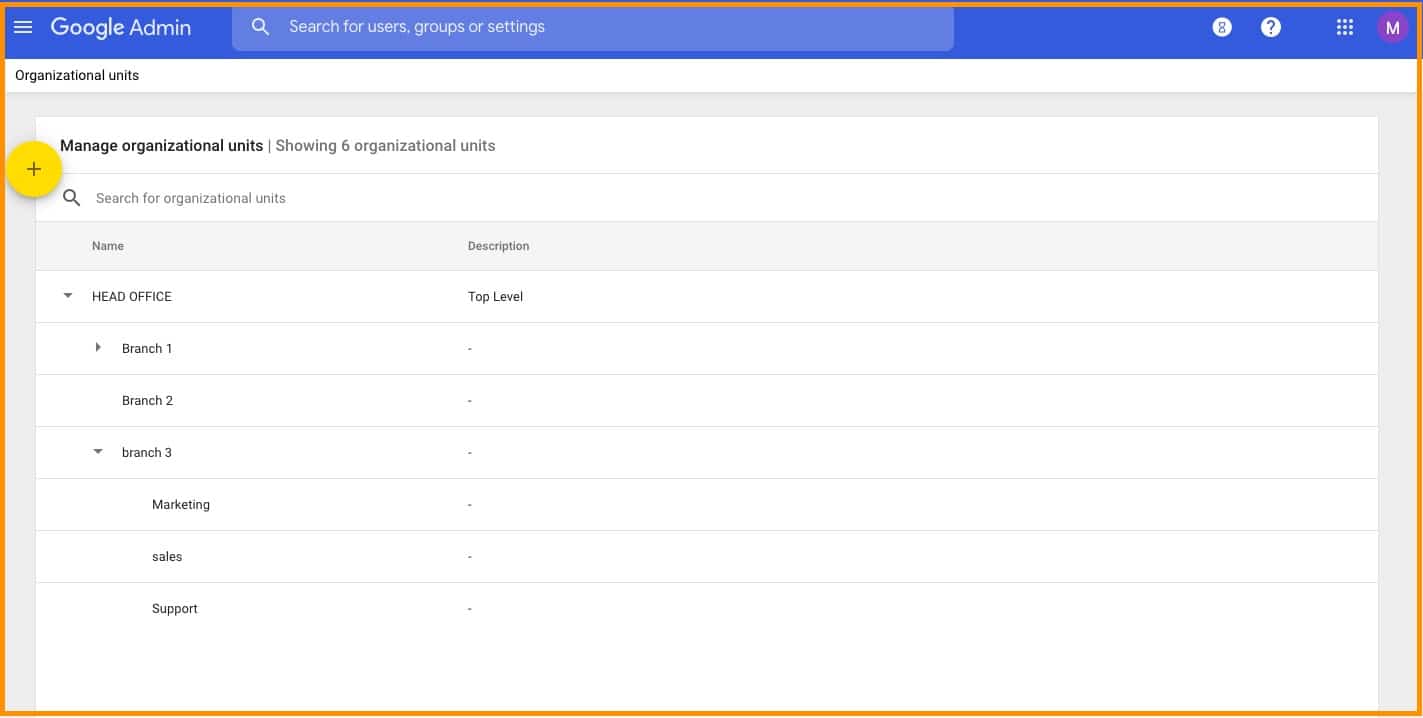
Step 4: Move One Organization to Other
To move one organization to the other, follow the given steps.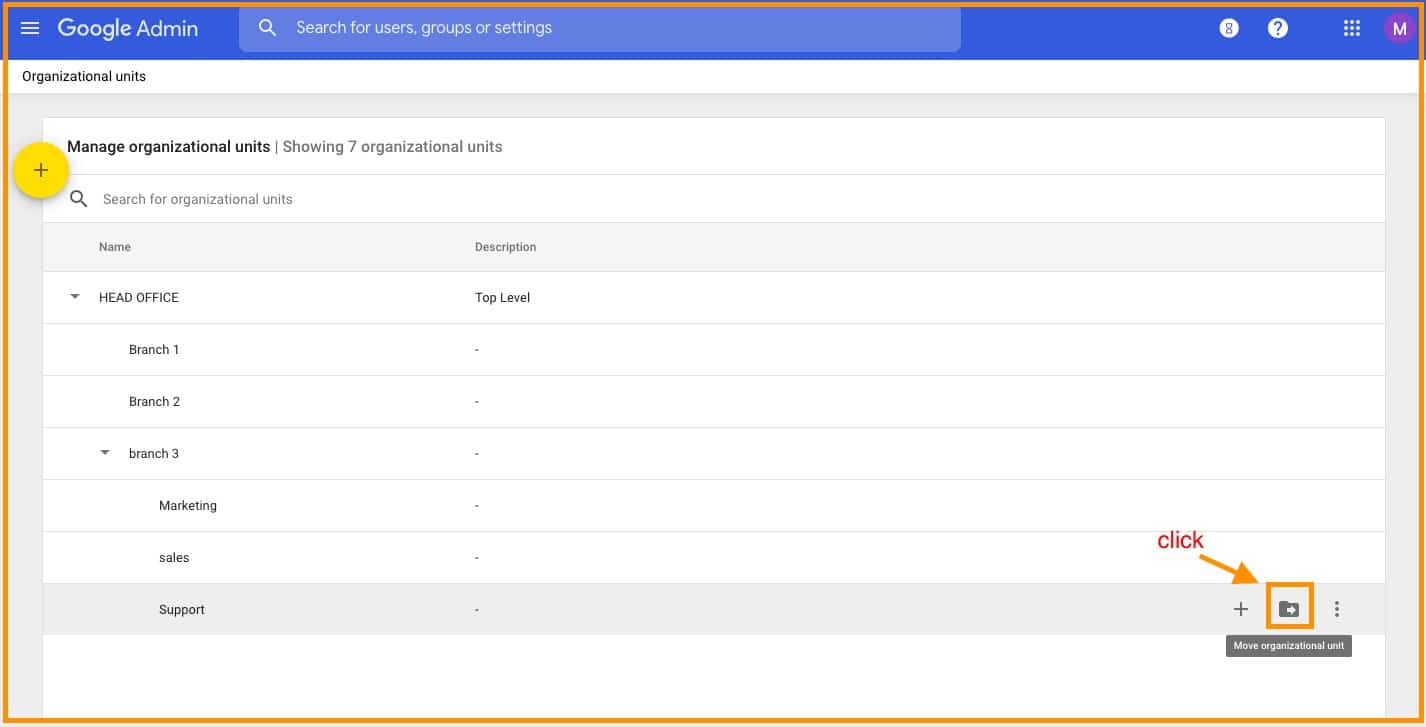
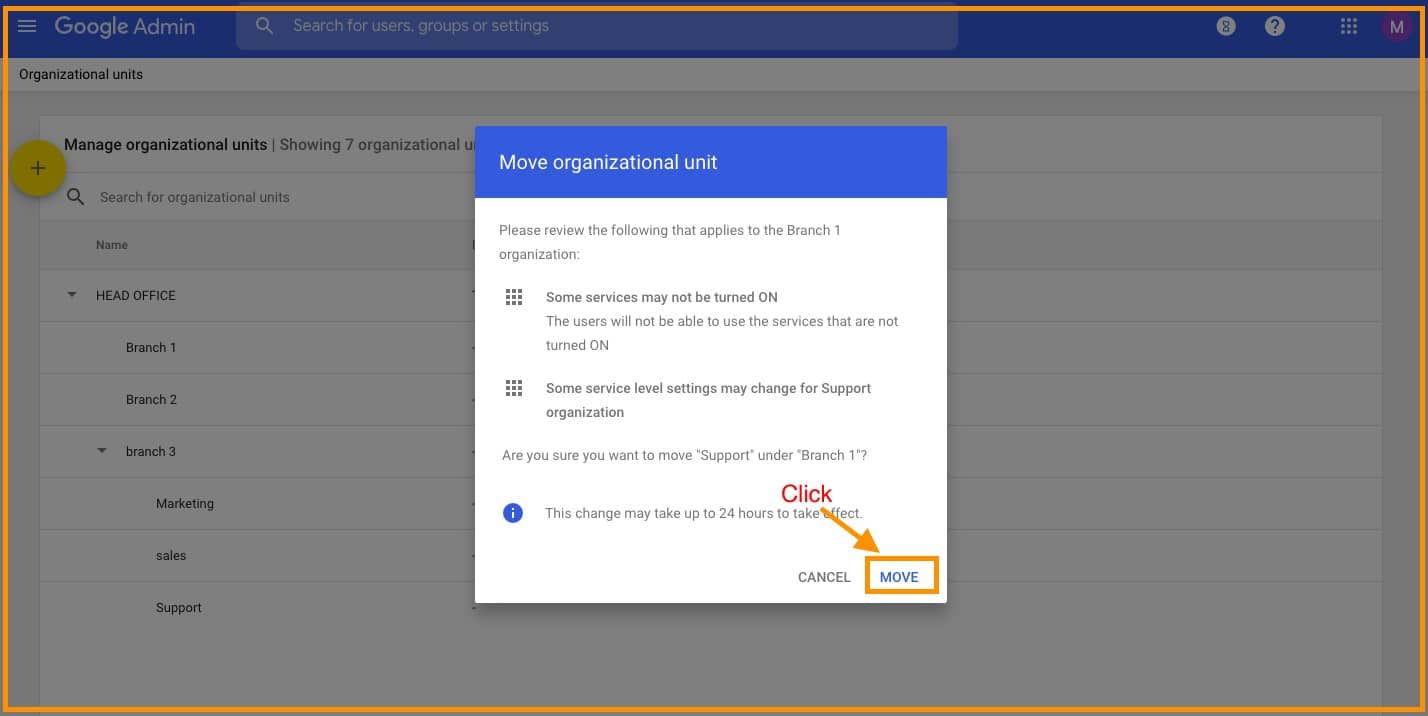
Refresh the page to check how it looks after moving. This is how it looks after moving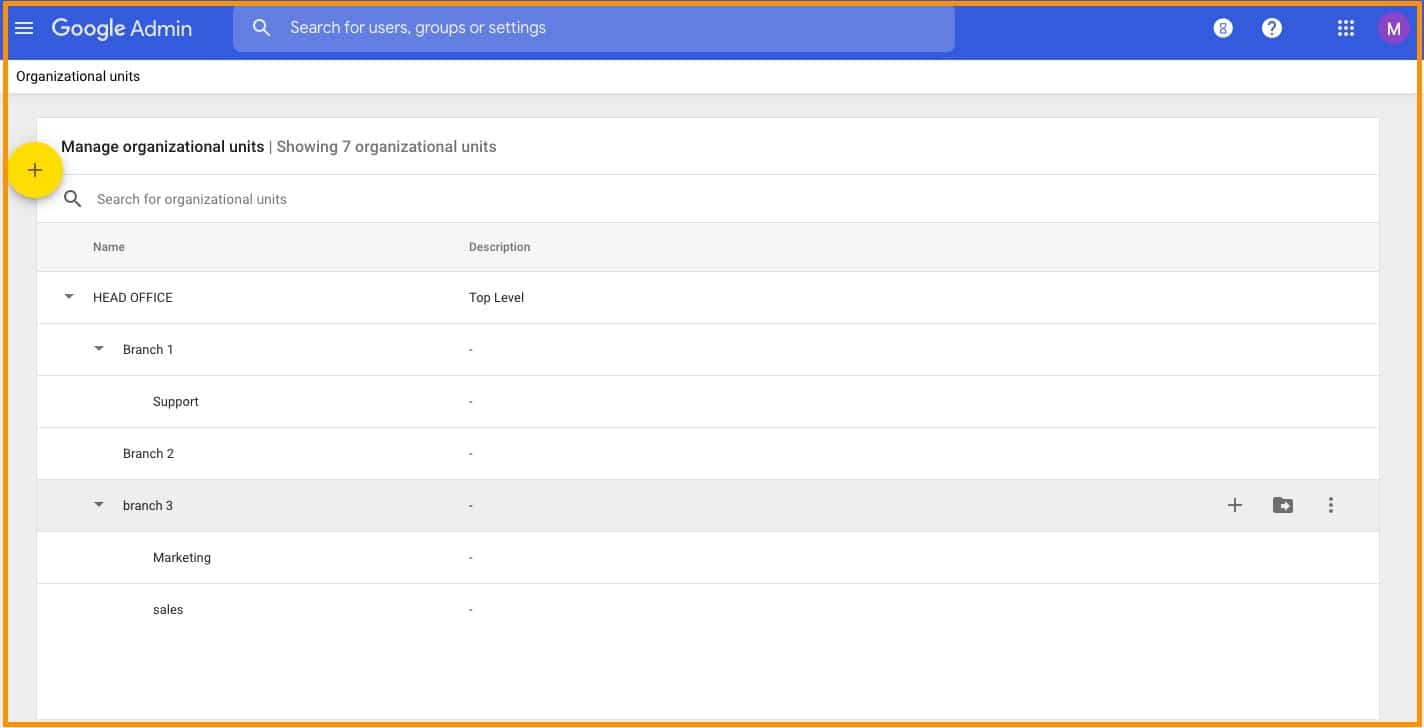
Step 5: Edit Organization
To edit or delete any organization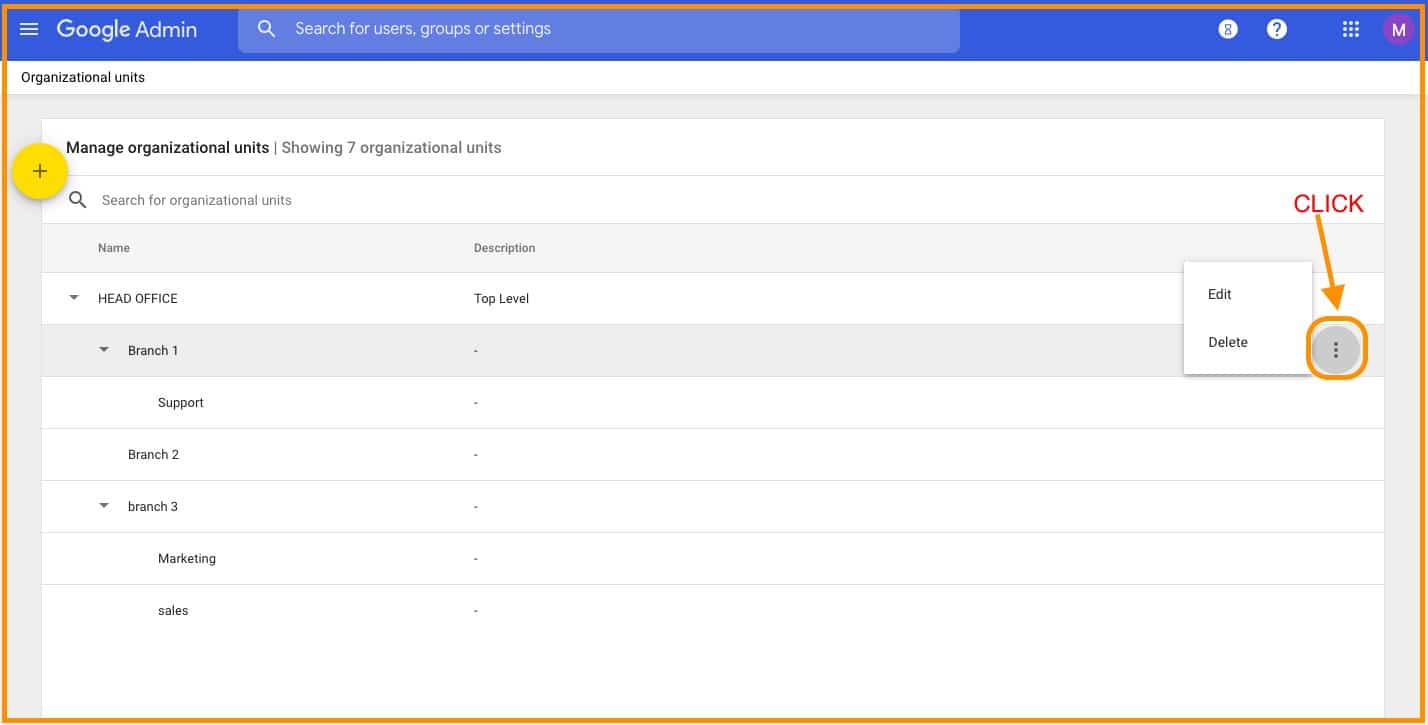
Step 6: Change User from One Organization to Another
To change users from one to other organization, Follow the images.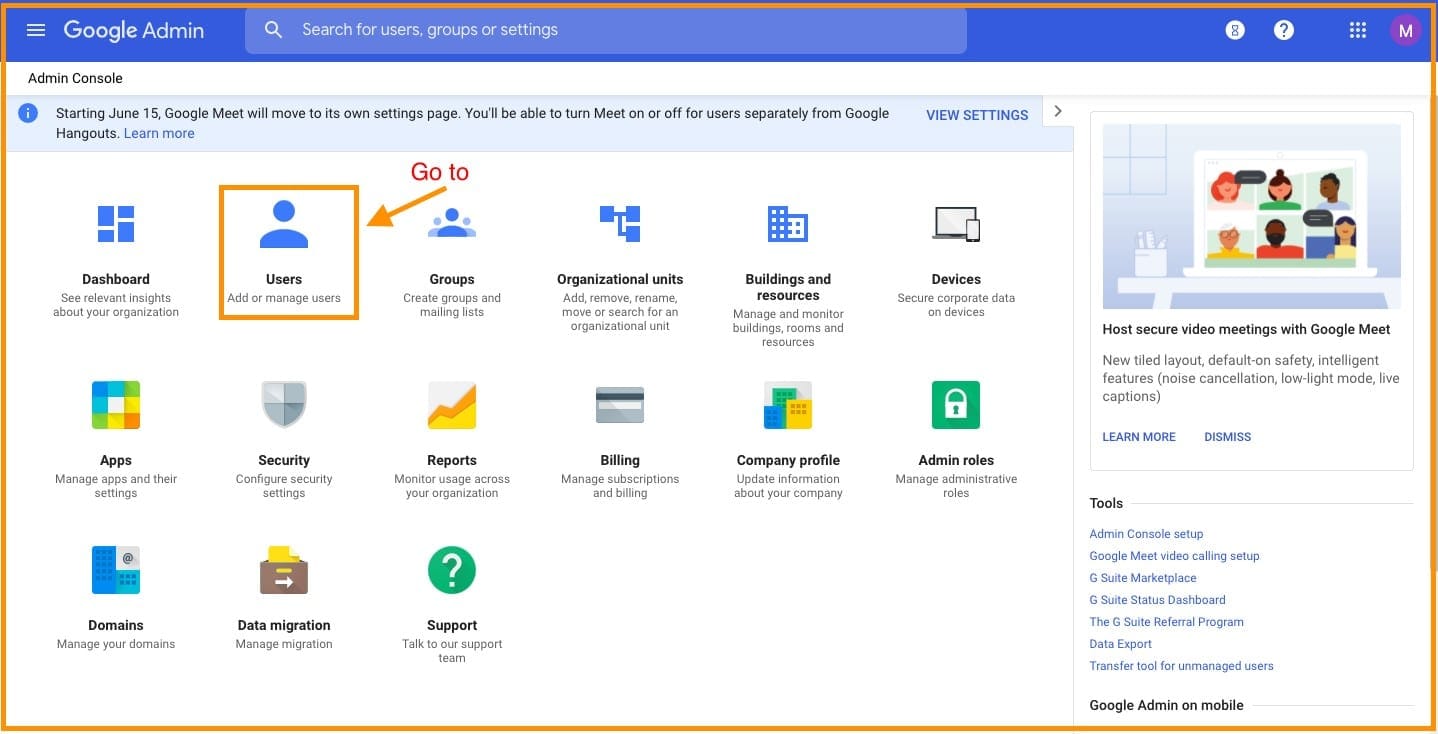
Select the user that you want to change.
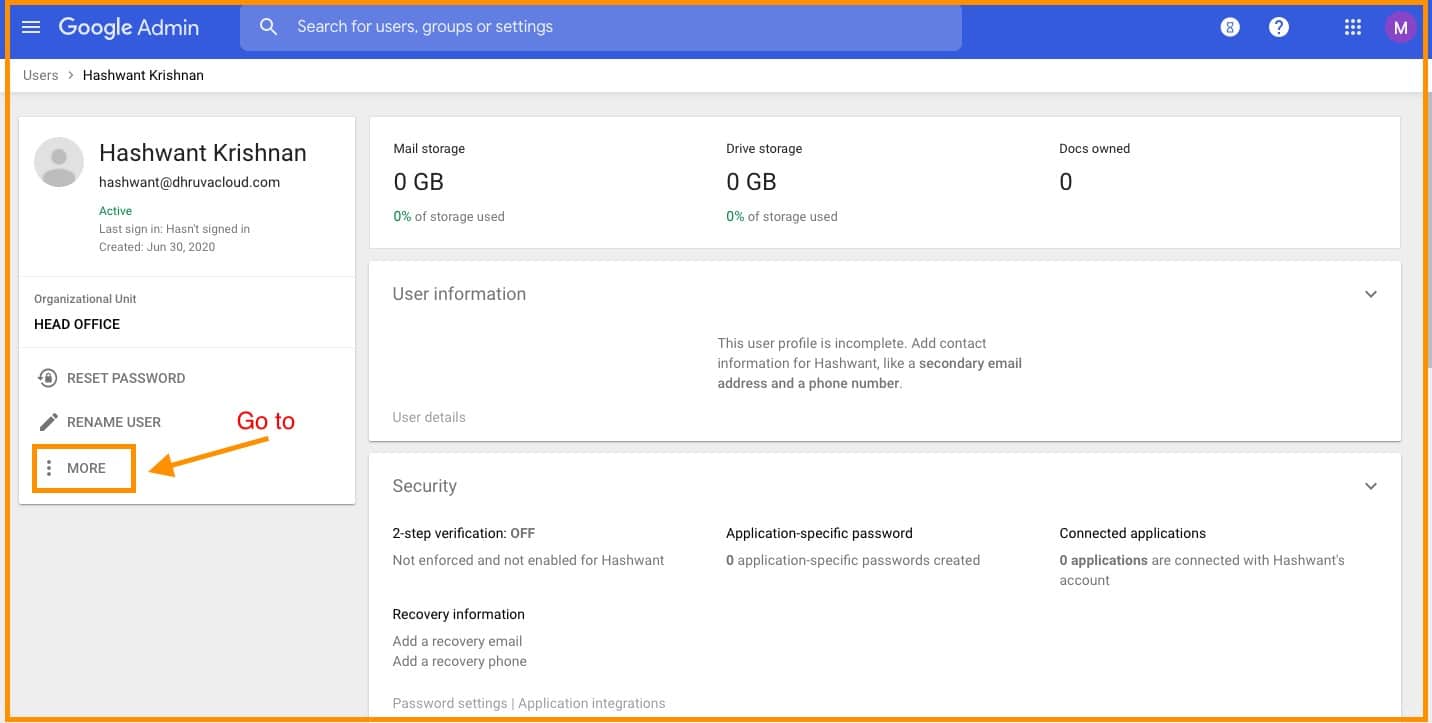
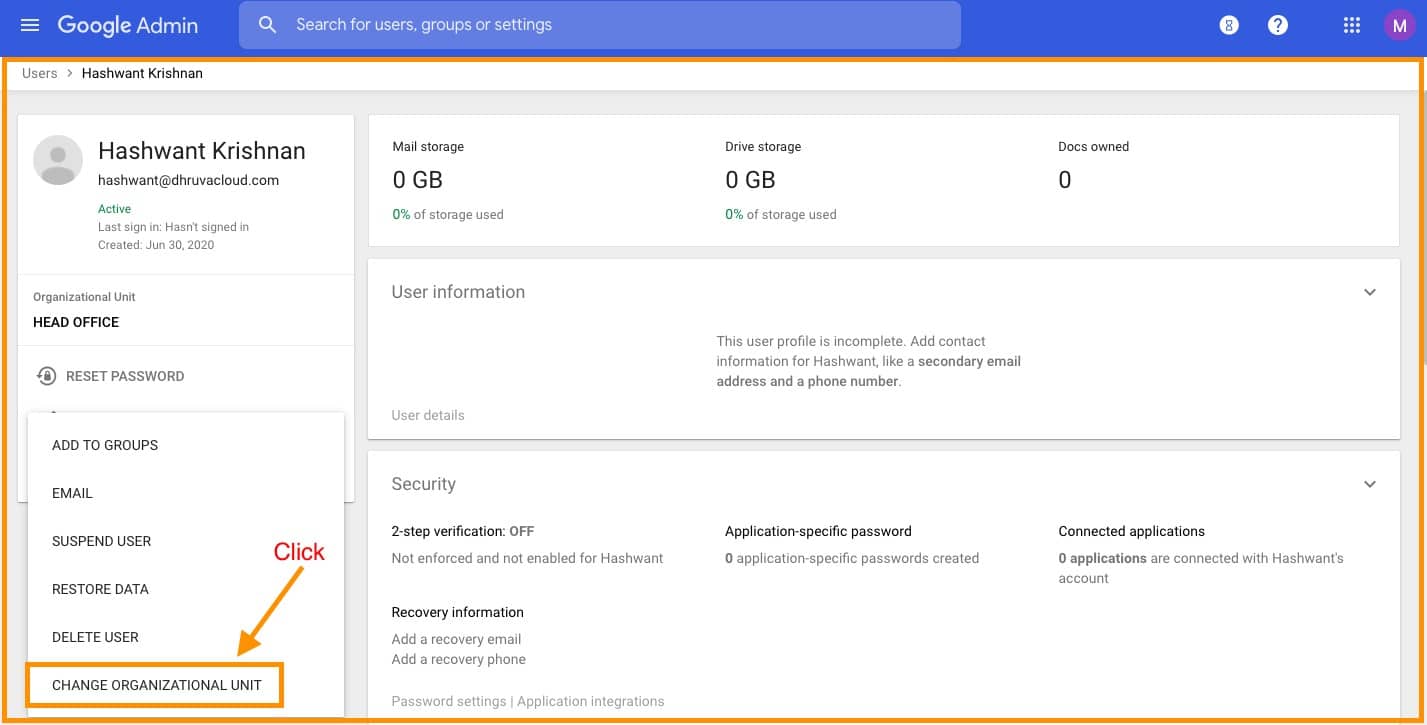
Select the organization that you want the user to be changed and click continue. Refresh the page to see the changes.
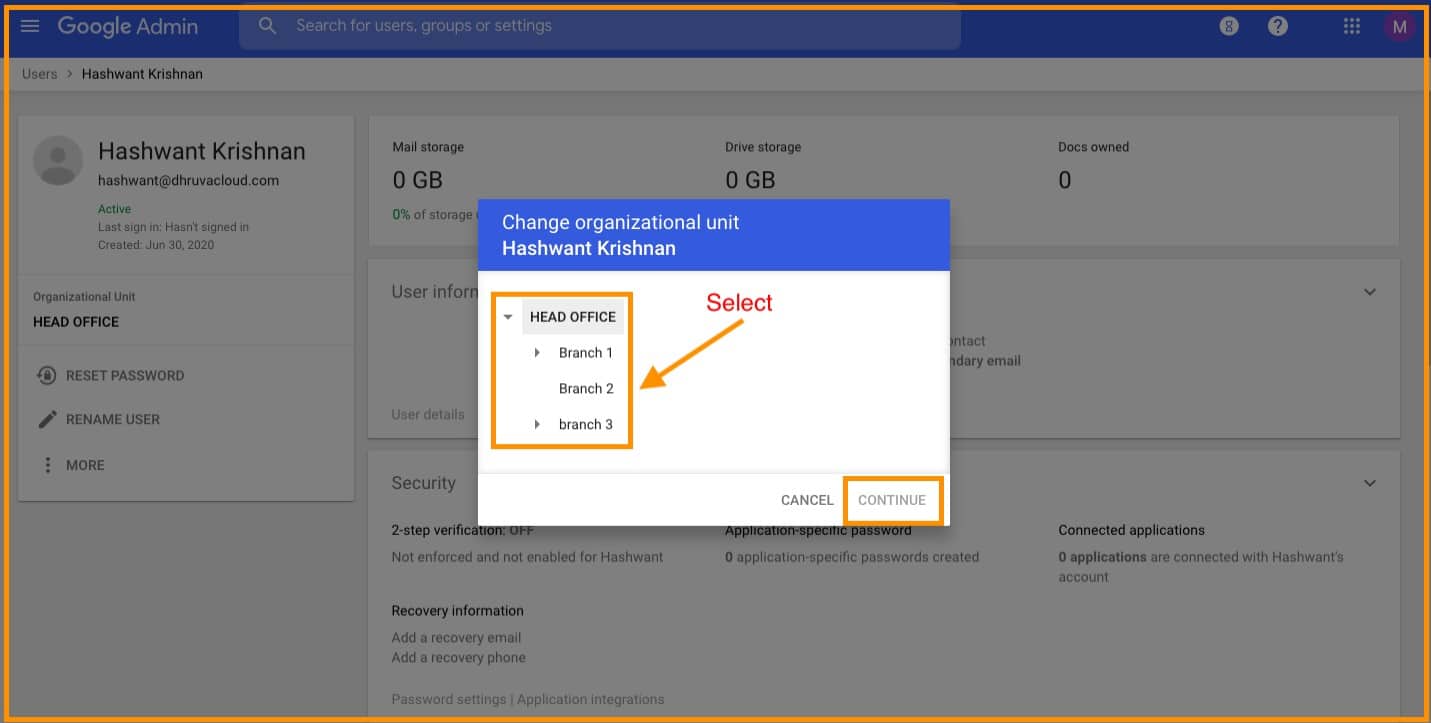
Conclusion:
In conclusion, mastering the management of organizational units in Google Workspace can greatly enhance your administrative capabilities. Should you encounter any challenges or wish to delve deeper into the features of your Google Workspace account, don't hesitate to reach out to Medha Cloud.
Read Here: How to set up Shared Drive in Google Drive Setting?
Topics

Roshan R Poojary
Cloud Licensing Specialist • 6+ years
Roshan is a Cloud Licensing Specialist with deep expertise in Microsoft 365 and Google Workspace subscription management. He helps businesses optimize their cloud licensing costs and assists help desk teams in resolving complex subscription issues.