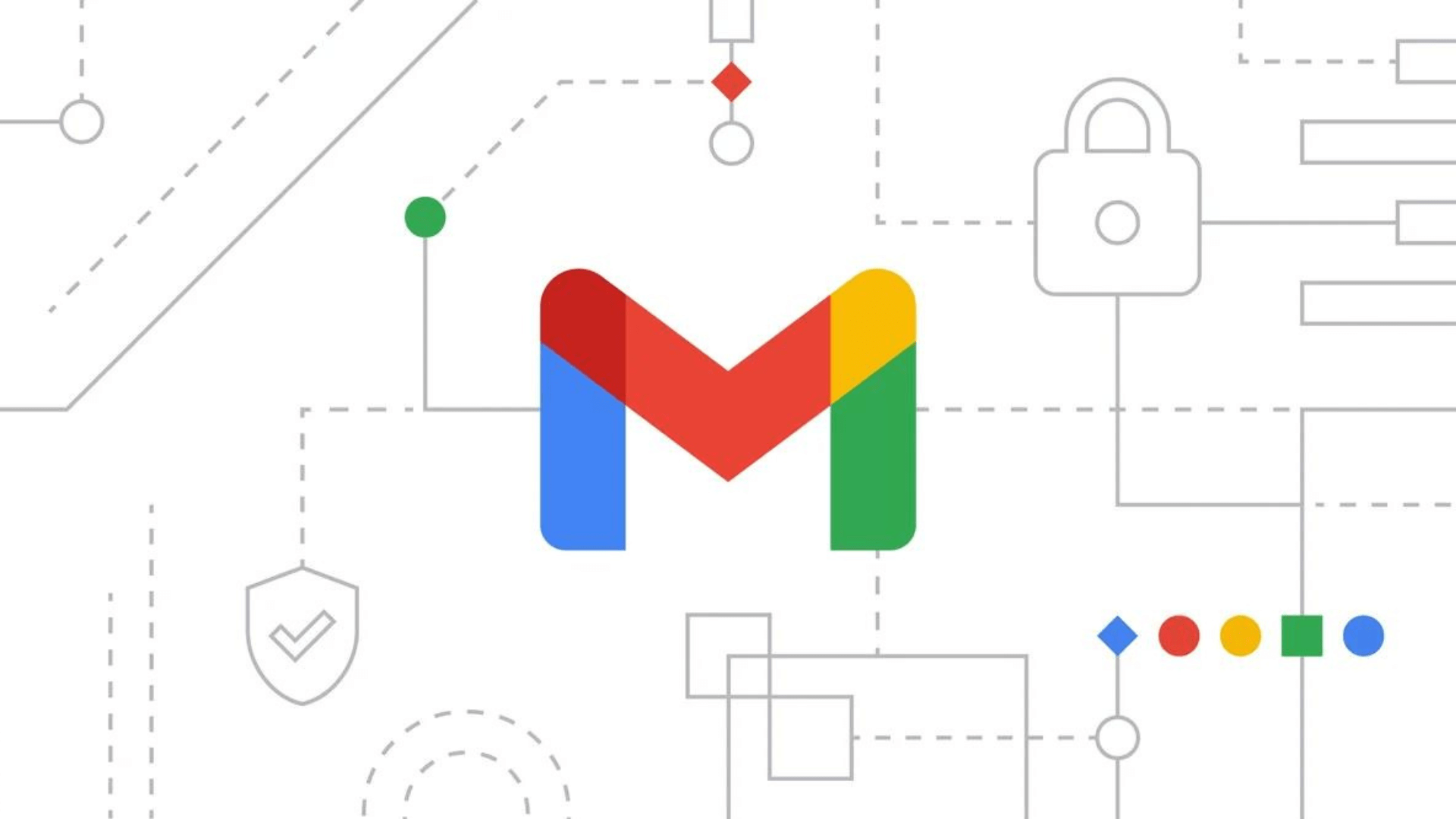
G Suite admins can set up compliance policies/rules for Gmails. It includes all kinds of elements, such as documents, videos, audio files, images, and other attachments. Based on the compliance condition, Gmail will handle the message exchange accordingly. So, this document is to explain to Secure Gmail by Configuring Compliance Setting.
G Suite subscription
Step 1: Login to Admin Console
Go to admin.google.com, login, and go-to apps.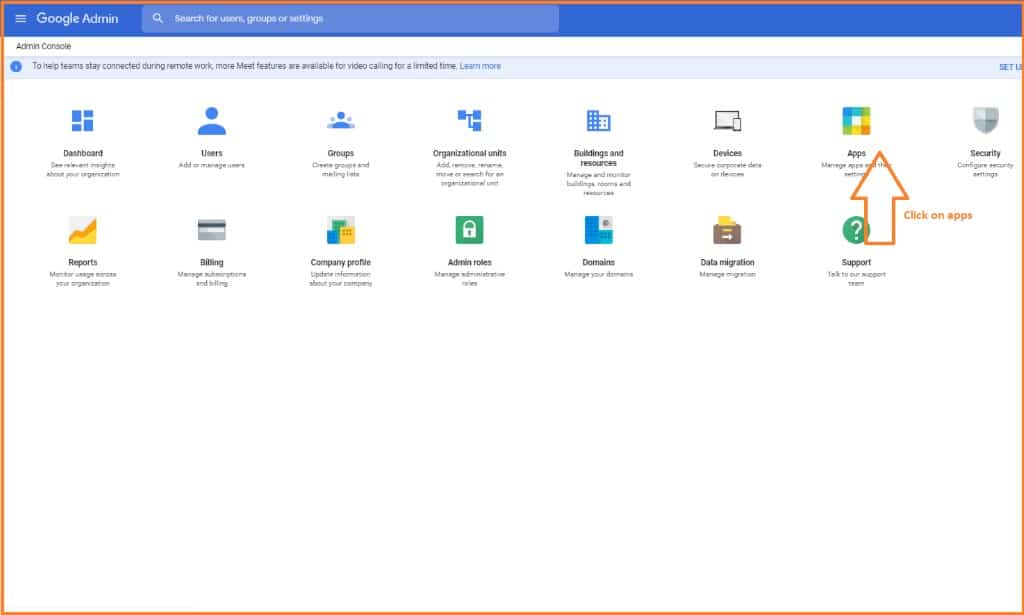
Go to “G-suite”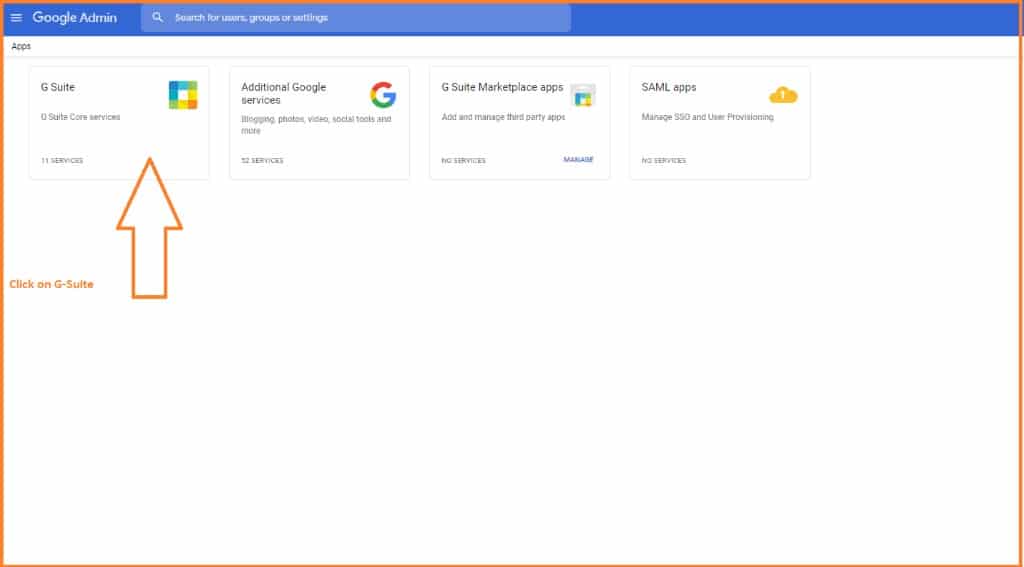
Click on “Gmail”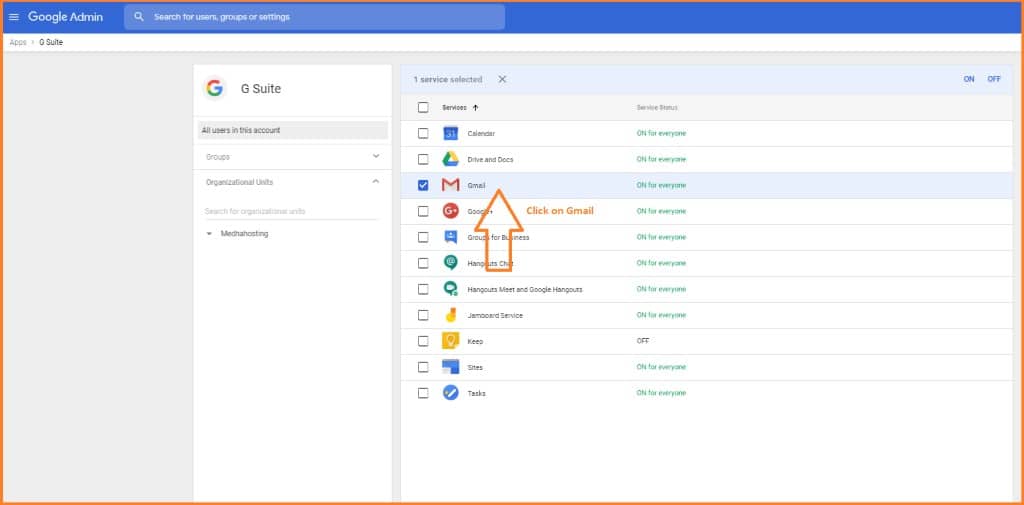
Step 2: Advanced Setting
Go to “Advanced settings” to configure compliance settings as per the requirement.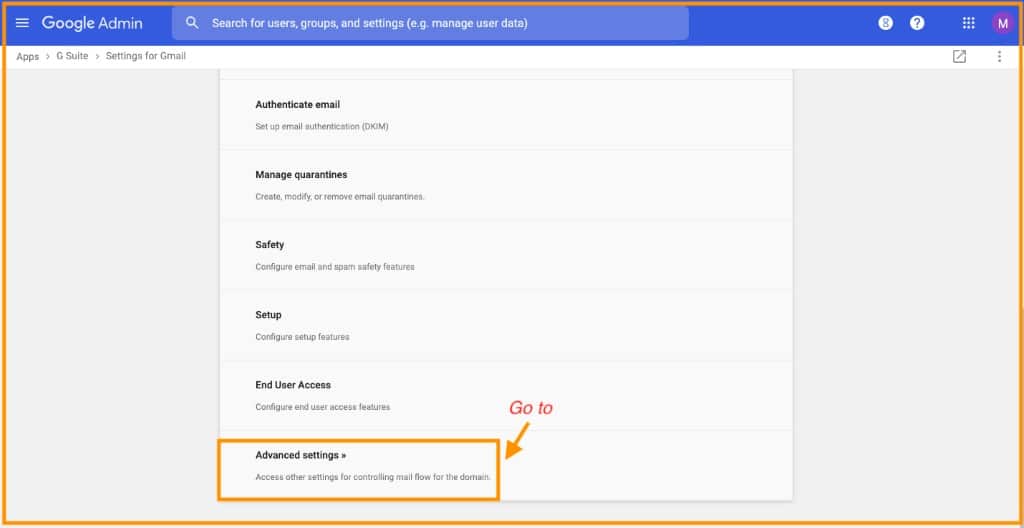
Scroll Down to compliance to modify settings that enable you to delete messages after 30 days or never delete the messages. Modify the settings as per your requirements.
Step 3: Message Store Setting
Ensure that a copy of all sent and received mail is stored in associated users’ mailboxes. Check the Comprehensive mail storage box as shown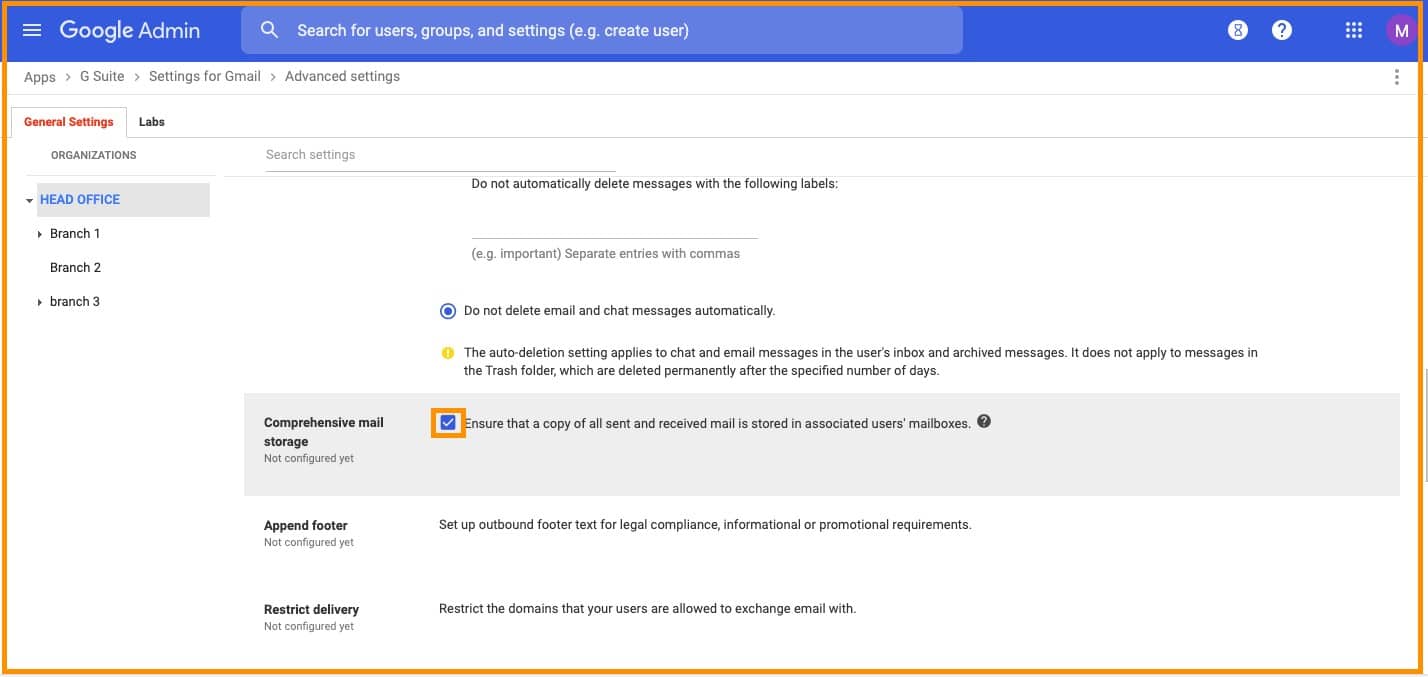
Step 4: Append Footer Configuration
To append footer, Click on configure as shown.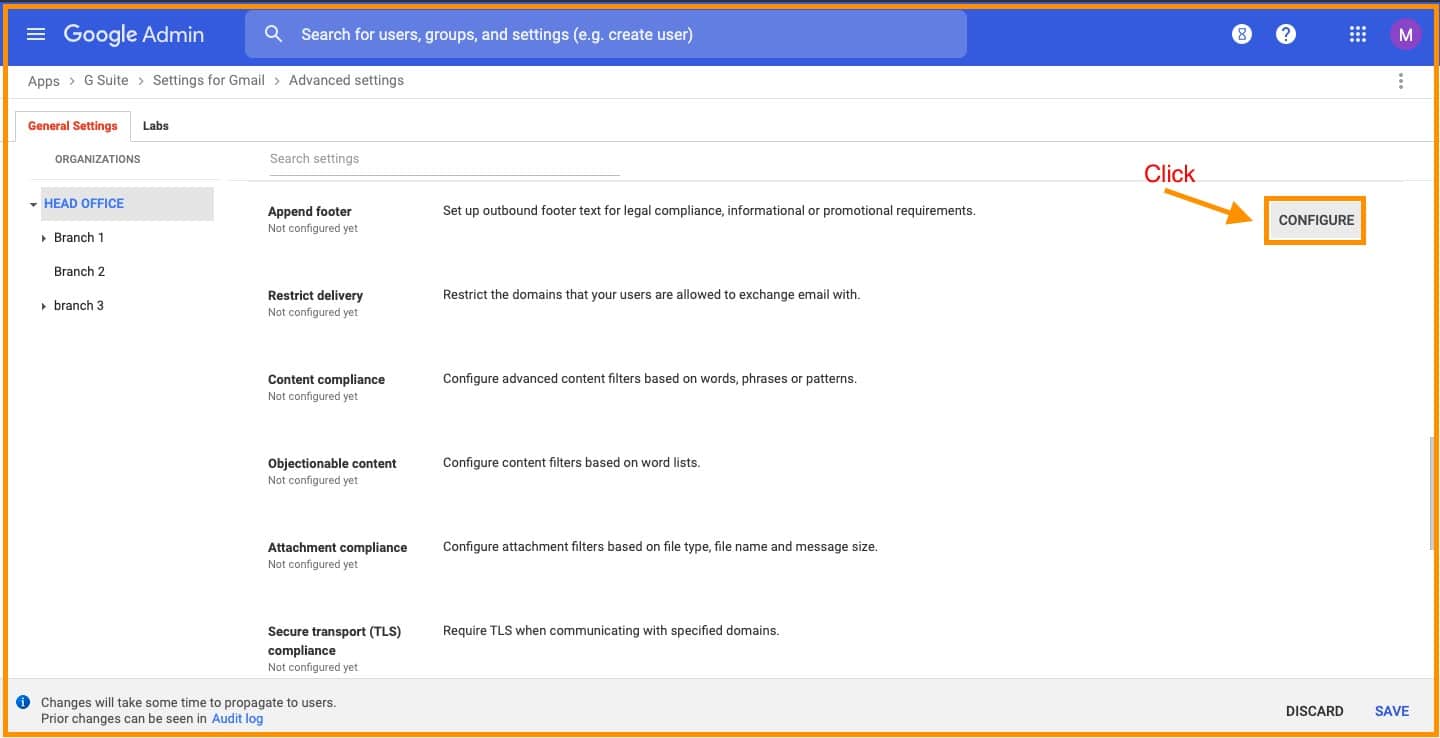
Add footer and click “ADD SETTINGS”.
Step 5: Restrict Message Delivery
To Restrict Delivery , Click on configure as you can see in the below image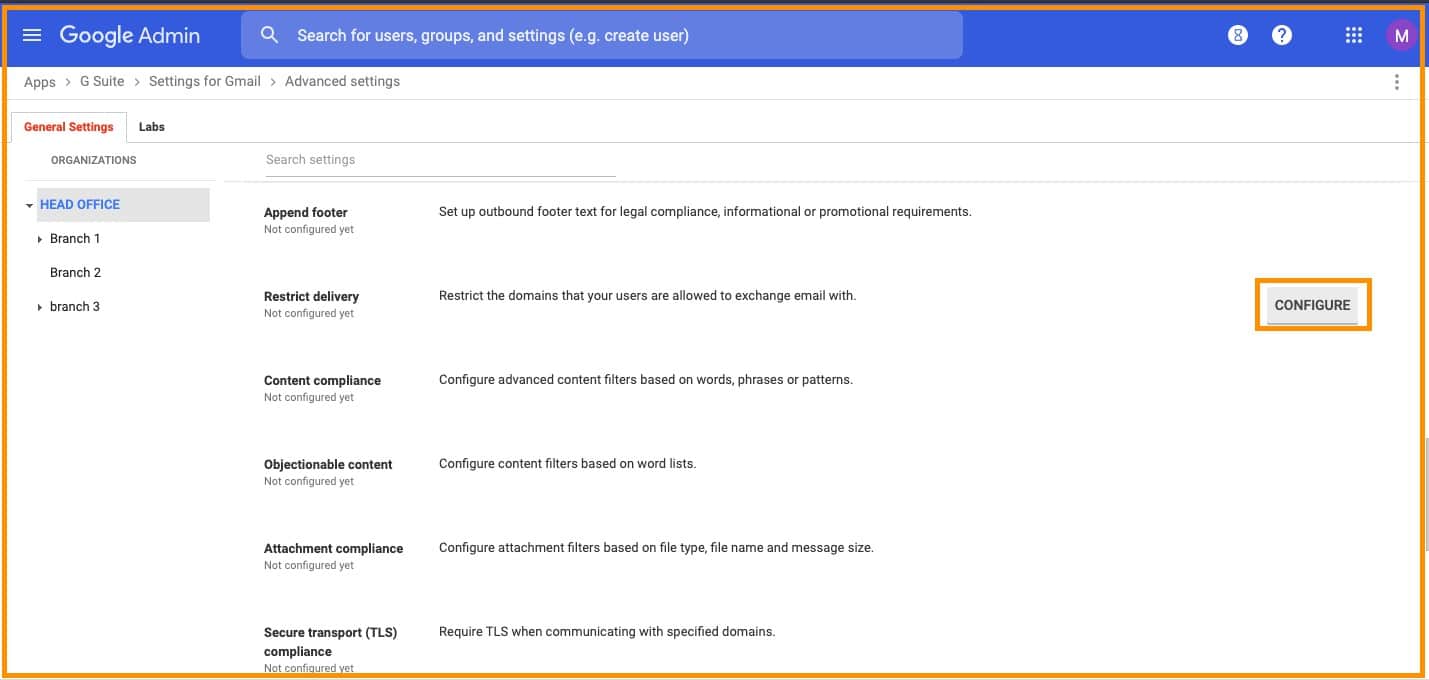
Modify the setting as per your requirements and click “ADD SETTINGS”.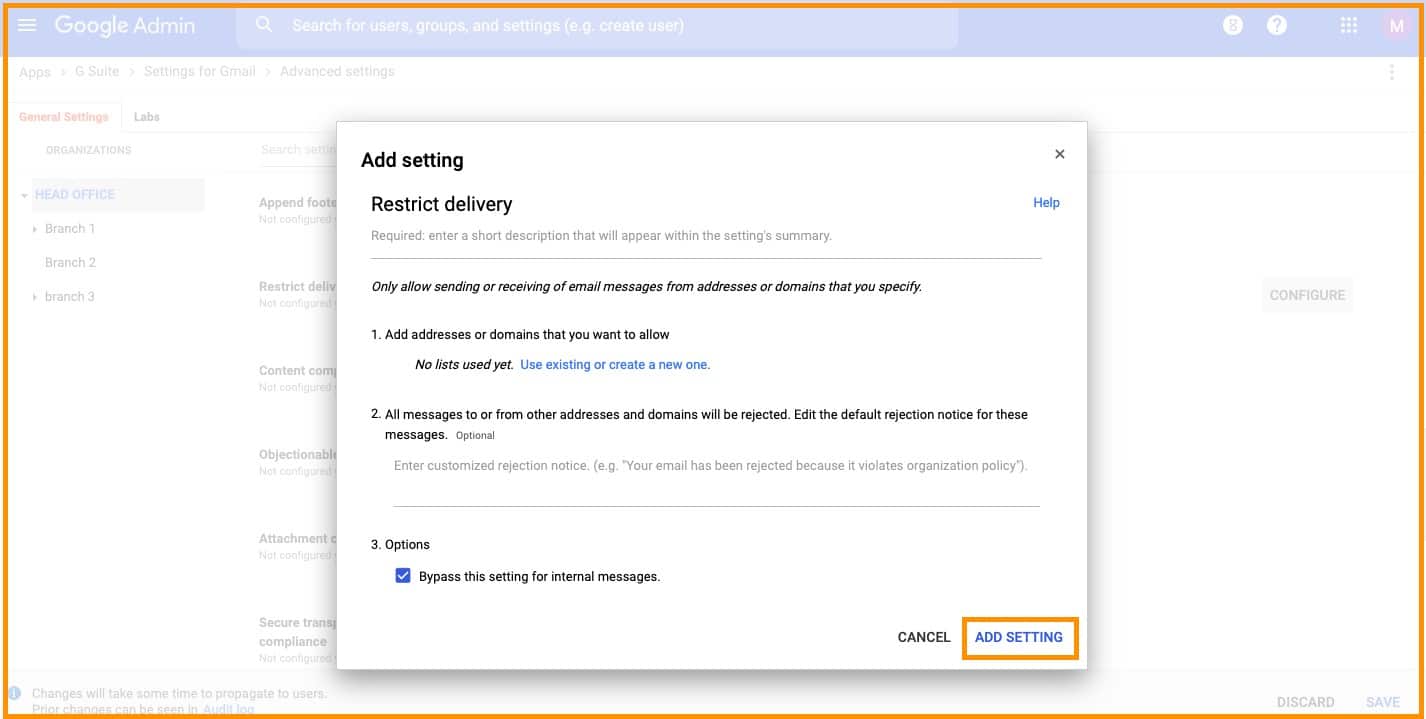
Step 6: Save Configuration
After doing the modifications make sure to click on “SAVE”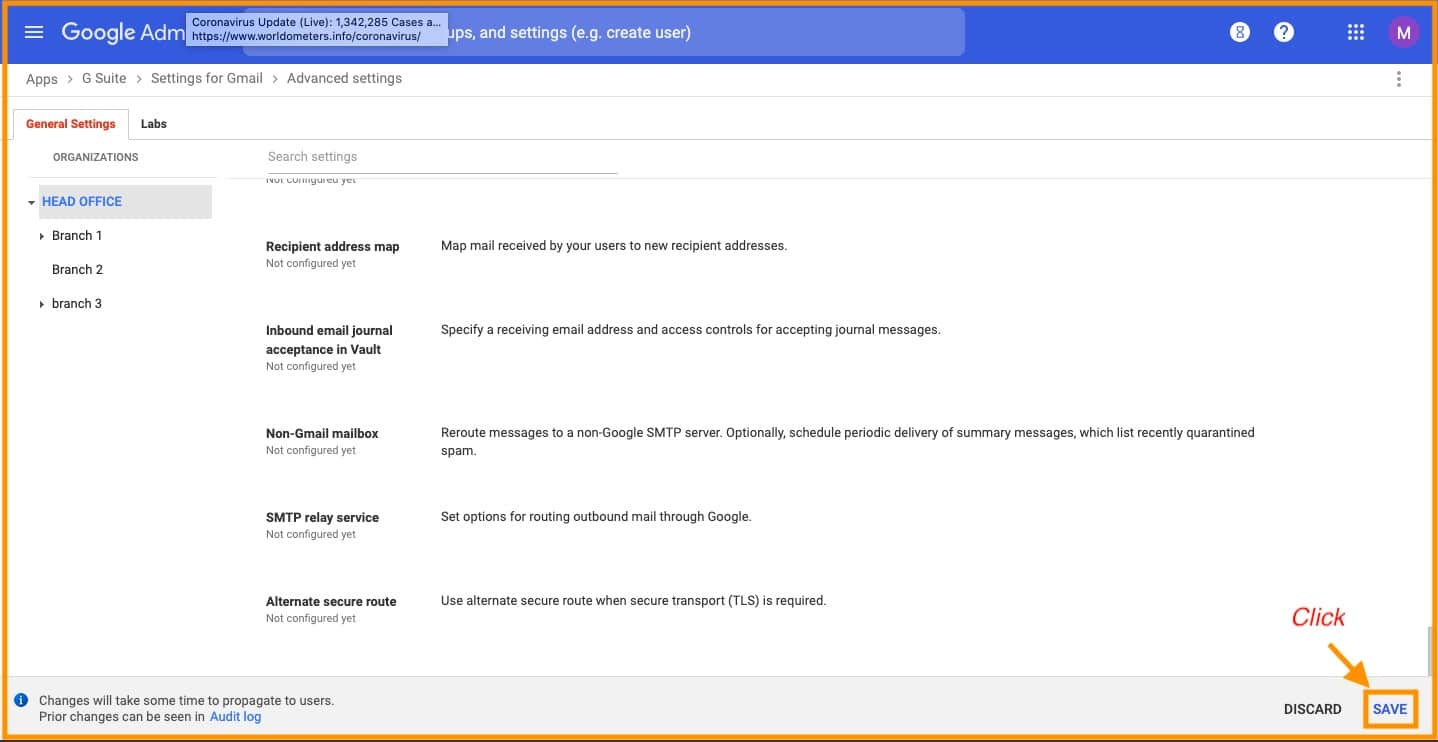
Conclusion:
Follow these steps to secure Gmail by configuring compliance setting. If you have any doubts contact Medha Hosting, our G Suite experts will help you.
Read Here: How to Removing the Chrome from G Suite?

