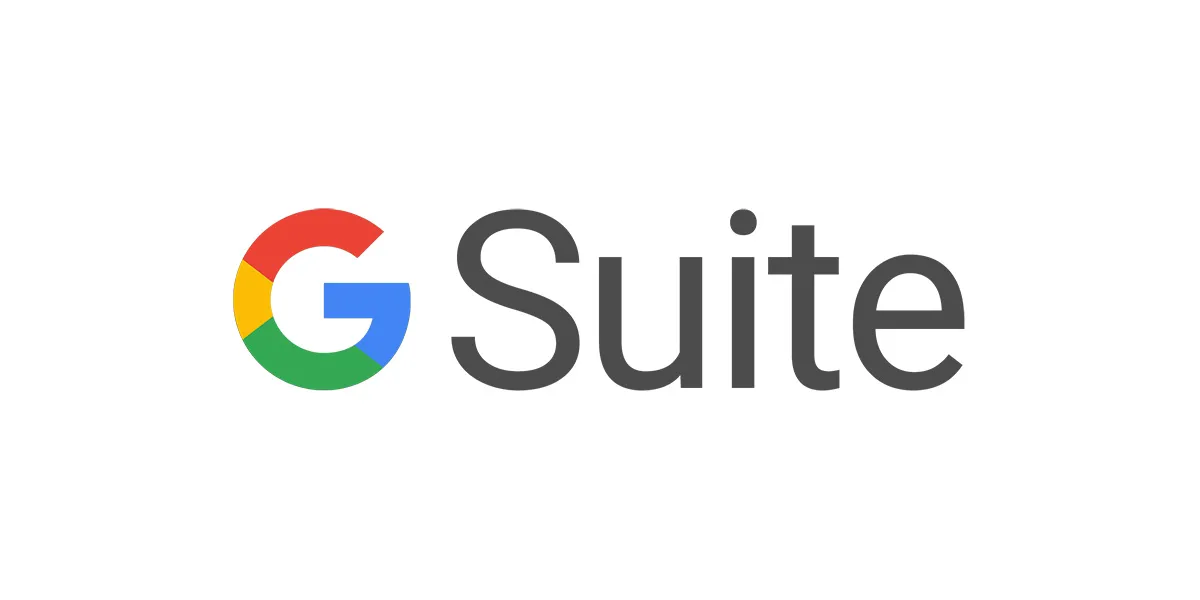
Apple iOS devices require a push certificate to access the advanced management features in G Suite. This certificate is for establishing a trusted connection between iOS devices and the organization’s domain. Plus, users need to renew the certificate yearly. In this blog, let check how to set up Apple Push Certificate in G Suite.
G Suite subscription
Step 1: Login to admin console
Click “Devices” to start the process.
Step 2 : Mobile Management
Click on “Setup” from the options
Click on “Mobile Management”
Step 3 : Apple Push Certificate
Click on “Apple Push Certificate” that you can find at the bottom of the page, as you can see in the image.
Click on “GOT IT”
Step 4 : Sign in to Apple Push Certificate Portal
Click on “Apple Push Certificate portal” with your “ Apple ID”

Step 5 : Terms and condition
Click on “Accept” and you can reach to another page where you will prompted to upload the file.
Upload the file that you downloaded earlier and click “Upload”.
Step 5 : Select certificate file
Check the boxes and click “Select certificate file” and “verify”.
You will get a popup and click on “Continue Setup”.
Step 5 : Advanced setting
Check if Android, OS, Google Sync are set to “ADVANCED” in Custom.
Scroll down to see other available options that can be edited as per your requirements.
Conclusion:
This is how you can set up Apple Push certificate in G Suite. Follow the instruction and try to do it by yourself. If you got any doubt please contact Medha Hosting.
Read Here: How To Enroll Chrome Browser In G Suite? (Browser Management)

