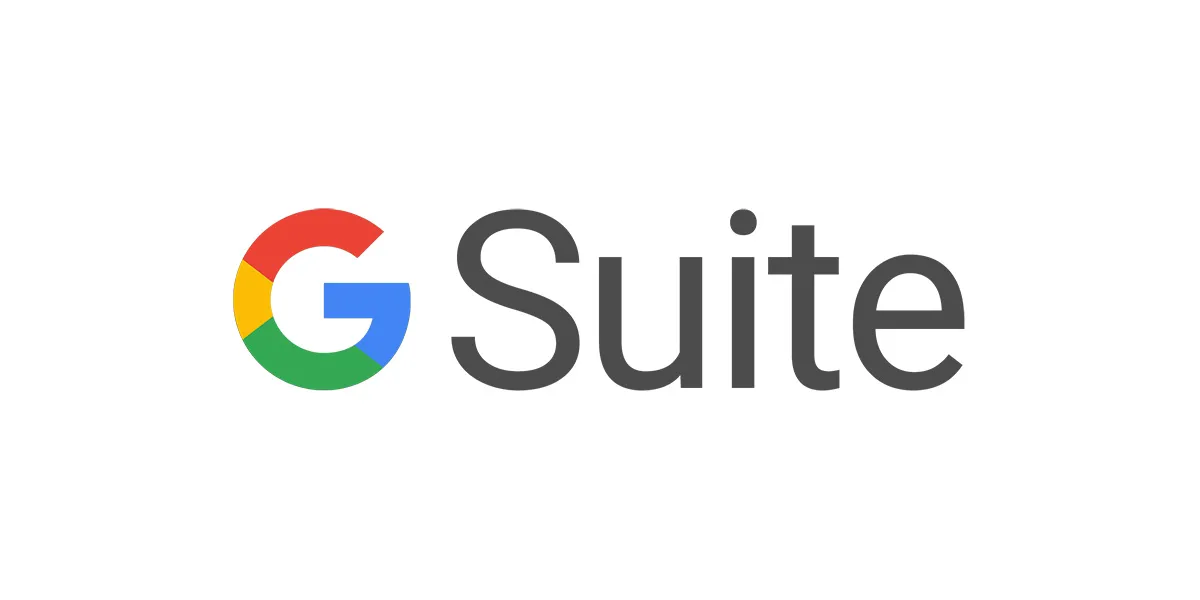
G Suite users can set up email content compliance based on their preferences. It works based on a predefined set of words, text patterns, numerical patterns, phrases, etc. BY setting up the matching criteria, admins can control the compliance requirements. In this blog, let’s learn how to set up content compliance in G Suite for Gmail.
G Suite subscription
Step 1: Log in to Admin Console
Log in to admin.google.com and click on Apps.
Click on G-Suite
Step 2 : Gmail Advanced Setting
Scroll down to find Gmail and click on it.
Scroll down to Advanced settings and click on it.
Step 3 : Configure the Advanced settings. ie Total Time, Estimated Cost, Materials, Tools
Scroll down to Content Compliance, Configure option will appear when you hover on it Click on Configure.
Select the messages that you want to affect.
Step 4 : Add Expression
Enter the expression that you want to search in the message and click ADD
If the mails match the above expressions, you can either choose to Modify, Reject, quarantine the message.
Step 5: Set Routing Criteria
If you choose to modify the message, you can add Headers, prepend subject, change route, Remove attachments.
Step 6: Mail Rejection Setting
To reject the messages, Select reject the message and add a rejection note that will be sent to the sender.
Click on ADD SETTING.![]()
Now you can set up content compliance in G Suite for Gmail easily. Go through the steps and ensure that you email contents are adhering to the compliance policies. If you need any help to set up G Suite features and product please contact Medha Hosting.
Read Here: How To Configure G Suite Mail Routing (Sending And Receiving Routing)?

